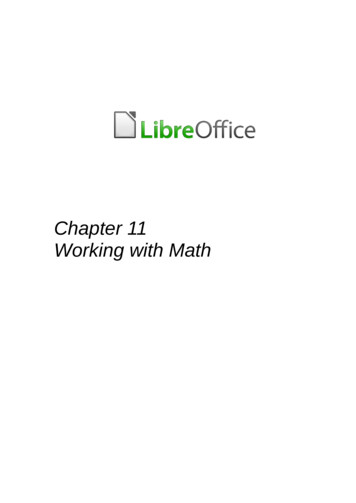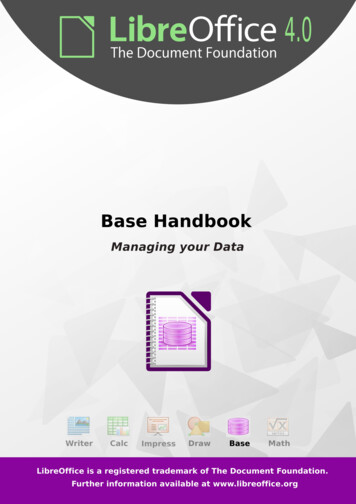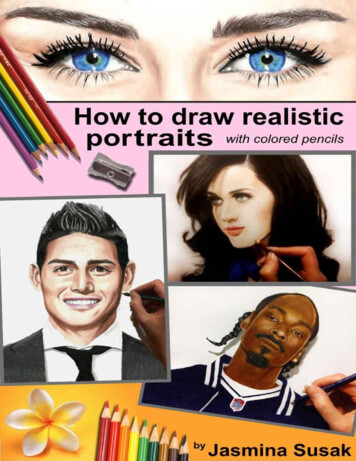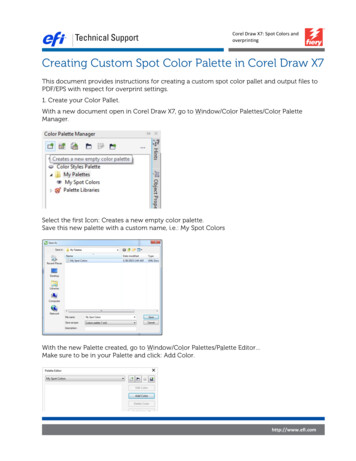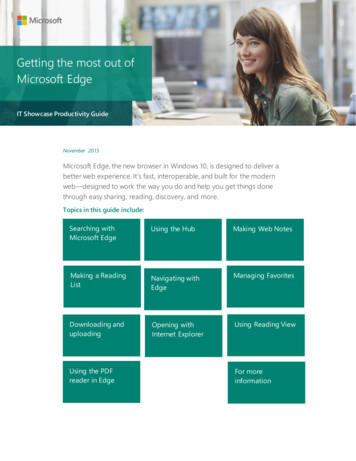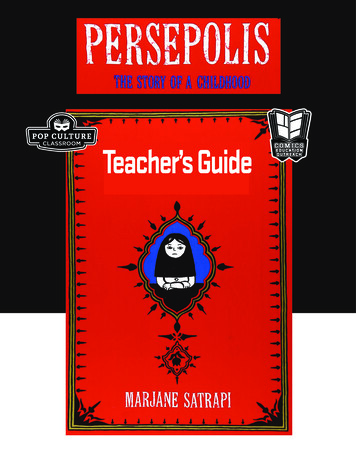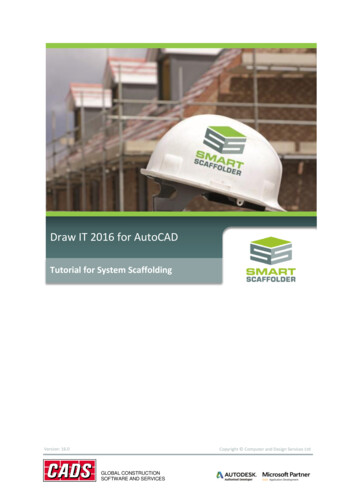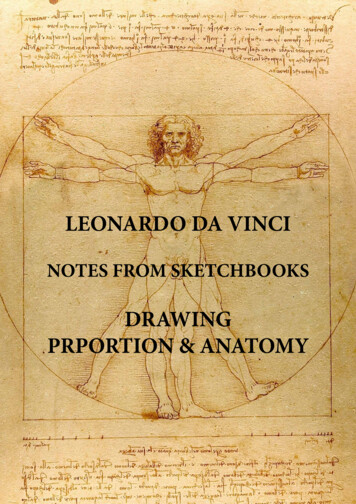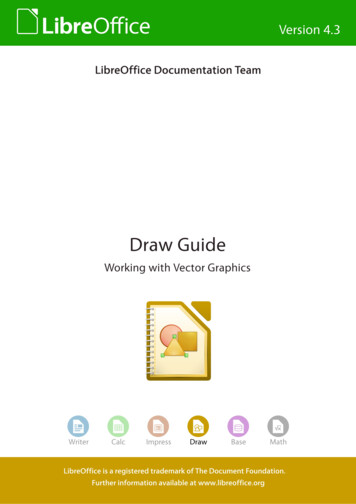
Transcription
LibreOffice 4.3Draw GuideDrawing Vector Graphics in LibreOffice
CopyrightThis document is Copyright 2015 by the LibreOffice Documentation Team. Contributors are listedbelow. You may distribute or modify it under the terms of either the GNU General Public License(http://www.gnu.org/licenses/gpl.html), version 3 or later, or the Creative Commons AttributionLicense (http://creativecommons.org/licenses/by/4.0/), version 4.0 or later. All trademarks in thisguide belong to their legitimate owners.ContributorsPeter SchofieldJean Hollis WeberMichele ZarriHazel RussmanMartin FoxJohn A. SmithT. Elliott TurnerJohn ClelandMartin SaffronLow Song ChuanFeedbackPlease direct any comments or suggestions about this document entsThis book is adapted and updated from OpenOffice.org 3.3 Draw Guide. The contributors to thatbook are listed on page 15.Publication date and software versionPublished 26 January 2015. Based on LibreOffice 4.3.Documentation for LibreOffice is available at http://www.libreoffice.org/get-help/documentation
ContentsCopyright. 2Contributors. 2Feedback. 2Acknowledgments. 2Publication date and software version. 2Preface.11Who is this book for?. 12What is in this book?. 12Where to get more help?. 12Help system. 12Free online support. 12Paid support and training. 12What you see may be different. 13Illustrations. 13Icons. 13Using LibreOffice on a Mac. 14What are all these things called?. 14Who wrote this book?. 15Acknowledgements. 15Frequently asked questions. 16What’s new in LibreOffice 4.3?. 16Chapter 1 Introducing Draw.17Introduction. 18Draw workplace. 18Workspace. 18Page Pane. 19Sidebar. 19Rulers. 20Status bar. 21Toolbars. 22Floating and moving toolbars. 24Choosing and defining colors. 26Grid, snap, and help lines. 28Chapter 2 Drawing Basic Shapes.29Introduction. 30Custom shapes. 30Drawing basic shapes. 30Straight lines. 31Arrows. 34Different types of lines and arrows. 34Rectangles or squares. 35Ellipses and circles. 35Adding arc and segment tools to the Drawing toolbar. 35Arcs or segments. 37Curves or polygons. 38Glue points and connectors. 39Glue points. 39LibreOffice 4.3 Draw Guide3
Connectors. 40Drawing geometric shapes. 41Basic shapes. 41Symbol shapes. 41Block arrows. 41Flowcharts. 42Callouts. 42Stars and banners. 42Adding text to drawings and objects. 42Chapter 3 Working with Objects and Object Points.43Introduction. 44Selecting objects. 44Direct selection. 44Selection by framing. 44Selecting hidden objects. 44Arranging objects. 45Positioning and adjusting objects. 45Using zoom. 45Moving and adjusting object size. 48Rotating and slanting objects. 49Setting exact size and position. 50Using grid and snap functions. 54Configuring grid and snap functions. 54Snap to grid. 56Snap points and lines. 57Using guide lines. 58Changing form of regular shapes. 59Basic shapes. 59Symbol shapes. 59Block arrows. 59Callouts. 59Stars. 60Curves and polygons. 60Bézier curves. 60Converting to curve or polygon.60Edit Points toolbar. 61Tangents. 61Points. 63Converting curves or lines. 66Splitting curves. 66Closing curves. 67Rotating and distorting curves. 67Chapter 4 Changing Object Attributes.69Formatting lines. 70Line and Filling toolbar. 70Sidebar. 71Line dialog. 71Line properties. 72Line shadows. 73Line styles. 74Arrow styles. 75LibreOffice 4.3 Draw Guide4
Formatting fill area. 76Line and Filling toolbar. 77Sidebar. 78Area dialog. 78Creating new area fills. 80Creating custom colors. 80Creating custom gradients. 82Creating custom hatching patterns. 85Working with bitmap fills. 87Creating and importing bitmaps. 88Formatting shadows. 90Transparency formatting. 90Using styles. 91Linked drawing object styles. 92Creating drawing object styles.92Modifying drawing object styles. 94Updating from a selection. 94Applying drawing object styles. 94Deleting drawing object styles. 94Applying special effects. 95Rotating objects. 95Flipping objects. 97Mirror copies. 98Distorting images. 99Dynamic gradients. 101Chapter 5 Combining Multiple Objects.103Grouping objects. 104Temporary grouping. 104Grouping. 104Ungrouping. 104Editing individual objects. 105Nesting groups. 105Combining objects. 105Combining. 106Splitting combined objects. 106Breaking combined objects. 107Connecting lines. 107Merging, subtracting, or intersecting objects. 107Merge. 108Subtract. 108Intersect. 108Practical example. 108Duplication and cross fading. 109Duplication. 109Cross fading. 111Positioning objects. 112Arranging objects. 112Aligning objects. 112Distributing objects. 113Chapter 6 Editing Pictures. 115Introduction. 116Importing graphics. 116LibreOffice 4.3 Draw Guide5
Inserting. 116Embedding. 117Linking. 117Scanning. 118Copying and pasting. 118Dragging and dropping. 119File inserting. 119Exporting graphics. 120Exporting the entire file. 120Exporting objects. 121Formatting raster objects. 121Picture toolbar. 121Cropping. 123Crop. 123Scale. 124Image size. 124Graphic filter toolbar. 124Invert graphic filter. 124Smooth graphic filter. 125Sharpen graphic filter. 126Remove noise graphic filter. 126Solarization graphic filter. 126Aging graphic filter. 127Posterize graphic filter. 128Pop art graphic filter. 128Charcoal sketch graphic filter. 128Relief graphic filter. 129Mosaic graphic filter. 129Replacing colors. 130Replacing colors. 130Replacing transparent areas. 131Tolerance parameter. 131Conversion. 131Contour conversion. 131Polygon Conversion. 132Bitmap conversion. 133Print options. 135Chapter 7 Working with 3D Objects. 137Introduction. 1383D object types. 1383D shapes. 1383D scenes. 138Creating. 139Drawing toolbar. 139Extrusion. 139Rotation. 140Conversion. 141Text and Fontwork. 142Ready-made 3D objects. 143Editing 3D objects. 143Rotation. 1433D-Settings toolbar. 145LibreOffice 4.3 Draw Guide6
3D effects. 1463D-Settings toolbar editing. 155Combining 3D objects. 155Chapter 8 Connections, Flowcharts, and Organization Charts.157Connectors and glue points. 158Connectors. 158Glue points. 161Connector text. 163Flowcharts. 164Organization charts. 166Chapter 9 Adding and Formatting Text.167Introduction. 168Using the text tool. 168
This guide, the other LibreOffice user guides, the built-in Help system, and user support systems assume that you are familiar with your computer and basic functions such as starting a program, opening and saving files. Help system LibreOffice comes with an extensive Help system.