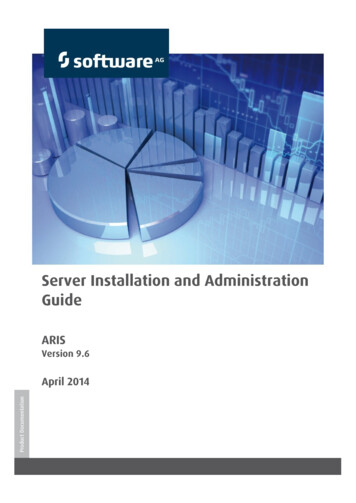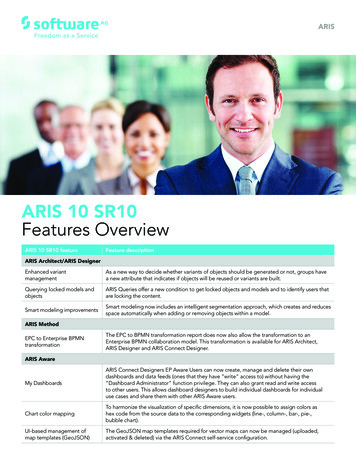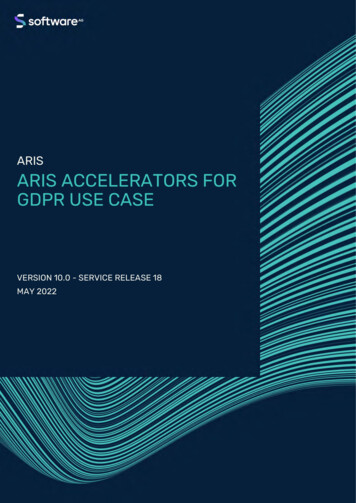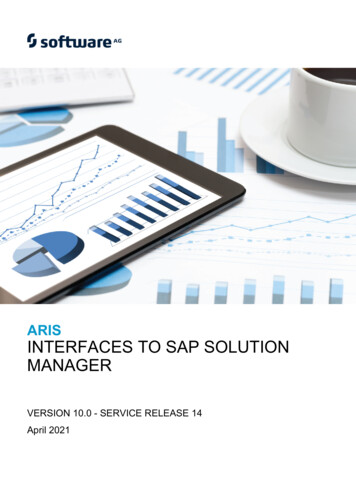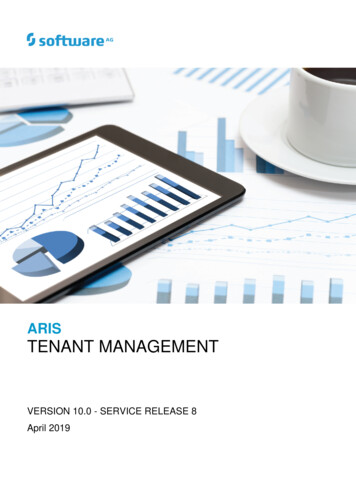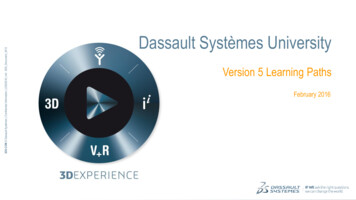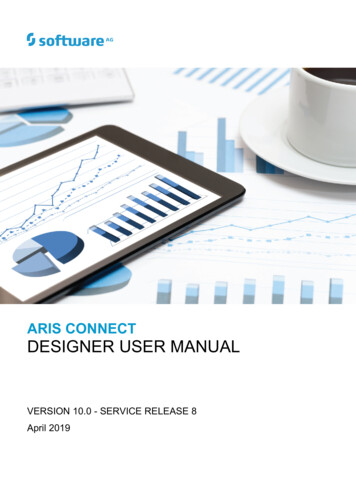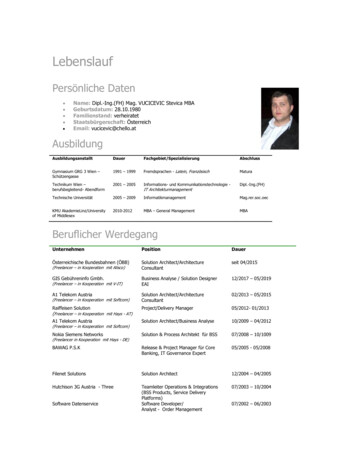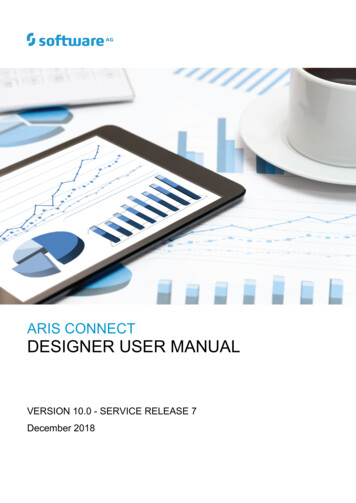
Transcription
ARIS CONNECTDESIGNER USER MANUALVERSION 10.0 - SERVICE RELEASE 7December 2018SOFTWARE AG
Document content not changed since release 10.0.6. It applies to the current version without changes.This document applies to ARIS Version 10.0 and to all subsequent releases.Specifications contained herein are subject to change and these changes will be reported insubsequent release notes or new editions.Copyright 2010 - 2018 Software AG, Darmstadt, Germany and/or Software AG USA Inc.,Reston, VA, USA, and/or its subsidiaries and/or its affiliates and/or their licensors.The name Software AG and all Software AG product names are either trademarks or registeredtrademarks of Software AG and/or Software AG USA Inc. and/or its subsidiaries and/or itsaffiliates and/or their licensors. Other company and product names mentioned herein may betrademarks of their respective owners.Detailed information on trademarks and patents owned by Software AG and/or its subsidiaries islocated at http://softwareag.com/licenses.Use of this software is subject to adherence to Software AG's licensing conditions and terms.These terms are part of the product documentation, located at http://softwareag.com/licensesand/or in the root installation directory of the licensed product(s).This software may include portions of third-party products. For third-party copyright notices,license terms, additional rights or restrictions, please refer to "License Texts, Copyright Noticesand Disclaimers of Third Party Products". For certain specific third-party license restrictions,please refer to section E of the Legal Notices available under "License Terms and Conditions forUse of Software AG Products / Copyright and Trademark Notices of Software AG Products". Thesedocuments are part of the product documentation, located at http://softwareag.com/licensesand/or in the root installation directory of the licensed product(s).
DESIGNER USER MANUALContents1ARIS Connect . 12Help - quick access . 23Text conventions . 34Help system . 44.14.24.34.44.55What features does the online help offer? . 4Open Help . 11Help content shown . 12Forward a page of the online help . 12Play videos . 13Basics . elect language . 14Edit your user account . 14Change password . 15Switch your profile . 15Start search . 15Open the search area . 16Show tasks in My tasks . 16Open ARIS Download Client page . 17Open ARIS Administration . 17Open information window . 17Log out of ARIS Connect . 18Available ARIS Connect keyboard shortcuts . 18Known issues . 19Valuable information . 5.14.95.14.105.14.115.14.125.14.136What profiles include which content? . 20What licenses are available in ARIS Connect? . 21Keyboard shortcuts generally available . 22Keyboard shortcuts for Collaboration . 23Keyboard shortcuts for the Portal . 24Keyboard shortcuts for list views . 25Keyboard shortcuts for the Quick start page . 26Keyboard shortcuts for the quick search . 26Keyboard shortcuts for the database selection. 27Keyboard shortcuts for the Comment bar . 27Keyboard shortcuts for hierarchies . 28Keyboard shortcuts for the Collaboration bar . 28Keyboard shortcuts for ARIS Connect Designer . 29Use ARIS Connect . 326.1Work in the portal . 326.1.1Views . .26.1.1.2.36.1.1.2.4Classic view . 33Home . 34Groups. 35Default view . 38Home . 39Processes . 40Organization . 41IT systems . 42I
DESIGNER USER MANUAL6.1.1.3Valuable information . .166.1.1.3.176.1.2What is the portal view? . 45What is the structure of the Classic view? . 45What is the structure of the default view? . 46What is the bar panel for?. 46Which quick access buttons are available? . 47What is the Overview fact sheet for? . 50When can UML content be displayed? . 51Where is UML content displayed? . 51What is the Steps fact sheet for? . 52What is the Table fact sheet for?. 54What is the RACI fact sheet for? . 55What is the Diagram fact sheet for? . 56What is the Dashboards fact sheet for? . 57What is the Task fact sheet for? . 58What is the Transactions fact sheet for? . 59What is the Documents fact sheet for?. 60What is the structure of the My content area? . 61Use the portal . 626.1.2.1Collaborate. 626.1.2.1.16.1.2.1.26.1.2.1.36.1.2.2Comment on portal content . 62Follow processes in the portal. 63Request feedback on processes . 63Compliance . 656.1.2.2.1Open data from ARIS Connect in ARIS Risk & ComplianceManager. 65Show my GRC tasks. 65Show risk assessments from ARIS Risk & ComplianceManager in ARIS Connect . 66Create issue in ARIS Risk & Compliance Manager . 66Create incident in ARIS Risk & Compliance Manager . te processes . 696.1.2.3.16.1.2.4Start governance process . 69Model . 706.1.2.4.16.1.2.4.26.1.2.5Create model . 70Edit models . 71Model Viewer . .116.1.2.5.11.16.1.2.5.11.26.1.2.5.11.3Find in model . 72Use the view bar . 73Navigate using the Model Viewer . 74Show properties . 75Switch highlighting on . 76Open assignment . 76Open placed link attributes . 77Print the graphic of the current model . 78Change view . 79Reset a changed view . 79Valuable information . 80What is the special feature for the Model Viewernavigation? . 80Which view options are available? . 80How can comprehensive processes be modeled? . 85II
DESIGNER USER MANUAL6.1.2.6Highlight model elements . .2.6.66.1.2.6.7Switch highlighting on . 87Switch highlighting off . 87Highlight the happy and/or exception path . 88Highlight IT systems, general documents, roles . 89Define the happy path . 90Define the exception path . 90Valuable information . 0.16.1.2.10.26.1.2.10.36.1.2.10.4What is highlighting? . 91Which models, items, and values are relevant forhighlighting? . 92How is the happy path highlighted? . 94How is the exception path highlighted? . 95How are the happy path and exception pathhighlighted? . 96How are IT systems and general documentshighlighted? . 97How are roles and functions highlighted?. 97Navigate . 98Select database. 98Navigate in the portal . 99Navigate step by step . 100Navigate using a Process interface . 100Navigate using fact sheet buttons . 101Use the Favorites tab in the portal . 102Switch from Steps to Diagram . 103Switch from Diagram to Steps . 103Return to the top of the Steps fact sheet . 104How is a process interface represented in the Steps factsheet? . 104Output information . 105Display the current method filter . 105Print the graphic of the current model . 105Generate report . 106Create infographics . 108Show where object occurrences are used . 109In which order are object occurrences displayed? . 110Show dashboards . 111Show dashboard in a sidebar. 111Generate report for multiple elements . 112Table . 113Open a table . 113Add a column to a table. 113Remove a column from a table . 113Open the matrix of a table . 114Add a column to a matrix . 114Remove a column from a matrix . 115Sort functions of fact sheets . 115Manage SAP Solutions. 116Run SAP transaction/executable. 116Download SAP documents . 117Start ARIS Online Guide . 118Reset SAP logon data . 118III
DESIGNER USER MANUAL6.1.3Use filters . .76.1.3.86.1.3.96.1.3.106.1.3.11Open My content to manage filters . 119Add filters . 119Add a number of filters . 120Assign roles for the use of content filters . 121Activate content filters using the My content area . 122Activate content filters using the button . 122Deactivate content filters. 122Reset filter . 123Remove selected filters . 123Remove all filters . 123Valuable information . 1246.1.3.11.16.1.3.11.26.1.4What is the structure of the My content area? . 124What are content filters? . 125Use models . 1266.1.4.16.1.4.26.1.4.36.1.4.46.1.4.56.1.4.6Ask for model approval . 126Inform owner of change . 127Print graphic as PDF . 128Share model . 129Copy view code . 130Generate report . 1316.1.4.6.1Valuable information . 1336.1.4.6.1.1What reports are available? . nalyze classification . 133Create infographic for persona . 136Create process manual . 140Export graphic as PDF. 141Generate job description . 142Output functions across multiple assignmentlevels . 144Output functions with connected objects . 147Output model information . 148Output model information considering variousaspects. 149Output object information . 150Output occurrences of objects . 151Process manual (example) . 151RA(S)CI - Output organizational participations inprocesses . 152What output formats exist? . 154Create model . 155Edit models . 156Use matrix models . 157Open a matrix model in ARIS Connect . 157Display use of connections for a matrix model in ARISConnect . 158Show/Hide hierarchies in a matrix model in ARIS Connect . 158How are connections displayed? . 159Use documents . 1606.1.5.16.1.5.26.1.5.3Propose a document to a model . 160Propose a document to an object . 161Submit a change request for a document . 162IV
DESIGNER USER MANUAL6.1.6Use favorites . .76.1.6.86.1.7Save a model or group as a personal favorite . 163Remove a personal favorite . 163Save search settings as a favorite. 164Use a favorite in the Search area . 164Use a favorite setting in the My Favorites area . 165Use an own favorite setting in the My Favorites area . 166Delete a favorite setting . 167How are favorites in the search structured? . 167Contribute as a viewer . e values of items . 168Create or reuse items in a table . 169Create or reuse items in a list . 170Delete items from tables . 171Delete items from lists . 172Valuable information . 1736.1.7.6.16.1.7.6.26.1.7.6.36.1.7.6.4What is ARIS Viewer Contribution? . 173Requirements for Contribution . 175How to identify whether the edit mode is active . 176Which items are you allowed to change using the Contributionprivilege? . 177Which attributes are you able to edit? . 179Which editing options are available? . 180Where to save new items . 1856.1.7.6.56.1.7.6.66.1.7.6.76.1.8Use RACI matrix . 1866.1.8.16.1.8.26.1.8.3Create process model for RACI matrix . 186Display RACI matrix . 187Valuable information . 1886.1.8.3.16.1.8.3.26.1.8.3.36.1.9Which diagrams can be used for a RACI matrix? . 188Which objects can be used for a RACI matrix? . 188Which connections can be used for a RACI matrix? . 189Use Mini workflows. 0Edit models . 190Share model . 191Submit change request . 192Ask for model approval . 193Request feedback on processes . 194Inform owner of change . 195My tasks . 1966.1.10.16.1.10.2Open My tasks . 197Tasks . 2.106.1.10.2.116.1.10.2.126.1.10.2.13Edit tasks . 198Interrupt editing . 198Refresh lists of tasks . 199Reset a task . 199Display tasks in read-only mode . 200Display task details . 200Pass on tasks (substitute) . 201Delegate tasks . 202Organize and sort lists of tasks . 203Use filter for list of tasks. 203Delegate, pass on, or edit tasks of another user. 204Display the tasks you started . 205Valuable information . 206V
DESIGNER USER s . 36.1.10.146.1.10.156.2Download and edit a document. 210Upload document . 210Check out document . 211Remove document . 211Lock document. 211Unlock document . 212Display document details . 212Edit document properties . 213Select document owner or responsible . 213Move document to ARIS document storage . 214Valuable information . 215Tags . 215What are temporary documents? . 215What is checking in and checking out? . 215Which documents can be found using the full textsearch? . 216Select executor dialog . 216Change user dialog . 217Delegate dialog . 217Add document dialog - Find . 217'Upload document' dialog . 218Select document dialog - Explorer . 219Document versions dialog. 220Select person responsible dialog . 221Upload location dialog . 221'Select folder' dialog . 221Browse tags dialog . 222Specify substitution dialog . 222Use the Catalog . 2236.2.16.2.26.2.36.2.46.3What status filters are available for the list of tasks? . 206What statuses can tasks have? . 207What statuses can tasks have in Tracking? . 208What options are available for exiting the editing of atask? . 208How to pass on editing of a task to another user . 209How can user accounts be deleted and anonymized?. 209Choose items starting with the same letter . 224Filter catalog items based on name, description, and responsibility . 224Remove catalog filter. 225Choose a catalog page . 225Collaborate with users . 3.106.3.116.3.126.3.13Getting started . 226Open Collaboration. 226Edit your Collaboration user account . 227Find users and groups and follow their feeds . 228Follow and comment on content in the portal as a user . 229Publish posts . 230Comment on, share, flag posts, etc. . 231Add documents to posts.
This document applies to ARIS Version 10.0 and to all subsequent releases. Specifications contained herein are subject to change and these changes will be reported in