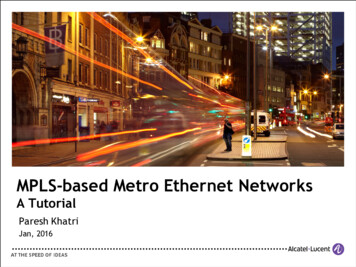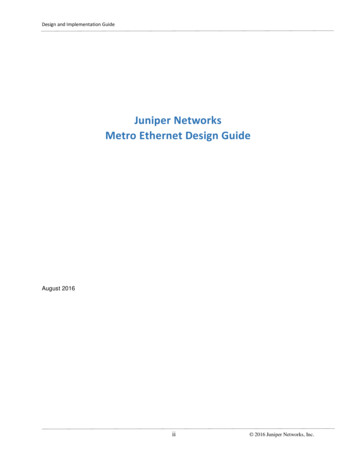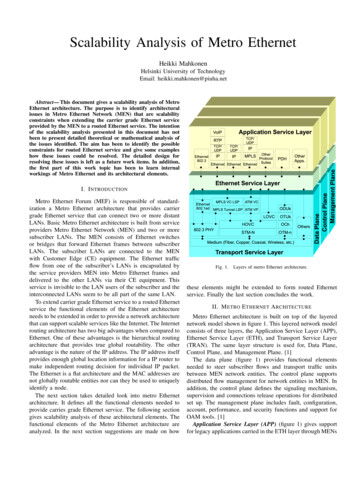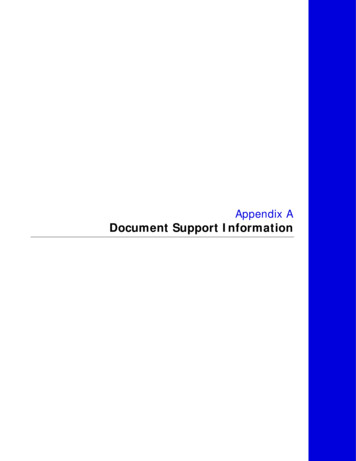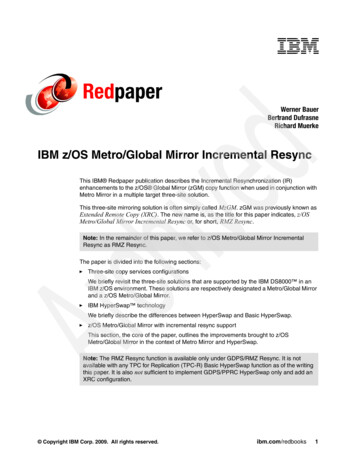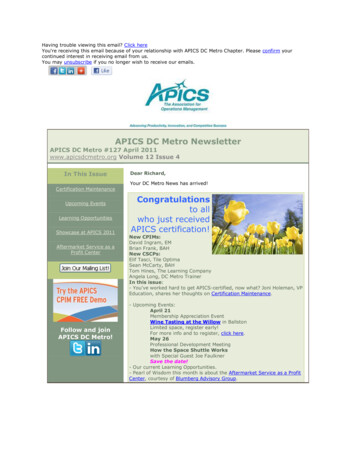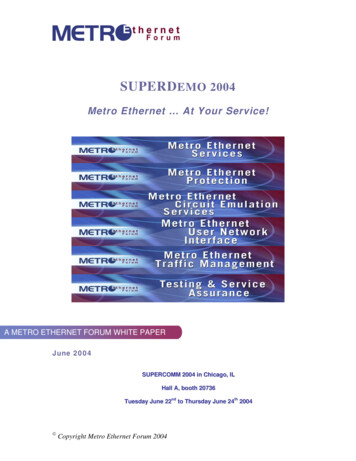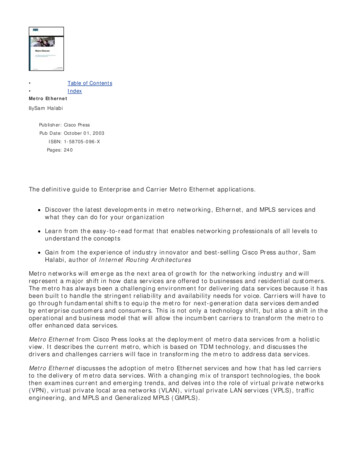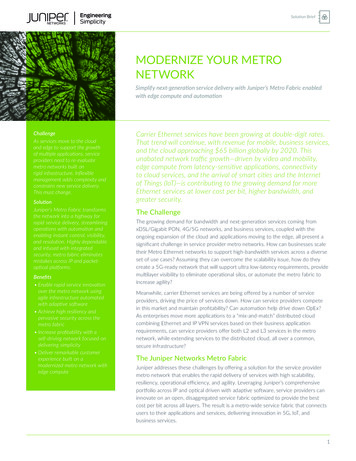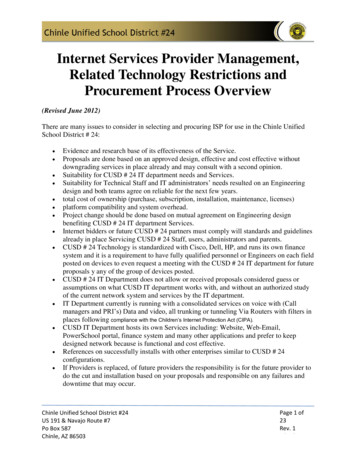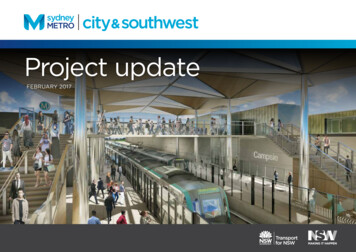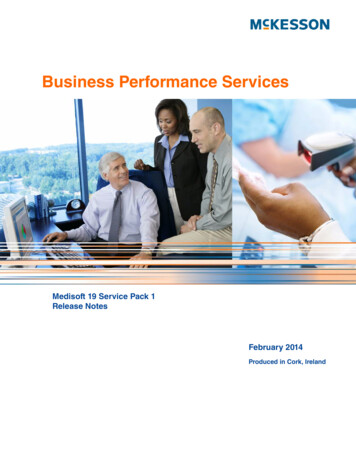
Transcription
Title pageBusiness Performance ServicesMedisoft 19 Service Pack 1Release NotesFebruary 2014Produced in Cork, Ireland
Copyright noticeCopyright noticeCopyright 2014 McKesson Corporation and/or one of its subsidiaries. All RightsReserved.Use of this documentation and related software is governed by a license agreement. Thisdocumentation and related software contain confidential, proprietary, and trade secretinformation of McKesson Corporation and/or one of its subsidiaries, and is protected underUnited States and international copyright and other intellectual property laws. Use,disclosure, reproduction, modification, distribution, or storage in a retrieval system in anyform or by any means is prohibited without the prior express written permission ofMcKesson Corporation and/or one of its subsidiaries. This documentation and relatedsoftware is subject to change without notice.Publication dateFebruary 2014Produced in Cork, IrelandProductMedisoft , Release 19 Service Pack 1Corporate addressMcKesson Corporation 1145 Sanctuary Parkway Alpharetta, GA 30009404-338-6000iiRelease NotesRelease 19 Service Pack 1February 2014
Table of contentsTable of contentsChapter 1 - Enhancements . . . . . . . . . . . . . . . . . . . . . . . . . . . . . . . . . . . . . . . . . . . . . . . . . . . 1Medisoft Clinical Server and Client . . . . . . . . . . . . . . . . . . . . . . . . . . . . . . . . . . . . .Encoder Pro . . . . . . . . . . . . . . . . . . . . . . . . . . . . . . . . . . . . . . . . . . . . . . . . . . . . . .Insurance Carrier screen. . . . . . . . . . . . . . . . . . . . . . . . . . . . . . . . . . . . . . . . . . . . .Diagnosis codes . . . . . . . . . . . . . . . . . . . . . . . . . . . . . . . . . . . . . . . . . . . . . . . . . . .CMS-1500 claim form . . . . . . . . . . . . . . . . . . . . . . . . . . . . . . . . . . . . . . . . . . . . . . .McKesson Practice Interface Center 2.1. . . . . . . . . . . . . . . . . . . . . . . . . . . . . . . . .113368Chapter 2 - Resolved Issues . . . . . . . . . . . . . . . . . . . . . . . . . . . . . . . . . . . . . . . . . . . . . . . . . . 9February 2014Release NotesRelease 19 Service Pack 1iii
Table of contentsivRelease NotesRelease 19 Service Pack 1February 2014
Chapter 1 - EnhancementsThis chapter presents a high-level description of the following enhancements to the Medisoft system.In this chapterTopicSee pageMedisoft Clinical Server and Client1Encoder Pro1Insurance Carrier screen3Diagnosis codes3Medisoft Clinical Server and ClientMedisoft Clinical 19 SP1 comes with many clinical enhancements. For more information on thenew features, see the documentation provided on your installation DVD or at the following Internetaddresses:For -central/documentationFor value-added ral/medisoft%20and%20medisoft%20clinicalAlthough both Medisoft Client and Medisoft Clinical allow you to enter two values for Race, Clinicalcurrently only takes an update on the first value.Encoder ProEncoder Pro is purchased separately from Medisoft. Contact your Value Added Reseller forinformation on purchasing Encoder Pro.You can now map ICD-10 codes to ICD-9 codes using Encoder Pro and bring back both the ICD-9and ICD-10 codes to create a new code in the Medisoft Diagnosis table. You can create a new code with just an ICD-10 with no ICD-9 mapping. You can continue to create a new code with an ICD-9 with no mapping as in previousfunctionality.When editing an existing ICD-10 code, you can search and map in Encoder Pro and bring back themapped ICD-9 to update the record, so your Diagnosis code now has both the 9 and 10.Prior to launching Encoder Pro on a computer with Windows 8, right-click the Medisoft icon on thedesktop and select Run as administrator.February 2014Release NotesRelease 19 Service Pack 11
New IconChapter 1 - EnhancementsNew IconThere is a new icon on the Encoder Pro screen, the 9 icon. This icon will be enabled when youselect an ICD-10 code with an ICD-9 mapping.Clicking it will open a screen on which you can select an ICD-10 code to map. Tabs on this screenallow you to use either GEM or OPTUM (two different data mapping options) to find and select theappropriate code to map.Figure 1. ICD9/ICD10 Diagnosis screen in Encoder ProWhen you click the OK button on the main Encoder Pro screen, the ICD-10 code will be added inMedisoft and it will be mapped to the ICD-9 code.All current functionality for choosing an ICD-9 or ICD-10 code remains the same. Encoder Pro willonly add a diagnosis to the Diagnosis List if you choose a mapped code.The new code will be added with either the ICD-9 code as the Code or the ICD-10 code as theCode based on the Default New Diagnosis Field on the HIPAA/ICD10 tab in Program Options.2Release NotesRelease 19 Service Pack 1February 2014
Chapter 1 - EnhancementsInsurance Carrier screenInsurance Carrier screenRemoved date checkWhen entering a future date in the ICD-10 Effective Date field of Insurance Carriers - Options andCodes tab, you will no longer be prompted to confirm. Previously, you would be asked if you wantedto enter a date in the future.Diagnosis codesWith Medisoft Clinical, Medisoft will no longer send the Diagnosis table items from Medisoft toMedisoft Clinical due to Clinical enhancements and changes in Diagnosis functionality. To ensurethat HL7 messages coming from Clinical do not contain diagnosis codes that do not exist inMedisoft, resulting in errors in Unprocessed Charges, Medisoft will analyze the codes in themessages and add them to the Medisoft diagnosis table when needed, before the charges areadded into Unprocessed charges.Based on the Medical records coding in Clinical, a message may come in with both an ICD-9 andan ICD-10 attached to one procedure, or an ICD-10 only, or just an ICD-9. Prior to updating thecharges in Unprocessed Charges, Medisoft will look for an exact match between the code(s) in themessage and an existing record in Medisoft Diagnosis table in the following way.Revised functionality in Unprocessed ChargesMedisoft will process diagnosis codes coming from Medisoft Clinical that appear on theUnprocessed Charges screen in the following way. Search for an active code, either ICD-9 or ICD-10. If an active code is found, use the first one found alphabetically (numbers come first). If no active code is found, search for an inactive code. If an inactive code is found, use it and display a warning on the Unprocessed TransactionsEdit screen. The inactive code must be manually reactivated. If no inactive code is found, add the code to the Diagnosis Code list. If the ICD-10 code existsbut is not paired with an ICD-9, Medisoft will add the ICD-10 code with an A appended to it. Itwill not update an existing code. So in this example the existing ICD-10 code will not getupdated with the ICD-9 in the message. Instead, a new code is added to exactly match thecodes in the message. Codes are not updated since there are multiple ICD-10s and ICD-9matches and if an existing code was updated that could incorrectly assign a diagnosis to apatient where that code had previously been used.February 2014Release NotesRelease 19 Service Pack 13
Revised functionality in Unprocessed ChargesChapter 1 - EnhancementsExampleThere is an ICD-10 code O64.1xx0 in the Medisoft Diagnosis screen with no ICD-9:Figure 2. Diagnosis screenA transaction with the following codes is sent to Medisoft: ICD-9 669.60 and ICD-10 O64.1xx0.Medisoft will create a new ICD-10 code with an A appended and match the ICD-9 code to it. Inaddition, the new code O64.1XX0A will appear in Unprocessed Transactions.Figure 3. Diagnosis screenCodes will be added based on the selection in the Medisoft Clinical Preference: Default NewDiagnosis Version field on the HIPAA/ICD-10 tab in Program Options.ExampleThe following diagnosis code is going to be added.ICD-9 123.45ICD-10 ABC.DE4Release NotesRelease 19 Service Pack 1February 2014
Chapter 1 - EnhancementsConverting Diagnosis codesIf Medisoft Clinical Preference: Default New Diagnosis Version field is set to ICD-9, the resultingnew code will be as follows:Figure 4. Diagnosis screenIf the Medisoft Clinical Preference: Default New Diagnosis Version field is set to ICD-10, theresulting new code will as follows:Figure 5. Diagnosis screenNote: Descriptions will also be added.Converting Diagnosis codesUsers who upgrade from Medisoft 19 will NOT have their ICD-10 code fields on the Diagnosis Entryscreen cleared. However, users converting from Medisoft 18 or older will have the old Code 3 fieldcleared. That field has been renamed to ICD-10 in Medisoft 19 and newer.February 2014Release NotesRelease 19 Service Pack 15
Revised Initialize Data screen for McKesson Practice Interface CenterChapter 1 - EnhancementsRevised Initialize Data screen for McKesson Practice Interface CenterThe Synch Dx Codes check box has been removed for Medisoft 19 SP1 when practices aresynching Medisoft to Medisoft Clinical.Figure 6. Initialize Data screenCMS-1500 claim formChanges for new requirementsThe following changes have been made for new and existing requirements.BoxBox DescriptionChange on Form9Other Insured’s NameFor Medicare primary claims:If the primary insurance type is Medicare and theEDI Extra 1/Medigap field for the secondaryinsurance is Y, then Medisoft will print thesubscriber’s name according to the current rule.Otherwise, Medisoft will leave the box blank.This excludes the insurance type of Medicaidwhen Medicaid is the secondary insurance.6Release NotesRelease 19 Service Pack 1February 2014
Chapter 1 - EnhancementsChanges for new requirementsBoxBox DescriptionChange on Form9aOther Insured’s PolicyFor Medicare primary claims:If the primary insurance type is Medicare EDI Extra1/Medigap field for the secondary insurance is Y,then Medisoft will print the policy numberaccording to the current rule, with the word MGAPpreceded before the printed value.This excludes the insurance type of Medicaidwhen Medicaid is the secondary insurance.9cReserved for NUCC useFor Medicare primary claims:If the primary insurance type is Medicare and theEDI Extra 1/Medigap field for the secondaryinsurance is Y AND the Plan Name is blank,Medisoft will print the secondary insuranceaddress in the following format on one line.: 1257Anywhere St. City MD 21204.If the EDI/Extra 1 Medigap field is blank or it has aY and the plan name has a value, Medisoft willleave this box blank.This excludes the insurance type of Medicaidwhen Medicaid is the secondary insurance.Otherwise, Medisoft will use the current rules.9dInsurance NameFor Medicare primary claims:If the primary insurance type is Medicare and theEDI Extra 1/Medigap field for the secondaryinsurance is Y, AND the Plan Name field has avalue, then Medisoft will print the Plan name value.Otherwise, Medisoft will leave the box blank.This excludes the insurance type of Medicaidwhen Medicaid is the secondary insurance.10dClaim CodesIf the primary insurance type is Medicare and thesecondary insurance type is Medicaid, Lytec willprint MCD preceded by the Medicaid policynumber.11Insured's Policy Group orFECA numberFor Medicare secondary claims:When the secondary Insurance type is Medicare,Medisoft will print the Primary Insurance GroupNumber.All other rules remain the same when thiscondition is not met.February 2014Release NotesRelease 19 Service Pack 17
McKesson Practice Interface Center 2.1Chapter 1 - EnhancementsBoxBox DescriptionChange on Form11aInsured's DOB and GenderFor Medicare primary claims:If the primary insurance is Medicare, Medisoft willthen leave this box blank.For Medicare secondary claims:If the secondary insurance is Medicare and thesubscriber is not the patient, Medisoft will print thesubscriber’s birth date.11cIns Plan or Program NameFor Medicare secondary claims:When the secondary Insurance type is Medicare,Medisoft will print the Primary Insurance Name.All other rules remain the same when thiscondition is not met.14Date Current Illness Injury orLMPFor Medicare primary and secondary claims:If Insurance type is Medicare, Medisoft will notprint a qualifier in the qualifier section of the box.Current rules apply for the date.McKesson Practice Interface Center 2.1McKesson Practice Interface Center is downloaded separately from Medisoft.Medisoft 19 SP1 requires McKesson Practice Interface Center version 2.1. If you are currentlyusing McKesson Practice Interface Center, you must upgrade to the latest version after you installMedisoft. You can find the installation file here:8VersionURLMedisoft eMedisoft eRelease NotesRelease 19 Service Pack 1February 2014
Chapter 2 - Resolved IssuesThe following issues were resolved with Medisoft Release 19 SP1.TDApplicationDescription23802Core02-12 CMS 1500 Diagnosis pointers 5-12 will now print onclaims with the corresponding letters on the 02-12 CMS-1500claim form. Previously, Medisoft would only print pointers 1-4.Steps to recreate1. On the Activities menu in Medisoft, select EnterTransactions. The Transaction Entry screen appears.2. Enter several procedures with the same diagnosis code butdifferent pointers.3. Print the 02-12 CMS-1500 claim form.4. Verify that the first four pointers for each procedure arelisted on each claim line.23811CoreMultimedia images will no longer increase in size after beingsaved. Previously, image sizes were increasing.Steps to recreate1. On the Activities menu in Medisoft, select TransactionEntry. The Enter Transaction screen appears.2. Select a patient.3. Edit the patient’s case.4. Select the Multimedia tab.5. Check the size of the file MWOBJ.ADM in the Medidatafolder for the practice before continuing6. On the Multimedia tab, click the New button.7. Click the Load from file button and select the image toupload. Note the size of the image.8. Click the Save button after the image has uploaded.9. Recheck size of MWOBJ.ADM file and verify that it hasincreased by the size of the uploaded file and not more.February 2014Release NotesRelease 19 Service Pack 19
Chapter 2 - Resolved Issues23813Core/Office HoursOffice Hours will no longer freeze when Microsoft Outlook 2013is running. Previously, it would freeze if the user was alsorunning Microsoft Outlook 2013.Steps to recreate1. Launch Microsoft Outlook 2013.2. Launch Office Hours.3. Verify that Office Hours does not freeze and that you canperform standard functions.10Release NotesRelease 19 Service Pack 1February 2014
February 2014 Release 19 Service Pack 1 1 Chapter 1 - Enhancements This chapter presents a high-level description of the following enhancements to the Medisoft system. In this chapter Medisoft Clinical Server and Client Medisoft Clinical 19 SP1 comes with many clinical enhancements. For more information on the