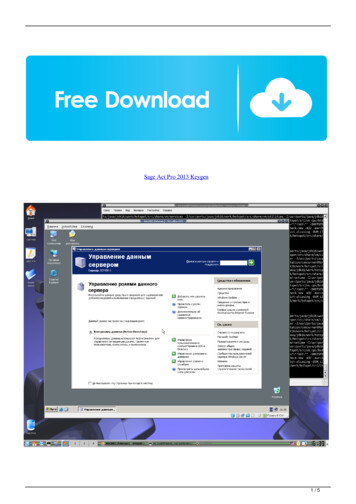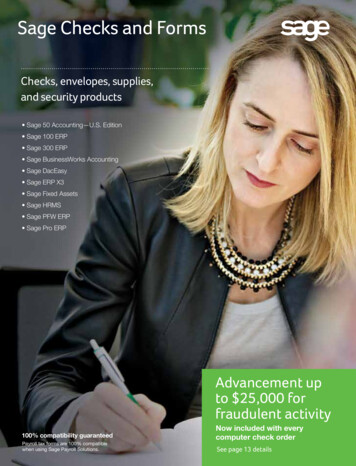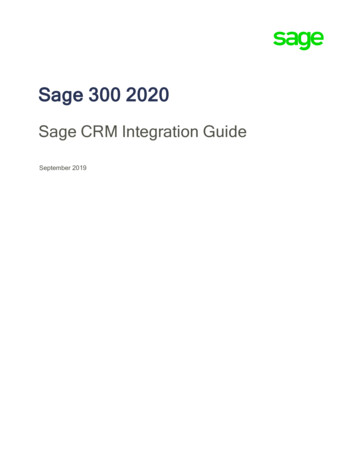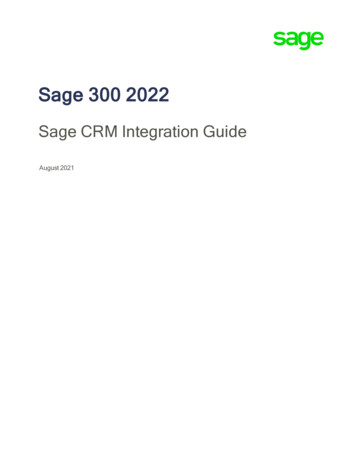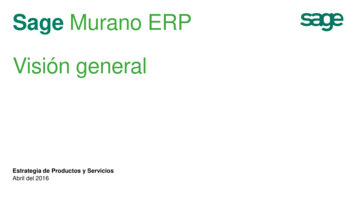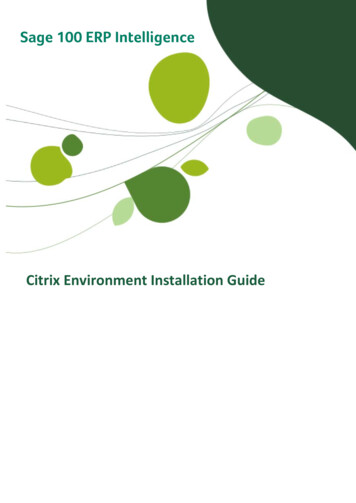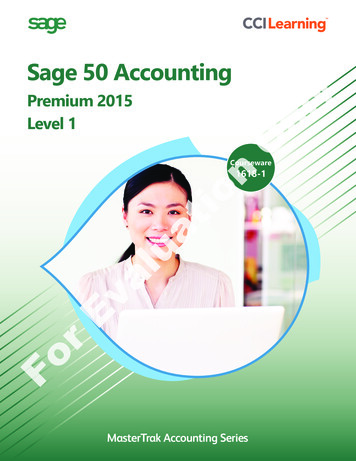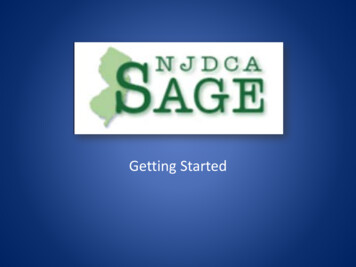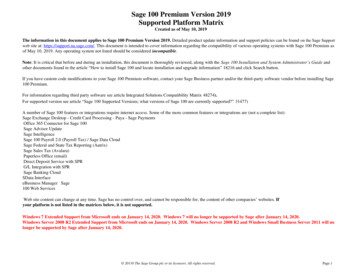
Transcription
Sage 100 Premium Version 2019Supported Platform MatrixCreated as of May 10, 2019The information in this document applies to Sage 100 Premium Version 2019. Detailed product update information and support policies can be found on the Sage Supportweb site at: https://support.na.sage.com/. This document is intended to cover information regarding the compatibility of various operating systems with Sage 100 Premium asof May 10, 2019. Any operating system not listed should be considered incompatible.Note: It is critical that before and during an installation, this document is thoroughly reviewed, along with the Sage 100 Installation and System Administrator’s Guide andother documents found in the article “How to install Sage 100 and locate installation and upgrade information” 18216 and click Search button.If you have custom code modifications to your Sage 100 Premium software, contact your Sage Business partner and/or the third-party software vendor before installing Sage100 Premium.For information regarding third party software see article Integrated Solutions Compatibility Matrix 48274).For supported version see article “Sage 100 Supported Versions; what versions of Sage 100 are currently supported?” 31477)A number of Sage 100 features or integrations require internet access. Some of the more common features or integrations are (not a complete list):Sage Exchange Desktop - Credit Card Processing - Paya - Sage PaymentsOffice 365 Connector for Sage 100Sage Advisor UpdateSage IntelligenceSage 100 Payroll 2.0 (Payroll Tax) / Sage Data CloudSage Federal and State Tax Reporting (Aatrix)Sage Sales Tax (Avalara)Paperless Office (email)Direct Deposit Service with SPRG/L Integration with SPRSage Banking CloudSData InterfaceeBusiness Manager Sage100 Web ServicesWeb site content can change at any time. Sage has no control over, and cannot be responsible for, the content of other companies’ websites. Ifyour platform is not listed in the matrices below, it is not supported.Windows 7 Extended Support from Microsoft ends on January 14, 2020. Windows 7 will no longer be supported by Sage after January 14, 2020.Windows Server 2008 R2 Extended Support from Microsoft ends on January 14, 2020. Windows Server 2008 R2 and Windows Small Business Server 2011 will nolonger be supported by Sage after January 14, 2020. 20110 The Sage Group plc or its licensors. All rights reserved.Page 1
Sage 100 Premium Version 2019Supported Platform MatrixCreated as of May 10, 2019Windows 10 (32 and 64-bit) Pro and EnterpriseWindows 8.1(32 and 64-bit) Pro and EnterpriseWindows 7(32 and 64-bit)Professional, Enterprise, and UltimateService Pack 1** NotesWindows 7 Home Basic and Windows 7 Home Premium editions are not supported** Windows 7 Extended Support from Microsoft ends on January 14, 2020. Windows 7 will no longer be supported by Sage after January 14, 2020.Microsoft Dedicated Servers defined as Operating System software specifically designed to be used as a network server (not peer-to-peer).Supported ServersRemarks 20110 The Sage Group plc or its licensors. All rights reserved.Page 2
Sage 100 Premium Version 2019Supported Platform MatrixCreated as of May 10, 2019Windows Server 2019 StandardWindows Server 2016 ServerWindows Server 2012 R2 (64-bit)StandardWindows Server 2012 (64-bit)StandardWindows Server 2008 R2 (64-bit)Standard and EnterpriseService Pack 1**Notes Sage 100 Premium is a 32-bit application and will run seamlessly on a 64-bit operating system utilizing the WOW64x86 emulator. The eBusiness Web Services service can be installed only on a supported Windows Server platform. For moreinformation, see the eBusiness Web Services Installation Guide found by clicking the Documentation link on the Sage100 Premium Autorun window of the install DVD. Unless absolutely necessary, avoid installing Sage 100 Premium to system controlled folders, such as C:\Program Filesor C:\Program Files(x86). Sage recommends installing Sage 100 Premium to a dedicated non-system controlled folder,such as C:\Sage\Sage 100 Premium. The eBusiness Web Services service can only be installed on a Windows Server platform. For more information, see theeBusiness Web Services Installation Guide WebServices.pdf found by clicking the Documentations directory of theSage 100 Premium Autorun screen. ** Windows Server 2008 R2 Extended Support from Microsoft ends on January 14, 2020. Windows Server 2008 R2 will no longer be supported bySage after January 14, 2020.Recommendations Sage 100 Premium should be installed on a dedicated member/application server. Although supported, certain Windowsserver configurations are not recommended due to possible instability and performance issues. Support from SageCustomer Support may be limited in the following circumstances:o Running Sage 100 Premium on a Windows server acting as an Active Directory domain controller managing alarge number of user accounts, computer accounts, group policies, organizational units, remote sites, or othernetwork resources.o Running Sage 100 Premium on any server actively running other applications or services, such as e-mail (forexample, Exchange Server), IIS, fax programs, or other software.Not SupportedThe items listed here are intended to be used for clarification purposes only, and are not intended to represent acomprehensive list of exclusions. Running Sage 100 Premium on any Windows Small Business Server operating system – regardless of the number ofuser and computer accounts it is managing, is not supported. Small Business Server runs Active Directory and ExchangeServer by default, and that has been a factor in many reported cases of instability and performance issues. Instabilitymay also result if Small Business Server is further configured to run other applications concurrently, such as IIS, SharedFax Services, and SQL Server. Using a server operating system as a Sage 100 Premium workstation is not supported (not even as a client to anotherserver). However, this configuration can be utilized for testing. Sage 100 and Sage CRM Suite were not designed for any version of Windows Datacenter Server and are not supportedon this platform.SageCRM Supported ServerRemarks 20110 The Sage Group plc or its licensors. All rights reserved.Page 3
Sage 100 Premium Version 2019Supported Platform MatrixCreated as of May 10, 2019For a complete list of supported Servers refer totheSoftware Requirements and MobileFeatures document at http://help.sagecrm.com/Notes Microsoft SQL Server is required for Sage CRM Server. Sage CRM 2019 R1 can be installed on Microsoft SQL Server 2017 without SP, Standard or Enterprise, 2016 SP2,Standard or Enterprise, 2014 SP2, Standard or Enterprise, or 2014 Express. SageCRM Server cannot be installed on a server running Microsoft Exchange or Lotus Notes Domino.Outlook Plug-In for SageCRM To install CRM Outlook Integration, download the Outlook plug-in from within CRM in the My CRM menu Preferences tab. The user must be an Administrator or Power User of the client machine to install the Outlookplug-in. If installing the CRM Outlook Integration in a Remote Desktop Services environment, administrator rights arerequired on the Remote Desktop Services machine. All instances of Internet Explorer and Outlook must be closedto install the plug-in. At the time of the installation, exclusive access to the server is required for each user. Afterthe plug-in is installed, administrator rights are no longer required. CRM Outlook client integration is supported only for e-mail accounts running on Microsoft Exchange Server.Not Supported Small Business Server is not supported for Sage CRM.Sage 100 and Sage CRM Supported MSSQL ServersRemarksMicrosoft SQL Server 2017 without SP,Standard or EnterpriseMicrosoft SQL Server 2016 SP2, Standard orEnterpriseMicrosoft SQL Server 2014 SP2,Standard or Enterprise 20110 The Sage Group plc or its licensors. All rights reserved.Page 4
Sage 100 Premium Version 2019Supported Platform MatrixCreated as of May 10, 2019Remote Desktop Services/CitrixServersWindows Server 2019 StandardWindows Server 2016 StandardWindows Server 2012 R2 (64-bit)Standard and EssentialWindows Server 2012 (64-bit)StandardRemarksNotes Remote Desktop Services is the new name for Terminal Services. Remote Desktop Services or Citrix must be installed on a supported version of Windows. Installing Sage 100 Premium or Sage CRM Server on the same server as Remote Desktop Services or Citrix is notsupported. Windows thin clients are supported with Remote Desktop Services and Citrix. For more information, refer towww.microsoft.com For more information on Remote Desktop Services/Citrix, see the Miscellaneous Notes section in this document. ** Windows Server 2008 R2 Extended support from Microsoft ends on January 14, 2020. Windows Server 2008 R2will no longer be supported by Sage after January 14, 2020.Windows Server 2008 R2 (64-bit)Standard and EnterpriseService Pack 1**Citrix XenApp and XenDesktop 7Virtual PlatformsNotes Sage 100 is currently supported on virtual environments where the Virtual Vendor supports the Windows OS that Sage 100 supports. All supported Operating Systems listed under the Supported Workstations, Sage 100 Supported Servers and SageCRM Supported Servers sections are supported whenhosted on these Citrix virtual platform products. Hardware and software requirements (minimum and recommended) for Sage 100 products apply to virtual environments as well. Some third party products might not support the same virtualization platforms as Sage 100 products. For verification, please check with the third party vendor.Miscellaneous Notes 20110 The Sage Group plc or its licensors. All rights reserved.Page 5
Sage 100 Premium Version 2019Supported Platform MatrixCreated as of May 10, 20191.When running Sage 100 Premium over a local area network (LAN) environment, the ping timings will vary depending on the speed and configuration of the network.Typical ping timings with 1,800 bytes of data should be between 20–30 milliseconds or faster. Unacceptable ping speeds are over 40 milliseconds.2.In the Sage 100 Premium client/server environment, integrated applications do their processing at the workstation, not at the server. As a result, users may experienceperformance issues when running integrated applications from remote locations. Some of the applications affected include Crystal Reports.3.Virtual private network (VPN) and wide area network (WAN) connections should be set up as point-to-point connections, as opposed to Internet connections, for betterstability and performance. If an Internet connection is used, ensure the Internet Service Provider (ISP) can provide a guaranteed bandwidth; otherwise, users mayexperience dropped sessions and lost connections. With any type of low speed WAN connection, for each remote user, select the Low Speed Connection checkbox inUser Maintenance.4.Always re-run Sage 100 Premium Workstation Setup after re-installing or upgrading the Windows operating system, and verify that a default Windows printer is stillavailable and operational.5.Verify that all hardware involved in running Sage 100 Premium is on Microsoft’s Hardware Compatibility List. Incompatible hardware can cause severe data corruption.For more information, refer to the Microsoft Hardware Compatibility List at: ge is committed to supporting future Microsoft operating systems as they are released to market for all Sage 100 Premium modules; however, Sage does not supportbeta-level operating systems. As new operating system levels are scheduled for general release, Sage will verify their compatibility, and this document will be updatedwhen Sage’s evaluations are completed.7.Using Citrix or Remote Desktop Services is suggested for faster remote printing of Crystal reports over a WAN and virtual private network (VPN)8.Sage requires a guaranteed minimum bandwidth of 256 Kbps per user for running Sage 100 Premium through a low-speed remote connection. For each user, 512 Kbps orhigher is recommended. Select the Low Speed Connection check box in the Sage 100 Premium User Maintenance window.9.If a VPN connection is used, keep in mind the following: VPN solutions are either software-based, hardware-based (such as a VPN firewall), or a hybrid of both. Software-based VPNs may result in slower connection speeds due to the security overhead of encrypting the data. Hardware-based solutions run faster.10. Low-speed connections are subject to considerable performance issues when using a software-based VPN. It may cause the connection to have a bandwidth of less than256 Kbps. For information on guaranteed bandwidth requirements, see miscellaneous note above.TCP/IP must be installed and properly configured so that you can pingby computer name and IP address from the workstation to the server. The server must be able to at least ping the workstation by its IP address. You must be able to usethe Windows TELNET.EXE utility or equivalent to communicate with the Application Server on a specific port ID and IP address, or on a specific port ID and name fromall workstations to the server. If this cannot be done, you must contact your Microsoft support organization. Sage Customer Support cannot assist with this task. For moreinformation on connection requirements, refer to your Sage 100 Installation and System Administrator’s Guide.11. The Sage 100 Premium Application Server is a Windows Sockets application that listens on a single port (typically port 10000). You must open this port on yourfirewall/router so clients can connect to the Application Server properly. The client does not listen back on its own port, so opening ports for clients is not necessary. Also,the Application Server is compatible with Network Address Translation (NAT).12. If the Sage 100 Premium Application Server is configured to run as a service and you are experiencing connection timed out errors, white screens, hanging, or slowperformance, but only after a certain number of Sage 100 Premium users are in the system, review document 20344 on the Sage Online Web site athttps://support.na.sage.com/. If you are running the Application Server on the desktop instead of running it as a service, the same problem may occur in a very largemultiuser environment. If that is the case, review document 20344 on Sage Support web sites.13. The Microsoft Fax Services feature are supported only for Paperless Office and batch faxing. For more information, refer to the Integrated Solutions Compatibility Matrixon the Sage Support Web site at: https://support.na.sage.com/ 20110 The Sage Group plc or its licensors. All rights reserved.Page 6
Sage 100 Premium Version 2019Supported Platform MatrixCreated as of May 10, 2019 20110 The Sage Group plc or its licensors. All rights reserved.Page 7
Sage 100 Premium Version 2019Supported Platform MatrixCreated as of May 10, 2019Recommended Minimum System Configuration2Recommended Minimum1Client WorkstationProcessorPhysical Memory (RAM)Available Memory (RAM)2Workstation (client) operating system versions not listed in this document will not be supported.Windows 10 (32 and 64-bit)Pro and EnterpriseIntel Core 2 Duo3 GB512 MBWindows 8.1(32 and 64-bit)Pro and EnterpriseIntel Core 2 Duo3 GB512 MBIntel Core 2 Duo3 GB512 MBWindows 7 (32 and 64-bit)Professional, Enterprise, and Ultimate3Network BandwidthRecommended Minimum100 Base-T – 100 Mbps at Full Duplex1The recommended minimum is designed to ensure that the systems used for Sage 100 Premium are capable of providing adequate performance with a standard complementof normally installed applications, such as virus protection software.2Regardless of the recommended minimums specified above, users should check the available memory on the workstation prior to installing Sage 100 Premium and use theWindows Task Manager to check the Available Physical Memory on the Performance tab. A minimum of 512 MB of physical RAM should be available to Sage 100 Premiumwhen all other applications that will be used with Sage 100 Premium are loaded. Sage cannot guarantee acceptable performance when running Sage 100 Premium concurrentlywith other applications that consume system resources required for Sage 100 Premium to perform at an optimum level. Refer to the article “How to determine memory” on theSage Support Web site at: https://support.na.sage.com/3Windows 7 Extended Support from Microsoft ends on January 14, 2020. Windows 7 will no longer be supported by Sage after January 14, 2020. 20110 The Sage Group plc or its licensors. All rights reserved.Page 8
Sage 100 Premium Version 2019Supported Platform MatrixCreated as of May 10, 2019Recommended Minimum System Configuration for Sage 100 and SageCRM ServersRecommended Minimum1Sage 100 and SageCRM Supported ServersProcessorMemory (RAM)Additional Requirements3 GB 4-6 MB per concurrent user100 Mbps network connectionRemote Desktop Services and CitrixMemory (RAM)Additional RequirementsWindows Server 2016 StandardWindows Server 2012 R2Windows Server 2012Windows Server 2008 R2Recommended minimum and asrequired by Remote DesktopServices or Citrix, plus 128 MB perconcurrent user1100 Mbps network connectionMemory (RAM)Additional Requirements3 GBInternet Information Services 8.0 & 8.5Memory (RAM)Additional RequirementsWindows Server 2016 StandardWindows Server 2012 R2 (64-bit)StandardFor 64-bit systems:Intel or AMD 64-bit capable,such as Intel Xeon or Quad-CoreAMD OpteronCitrix XenApp 7.18, 32 and 64-bit editionsSage 100 and SageCRM Web ServersWindows Server 2016 StandardWindows Server 2012 R2E-mail ServersFor 32-bit systems:Intel Pentium 4 class 2.4 GHzDual processor recommended3 GBMicrosoft Exchange Server 2016, 64-bit edition onlyMicrosoft Exchange Server 2013 SP1, 64-bit editiononly100 Mbps network connection1The recommended minimum is designed to ensure the systems used for Sage 100 Premium are capable of providing adequate performance with a standardcomplement of normally installed applications, such as virus protection software. 20110 The Sage Group plc or its licensors. All rights reserved.Page 9
Sage 100 Premium Version 2019Supported Platform MatrixCreated as of May 10, 20192128 MB is based on an average of three concurrent tasks per user (Sage 100 Premium Desktop plus two additional tasks, such as Sales Order Entry or CustomerMaintenance). Averages of more than three concurrent tasks per user will require additional RAM. 20110 The Sage Group plc or its licensors. All rights reserved.Page 10
Sage CRM 2019 R1 can be installed on Microsoft SQL Server 2017 without SP, Standard or Enterprise, 2016 SP2, SageCRM Server cannot be installed on a server running Microsoft Exchange or Lotus Notes Domino. Outlook Plug-In for SageCRM To install CRM Outlook Integration, download the Outlook plug-in from within CRM in the My CRM menu