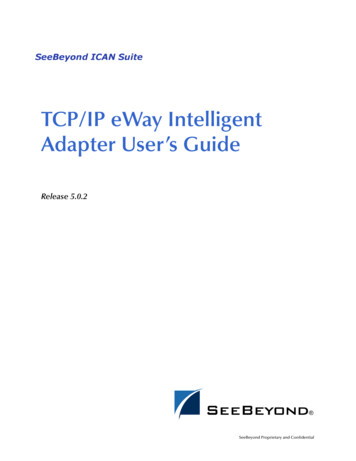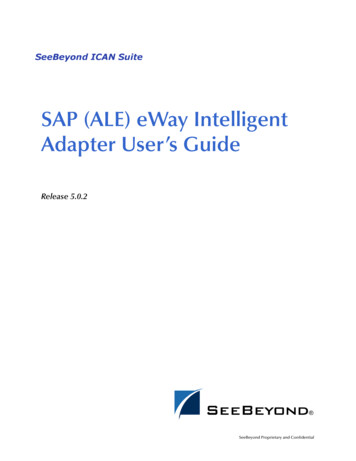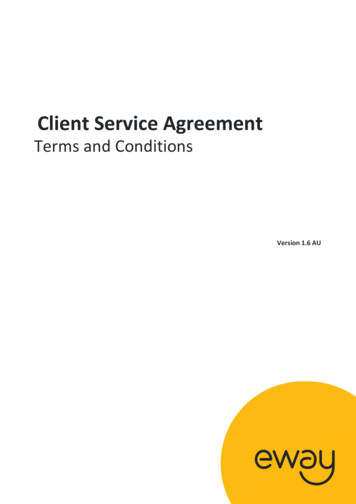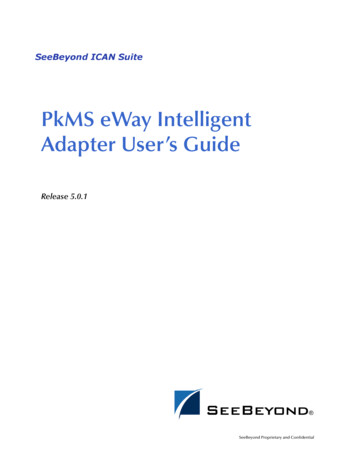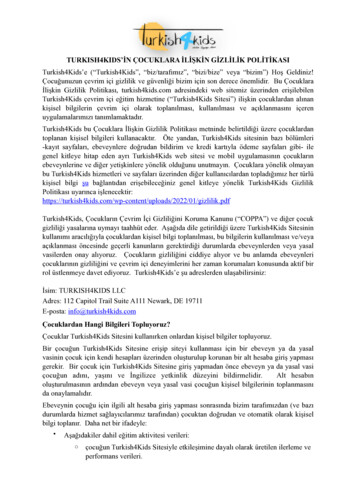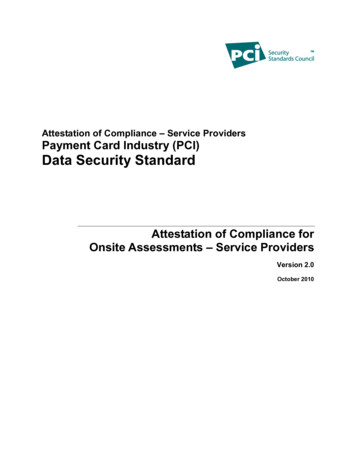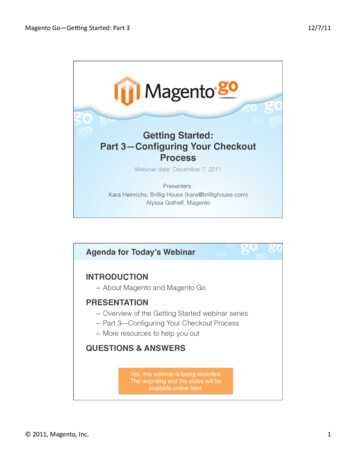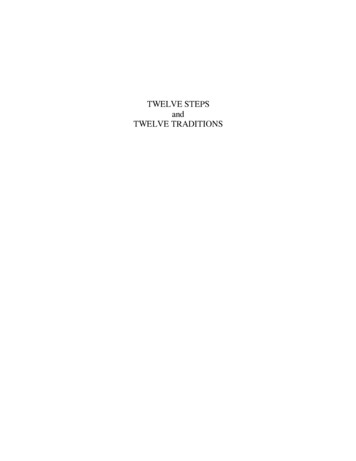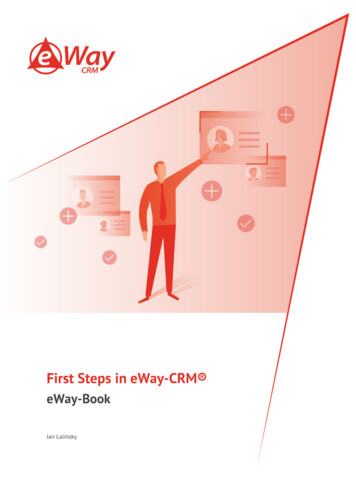
Transcription
First Steps in eWay-CRM eWay-BookJan Lalinsky
First Steps in eWay-CRM ContentIntroduction .4eWay-CRM Functions .4Architecture .4eWay-CRM for Outlook .5eWay-CRM Mobile .6eWay-CRM Web .6Server Part of eWay-CRM .6Cooperation Between Server and Client Parts of eWay-CRM .6User Interface – First Look in Microsoft Outlook . 8SOverview .8eWay Agent .9Ribbons in eWay-CRM .9eWay-CRM Tab.9Lists . 10eWay-CRM Basics . 11Contacts & Companies . 11Step 1: Build your customer database . 11Step 2: Start writing call/meeting minutes . 12Step 3: Schedule follow-ups . 14Step 4: Attach all important emails . 15Sales . 16Step 1: Track Business Opportunities . 16Step 2: Schedule Meeting . 18Step 3: Keep Notes from Your Meetings Organized . 19Step 4: Send Proposal by Email . 21Step 5: Convert Deal into Project . 24Projects. 25Step 1: Create a Project . 25Step 2: Plan Human Resources . 27Step 3: Create and Assign Tasks . 28Step 4: Track Your Communication History . 29Step 5: Use Timesheets . 31Step 6: Update the Project Status . 32Step 7: Issue an Invoice . 33
First Steps in eWay-CRM Quotes and Billing . 35Step 1: Make List of Your Products/Services . 35Step 2: Create Quotes and Invoices . 37Timesheets & Resource Planning . 39Step 1: Manage Your Team Members’ Availability . 39Step 2: Assign People to Projects . 40Step 3: Monitor Availability . 41Step 4: Create and Use Reports . 41Marketing – Bulk Messages . 42Step 1: Create a Marketing Campaign . 42Step 2: Make List of Recipients . 43Step 3: Prepare Message and Send It . 45Step 4: Receive Feedback . 47Marketing – How to Increase Delivery Rate of Your Emails . 48Tip 1: Increase Delivery Rate of Your Emails . 48Tip 2: Get the Consent with Sending Emails (Do Not Forget GDPR) . 49Tip 3: Contact Your Contacts as Human . 49Tip 4: Customized Gadgets . 49
First Steps in eWay-CRM IntroductioneWay-CRM is a CRM software integrated into Microsoft Outlook. It helps companies from all over the world to managecustomers, business opportunities, projects, and marketing campaigns.The objective of this eWay-Book is to show you the very basics. We will go through the user interface and create the firstdata.This eWay-Book is great for all who start with our CRM system.eWay-CRM FunctionseWay-CRM helps your business in these six areas:FunctionsDescriptionContacts & CompaniesOrganize contacts and build relationships with your business partners.SalesFind business opportunities, take advantage of workflows, and turn leadsinto sales.ProjectsManage projects, assign tasks, control budgets, meet deadlines, and deliver.Marketing CampaignsTarget your audience, send bulk emails, and analyze the feedback.Quotes & BillingCreate proposals and invoices in eWay-CRM and keep track of them.Timesheets & PlanningTrack employee time, oversee costs, and allocate your resources wisely.Each agenda can be activated or deactivated due to your needs in the Administration Center. Based on your choice, you willsee only these modules in eWay-CRM that are related to your functions.ArchitectureA classical approach separates the applications into two categories - "Thick Client" and "Thin Client". Thick client is atraditional discrete application that runs entirely within the user's PC. The thin client is usually represented by the internetbrowser connected to a web application that stores all information.eWay-CRM technology uses Smart Client technology, which combines the pros of both the above-mentioned solutions.Users can use a fully-fledged graphic interface; the application can dynamically react to input from the user and use localresources. At the same time, the application is easily upgradable, and most importantly, the application ties in existingclients with whom the user is clearly acquainted - mostly through the MS Office application.
First Steps in eWay-CRM Application of Smart Client type has these features:The application runs within the host application (MS Outlook, MS Word, MS Excel, etc.) and is fully integrated into its userinterface. The user is not exposed to a new, unknown interface, the current interface simply integrates the newfunctionality.The application utilizes local sources (processor, RAM), as well as the local periphery (phone, fingerprint reader, barcodereader, etc.). The application can also work easily with files stored on your hard disk.The application never runs alone and is always part of a bigger distributed solution. All data with which the applicationworks come from the server. The application communicates with the server using the XML Web services technology.Because the application runs on the client's computer, it does not rely on a constant connection to the server. If theconnection is not available, the user can continue to work with the application. After the restoration of the connection, alldata will be automatically synchronized with the server.NET Framework technology allows automatic actualization of individual modules while ensuring consistency across theapplication. The application checks for new updates and offers the user the opportunity to download the new version, or itcan update automatically. This ensures that the user is always working with the latest version.eWay-CRM for OutlookThe client application in eWay-CRM is based on the Smart Client technology (described earlier). The eWay-CRM information system uses the Microsoft Outlook Add-in technology, and thanks to that, it is fully integrated with MS Outlook.This integration guarantees a high level of user comfort.
First Steps in eWay-CRM After the installation of eWay-CRM into MS Outlook, two toolbars appear. The toolbars are the basic controlling elementsof the application and thanks to them eWay-CRM is always at hand. Just one click the familiar interface and you are readyto work with your data from eWay-CRM .The client part of eWay-CRM also offers very good integration with other programs from the MS Office package viaMicrosoft Word and Excel Add-in. Because of this, it is possible to open documents from eWay-CRM directly intoassociated applications (MS Word, MS Excel, MS PowerPoint, etc.) and similarly it is possible to save documents created inMS Word or Excel directly into eWay-CRM without a need to save documents unnecessarily to your local hard disk.eWay-CRM MobileeWay-CRM Premium also contains a mobile application for Android and iOS in some subscription plans. This is anindependent application that is not reliant on Microsoft Outlook.eWay-CRM Mobile respects Smart Client technology and supports offline mode.eWay-CRM WebeWay-CRM Premium also contains web access in some subscription plans. It is an online system that is accessible fromyour web browser. This version needs online access to the Internet.Server Part of eWay-CRM The eWay-CRM information system does not only consist of the client application integrated to MS Outlook but alsocontains the server part. The server enables effective work with data from eWay-CRM with more clients in differentlocations. The server part of the eWay-CRM application comprises a data repository (mostly MS SQL Server databases) anda web service that allows communication between the data repository and particular clients.Cooperation Between Server and Client Parts of eWay-CRM Communication is ensured via SOAP technologies (Simple Object Access Protocol) which use the HTTP or HTTPSprotocol for sending messages in the XML format. Thanks to this solution, the maximum compatibility, andtransmittance in most web interfaces are guaranteed.An indispensable part of the eWay-CRM system is eWay Agent. eWay Agent runs in the background and automaticallysynchronizes local data with data on the server. This function ensures the accuracy of the displayed data. eWay Agenthas three basic statuses: online – all items are synchronized, data on the client are up to datesynchronizing – items are synchronized with the server at that momentoffline - connection to the server is not available; as soon as a connection is restored items will be synchronized
First Steps in eWay-CRM Cooperation between the client and server part (client/server architecture) of eWay-CRM is displayed in this chart:
First Steps in eWay-CRM User Interface – First Look in Microsoft OutlookeWay-CRM is an add-in for Microsoft Outlook. It extends the Outlook main ribbon of new modules so that you can quicklyaccess the company database. The eWay-CRM appearance can vary depending on what version of Microsoft Outlook youuse. We always accommodate to the look of your Outlook to provide one single piece of software you work with. Let us takea look at how eWay-CRM looks inside Microsoft Office 365.Overview
First Steps in eWay-CRM eWay AgenteWay Agent is a process that runs in the background and provides automatic synchronization of data between the serverand the eWay-CRM Outlook add-in. It is represented as a small icon in the Windows system tray area. The icon changescolor according to its status. eWay Agent has these basic four statuses (the first column is showing the standard design ofthe eWay Agent; the second column is showing images in the case that your license will expire in seven days or earlier):All items are synchronized. Your data is up to date.Synchronization in progress.Error. Please contact our support.eWay-CRM is offline – no data is synchronized with your server / Cloud and you only work with the localdatabase. To put it back online, right-click on it, and uncheck “Work offline”.Note: In the case your license expires, you will be informed not only by the exclamation mark over the eWay Agent icon butalso by the bubble above the eWay Agent.If the license is expired, you will be informed by the tooltip (see picture below) and eWay Agent turns red. From thismoment, the synchronization is not available!eWay Agent gives you information not only of the synchronization process, the status of eWay-CRM but also of the factthat synchronization did not pass in a longer period. If the synchronization did not pass for more than 3 days, eWay Agentwould show the bubble that informs you about this situation. Based on this notice, you can try to process thesynchronization, find out the malfunction or arrange the help.Ribbons in eWay-CRM eWay-CRM is fully integrated with Outlook ribbons in which you can find the most frequently used functions of thesystem. This gives you quick access to the most important modules. A full list of functions can be found in the eWay-CRM tab.eWay-CRM TabThis tab comprises an extended list of system modules and access to Settings, Administration Settings, and eWay-CRM help.
First Steps in eWay-CRM In the right bottom corner of the ribbon, there is a button for its simplified version.When you click the icon and you are using Microsoft Office 2019 or Microsoft Office 365, the ribbon will change to thisform:Availability: Simplified ribbon is available since eWay-CRM 5.3.1 when you are using Microsoft Office 2019.ListseWay-CRM data are listed in the Outlook main area. If you click on any eWay-CRM module, a grid with the data appears.If you want to return, just click any Outlook module (Emails, Tasks, Calendar).Items in the eWay-CRM lists can be sorted, filtered, grouped, or the column-view-adjusted according to your needs. Youcan save your defined views for later use. You can display only those data you need. For more information, visit thechapter Main List in our documentation.
First Steps in eWay-CRM eWay-CRM BasicsThis chapter contains a set of steps for each module to teach you basic functions o eWay-CRM . We recommend you gothrough little by little because they reflect the typical activities of eWay-CRM users.Contacts & CompaniesStep 1: Build your customer databaseFirst, you need to build a reliable database of your customers. Or simply import it from Microsoft Outlook / Excel.1.Click New on the eWay-CRM ribbon and select Contact.2.Specify details (Full Name, Email Address, Phone Number, etc.) and click Save.
First Steps in eWay-CRM 3.To create a company for this contact, click on the sign.4.Fill in the company details and save and close the record.Tip for you: Have a look at how to import data from Microsoft Outlook and Microsoft Excel.Tip for eWay-CRM Premium: Have a look at eWay-CRM Mobile and eWay-CRM Web. The new contact and companyare already there.Step 2: Start writing call/meeting minutesAs you pick up the phone or go to a meeting, take notes and write down anything important.1.On the contact dialog, click Add New and choose Journal.
First Steps in eWay-CRM 2.The Subject contains just a short title. Your details go to the Note. Don’t forget to select the Type – i.e. Call or aMeeting. Click Save.3.Now, you can find all your activities under the Journal tab in the contact dialog.Tip for eWay-CRM Premium: You can make a journal in eWay-CRM Mobile too. To find out more, please visit this link.
First Steps in eWay-CRM Step 3: Schedule follow-upsAlmost every meeting or a phone call results in a follow-up task. Keep your agenda in order, and you will always know whatto do next.1.You can create a follow-up task from the contact or the journal entry. Let’s pretend we are still in the middle of theprevious phone call, so the journal record is still in front of us. Click Add New and choose Task.2.A task window will pop up. Specify Subject, Start Date, Due Date, Status, Priority. Set up the Reminder if needed.Click Save and Close.
First Steps in eWay-CRM 3.As a result, the task will appear in various places. It will be visible in both – the journal entry and the contactdialog. Also, you will find it in the Tasks list.Tip for you: Apply the same approach without the Journal and click the Add New Task button on the contact dialog. Itworks the same way.Step 4: Attach all important emailsOrganized emails in eWay-CRM will help you keep track of your conversations. Do not lose touch with your customers anddeals.1.On the contact page, click Add New and choose Email.
First Steps in eWay-CRM 2.The email will be linked to the contact automatically and will appear under the Emails tab.Tip for you: To link emails sent from Microsoft Outlook to eWay-CRM contacts, please have a look here:How to Link Emails to Contacts ManuallyHow to Link Emails to Contacts AutomaticallyTip for eWay-CRM Premium: Have a look at your mobile app and find the contact there. You will see all theinformation in the HUB. This way, you can access your eWay-CRM data from your pocket.SalesStep 1: Track Business OpportunitiesCreating a new deal is similar to creating a new contact. We have already learned that yesterday. Imagine that you havereceived a promising email asking for more information or a call.1.Right-click the email in your mailbox and select Convert to Deal in the context menu.
First Steps in eWay-CRM 2.A new deal card will be created with pre-filled data from the email. The email will be attached to the new dealautomatically.3.Correct or fill in missing fields and click Save.Tip for you: You can also create a deal manually with the New button in the ribbon. Learn more at How to Create DealsManually.
First Steps in eWay-CRM Step 2: Schedule MeetingYou’ve agreed on a meeting or a conference call. Let’s set it up in your calendar.1.Click Add New and choose Calendar.2.A new calendar event will pop up with some fields prefilled: Subject, Location, and Notes.3.To invite other people to the event, use the button Invite Attendees in the top part of the window. Just make surethat the note does not contain anything you’d like to keep under your roof.
First Steps in eWay-CRM 4.Save or Send the meeting. As a result, the event will appear both in your Outlook Calendar and underthe Calendar tab on the deal.Tip for you: Alternatively, you can create a meeting in Outlook calendarStep 3: Keep Notes from Your Meetings OrganizedYesterday, you learned how to create a new journal and take notes after a phone call. You can do the same during yourmeetings. If you want to learn something new today, follow these steps.1.During the meeting or after it, you can right-click on the event in your Outlook calendar and convert it to Journal.
First Steps in eWay-CRM 2.A journal item will appear. Superior Item will contain the deal. Start Time and End Time will be filled with thecalendar start/end. Use the large Note field to type down your notes. Do not forget to choose Meeting in the Type.3.Save and close.Tip for eWay-CRM Premium: You can make a journal in eWay-CRM Mobile too. To find out more, please visitour how-to article.
First Steps in eWay-CRM Step 4: Send Proposal by EmailWhen a customer is ready, it is time for a proposal. Let’s use our bookkeeping module to generate it.1.Click Add New and choose Bookkeeping Record.2.Pick a Subject, select the type Issued Proposal. Click Active.
First Steps in eWay-CRM 3.Add products/services into the bookkeeping record. You can search them by fields Product ID or Product. You canchange the Quantity, Unit Price, or apply a Discount. As soon as the proposal is made, save it.4.Click Export to Word Proposal. A Microsoft Word template will open with predefined data.
First Steps in eWay-CRM 5.Click File Share Email Send as PDF. A new email will pop up with your quote attached as a PDF. Send theemail.6.If you go back to the deal page, you will find your bookkeeping record in the HUB or under the tab Bookkeeping.Note, that the deal price changed according to the active proposal.
First Steps in eWay-CRM 7.Click on the status Proposal and Save and Close the deal. It will change its status.Tip for you: To link emails sent from Microsoft Outlook into eWay-CRM , have a look here: How to Link Emails to DealsStep 5: Convert Deal into ProjectSuccess! Your proposal was accepted, and the deal is closed. Let’s convert it into a project and launch the workflow.1.Open the deal.2.Click on Closed Won status in the workflow tab.3.A new window will pop-up. Check all appropriate boxes and hit Yes.4.The project with respective contact and company will be created in eWay-CRM , and it will contain all thecommunication history of the deal. The deal itself will stay in eWay-CRM with the status of Closed Won.
First Steps in eWay-CRM ProjectsStep 1: Create a ProjectYou will never get lost in projects as long as you keep them in eWay-CRM . Set the project up, choose your team, and plana budget.1.Click New Project in the eWay-CRM ribbon.2.Fill in all the necessary information. We strongly recommend entering Customer, Contact Person,Name, and Estimated End.
First Steps in eWay-CRM 3.Save the record.4.If you want to add other team members to the project team, click Edit Team.5.Choose your colleagues and click Next.
First Steps in eWay-CRM 6.In the following screen, you can assign their roles. You don’t need to mark everybody. Just make sure you chose aProject Manager – the one who is responsible for the job. Confirm by OK.Tips for you:If you work with module Deals as well, a new project is automatically created right as you convert a deal into a project.If you have received an email from your customer, you can convert it to a project right away. Just follow the steps at How toCreate Projects from Emails page.Step 2: Plan Human ResourcesTo make sure that your team has enough capacity for the project, check your team members’ availability, and planaccordingly.1.Go back to the list of projects. In the eWay-CRM ribbon, click Resource Plan.
First Steps in eWay-CRM 2.You will see a list of your projects along with the team members assigned to each of them. You will also find a listof calendar weeks in the following columns.3.Click into each cell and type down how many hours you’d like to allocate each team member to the specific projectin the selected week. Don’t worry when values change to red. It means that the person is overloaded. In the nexttutorial, you will learn, how to add the employees’ availability.4.You can copy-paste the values to speed up the process.Step 3: Create and Assign TasksUse tasks to establish deadlines and keep your projects up to date. You can review all the tasks assigned to a particularproject at any time in both eWay-CRM and Microsoft Outlook TODO list.1.Click Add New and choose Task.
First Steps in eWay-CRM 2.If you want to assign a task to somebody else, click the Solver field and select a new user. Save the task.Tip for you: Sooner or later you will need to add tasks to an existing project. You can create a task right in MicrosoftOutlook and link it with the eWay-CRM project. Find out how to do it.Step 4: Track Your Communication HistoryIn most projects, customers specify their needs and provide feedback. Write down important notes and attach emails tokeep everything in one place.Attaching Emails1.You’ve already learned how to send an email from the contact cart. Let’s have a look at how to attach an incomingemail to a project manually.2.Open the email in Outlook.3.In the bottom section, you will find a field Superior Item. Select a project. That’s it.4.You can click on three dots to open the project. The email will be available under tabs HUB and Emails.Tip for you: To diligently save outgoing emails into eWay-CRM , follow this article.
First Steps in eWay-CRM Taking Notes1.Click New Journal in the eWay-CRM ribbon.2.Fill in the Subject and Type. Write down details of the call/meeting into the Note. Choose a project in the SuperiorItem.3.Save and close the journal.Tip for eWay-CRM Premium: You can create a journal in eWay-CRM Mobile too. To find out more, please visit this link.
First Steps in eWay-CRM Step 5: Use TimesheetsTimesheets can help you understand how much time people spend on particular projects. Use them to plan better and keepbudgets under control.1.To fill in your daily timesheet, click New Time Sheet in the eWay-CRM ribbon.2.Choose a Project, fill in the Subject, Start, and End. Optionally, you can change the type and enter a briefdescription to the note.3.If you click Save and New, eWay-CRM will pop up with a new timesheet so that you can report another activity.4.In the end, you will find the summarized timesheets under the tab Timesheets of the particular project.
First Steps in eWay-CRM Tip for you: Together with the module Salaries, eWay-CRM can automatically calculate project people's costs and keepthe pro
eWay-CRM for Outlook The client application in eWay-CRM is based on the Smart Client technology (described earlier). The eWay-CRM information system uses the Microsoft Outlook Add-in technology, and thanks to that, it is fully integrated with MS Outlook. This integration guarantees a high level of user comfort.