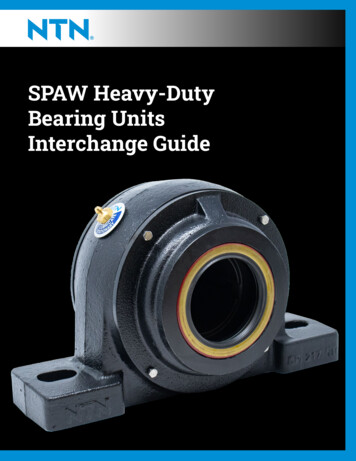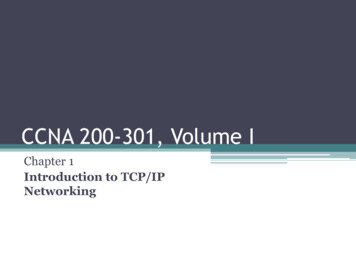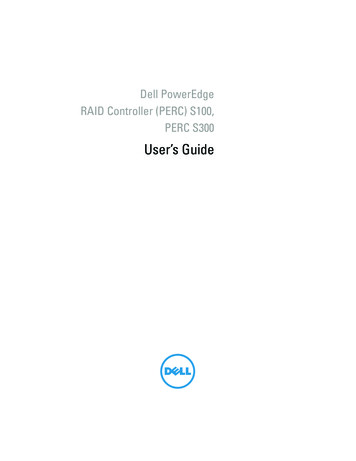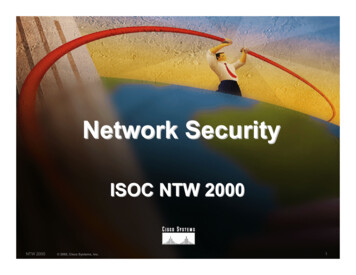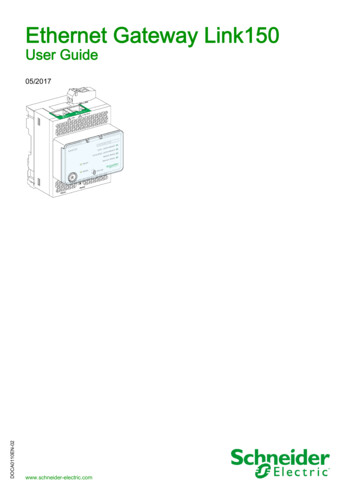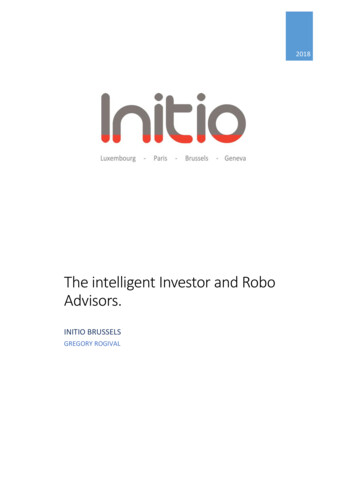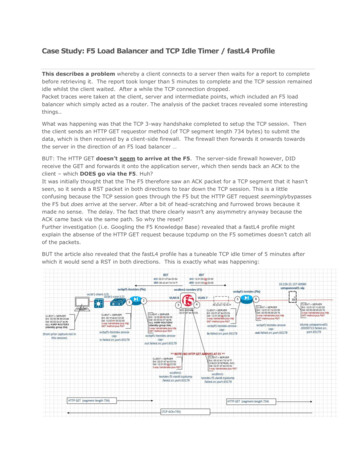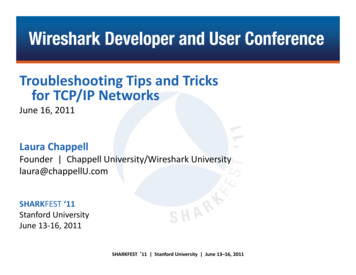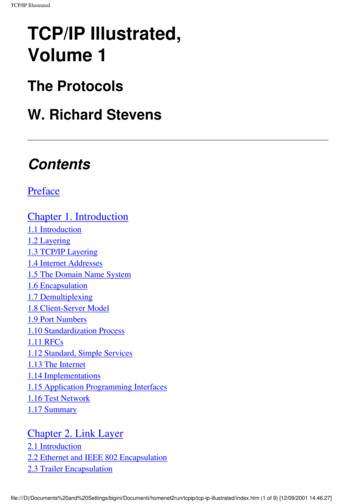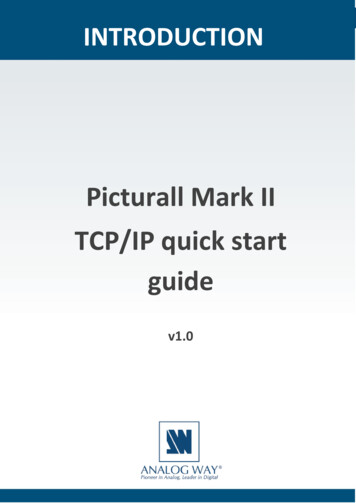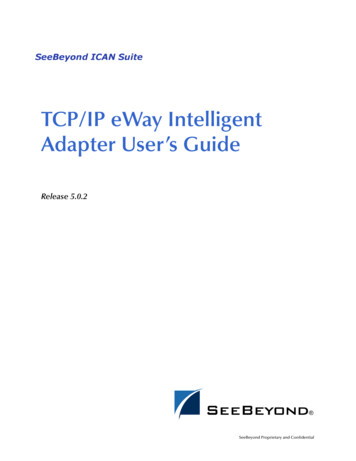
Transcription
TCP/IP eWay IntelligentAdapter User’s GuideRelease 5.0.2SeeBeyond Proprietary and Confidential
The information contained in this document is subject to change and is updated periodically to reflect changes to the applicablesoftware. Although every effort has been made to ensure the accuracy of this document, SeeBeyond Technology Corporation(SeeBeyond) assumes no responsibility for any errors that may appear herein. The software described in this document is furnishedunder a License Agreement and may be used or copied only in accordance with the terms of such License Agreement. Printing,copying, or reproducing this document in any fashion is prohibited except in accordance with the License Agreement. The contentsof this document are designated as being confidential and proprietary; are considered to be trade secrets of SeeBeyond; and may beused only in accordance with the License Agreement, as protected and enforceable by law. SeeBeyond assumes no responsibility forthe use or reliability of its software on platforms that are not supported by SeeBeyond.SeeBeyond, e*Gate, e*Way, and e*Xchange are the registered trademarks of SeeBeyond Technology Corporation in the United Statesand/or select foreign countries. The SeeBeyond logo, SeeBeyond Integrated Composite Application Network Suite, eGate, eWay,eInsight, eVision, eXchange, eView, eIndex, eTL, ePortal, eBAM, and e*Insight are trademarks of SeeBeyond TechnologyCorporation. The absence of a trademark from this list does not constitute a waiver of SeeBeyond Technology Corporation’sintellectual property rights concerning that trademark. This document may contain references to other company, brand, and productnames. These company, brand, and product names are used herein for identification purposes only and may be the trademarks oftheir respective owners. 2004 by SeeBeyond Technology Corporation. All Rights Reserved. This work is protected as an unpublished work under thecopyright laws.This work is confidential and proprietary information of SeeBeyond and must be maintained in strict confidence.Version 20040604102534.TCP/IP eWay Intelligent Adapter User’s Guide2SeeBeyond Proprietary and Confidential
ContentsContentsChapter 1Introducing the TCP/IP eWay6Overview6TCP/IP eWaySetting Properties67Supported Operating Systems7System Requirements7External System Requirements7HP NonStop Server Requirements8Chapter 2Installing the TCP/IP eWay9Installation Procedures9Before installing the eWayInstalling the TCP/IP eWay on an eGate-supported systemAfter Installation9910Chapter 3Setting TCP/IP eWay Properties11TCP/IP eWay Properties Dialog Box11Settings Properties on the Connectivity Map13Setting eWay Properties in Server ModeEnvelope Message (Server)Bytes to ReadCustom Enveloped Class NameCustomer Defined PropertyEnvelope TypeIgnore Until Char ValueNumeric RepresentationStore Until Char ValueWidth of LengthGeneral Server SettingsDedicated Session ModeTCP/IP eWay Intelligent Adapter User’s Guide1415151515161919191919203SeeBeyond Proprietary and Confidential
ContentsMax Data SizeTCP/IP Server Base SettingsKeep AliveReceive Buffer SizeSend Buffer SizeServer Socket Factory Implementation ClassServerSoTimeoutSoLingerSoLinger TimeoutSoTimeoutTcpNoDelaySetting eWay Properties in Client ModeGeneral Client SettingsMax Data SizeTCP/IP Base SettingsKeep AliveReceive Buffer SizeSend Buffer SizeSocket Factory Implementation ClassSoLingerSoLinger TimeoutSoTimeoutTcpNoDelayEnvelope Message (Client)Setting Properties in the Project EnvironmentSetting eWay Properties in Server ModeServerPortSetting eWay Properties in Client 2525262626262627282829Chapter 4Reviewing the Sample Project30eGate Project Description30Projects and the Enterprise DesignerImporting Sample ProjectsBasic eWay ComponentsTCP/IP eWay PropertiesTCP/IP OTDsCustomized Enveloping303132323232Overview: Sample Project36Project: General ScenariosClient ModeServer ModeSample Project General OperationProject ComponentsProject OperationInput and Output DataHandshake ProtocolCustom EnvelopeTCP/IP eWay Intelligent Adapter User’s Guide3636373737383838394SeeBeyond Proprietary and Confidential
ContentsSummary: Sample Java Collaboration ProjectUsing the eWay With Java-based CollaborationsCreating Business Rules Within Collaboration DefinitionsCollaboration Editor (Java) WindowCreating the Project’s EnvironmentSetting eWay PropertiesDeploying a Project39393940404043Basic StepsFor and While Rules for MonitoringAlerting and LoggingDeploying on HP NonStop Server SystemsParallel Library TCP/IPUsing the File434444444445Using the TCP/IP OTDs46OTD OverviewOTD ComponentsBasic OTD OperationTCP/IP OTD Features46474748Chapter 5Using eWay Java Methods50TCP/IP eWay Methods and Classes: OverviewRelation to eWay ConfigurationTCP/IP eWay Javadoc505050eWay Java Classes/Interfaces51Appendix AMethods Not Used in the eWay52Index55TCP/IP eWay Intelligent Adapter User’s Guide5SeeBeyond Proprietary and Confidential
Chapter 1Introducing the TCP/IP eWayThis guide explains how to install, set properties for, and operate the SeeBeyond Integrated Composite Application Network Suite (ICAN) TCP/IP eWay IntelligentAdapter, referred to as the TCP/IP eWay throughout this guide.This chapter provides a brief overview of operations, components, general features,and system requirements of the TCP/IP eWay.Chapter Topics “Overview” on page 6 “Supported Operating Systems” on page 7 “System Requirements” on page 7 “External System Requirements” on page 7 “HP NonStop Server Requirements” on page 81.1OverviewThe TCP/IP eWay enables the eGate Integrator to communicate with clientapplications using TCP/IP, and provides real-time, reliable data transfer for systemsthat support TCP/IP.For details on operating and using eGate Integrator and its user interface, see the eGateIntegrator User’s Guide.1.1.1TCP/IP eWayThe TCP/IP eWay allows you to create a client interface to the server or implement aserver in eGate, using an eGate Collaboration framework created using the eGateEnterprise Designer. This interface allows your system to communicate via TCP/IP.The TCP/IP Object Type Definition (OTD) enables the creation of any messagingprotocol capable of running over TCP/IP, and also utilizes the common eWay servicesavailable in eGate.The eWay also allows you to select your desired message enveloping, using predefinedenvelope types. If these types do not meet your needs, you can customize your ownenveloping, using specialized eWay interfaces designed for this purpose.TCP/IP eWay Intelligent Adapter User’s Guide6SeeBeyond Proprietary and Confidential
Chapter 1Introducing the TCP/IP eWay1.1.2Section 1.2Supported Operating SystemsSetting PropertiesThe TCP/IP eWay properties provide the necessary parameters for the operation of theTCP/IP eWay. These properties are adopted into the OTD’s functions.See Chapter 3 for details on how to set the TCP/IP eWay properties.1.2Supported Operating SystemsThe TCP/IP eWay is available for the following operating systems: Windows XP, Windows 2000, and Windows Server 2003 HP-UX 11.0, 11i (PA-RISC), and 11i V2 (11.23) IBM AIX 5.1L and 5.2 Red Hat Linux 8 (Intel) and Advanced Server 2.1 (Intel) Sun Solaris 8 and 9 HP NonStop Server, G06.221.3System RequirementsTo use the TCP/IP eWay, you need: eGate Logical Host, version 5.0 or later. TCP/IP network connection.Logical Host RequirementsThe eWay must be set up and administered using the Enterprise Designer. Forcomplete information on the eGate Enterprise Designer system requirements, see theSeeBeyond ICAN Suite Installation Guide.1.4External System RequirementsTo enable the eWay to communicate properly with the TCP/IP system, you need: Host on which the server is running (host name) Port on which the server is listening (port number)TCP/IP eWay Intelligent Adapter User’s Guide7SeeBeyond Proprietary and Confidential
Chapter 1Introducing the TCP/IP eWay1.5Section 1.5HP NonStop Server RequirementsHP NonStop Server RequirementsFor a list of the HP NonStop server requirements, see the SeeBeyond ICAN SuiteInstallation Guide.TCP/IP eWay Intelligent Adapter User’s Guide8SeeBeyond Proprietary and Confidential
Chapter 2Installing the TCP/IP eWayThis chapter explains how to install the TCP/IP eWay.Chapter Topics “Installation Procedures” on page 9 “After Installation” on page 102.1Installation ProceduresDuring the ICAN Suite installation process, the Enterprise Manager, a Web-basedapplication, is used to select and upload eWay and add-on files (.sar files) from theICAN installation CD-ROM to the Repository.When the Repository is running on a UNIX operating system, eWays are loaded usingthe Enterprise Manager on a Windows computer connected to the Repository server,using Internet Explorer.Before installing the eWayOpen and review the Readme.txt file (located in the root directory of the ICANinstallation’s Repository CD-ROM) for the latest information, before installing theeWay.Installing the TCP/IP eWay on an eGate-supported systemThe TCP/IP eWay can be installed during the installation of eGate. The eGateinstallation process includes the following operations: Installing the eGate Repository Uploading products to the Repository Downloading the components (including the eGate Enterprise Designer and theLogical Host) Viewing the product information home pagesTCP/IP eWay Intelligent Adapter User’s Guide9SeeBeyond Proprietary and Confidential
Chapter 2Installing the TCP/IP eWaySection 2.2After InstallationFollow the instructions for installing the ICAN Suite found in the SeeBeyond ICAN SuiteInstallation Guide, and include the following steps:1 After the eGate or eInsight core products are uploaded to the Repository using theEnterprise Manager, select and upload the FileeWay.sar. The File eWay is used to bythe eWay’s Project sample. You must upload the File eWay (FileeWay.sar.) beforeuploading the TCP/IP eWay (TCPIPeWay.sar).2 After the File eWay is uploaded, upload TCPIPeWay.sar to install the TCP/IP eWay.3 Next, upload the TCPIPeWayDocs.sar. This file contains the eWay user’s guide,Javadoc, and sample Project files.To obtain these files, follow the instructions provided by the user interface.4 If needed, continue installing eGate as instructed in the SeeBeyond ICAN SuiteInstallation Guide.2.2After InstallationOnce the eWay is installed and configured, it must then be incorporated into a Projectbefore it can perform its intended functions. See the eGate Integrator User’s Guide formore information on incorporating the eWay into an eGate Project.TCP/IP eWay Intelligent Adapter User’s Guide10SeeBeyond Proprietary and Confidential
Chapter 3Setting TCP/IP eWay PropertiesThis chapter explains how to set the properties for the TCP/IP eWay.Chapter Topics “TCP/IP eWay Properties Dialog Box” on page 11 “Settings Properties on the Connectivity Map” on page 13 “Setting Properties in the Project Environment” on page 263.1TCP/IP eWay Properties Dialog BoxWhen you install the TCP/IP eWay, a default properties template for the eWay is alsoinstalled. The template’s default properties are accessible via the eGate EnterpriseDesigner. These default settings apply to all TCP/IP eWays you use within yourcurrent Project or Business Process.You can set properties for each individual eWay using the Enterprise Designer’s eWayProperties dialog box. This section describes general procedures on how to changethese default properties for the eWay. For details on these steps, see the eGate IntegratorUser’s Guide.To set properties for the TCP/IP eWay on the Connectivity Map1 From the eGate Enterprise Designer’s Project Explorer create at least oneConnectivity Map.2 Create the desired external systems for your one or more Connectivity Maps.3 Select the external application whose default eWay properties you want to changeby clicking the eWay icon. This icon is located on the link between an ExternalApplication icon and a Service icon on the Connectivity Map canvas. See Figure 1on page 12.TCP/IP eWay Intelligent Adapter User’s Guide11SeeBeyond Proprietary and Confidential
Chapter 3Setting TCP/IP eWay PropertiesSection 3.1TCP/IP eWay Properties Dialog BoxFigure 1 eWay IconThe eWay Properties dialog box appears. Figure 2 on page 14, and Figure 3 onpage 23 show the eWay’s default properties available from the Project Explorer andConnectivity Map. You can use this window to modify the current eWay’sproperties settings.To set properties for the TCP/IP eWay using on the Project Environment1 From the Enterprise Designer, create your external systems.2 Click the Environment Explorer tab (at the bottom of the left pane).3 Create an environment for your project, then create external systems on theEnvironment canvas to correspond to the systems you created using the ProjectExplorer.4 Select the external system whose default eWay properties you want to change byright-clicking the desired system’s icon in the Environment Explorer.The eWay Properties dialog box appears. Figure 4 on page 27 shows the eWay’sdefault properties available from the Environment Explorer. You can use thisdialog box to modify the eWay properties associated with the current externalsystem.5 Click OK then Save All to save your changes.To use the eWay Properties dialog box The TCP/IP eWay’s properties are set using the eGate Enterprise Designer’s eWayProperties dialog box. The default properties are automatically provided. Clicking the Configuration (Connectivity Map) or Environment Configurationfolder in the left pane displays properties group subfolders in the right pane. Clickany subfolder to display the eWay’s editable properties. Many of the entries allow you to enter text. Click the desired text box, then click theellipsis (.) that appears, to open a dialog box for this purpose.Note: Even if you do not change the eWay’s properties, you must open each Propertiesdialog box for every eWay and click OK to activate the eWay.TCP/IP eWay Intelligent Adapter User’s Guide12SeeBeyond Proprietary and Confidential
Chapter 3Setting TCP/IP eWay PropertiesSection 3.2Settings Properties on the Connectivity MapThe rest of this chapter explains all of the eWay’s properties in detail, under thefollowing sections: “Settings Properties on the Connectivity Map” on page 13 “Setting Properties in the Project Environment” on page 263.2Settings Properties on the Connectivity MapThis section explains in detail the eWay’s editable properties accessible via the eGateEnterprise Designer’s Project Explorer and Connectivity Map. You can set theseproperties using the eWay Properties dialog box.The TCP/IP eWay operates in two modes, client (outbound) and server (inbound). Theproperties relating to each of these modes are explained under the following sections: “Setting eWay Properties in Server Mode” on page 14 “Setting eWay Properties in Client Mode” on page 23TCP/IP eWay Intelligent Adapter User’s Guide13SeeBeyond Proprietary and Confidential
Chapter 3Setting TCP/IP eWay Properties3.2.1Section 3.2Settings Properties on the Connectivity MapSetting eWay Properties in Server ModeThe server (inbound) properties settings determine the eWay’s behavior for inputoperations. See Figure 2.Figure 2 eWay Properties Dialog Box: Server (Inbound) Connectivity MapThese eWay server mode properties are organized under the following subfolders: “Envelope Message (Server)” on page 15 “General Server Settings” on page 19 “TCP/IP Server Base Settings” on page 20TCP/IP eWay Intelligent Adapter User’s Guide14SeeBeyond Proprietary and Confidential
Chapter 3Setting TCP/IP eWay Properties3.2.2Section 3.2Settings Properties on the Connectivity MapEnvelope Message (Server)This section explains the envelope message format properties for the server. Theseproperties are all associated with TCP/IP enveloping. The properties in this section are: “Bytes to Read” on page 15 “Custom Enveloped Class Name” on page 15 “Customer Defined Property” on page 15 “Envelope Type” on page 16 “Ignore Until Char Value” on page 19 “Numeric Representation” on page 19 “Store Until Char Value” on page 19 “Width of Length” on page 19Bytes to ReadDescriptionSpecifies the number of bytes to read.Required ValuesAn integer; the range is 1 to 2 billion, and the default is 1.Custom Enveloped Class NameDescriptionSpecifies the Java class name to be used when the Envelope Type property is set toCustom.If you are using a custom envelope you have created, using a Java class, you can importthe Java .jar file containing the class into any desired Collaboration, using theCollaboration Editor (Java)’s file import feature. For complete information on how touse this feature, see the eGate Integrator User’s Guide.For more details, see “Customized Enveloping” on page 32.Required ValuesA valid full Java class name.Customer Defined PropertyDescriptionAllows you to enter any set of user-defined properties for a custom envelope, to beused when the Envelope Type property is set to Custom. You can parse thisinformation, such as delimiters, into your customized envelope messageimplementation.TCP/IP eWay Intelligent Adapter User’s Guide15SeeBeyond Proprietary and Confidential
Chapter 3Setting TCP/IP eWay PropertiesSection 3.2Settings Properties on the Connectivity MapRequired ValuesAny text string.Envelope TypeDescriptionSpecifies the envelope type. The envelope type defines where a message starts andstops. The rest of this section explains the available envelope types and the structure ofeach.Note: For all envelope types, except MarkedAndFixed, the data is just the payload. See“MarkedAndFixed” on page 17 for an explanation of how the data is handled bythat envelope type.BeginEndMarkedThe BeginEndMarked envelope has the following structure:Start of BlockCharacterDataEnd of BlockCharacter1 Byten Bytes1 ByteThe Start of Block Character component of the Begin-end Marked envelope is thesame as the editable Ignore Until Character. The End of Block Charactercomponent is the same as the editable Store Until Character.If during the read process, the Start of Block Character is encountered, all readbytes are discarded and the read routine starts storing the incoming data from thelast Start of Block Character.EndMarkedThe EndMarked envelope has the following structure:DataEnd of BlockCharactern Bytes1 ByteThe End of Block Character component of the EndMarked envelope is the same asthe editable Store Until Character.FixedLengthThe FixedLength envelope has the following structure:Datan Bytes (fixed length)TCP/IP eWay Intelligent Adapter User’s Guide16SeeBeyond Proprietary and Confidential
Chapter 3Setting TCP/IP eWay PropertiesSection 3.2Settings Properties on the Connectivity MapThe FixedLength envelope type is set using the Bytes to Read editable property. Itis assumed that all messages are the same length as specified by the Bytes to Readeditable property.LengthPrefixedThe LengthPrefixed envelope has the following structure:LengthDatan Bytesn BytesThe Length component of the LengthPrefixed envelope is an integer indicating thelength of the Data component. The Length component has the following properties: Numeric Representation of the length Allowed Width of the lengthTable 1 displays the available values for each Numeric Representation andcorresponding Allowed Width.Table 1 Counter Component ValuesNumericRepresentationAllowed WidthDecimal1 to 10Octal1 to 8Hexadecimal1 to 16Network short2Network long4MarkedAndFixedThe MarkedAndFixed envelope has the following structure:Start of BlockCharacterDataMarkerFixed Length Data1 Byten Bytes1 Byten Bytes (following the end marker)The MarkedAndFixed envelope type is similar to the BeginEndMarked envelope,and is set using the properties Ignore Until Character, Store Until Character, andBytes to Read.The Start of Block Character in the diagram is the same as the property IgnoreUntil Character, and the Marker component is the same as the property Store UntilCharacter. The communication client reads the marker before reading theremainder of the envelope as specified by the Bytes to Read property (FixedLength Data in the diagram).TCP/IP eWay Intelligent Adapter User’s Guide17SeeBeyond Proprietary and Confidential
Chapter 3Setting TCP/IP eWay PropertiesSection 3.2Settings Properties on the Connectivity MapYou can express this data structure in the following formula:Ignore Until Character Marked Data Store Until Character Fixed Data(Bytes to Read) Data StructureThe Ignore Until Character, Store Until Character, and Bytes to Read values arerepresented by ASCII number properties settings in the eWay’s properties.PerActiveConnectionThe PerActiveConnection envelope has the following structure:Datan Bytes (per active connection)The message is not enclosed in an envelope, and the current connection is closed bythe eWay when an entire message is sent. The receiver knows the entire messagehas been received when the sender closes the connection.If you choose the PerActiveConnection envelope type, sendEnvelopedMsg() mustbe last method you use with any corresponding TCP/IP OTD. SincesendEnvelopedMsg() sends the message and drops the connection, if you useadditional methods afterward, they only return the error message “Connection wasalready closed.”CustomThe Custom envelope type refers to an envelope type you have created yourself,using a Java class. If want to use the class for a custom envelope, that is, a class youspecified under the Custom Enveloped Class Name property (see “CustomEnveloped Class Name” on page 15), you must select this setting.Note: For optimum performance, it is recommended that you use the methodreceiveEnvelopedMsg() with any enveloped messages, because this method usesthe envelope as its ending condition. However, the other receiving methods,receiveBytes() and receiveString(), use a time-out as their ending condition.Required ValuesFor the Envelope Type, enter one of the following properties denoting the envelopetype: BeginEndMarked EndMarked FixedLength LengthPrefixed MarkedAndFixed PerActiveConnection CustomTCP/IP eWay Intelligent Adapter User’s Guide18SeeBeyond Proprietary and Confidential
Chapter 3Setting TCP/IP eWay PropertiesSection 3.2Settings Properties on the Connectivity MapThe default is BeginEndMarked.Ignore Until Char ValueDescriptionSpecifies the value for the ignore-until (same as begin block) character. All incomingcharacters are ignored until this character is encountered.Required ValuesA byte; the default is 11.Numeric RepresentationDescriptionSpecifies how the counter is represented numerically. This value is expressed in one ofthe following formats: decimal, hexadecimal, octal, network short, or network long.Required ValuesEnter Decimal, Hexadecimal, Octal, Network short, or Network long. Decimalrepresentation is the default.Store Until Char ValueDescriptionSpecifies the store-until (same as end block) character value. All incoming charactersare stored until this character is encountered.Required ValuesA byte; the default is 12.Width of LengthDescriptionSpecifies the length component in the envelope. This value refers to the number ofbytes used to represent the number in the length field of an envelope.Required ValuesAn integer; the range is 1 to 10, and the default is 1. This property must be set to 2 forNetwork short and 4 for Network long.3.2.3General Server SettingsThese properties provide the Dedicated Session Mode and maximum data size messagesettings for the server. The properties in this section are: “Dedicated Session Mode” on page 20 “Max Data Size” on page 20TCP/IP eWay Intelligent Adapter User’s Guide19SeeBeyond Proprietary and Confidential
Chapter 3Setting TCP/IP eWay PropertiesSection 3.2Settings Properties on the Connectivity MapDedicated Session ModeDescriptionAllows you to enable or disable the eWay’s Dedicated Session Mode. When theDedicated Session Mode is enabled in a server, the current client’s request canexclusively hold the server port that it connects to.For example, if this property is enabled, and the client connects to a server, it onlyserves that client until its work is finished, and the session is disconnected. If anotherclient tries to connect to the server during that time, it cannot until the session is done.Required ValuesTrue or False. True enables the option; the default is False.Max Data SizeDescriptionAllows you to define the maximum size of the data that the programs can holdinternally.Required ValuesThe valid range is from 1 to 2 GB (the maximum value of the Java integer).3.2.4TCP/IP Server Base SettingsThese properties allow you to set the basic TCP/IP values for the server. The propertiesin this section are: “Keep Alive” on page 21 “Receive Buffer Size” on page 21 “Send Buffer Size” on page 21 “Server Socket Factory Implementation Class” on page 21 “ServerPort” on page 27 “ServerSoTimeout” on page 22 “SoLinger” on page 22 “SoLinger Timeout” on page 22 “SoTimeout” on page 22 “TcpNoDelay” on page 22Note: For complete information on options referred to by these base settings, for example,SO KEEPALIVE, see the appropriate Sun Microsystems Java documentation.TCP/IP eWay Intelligent Adapter User’s Guide20SeeBeyond Proprietary and Confidential
Chapter 3Setting TCP/IP eWay PropertiesSection 3.2Settings Properties on the Connectivity MapKeep AliveDescriptionSpecifies whether the server’s SO KEEPALIVE option is enabled or disabled; used forthe accepted client socket.Note: For some properties, the server socket itself does not have direct properties settingsassociated with it. Instead, the properties map to the accepted client socket.Required ValuesTrue or False. True enables the option.Receive Buffer SizeDescriptionAllows you to set or get the value of the server’s SO RCVBUF option for the currentsocket, that is, the buffer size used by the platform for input on the socket; used for theaccepted client socket.Required ValuesThe receive buffer size; the default is 8192.Send Buffer SizeDescriptionAllows you to set or get the value of the server’s SO SNDBUF option for the currentsocket, that is, the buffer size used by the platform for output on the socket; used for theaccepted client socket.Required ValuesThe send buffer size; the default is 8192.Server Socket Factory Implementation ClassDescriptionEnter the name of the Java class that implements the server socket factory. This class isused for creating the server socket.If you have provided your own server socket implementation, you must enter the namehere, of the Java class that contains this implementation. The factory implementationclass must implement the following PIPSocketFactoryRequired ValuesA valid Java class name; the default etFactoryImplTCP/IP eWay Intelligent Adapter User’s Guide21SeeBeyond Proprietary and Confidential
Chapter 3Setting TCP/IP eWay PropertiesSection 3.2Settings Properties on the Connectivity MapServerSoTimeoutDescriptionAllows you to set or get the server SO TIMEOUT value, in milliseconds.Required ValuesThe server’s SO TIMEOUT value in milliseconds; the default is 10,000 milliseconds(10 seconds).SoLingerDescriptionSpecifies whether the server’s SO LINGER option is enabled or disabled; used for theaccepted client socket.Required ValuesTrue or False. True enables the option.SoLinger TimeoutDescriptionSpecifies the server’s linger time-out in seconds. The maximum time-out value isplatform specific. The setting only affects the socket close; used for the accepted clientsocket.Required ValuesThe linger time-out in seconds; the default is -1 seconds, meaning that the SO LINGERoption has been disabled.SoTimeoutDescriptionAllows you to set or get the server’s SO TIMEOUT value, in milliseconds; used for theaccepted client socket.A time-out of 0 (zero) is an infinite time-out. If you specify this value, the eWay goesinto an infinite read. If this action happens, it is recorded in the eWay’s log file.Required ValuesThe SO TIMEOUT value in milliseconds; the default is 10,000 milliseconds(10 seconds).TcpNoDelayDescriptionSpecifies whether the server’s TCP NODELAY option (that is, Nagle's algorithm) isenabled or disabled; used for the accepted client socket.TCP/IP eWay Intelligent Adapter User’s Guide22SeeBeyond Proprietary and Confidential
Chapter 3Setting TCP/IP eWay PropertiesSection 3.2Settings Properties on the Connectivity MapRequired ValuesTrue enables the option, and False disables it.3.2.5Setting eWay Properties in Client ModeThe client (outbound) properties settings determine the eWay’s behavior for outputoperations. See Figure 3.Figure 3 eWay Properties Dialog Box: Client (Outbound) Settings/Connectivity MapThese eWay client mode properties are organized under the following folders: “General Client Settings” on page 24 “TCP/IP Base Settings” on page 24 “Envelope Message (Client)” on page 26TCP/IP eWay Intelligent Adapter User’s Guide23SeeBeyond Proprietary and Confidential
Chapter 3Setting TCP/IP eWay Properties3.2.6Section 3.2Settings Properties on the Connectivity MapGeneral Client SettingsSpecifies the maximum data size for the client. The property in this section is: “Max Data Size” on page 24Max Data SizeDescriptionAllows you to define the maximum size of the data that the programs can holdinternally.Required ValuesThe valid range is from 1 to 2 GB (the maximum value of the Java integer).3.2.7TCP/IP Base SettingsSpecifies the basic TCP/IP values for the client. The properties in this section are: “Keep Alive” on page 24 “Receive Buffer Size” on page 24 “Send Buffer Size” on page 25 “Socket Factory Implementation Class” on page 25 “SoLinger” on page 25 “SoLinger Timeout” on page 25 “SoTimeout” on page 26 “TcpNoDelay” on page 26Note: For complete information on options referred to by these base settings, for example,SO
applications using TCP/IP, and provides real-time, reliable data transfer for systems that support TCP/IP. For details on operating and using eGate Integrator and its user interface, see the eGate Integrator User’s Guide. 1.1.1 TCP/IP eWay The TCP/IP eWay allows you