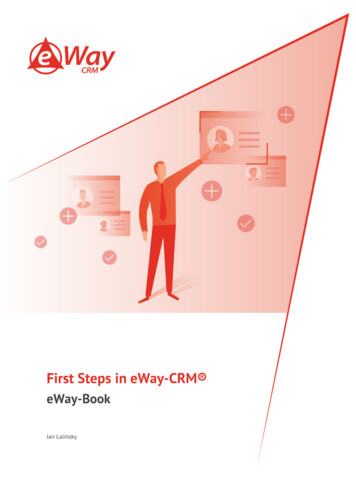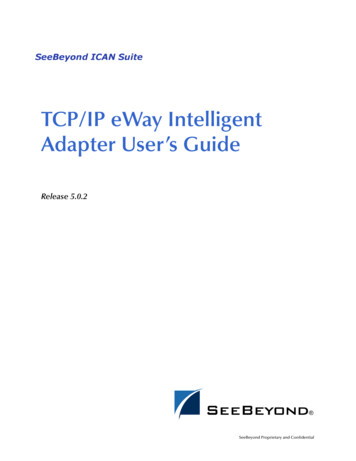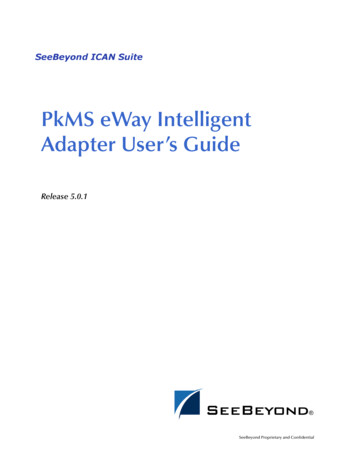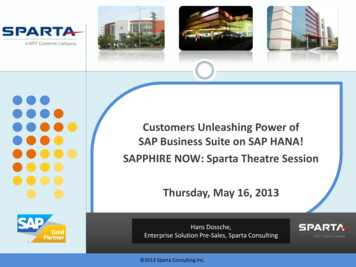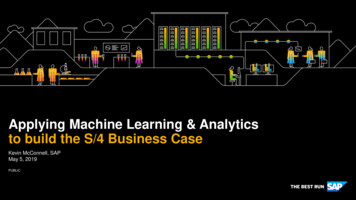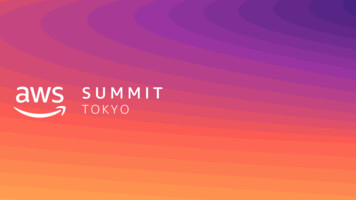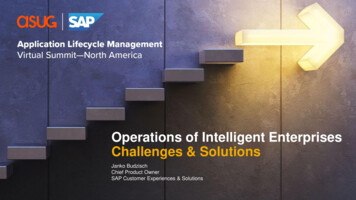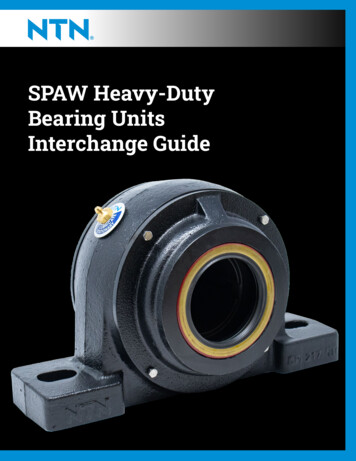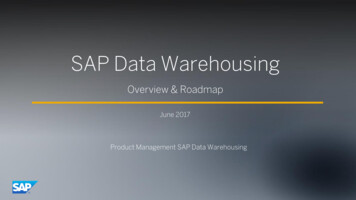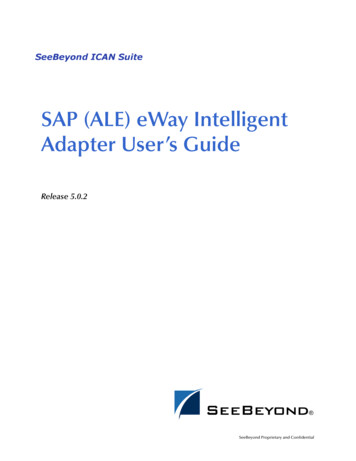
Transcription
SAP (ALE) eWay IntelligentAdapter User’s GuideRelease 5.0.2Draft Version: SeeBeyond Internal Use OnlySeeBeyond Proprietary and Confidential
The information contained in this document is subject to change and is updated periodically to reflect changes to the applicablesoftware. Although every effort has been made to ensure the accuracy of this document, SeeBeyond Technology Corporation(SeeBeyond) assumes no responsibility for any errors that may appear herein. The software described in this document is furnishedunder a License Agreement and may be used or copied only in accordance with the terms of such License Agreement. Printing,copying, or reproducing this document in any fashion is prohibited except in accordance with the License Agreement. The contentsof this document are designated as being confidential and proprietary; are considered to be trade secrets of SeeBeyond; and may beused only in accordance with the License Agreement, as protected and enforceable by law. SeeBeyond assumes no responsibility forthe use or reliability of its software on platforms that are not supported by SeeBeyond.SeeBeyond, eGate, and eWay are the registered trademarks of SeeBeyond Technology Corporation in the United States and selectforeign countries; the SeeBeyond logo, e*Insight, and e*Xchange are trademarks of SeeBeyond Technology Corporation. The absenceof a trademark from this list does not constitute a waiver of SeeBeyond Technology Corporation's intellectual property rightsconcerning that trademark. This document may contain references to other company, brand, and product names. These company,brand, and product names are used herein for identification purposes only and may be the trademarks of their respective owners. 2004 by SeeBeyond Technology Corporation. All Rights Reserved. This work is protected as an unpublished work under thecopyright laws.This work is confidential and proprietary information of SeeBeyond and must be maintained in strict confidence.Version 20040811165945.SAP (ALE) eWay Intelligent Adapter User’s Guide2SeeBeyond Proprietary and Confidential
ContentsContentsChapter 1Introducing the SAP (ALE) eWay5About the SAP (ALE) eWay5The SAP ALE InterfaceThe SAP IDoc Format66The SAP (ALE) OTD Data Flows7Inbound Data Flow: SAP R/3 to ICANOutbound Data Flow: ICAN to SAP R/389Chapter 2Installing the SAP (ALE) eWay12Supported Operating Systems12SAP R/3 Version Support Per Supported Operating System12Installation Requirements13System RequirementsExternal System RequirementsVersion Compatibility131313Installing the SAP eWay14After Installation15Chapter 3Using the SAP (ALE) OTD Wizard16About the SAP IDoc Wizard16Creating IDoc OTDs17IDoc OTD Methods22Exporting the IDOC File from SAP R/323Downloading the IDoc Description File (Before 4.7)Saving the IDoc Description File (After 4.6)SAP (ALE) eWay Intelligent Adapter User’s Guide32427SeeBeyond Proprietary and Confidential
ContentsChapter 4Configuring SAP R/330SAP Hierarchies30Configuring the Distribution Model32Naming the Logical SystemSpecifying the Distribution Model3234Configuring Communications36Defining the RFC DestinationDefining the Communications PortCreating a Partner ProfileConfiguring a Partner Profile36404143Security Issues46Chapter 5Locating, Importing, and Using the Sample Projects48About the Sample Projects48Locating the Sample Projects49Importing the Sample Projects50Running Sample Projects51Creating the Environment ProfileUploading JAR Files to the Logical HostDeploying the ProjectRunning the Sample Project51525353Building SAP (ALE) Business Logic with eInsightAdding Business ProcessesBuilding the SAP Business ProcessesAdding Connectivity MapsBuilding the SAP Connectivity Map54545656Building SAP (ALE) Business Logic with eGateBuilding CollaborationsAdding Connectivity MapsBuilding Inbound SAP Connectivity MapsBuilding Outbound SAP Connectivity Maps5757585859IndexSAP (ALE) eWay Intelligent Adapter User’s Guide54614SeeBeyond Proprietary and Confidential
Chapter 1Introducing the SAP (ALE) eWayThe SAP (ALE) eWay provides ICAN Projects with the ability to exchange data withSAP R/3 software. This chapter provides an overview of the SAP (ALE) eWay.In This Chapter About the SAP (ALE) eWay on page 5 The SAP (ALE) OTD Data Flows on page 71.1About the SAP (ALE) eWayThe SAP (ALE) IDOC Object Type Definition (OTD), when used with the SAP (BAPI)eWay and Transactional Remote Function Call (tRFC) protocol, enables ICAN Projectsto exchange data with SAP R/3 software using SAP’s Intermediate Documents (IDocs)via the Application Link Enabling (ALE) interface. IDocs are data containers that allowexchange of business information between an SAP R/3 system and other SAP or nonSAP R/3 systems.SAP interfaces that are defined in the SAP Business Object Repository (BOR) asbusiness objects that can be accessed using the tRFC protocol.The SAP (BAPI) eWay uses the SAP Java Connector (JCo) to allow Java applications toaccess IDocs. Applicable IDoc methods are held in the eWay server’s repository, and areinvoked by a tRFC call from SAP R/3. When invoked, they are passed as an tRFCfunction into an ICAN IDOC OTD. OTDs define the business logic for Collaborationsand Business Processes.Figure 1 SAP (BAPI) eWay OverviewSAP (BAPI) eWayJCOSAP R/3SAP (ALE) eWay Intelligent Adapter User’s GuideIdoc OTD5SeeBeyond Proprietary and Confidential
Chapter 1Introducing the SAP (ALE) eWay1.1.1Section 1.1About the SAP (ALE) eWayThe SAP ALE InterfaceReal-time communications with an SAP R/3 system is accomplished through the use ofSAP’s ALE layer running on top of SAP’s tRFC. Communication via tRFC is similar tonon-transactional RFC, except that it adds transactional verification steps prior tocommitting or rolling back. tRFC is preferred over RFC because of the additionalreliability which guarantees uniqueness of transactions. With tRFC, the receiving SAPR/3 system relies on an unique Transactional ID (TID) sent with the message todetermine whether SAP R/3 has processed a transaction previously. This TID isassigned by the SAP R/3 system. Every message received from this eWay is checkedagainst an internal TID database to ensure that it has not already been processed.SAP provides the API libraries for: Enabling connection to the SAP R/3 system, given the appropriate host andidentification parameters Marshaling of arguments to and from the SAP R/3 system Executing (client-mode) or defining (server-mode) tRFC Services on the SAP R/3systemALE supports the transfer of information between applications by means of messaging,rather than file transfer. Transactions are exchanged using the SAP IDoc format, whichis basically a fixed message. The IDoc file is interpreted by correlating with an IDocDescription file or an IDoc message description obtained from the SAP R/3 system.Figure 2 tRFC CommunicationsICANProjectJMSmessageSAP /TIDThe SAP IDoc FormatIDocs are used as containers for information, and are used to upload data to anddownload data from other systems. IDocs allow independence between the format andcontent of the message.SAP (ALE) eWay Intelligent Adapter User’s Guide6SeeBeyond Proprietary and Confidential
Chapter 1Introducing the SAP (ALE) eWaySection 1.2The SAP (ALE) OTD Data FlowsSeveral hundred IDocs are supplied with each R/3 system, serving as templates for awide variety of applications. The IDoc hierarchy is represented by the followingterminology: Message Types are related to specific applications such as Orders. IDoc Types are different versions of standard Message Types, such as Orders forspecific items or services.A typical SAP IDoc consists of Control, Data, and Status records, as shown in Figure 3on page 7. Status records, however, are not used by the ALE interface.Figure 3 SAP IDoc StructureControl RecordSenderRecvrMessg. TypeIDoc-TypeStatusData XXXXXXXXXXXXXXXXXXXXXXXXXXXXXXXXXXXXXXXXXXXStatus Record‘To be processed’14:33:48Connecting to ExteSAP (ALE) OTD1.2The SAP (ALE) OTD Data FlowsThe SAP (ALE) IDOC OTD is used in conjunction with the SAP (BAPI) eWay to controlthe communication protocol layer between the SAP R/3 host and ICAN, and can beconfigured to process data in either direction.The ICAN Project, in turn, connects to another application through an eWay designedspecifically for that system. This external system may be either another (differentlyconfigured) SAP R/3 system or a non-SAP R/3 system.SAP (ALE) eWay Intelligent Adapter User’s Guide7SeeBeyond Proprietary and Confidential
Chapter 1Introducing the SAP (ALE) eWay1.2.1Section 1.2The SAP (ALE) OTD Data FlowsInbound Data Flow: SAP R/3 to ICANThe figure below describes the inbound data flow from SAP R/3 systems to ICAN.During routine operations, an application on the SAP R/3 system generates atransaction designated for an external system. The ALE interface converts the data fromthe internal data format to the IDoc format, and sends it to the SAP (BAPI) eWay, whichacts as an IDoc server.The ICAN Project receives the IDoc data from the SAP (BAPI) eWay, performs anynecessary processing or routing, and sends the information to another eWay connectedto the recipient system. Here, it is converted to the correct format for the targetapplication.Figure 4 Inbound Data Flow: SAP R/3 to ICANSAP R/3 SystemALE InterfaceIDocSAP (BAPI)eWay& SAP (ALE)IDOC OTDeGateIntegratorIDoc to DataConversionApplicationDatabaseICAN ProjecteWayTargetApplicationDuring routine operation, some application on the SAP R/3 system generates atransaction designated for a target application. The data is converted to IDoc format bythe ALE Interface and sent via tRFC to the SAP (BAPI) eWay.Note: The generic IDOC format (IDOC INBOUND ASYNCHRONOUS) and specificIDOC formats may be converted by the ALE interface---to be received via tRFC tothe SAP (BAPI) eWay.SAP (ALE) eWay Intelligent Adapter User’s Guide8SeeBeyond Proprietary and Confidential
Chapter 1Introducing the SAP (ALE) eWaySection 1.2The SAP (ALE) OTD Data FlowsFigure 5 Inbound Message Processing Flow: SAP R/3 to ICANSAPIDocTransformationCollaborationSAP (BAPI)eWay &IDoc OTDTIDLogFileFile eWay/ExternalSystemThe diagram above shows the following inbound message processing flow:1 The eWay reads in the required configuration parameters and establishes a networkconnection with the SAP R/3 system, which becomes the IDoc server.2 When the IDoc is sent from SAP R/3 via tRFC, the SAP (BAPI) eWay uses the RFCOTD, IDOC INBOUND ASYNCRONOUS, to receive the data.3 Using the unmarshal method in of the SAP (ALE) IDoc OTD, the contents of theIDOC are now available for external systems.4 The eWay verifies that the Transactional ID (TID) of the received transaction has notpreviously been committed (processed successfully) by this eWay.5 A file-based DBMS is used to track transactions that have been committedsuccessfully or rolled back, each with a timestamp. To expedite database searches,the database is purged periodically to delete all entries that have exceeded theirspecified lifetimes.6 If identified successfully, the process moves on to the next step. If not, the eWaycomposes the appropriate response and logs an exception in the log file.7 If the Collaboration or Business Process fails, an exception is logged in the log file.8 If the message sent to ICAN is unidentifiable or transformable, an exception islogged in the log file.9 The eWay then repeats the procedure beginning with step 2.1.2.2Outbound Data Flow: ICAN to SAP R/3The figure below described the outbound data flow from ICAN to the SAP R/3 system.An application external to the SAP R/3 system generates a transaction designated foran SAP R/3 application. The ICAN Project receives the transaction through an eWay,performs any necessary processing or routing, and sends the information to the SAPSAP (ALE) eWay Intelligent Adapter User’s Guide9SeeBeyond Proprietary and Confidential
Chapter 1Introducing the SAP (ALE) eWaySection 1.2The SAP (ALE) OTD Data Flows(ALE) IDOC OTD. This OTD converts the data to SAP IDoc format and sends the datato the SAP (BAPI) eWay. The SAP (BAPI) eWay, in turn uses tRFC to connect to the SAPR/3 system’s ALE Interface. Here, it is converted to the correct internal data format andstored in the application database.Figure 6 Outbound Data Flow: ICAN to SAP R/3SAP R/3 SystemALE InterfaceIDocSAP (BAPI)eWay& SAP (ALE)IDOC OTDeGateIntegratorIDoc to DataConversionApplicationDatabaseICAN ProjecteWaySourceApplicationBefore the eWay can install functions on the SAP R/3 system, it must first register itsprogram ID. This program ID is associated with an SAP RFC destination. Forinformation about creating the RFC destination, refer to “Defining the RFCDestination” on page 36.Some application external to SAP R/3 generates data and sends the data to ICAN viaan eWay. ICAN then performs any necessary processing or routing, and sends the datato the SAP (ALE) eWay.Note: The generic IDOC format (IDOC INBOUND ASYNCHRONOUS) and specificIDOC formats may be converted by the ALE interface---to be sent via tRFC to theSAP (BAPI) eWay.Messages are sent to the SAP R/3 host via Transactional RFC (tRFC). With tRFC, thereceiving SAP R/3 system relies on an unique Transactional ID (TID) sent with themessage to ascertain whether or not a transaction has ever been processed by it before.The SAP (BAPI) eWay assumes that all messages handled are new and assigns a newTID to each message (the counter is persistently stored by the eWay).Dynamic routing of messages to different SAP R/3 hosts is not supported by the eWay,because the required routing information is not inherently part of the IDoc messageformat. In client mode, a single instance of the SAP (BAPI) eWay can establish an SAPR/3 connection with only one host (and as one user) at a time. Additional instances arerequired to connect to a different SAP R/3 host or as a different user.SAP (ALE) eWay Intelligent Adapter User’s Guide10SeeBeyond Proprietary and Confidential
Chapter 1Introducing the SAP (ALE) eWaySection 1.2The SAP (ALE) OTD Data FlowsFigure 7 Outbound Message Processing Flow: ICAN to SAP nessProcessIDocOTDSAP (BAPI)eWayLogFileSAP R/3The diagram above shows the following outbound message processing flow:1 When the Collaboration or Business Process starts to run, the eWay is initializedwith its configuration properties.2 The IDoc message format is retrieved from SAP R/3 or from the specified IDocdescription file.3 The data is unmarshaled to the IDoc OTD before being sent to the SAP (BAPI) eWayRFC OTD---IDOC INBOUND ASYNCRONOUS.4 The SAP (BAPI) eWay transmits the data to SAP R/3.5 The SAP (BAPI) eWay associates the next TID (from a persistent resetable counter)with the transformed outbound message and sends it via tRFC to the SAP R/3 host.6 If no exceptions are raised by the receiving SAP R/3 host, the next TID isincremented.7 If exceptions are raised, and the error is unrecoverable because re-transmission isnot feasible, the offending outbound message is logged in the log file.8 The eWay repeats the procedure beginning with step 2.SAP (ALE) eWay Intelligent Adapter User’s Guide11SeeBeyond Proprietary and Confidential
Chapter 2Installing the SAP (ALE) eWayThis chapter describes how to install the SAP eWay, its documentation, and the SAP(ALE) sample Projects.In This Chapter “Supported Operating Systems” on page 12 “SAP R/3 Version Support Per Supported Operating System” on page 12 “Installation Requirements” on page 13 “Installing the SAP eWay” on page 14 “After Installation” on page 152.1Supported Operating SystemsThe SAP eWay is available for the following operating systems: Windows Server 2003, Windows XP, and Windows 2000 HP-UX 11.0, 11i (PA-RISC), and 11i v2.0 (11.23) IBM AIX 5.1 and 5.2 Sun Solaris 8 and 9In addition to the above listed operating systems, this eWay is supported on WebSphereApplication Servers in outbound mode for Java Collaborations only. Refer to the eGateIntegrator User's Guide for additional information regarding the running of this eWay onthis Application Server.2.2SAP R/3 Version Support Per Supported OperatingSystemThe table below lists which SAP R/3 Enterprise version can be used with which eWaysupported operating system.SAP (ALE) eWay Intelligent Adapter User’s Guide12SeeBeyond Proprietary and Confidential
Chapter 2Installing the SAP (ALE) eWaySection 2.3Installation RequirementsTable 1 English-Language VersionOperating System4.0B4.5B4.6B4.6C4.6D4.7Windows 2000 SP1XXXXXXWindows 2000 SP2XXXXXXWindows 2000 SP3XWindows XP SP1aXWindows Server 2003XSun Solaris 8 and 9XXXXXXIBM AIX 5.1LXXXXXXIBM AIX 5.2HP-UX 11.0, 11i (PA-RISC), and11i v2.0 (11.23)XXX2.3Installation Requirements2.3.1.System RequirementsXXXXThe system requirements for the SAP eWay are the same as for eGate Integrator. Forinformation, refer to the SeeBeyond ICAN Suite Installation Guide.2.3.2.External System RequirementsThe SAP eWay supports the following software on external systems: SAP R/3 Enterprise, version 4.0B, 4.5B, 4.6B, 4.6C, 4.6D, and 4.7 Supports SAP JCo 2.1.x and IDoc 1.0.1 librariesNote: SAP BAPI / ALE eWays can run on a 64-bit JVM, but only after the correct 64-bitJCO files (version 2.1.3 or later) have been applied. SAP customers who use 64-bitJVM must download the JCO files from the Web site for SAP Service Marketplace.Your SAP R/3 system must be configured to communicate with the SAP (ALE) eWay asdescribed in Configuring SAP R/3 on page 30.2.3.3.Version CompatibilityDue to a major architectural change to the SAP ALE eWay, the SAP ALE v5.0.2 eWay isnot compatible with SAP ALE eWay v5.0.1 and earlier. All collaborations (BPEL andSAP (ALE) eWay Intelligent Adapter User’s Guide13SeeBeyond Proprietary and Confidential
Chapter 2Installing the SAP (ALE) eWaySection 2.4Installing the SAP eWayJava), in addition to all IDOC OTDs, that were built with SAP ALE eWay v5.0.1 andearlier must be deleted and rebuilt with SAP ALE eWay v5.0.2 or newer.2.4Installing the SAP eWayDuring the eGate Integrator installation process, the Enterprise Manager, a web-basedapplication, is used to select and upload products as .sar files from the eGateinstallation CD-ROM to the Repository.The installation process includes installing the following components: Installing the Repository Uploading products to the Repository Downloading components (such as Enterprise Designer and Logical Host) Viewing product information home pagesFollow the instructions for installing the eGate Integrator in the SeeBeyond ICAN SuiteInstallation Guide, and include the following steps:1 During the procedures for uploading files to the eGate Repository using theEnterprise Manager, after uploading the eGate.sar file, select and upload thefollowing below as described in the SeeBeyond ICAN Suite Installation Guide: SAPALEeWay.sar (to install the SAP eWay) FileeWay.sar (to install the File eWay, used in the sample Projects) SAPALEeWayDocs.sar (to install the user guide and the sample Projects)2 In the Enterprise Manager, click the DOCUMENTATION tab.3 Click SAP (ALE) eWay.4 In the right-hand pane, click Download Sample, and select a location for the .zipfile to be saved.For information about importing and using the sample, refer to “Locating,Importing, and Using the Sample Projects” on page 48.If you plan to create an IDOC OTD directly from SAP, go to step 5. If you plan tocreate the IDOC OTD from a decription file, no further installation steps arerequired. Refer to “Creating IDoc OTDs” on page 17 for more information aboutcreating IDOC OTDs.5 Download the following files from your support account at www.service.sap.com: sapjco.jar sapidocjco.jar sapidoc.jarFor Windows: librfc32.dll (Windows)SAP (ALE) eWay Intelligent Adapter User’s Guide14SeeBeyond Proprietary and Confidential
Chapter 2Installing the SAP (ALE) eWaySection 2.5After Installation sapjcorfc.dll (Windows)For UNIX: librfccm.* libsapjcorfc.*For the file extensions, use *.so for Solaris, *.sl for HP-UX, and *.0 for AIX.6 Copy the three JCo .jar files to the following directory:ICANSuite\edesigner\usrdir\lib\extwhere ICANSuite is the folder where you installed eGate Integrator.7 On Windows operating systems, copy the two DLL files to the following folder:WINNT\system328 On UNIX operating systems, add the DLL files to the library path.9 Restart Enterprise Designer.2.5After InstallationEnsure you have properly installed the SAP BAPI in order to connect to SAP; refer tothe SAP (BAPI) eWay Intelligent Adapter User’s Guide for installation instructions. Onceyou have installed the SAP ALE eWay, you must then incorporate it into an eGateProject and Environment in Enterprise Designer. The next chapters description howyou add the eWay to an eGate Project and an eGate Environment, how you configurethe eWay and how to build the necessary OTDs.SAP (ALE) eWay Intelligent Adapter User’s Guide15SeeBeyond Proprietary and Confidential
Chapter 3Using the SAP (ALE) OTD WizardThis chapter describes how to build the business logic for SAP (ALE) Projects. Projectbusiness logic is contained in Business Processes for eInsight, and in Collaborations foreGate Integrator used without eInsight.To build SAP Project business logic, you use the SAP IDoc wizard to create the IDocOTDs. You then create the Business Processes or Collaborations, and the ConnectivityMaps.In This Chapter About the SAP IDoc Wizard on page 16 Creating IDoc OTDs on page 17 IDoc OTD Methods on page 22 Exporting the IDOC File from SAP R/3 on page 233.1About the SAP IDoc WizardThe SAP IDoc wizard is used to create IDoc OTDs. These OTDs can then later be usedin Collaboration Definitions to create the business logic behind the Collaborations.You can create IDoc OTDs in one of two ways: Let the IDoc wizard connect and retrieve the IDoc message format directly from theSAP R/3 system. Provide the location for a saved IDoc description file.SAP (ALE) eWay Intelligent Adapter User’s Guide16SeeBeyond Proprietary and Confidential
Chapter 3Using the SAP (ALE) OTD WizardSection 3.2Creating IDoc OTDsFigure 8 SAP IDoc Wizard ocMessageDescriptionTo export an IDoc description file from an SAP R/3 system to be used with an SAP ALEeWay IDOC OTD, see “Exporting the IDOC File from SAP R/3” on page 23. Separateinstructions are included for versions 4.6 and earlier and 4.7 and later due to thesignificant SAPGUI changes that distinguish those versions.3.2Creating IDoc OTDsYou create IDoc OTDs with the SAP IDoc wizard in the Enterprise Designer. You canchoose to have the wizard connect to the SAP R/3 system and retrieve the IDocmessage format automatically, or you can have the wizard use an IDoc definition filefrom a specified location. The IDoc definition file would be saved or downloaded fromthe SAP R/3 system as described in “Exporting the IDOC File from SAP R/3” onpage 23.To create IDoc OTDs1 In the Explorer tab of the Enterprise Designer, right click the Project, click New, andclick Object Type Definition. The New Object Type Definition dialog boxappears.2 Click SAP IDoc and click Next. The Select metadata page appears.SAP (ALE) eWay Intelligent Adapter User’s Guide17SeeBeyond Proprietary and Confidential
Chapter 3Using the SAP (ALE) OTD WizardSection 3.2Creating IDoc OTDsFigure 9 IDoc Wizard—Metadata Selection3 To retrieve the IDocs description file directly from the connected SAP R/3 system,select the From SAP Directly option and continue with the next step.Note: Refer to “Installing the SAP eWay” on page 14 for a list of required modulesthat must be installed in order to conncet to SAP directly.Note: When connecting to SAP directly, you must also use the SAP (BAPI) eWay. Morespecifically, all inbound and outbound SAP transactions that use the generic SAP(ALE) IDOC OTD require configuration of the SAP (BAPI) eWay RFC OTD,IDOC INBOUND ASYNCHRONOUS.To use an IDoc description file from a specified location, select the FromDescription File option and skip to step 10.4 Click Next. The System Parameters page appears.SAP (ALE) eWay Intelligent Adapter User’s Guide18SeeBeyond Proprietary and Confidential
Chapter 3Using the SAP (ALE) OTD WizardSection 3.2Creating IDoc OTDsFigure 10 IDoc Wizard—System Parameters5 Enter the information for the SAP R/3 system for the SAP eWay to connect to:For this optionEnterSystem IDSystem ID of the SAP R/3 system.Application serverHost name of the SAP R/3 system.System numberSystem number of the SAP R/3 system.SAP Routing StringRouter string of hostnames/IP addressesof all SAP routers between this BOS andthe SAP gateway host (optional).LanguageLanguage used for SAP R/3 access.RFC TraceNO to disable RFC tracing (default); YES toenable RFC tracing, which creates the\edesigner\bin\dev rfc.trc file when anerror occurs when you log into the SAP R/3 system using the wizard.6 Click Next. The Login Parameters page appears.SAP (ALE) eWay Intelligent Adapter User’s Guide19SeeBeyond Proprietary and Confidential
Chapter 3Using the SAP (ALE) OTD WizardSection 3.2Creating IDoc OTDsFigure 11 IDoc Wizard—Login Parameters7 Enter the information to log into the SAP R/3 system:For this optionEnterClient NumberClient number of the SAP R/3 system.User nameUser name.PasswordLogin password.8 Click Next. The IDoc Metadata Parameters page appears.Figure 12 IDoc Wizard—IDoc Metadata ParametersSAP (ALE) eWay Intelligent Adapter User’s Guide20SeeBeyond Proprietary and Confidential
Chapter 3Using the SAP (ALE) OTD WizardSection 3.2Creating IDoc OTDs9 Enter the following information about the IDoc and continue with step 12:For this optionEnterIDoc typeIDoc type, for example, CREMAS03. Youcannot use a wild card.IDoc type extensionExtension for this IDoc type (optional).Segment releaseSAP R/3 IDoc segment release for thisIDoc, for example, 4.6C.Message formatBlank padded or CR-LF.10 Click Next. The Definition File Parameters page appears.Figure 13 IDoc Wizard—Definition File Parameters11 Enter the following information about the IDoc definition file:For this optionEnterIDoc File NameThe path and filename for the IDocdescription file to be used.Segment releaseSAP R/3 IDoc segment release for thisIDoc, for example, 4.6C.Message formatBlank padded or CR-LF.12 Click Next. The Review Selection page appears.13 Review your selections and click Finish. The OTD Editor window appears,displaying the OTD.You can now built the Collaborations or Business Processes as described in “BuildingSAP (ALE) Business Logic with eInsight” on page 54 and “Building SAP (ALE)Business Logic with eGate” on page 57.SAP (ALE) eWay Intelligent Adapter User’s Guide21SeeBeyond Proprietary and Confidential
Chapter 3Using the SAP (ALE) OTD Wizard3.3Section 3.3IDoc OTD MethodsIDoc OTD MethodsThe SAP (ALE) eWay provides the following IDoc methods that are available for you touse in the source code for the Collaborations or Business Activities: “getDataString” “marshal” “reset” escriptionReturns a string representation of the data.ParametersNoneReturn tionMarshals the data of the IDoc OTD to a byte array.ParametersNoneReturn Valuebyte[]ThrowsMarshalExceptionSAP (ALE) eWay Intelligent Adapter User’s Guide22SeeBeyond Proprietary and Confidential
Chapter 3Using the SAP (ALE) OTD WizardSection 3.4Exporting the IDOC File from SAP R/3resetSyntaxreset()DescriptionClears the node of all data.ParametersNoneReturn ValueNoneThrowsNoneunmarshalSyntaxunmarshal(byte[] bytes)DescriptionUnmarshals the IDoc data to an IDoc OTD.ParametersNamebytesTypeDescriptionbyte[]Data stream to be unmarshaled.Return ValueNoneThrowsUnmarshalException3.4Exporting the IDOC File from SAP R/3The following sections describe how to create and export the IDOC file from SAP R/3that is required to create the SAP ALE business logic. The procedures provided mayvary depending on version and/or platform of SAP R/3. Refer to the currentdocumentation for your version of SAP R/3. The procedures described in this sectioncreate the IDOC file an SAP R/3 system version 4.6 and earlier: Downloading the IDoc Description File (Before 4.7) on page 24SAP (ALE) eWay Intelligent Adapter User’s Guide23SeeBeyond Proprietary and Confidential
Chapter 3Using the SAP (ALE) OTD WizardSection 3.4Exporting the IDOC File from SAP R/3 Saving the IDoc Description File (After 4.6) on page 273.4.1Downloading the IDoc Description File (Before 4.7)Note: The screenshots in the procedure below show the SAPGUI version 6.2 connecting tosegment version 4.6.To download the IDoc description file from SAP1 Log into the SAPGUI, and close the system messages. The SAP Easy Accesswindow appears.If the SAP Easy Access window does not display, click Exit.Figure 14 SAP Easy Access Window2 Double-click WE63. The Documentation IDoc Record Types window appears.SAP (ALE) eWay Intelligent Adapter User’s Guide24SeeBeyond Proprietary and Confidential
Chapter 3Using the SAP (ALE) OTD WizardSection 3.4Exporting the IDOC File from SAP R/3Figure 15 Documentation IDoc Record Types Window3 In the Basic Types box, type or select the IDoc to be parsed.4 Select any other options needed, and click Execute. The Documentation IDocRecord Types window shows the parsed definition file.SAP (ALE) eWay Intelligent Adapter User’s Guide25SeeBeyond Proprietary and Confidential
Chapter 3Using the SAP (ALE) OTD WizardSection 3.4Exporting the IDOC File from SAP R/3Figure 16 Documentation IDoc Record Types Window—Parsed Definition File5 On the System menu, click List, Save, and then Local File. The Save List in Filedialog box appears.Figure 17 Save List in File Dialog box6 If necessary, select Unconverted.7 Click Save.
Building Inbound SAP Connectivity Maps 58 Building Outbound SAP Connectivity Maps 59 Index 61. SAP (ALE) eWay Intelligent Adapter User's Guide 5 SeeBeyond Proprietary and Confidential . 7 If the Collaboration or Business Process fails, an exception is logged in the log file. 8 If the message sent to ICAN is unidentifiable or transformable .