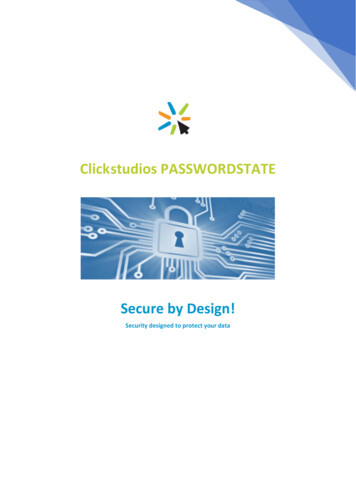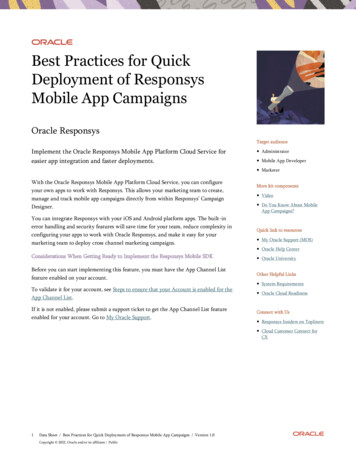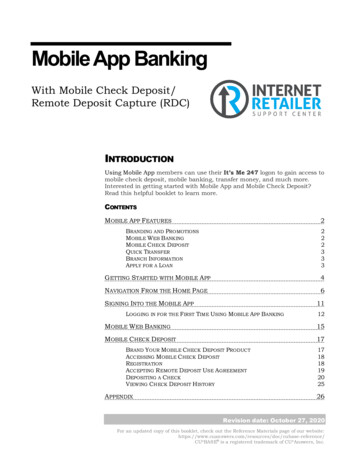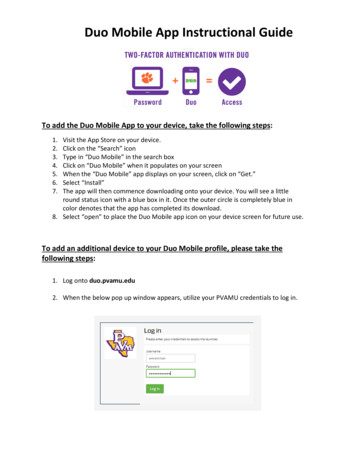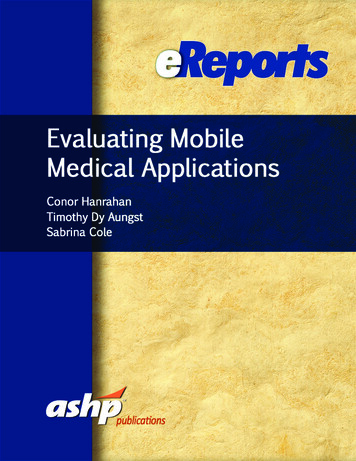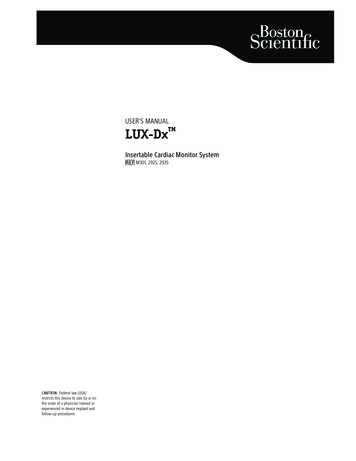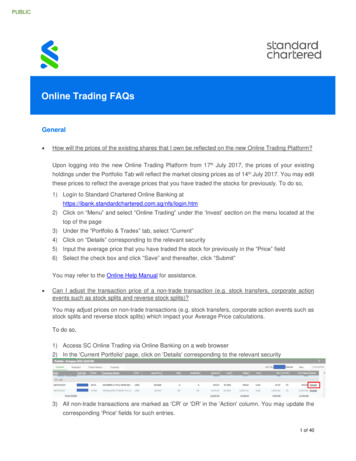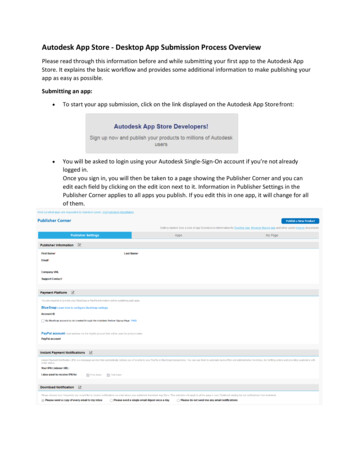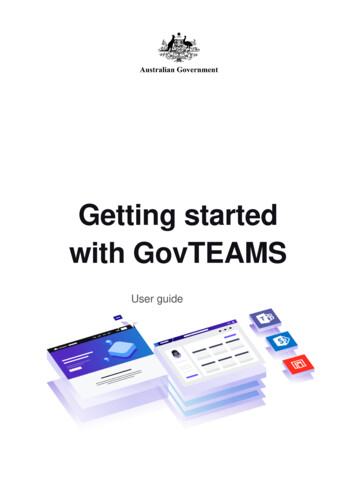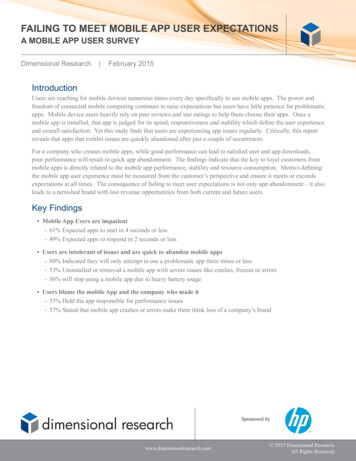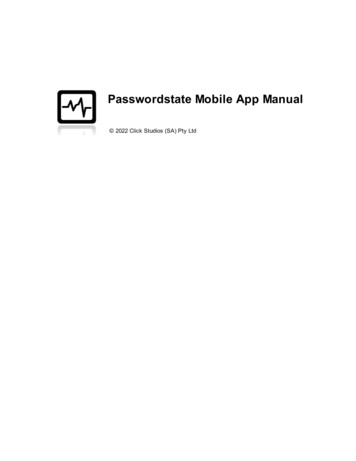
Transcription
Passwordstate Mobile App Manual 2022 Click Studios (SA) Pty Ltd
2Passwordstate Mobile App ManualTable of ContentsForeword0Part I Passwordstate Mobile App Manual3Part II Mobile App Pairing3Part III User Preferences4Part IV Password Lists5Part V Password Record View7Part VI One Time Passwords7Part VII Search8Part VIII Synchronizing Data9Part IX Settings10 2022 Click Studios (SA) Pty Ltd
Passwordstate Mobile App Manual13Passwordstate Mobile App ManualWelcome to the Passwordstate Mobile App ManualThis manual will provide instructions for the initial configuring of the native apps for iOS andAndroid for Passwordstate, and how to use the Mobile App itself.The following table summarizes each of the key areas for configuring and using the Mobile Client.Mobile App PairingUser PreferencesPassword ListsOne Time PasswordsPassword Record ViewSearch RecordsSynchronizing DataSettingsScan a QR code on the User Preferences page in Passwordstate topair the mobile app with the Passwordstate App ServerConfigure your master passwordVisibility of all password lists grouped by folderQuickly access all One Time Passwords in the vaultView details of the password record and initiate actionsGlobal search returning records from the vault that match thegiven criteriaSynchronize your vault with the Passwordstate instanceSettings for biometric authentication, website autofill service,app lock time-out, clipboard time-out, homepage and light / darkmode themesMinimum Requirements:§ Smart phone with a minimum of Android Oreo 8.0 or iOS 12§ Passwordstate V9 Instance§ Passwordstate V9 App Server2Mobile App PairingThis screen facilitates pairing with the Passwordstate App Server instance, and is required on afresh install, when the Passwordstate administrators make changes to the app server's SSLcertificate or rotate of the mobile app pairing key.Steps to pair the mobile app:1. On your PC open Passwordstate in the web browser, authenticate and then navigate to theuser preferences screen (see user preferences). 2022 Click Studios (SA) Pty Ltd
4Passwordstate Mobile App Manual2. On your mobile device open the Passwordstate Mobile App, if this is a fresh install then youshould be presented with the pairing screen.3. Simply tap 'Scan the Pairing Code' button (you may need to grant camera access if not already)and then place the red guideline in the camera view over the pairing code on the userpreference screen from step 1.4. If the pairing was successful, you will now have the option to log on with your user name andmaster password.How do I re-pair the mobile app?As previously mentioned, there are some scenarios aside from a fresh install where you would berequired to re-scan the pairing code.This can be when the Passwordstate administrators have made changes to the app server's SSLcertificate or performed a rotation of the mobile app pairing key.In order to reach the pairing screen again, on the mobile app you should navigate to Settings - Re-pair with Passwordstate App Server.There is a chance you are unable to log on to reach the settings page, if so, the re-pairing optionwill be shown after a failed login attempt.3User PreferencesThis area on the main Passwordstate website is where you can set your master password for themobile app, and scan the QR code when pairing is necessary. 2022 Click Studios (SA) Pty Ltd
User Preferences45Password ListsThis screen displays your password lists sorted alphabetically, grouped by collapsible folders andwith the ability to perform a quick search to narrow down larger sets of password lists.The search will consider Name, Description and Tree Path.Tips:§ To synchronize your data simply use the 'pull-to-refresh' gesture on the list, this will initiatethe sync process and a loading dialog will be shown whilst this completes (seeSynchronizing Data)§ Quick lock the Passwordstate Mobile App via the lock button in the top right hand corner§ Tap the folder header to collapse lists you don't access often§ Tap the password list name to view all the records in this list then:o Tap a record to view detailso Swipe left on a record to Edito Swipe right on a record to Deleteo Add a new record via the button in the top right hand corner 2022 Click Studios (SA) Pty Ltd
6Passwordstate Mobile App Manual 2022 Click Studios (SA) Pty Ltd
Password Record View57Password Record ViewThis screen shows all the relevant fields in relation to the selected password record. Dependingon the field there are various actions available such as copying to clipboard, launching a URL ortoggling a masked field.These actions are accessible via a pop-up menu by holding your finger over the desired field.6One Time PasswordsThis screen displays all the OTP records in the vault including the ability to scan a new OTP via thecamera icon, perform a search and copy to clipboard by holding your finger over the desired OTP. 2022 Click Studios (SA) Pty Ltd
87Passwordstate Mobile App ManualSearchThis screen provides the ability to perform a global search on all records in the vault.The search will consider many fields such as Title, Username, Description, Notes, URL,AccountType, Tree Path and Generic Fields. 2022 Click Studios (SA) Pty Ltd
Search89Synchronizing DataSyncing data can be executed via the 'pull-to-refresh' gesture on the Password Lists page - simplyswipe down and release. A loading dialog will be shown until the process is complete. 2022 Click Studios (SA) Pty Ltd
10Passwordstate Mobile App ManualAndroid: Please note that in the Android variant, you are also able to execute the sync process viathe 'Sync Data' option in the left swipe menu.9SettingsThe settings screen is for configuring features such as biometric authentication, website autofillservice, app lock time-out, clipboard time-out, homepage and light / dark-mode themes. 2022 Click Studios (SA) Pty Ltd
Settings11Biometric UnlockAs an alternative to Master Password authentication, the app can also integrate with the device'sbiometric system (if supported).You must have the device's biometric settings configured prior to activating the Biometric Unlockfeature in the Passwordstate Mobile App.App Lock Time-OutBased on this setting the app will automatically return to the lock screen immediately or after Xamount of minutes.Clipboard Time-OutBased on this setting the app will attempt to clear the device's clipboard after copying any detailin the Password Record View. 2022 Click Studios (SA) Pty Ltd
12Passwordstate Mobile App ManualAutofill ServiceAndroid:If your device is running Android Oreo (8.0)or greater the app is able to integrate withAndroid's Autofill Framework.You may activate this feature by togglingthe check-box, which then re-directs you toAndroid's System Settings where you mustselect Passwordstate as an autofill provider.Please note the effectiveness of thisfeature can vary depending on your versionof Android and if the browser you are usingsupports the Android Autofill Framework.We have had best experience using thelatest version of Google Chrome.iOS:If your device is running Apple iOS 13.0 orgreater the app is able to integrate withApple's Password Autofill.You must activate this feature outside ofthe app by navigating to Apple's SystemSettings - Passwords - Autofill Passwordsand then selecting Passwordstate.For the best experience, it is recommendedto only have Passwordstate as the selectedauto fill option.Homepage:Determines which pages is shown initially after an unlock.§ Password Lists§ OTP§ SearchTheme:§ System Default - if supported by the device's operating system this option will use theappropriate Light or Dark theme, otherwise it will default to the Light option§ Light - standard Passwordstate blue theme§ Dark - dark-mode variation 2022 Click Studios (SA) Pty Ltd
Settings 2022 Click Studios (SA) Pty Ltd13
Android for Passwordstate, and how to use the Mobile App itself. The following table summarizes each of the key areas for configuring and using the Mobile Client. Mobile App Pairing Scan a QR code on the User Preferences page in Passwordstate to pair the mobile app with the Passwordstate App Server User Preferences Configure your master password