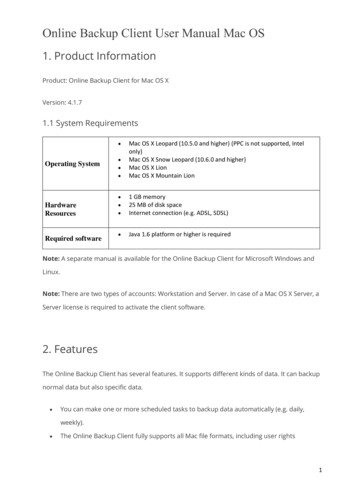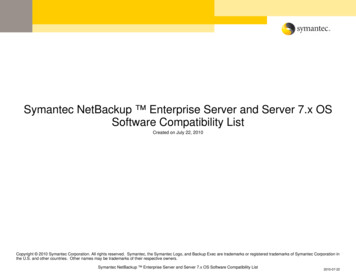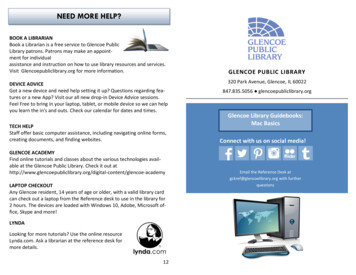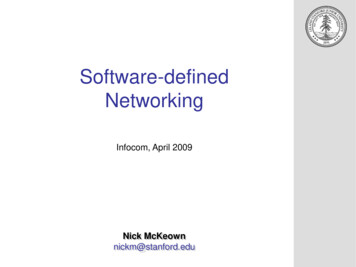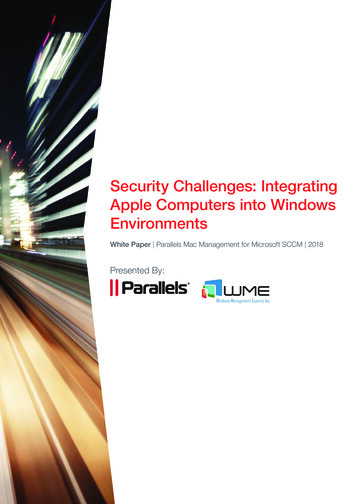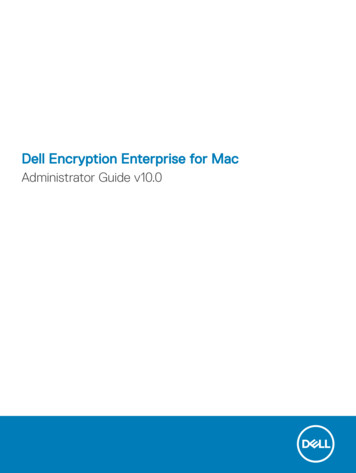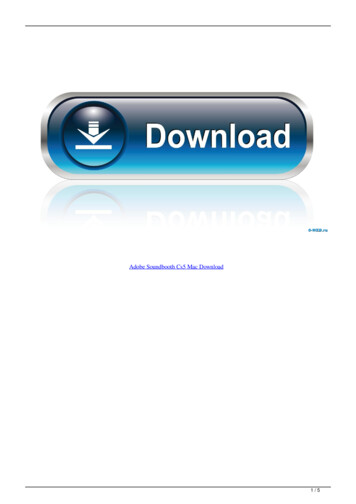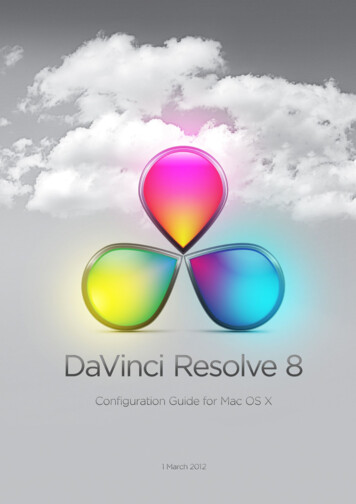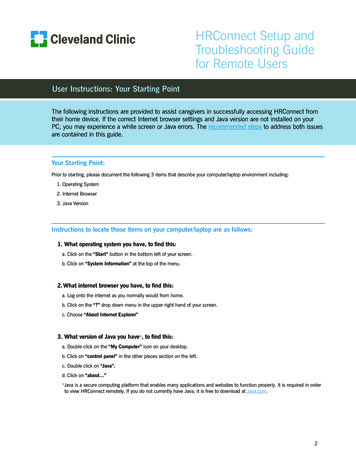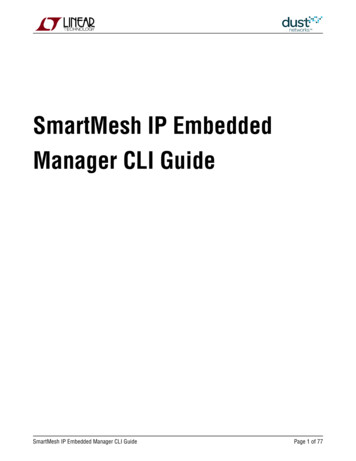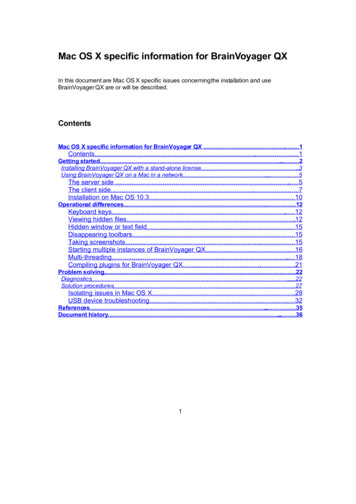
Transcription
Mac OS X specific information for BrainVoyager QXIn this document are Mac OS X specific issues concerning the installation and useBrainVoyager QX are or will be described.ContentsMac OS X specific information for BrainVoyager QX .1Contents.1Getting started.2Installing BrainVoyager QX with a stand-alone license.3Using BrainVoyager QX on a Mac in a network.5The server side .5The client side.7Installation on Mac OS 10.3.10Operational differences.12Keyboard keys.12Viewing hidden files.12Hidden window or text field.15Disappearing toolbars.15Taking screenshots.15Starting multiple instances of BrainVoyager QX.16Multi-threading.18Compiling plugins for BrainVoyager QX.21Problem solving.22Diagnostics.22Solution procedures.27Isolating issues in Mac OS X.28USB device troubleshooting.32References.35Document history.361
Getting startedIntroductionThere are two types of HASP keys (a.k.a. 'dongles'). One is for stand-alone, the other for anetwork. The latter is also called ‘floating license’. This means that any user on the networkcan use BrainVoyager as long as the maximum number of instances is not activated andBrainVoyager is installed locally.In the case of a stand-alone license, the dongle is plugged inthe USB (or parallel) port of thecomputer running BrainVoyager. For floating licenses, the dongle is present on the computerthat manages the licenses. This computer has the HASP License Manager installed.2
Installing BrainVoyager QX with a stand-alone licenseWhile the USB dongle is attached to the Mac, let the installer run the disk image *.dmg. If thedongle works, a small LED light always lights up.Installation of the HASP driverIn the folder Applications BrainVoyager QX HASP Driver there is a AKSUSBInstall.pkg(see figure below) which allows you to install the driver if this was not yet performed duringinstallation of BrainVoyager. If you have the most recent driver, the package will tell you so.Activate the package by doubleclicking.In case installation does not work when the dongle is attached during installation of the driver,try to install the driver without having the USB dongle attached to the Mac.The License Manager should NOT be installed on a Mac with a stand-alone license dongle,otherwise the dongle won't be found by the HASP dongle driver.Obtaining new driversIn case there are problems with the dongle on a new Mac OS X version, it might be useful tocheck if there are new drivers.Currently (June 2007) p the following files can be downloaded:DescriptionMac OS X DriverInstallerMac OS X Scriptbased DriverName fileSizeHDD Installer MacOSX.dmgHHD ScriptInstallation 3/20061.903/2006
Installation4
Using BrainVoyager QX on a Mac in a networkLikewise as in a Windows environment, BrainVoyager QX will run only when the LicenseManager (HASP LM) from Aladdin (http://www.aladdin.com ) recognizes the IP address of thecomputer requesting the license.The server sideOn the server side, a nhsrv.ini file should be available to grant the Mac access to the HASPLicense Manager (LM). This is applicable when is chosen for the TCP/IP communicationprotocol.Optionally, an nhsrv.ini file can be used to limit the range of computers that have access viatheir IP addresses. The nhsrv.ini file can then be provided on the computer where the licensemanager is installed.Contents of the nhsrv.ini fileThe second requirement is the presence of the nhsrv.ini file. This file contains the keyword[NHS SERVER], which can be configured via the nhs ip limit and nhs adapter.Modify the keywords in the [NHS SERVER] section of the nhsrv.ini file to customize theHASP License manager according to your needs.nhs ip limitPossible values IpAddr , IpAddr ,.Specify the range of stations the HASP License Manager serves. Applicable for the HASPLicense Manager for Win 32, Novell and Mac.For example: 10.1.1.1,10.1.1.*, 10.1.1.1/32, 10.1.1.1/24nhs adapterPossible values IpAddr-SubMask , IpAddr-SubMask ,.Specify the IP address of one or more network cards to which the HASP License Managerlistens. Applicable only for the HASP License Manager for Win32.For example: 10.1.1.111-255.255.0.0Location of the nhsrv.ini filePlease find in the table below the search order for the nhsrv.ini file on the different platforms.The nhsrv.ini file can be placed in the current directory. You can set a name and the path forthe configuration file using the -c switch (according to documentation from Aladdin).5
The HASP License Manager (LM)Installation of the LMIf the Mac is used as BrainVoyager QX license server, it is necessary to install on that Macthe HASP License Manager (LM). This can be downloaded from Aladdin via p :DescriptionName fileSizeMac OS X 10.4 HASPLicense Manager InstallerMac OS X HASP LicenseManager InstallerMac OS X HASP LicenseManager Script InstallationHASP HL LMSetup Mac 10.4.zipLM SetupMac.dmg310KB420KB95KBLM Script 20048.3009/2004
The client sideThe computer itself makes itself recognizable via the nethasp.ini file. Please see theparagraph below on where to locate the file on your hard disk. The communication protocolshould be one that is recognized by Windows and Mac, so TCP/IP is a good candidate.Contents of the nethasp.ini fileAn example content of the nethasp.ini is:[NH COMMON]NH TCPIP Enabled;[NH TCPIP]NH SERVER ADDR 123.456.78.900;NH PORT NUMBER 475;NH TCPIP METHOD TCP;NH USE BROADCAST Disabled;To comment a line, put a semicolon in front of the line (‘;’).Location of the nethasp.ini fileThe nethasp.ini configuration file search order on Mac OS X is the following:1. Current directory2. Home directory of current user3. /etc. directoryThe easiest is to place the nethasp.ini file in the home directory (see figure below). Thisrelocation of the nethasp.ini file does not require root privileges.Otherwise, to place the nethasp.ini file in the /etc. folder, first ensure to log in as Administrator.Place the file temporarily in the home directory. Start a shell via the ‘Terminal’ application.This is located in Applications Utilities Terminal.app (see figure below).7
In the terminal, first type ‘cd’ to be sure that the current working directory is also the homedirectory. Then, copy the nethasp.ini. These are the commands to type: cd sudo cp nethasp.ini ././etc/where 'sudo' is the super user command and 'cp' means 'copy'. The terminal will ask for apassword, which should be your password to login. If no message is displayed after typingyour password, the nethasp.ini is copied. To check this, type: cd ././etc/To see all files, type the command ‘ls’, which lists the content of a directory.To start BrainVoyager, type the lines: cd cd "././Applications/BrainVoyager QX/BrainVoyagerQX.app/Contents/MacOS/" ./"BrainVoyager QX"The “./” (dot-slash) command in the third line indicates that the executable program“BrainVoyager QX” should be activated.Under Mac OS X, the nethasp.ini file is searched without a leading period. If you are using acase-sensitive system on Mac OS X, make sure that the filename nethasp.ini is in lowercase.ProtocolsThe HASP License Manager can communicate via the protocols UDP, IPX or TCP/IP.Network configurationIn the System Preferences, configure the Ethernet as ‘BootP’ for IPv4 (see figure below).8
9
Installation on Mac OS 10.3Mac OS 10.3 does not seem to recognize multi-packages (*.mpkg) automatically, that appearwhen mounting the BrainVoyager QX installation disk image (*.dmg). The solution is to openthe packages (*.pkg) one-by-one via the 'Open' application 'Installer':This will show the packages in the multi-package.Select the BrainVoyagerQX.pkg and click ‘Open’. After installation of theBrainVoyagerQX.pkg, the other packages can be installed in the same way.10
11
Operational differencesKeyboard keysFor all commands in the BrainVoyager QX Getting Started Guide that are indicated via ‘CTRL’on Windows, the Apple command key can be used. The Applecommand key can be recognized by the clover symbol.The clover symbol is a Saint Hannes cross which is sometimesfound in Scandinavia as an ornament on Viking artifacts. It is alsosimilar to a traditional heraldic emblem called a Bowen knot(from http://en.wikipedia.org/wiki/Command key).FunctionViewing functionsZoomRotateShow / hide crossShow / hide reslice linesSwitch between sagittal,coronal or transverseorientationCycle through viewsSwitch focus betweendialogsClose current windowStatistics-related functionsShow Region-of-interestanalysis dialogShow or hide statistical mapShow statistical maps dialogSegmentationDraw with mouseErase with mouseVolumes windowSurface windowSHIFT APPLEARROW KEYSAPPLE Tn/aALT TAB or APPLE TABAPPLE WSHIFT APPLE RAPPLE RAPPLE MOUSESHIFT MOUSEViewing hidden filesSometimes the files that come from a Siemens scanner start with ".MR" and are by default notshown by the Finder. There are two ways to make them visible, via the Terminal and viachanging Finder settings.12
Viewing files via the TerminalOne is starting the Terminal, going to the directory with the ".MR" files via cd "my directory"and typing "ls -a" instead of "ls". This results in a file list with all files.Changing Finder settingsFor a persistent change of the Finder settings, one needs the application "Property List Editor"of the Developer Tools (can be freely downloaded from Apple).In the Property List Editor, open the Finder properties file, which is defined in a property list.This com.apple.finder.plist file is located in /Users/username/Library/Preferences.13
Select the root by once clicking on it and press the "New Child" button.In the first column, enter AppleShowAllFiles.Change its class to Boolean.Change its value to Yes. Save the changes via File Save or Apple S and relaunch theFinder via Apple Force Quit Finder Relaunch.For an elaborate description, see page 225 in the Filesystem Overview chapter of [1].14
Hidden window or text fieldSometimes the Script Editor window disappears behind the main BrainVoyager QX window.Minimize the BrainVoyager QX window to get the control back.Sometimes a text field, for saving names for example, cannot be used. Then get the focus tothat dialog back by pressing several times APPLE TAB.Disappearing toolbarsWhen the toolbox with 3D volume tools, changing threshold and zooming disappeared, go tothe View option in the BrainVoyager QX main menu. Click 'Tool Box' to make the toolbarvisible again.Another way to make a toolbar visible is to right-click on the toolbar-grip of another toolbox(see figure below).Taking screenshotsVia keyboard keysTo take a picture of the whole screen, click SHIFT APPLE 3. It is also possible to take apicture of a part of the screen, for example just the anatomical image in BrainVoyager QX.This can be performed with SHIFT APPLE 4. A target will appear. To select an area,press SHIFT while drawing with the mouse.Dependent of the Mac OS X version, the image will be saved as *.pdf (on Mac OS 10.3,Panther) or in an image format (*.jpg, *.png, etc.) on Mac OS 10.4 (Tiger). The images areusually saved on the desktop with the name 'Picture.' and starts numbering with '1'. If thereare more pictures present on the desktop, it will automatically take the next, higher number.Via the command lineIt is also possible to use the screenshot facility of via the Unix command screencapture.Start the Terminal via Applications Utilities. Type 'screencapture' and the name and path ofthe image destination file.15
To facilitate its use, or to use timing for taking several screenshots, AppleScript can be used.Start the AppleScript Editor by double-clicking the Script Editor.app icon in the folder/Applications/Applescript/ . Enter the following text:-- save screenshotsset screenshotname to "HD 250GB:Users: home :screenshot.png"tell application "Terminal"trydo script "screencapture " & screenshotnameon errordisplay dialog "Unfortunately the screenshot could not be made."end tryend tellPress 'Run' to start the script.Starting multiple instances of BrainVoyager QXIt is possible to use several instances of BrainVoyager QX by starting from the Terminalwindow. Start the Terminal application from Applications Utilities. Type the following:Go to home directory: cdChange the path to the applications directory: cd ././ApplicationsGo to the heart of the BrainVoyager application package. The quotes are used because thereare spaces in the path name.16
cd "BrainVoyager QX/BrainVoyager QX.app/Contents/MacOS/"Start the BrainVoyager QX executable. ./"BrainVoyager QX"Open a new Terminal and repeat the process to obtain multiple instances of BrainVoyagerQX.When the '&' is added after the command, the process is started in the background, whichmeans that one does not need to open a new Terminal.The most convenient option is to write a batch script to start BrainVoyager in this way (seefigure above), so that multiple times clicking the script means several times startingBrainVoyager QX. This batch script contains the following text, which can be pasted in forexample XCode:#!/bin/bashcd /Applications/BrainVoyager\ er\ QX &exitSave this as BrainVoyagerQX multiple.bash.Then, authorize the file as a Unix command bytyping chmod a x BrainVoyagerQX multiple.bash in the Terminal.Thanks to Jochen Weber for the background process information and the batch script.17
Multi-threadingAs indicated in the BrainVoyager QX Release Notes for version 1.2, it is possible to adjust thenumber of threads according to the number of processors. This can be performed on the"Multi-threading" tab of the "Preferences" dialog:To test the different performance, scripting can be used. Before and after the command(s),write:var date1 new Date();var time1 date1.getTime();// place here the commandsvar date2 new Date();var time2 date2.getTime();var difference time2-time1;BrainVoyagerQX.PrintToLog("Processing time: " difference.toString());Multi-threading on Mac OS X and via QtThe multi-layered threading hierarchy on Mac OS X is arranged in the following way:18
(from Apple Technical Note 2028: l) .All types of threads created by different APIs are finally implemented as Mach Threads on thelowest layer of the hierarchy. The Mach thread scheduler allocates the threads:And this is implemented by Qt, since BrainVoyager QX is programmed using the Qt libraries.For details on threading in Qt, please see for example http://doc.trolltech.com/4.3/threads.html. On that page, we see that a "QObject instance is said to live in the thread (QThread class,HB) in which it is created. Events to that object are dispatched by that thread's event loop."19
The general workings of multi-threading are explained in the Qt 4.3 Whitepaper -a4.pdf):" GUI applications often use multiple threads: one thread to keep the user interface responsive,and one or many other threads to perform time-consuming activities such as reading large filesand performing complex calculations. Qt can be configured to support multithreading, andprovides classes to represent threads, mutexes, semaphores, thread-global storage, and classesthat support various locking mechanisms. Many of Qt’s classes are reentrant, and a number offunctions provided are thread-safe.Qt 4’s meta-object system enables objects in different threads to communicate using signals andslots, making it possible for developers to create single-threaded applications that can later beadapted for multithreading without an extensive redesign. Additionally, components cancommunicate across thread boundaries by posting events to one another. Certain types of objectcan also be moved between threads."Please note that some of the resources thus dedicated to the responsiveness of the userinterface, which might be an explanation of why not all processor capacity seems to be usedwhen running BrainVoyager QX.20
Compiling plugins for BrainVoyager QXFor BrainVoyager QX on the Mac, the GNU compiler (gcc) can be used that are shipped withthe freely available Developer Tools from Apple. In the Developer Tools is also an IntegratedDevelopment Environment (IDE) available called XTools. Download this fromhttp://developer.apple.com/. (The only requirement is to become an Apple DeveloperConnection (ADC) member). For a simple explanation for C/C programmers used toMicrosoft's Visual Studio how to compile a plugin on Mac OS X, see the 'Plugins on Mac OSX' document at the BrainVoyager wiki:http://wiki.brainvoyager.com/BVQX usage guides#Other guides .21
Problem solvingIn case problems occur, it is useful to gather information on the cause of the problem.DiagnosticsLicense and dongle information via BrainVoyager HelpTo see which kind of license you have, go to ‘License Information’ in the ‘Help’ of theBrainVoyager main menu (see figure below).This tells you whether the dongle is of stand-alone or network type. It also provides the dongleID and the versions that allow for updates (see figure below).Sometimes there are new versions of BrainVoyager QX that possibly solve your problem.Therefore it is important to have the most recent version of BrainVoyager.To check for updates, select ‘Check for Updates ’ in the BrainVoyager QX Help menu (see22
figure below).If the Mac is connected to the internet and a new version of the program or the User's Guideis available, this can be downloaded and installed directly after the user has given permission.BrainVoyager, USB port and network information via Apple System ProfilerThe Apple System profiler can be opened by selecting the ‘About my Mac ’ function via theApple logo in the Mac menu bar (see figure below). The Apple System Profiler provides asummary about the hardware and software configuration. Look in the hardware section tocheck for the USB port information.In the Software Applications section can be found whether BrainVoyager QX was properlyinstalled. As shown in the figure below, BrainVoyager QX is an universal binary, which meansit can run on both PowerPC-based Macs and Intel-based Macs.23
In the Software Logs section can be checked whether there are messages aboutBrainVoyager QX (see figure below).CrashReporterThe information shown in the Apple System Profiler is saved in a log file. Look in Library Logs CrashReporter for a possible BrainVoyager QX.crash.log. This text file can be send toBrainVoyager support.24
The Aladdin DiagnostiX toolIn case a Windows computer is available, the Aladdin DiagnostiX tool can be used to collectinformation about the network, the HASP dongle and the drivers being installed.Please see the figure below for the interface of the DiagnostiX tool.The DiagnostiX tool can be downloaded p#testtools .To create a report that can be send to the BrainVoyager support team, go to File Edit Create report or press CTRL R.The location of the report will be provided via a message box:25
26
Solution proceduresThe following articles about software and USB device problems are obtained from the Applesupport website for your convenience.27
Isolating issues in Mac OS XDocument from Apple support at http://docs.info.apple.com/article.html?artnum 25392.28
29
30
31
USB device troubleshootingFrom http://docs.info.apple.com/article.html?artnum 5803332
33
34
References[1] McIntosh, J., Toporek, C. and Stone, C. (2003) Mac OS X in a Nutshell. A Desktop QuickReference. Sebastopol, CA: O'Reilly & Associates, Inc.[2]35
Document historyVersion 0.6- added some information about multi-threading (October 30, 2007)Version 0.5a: - added 'Taking screenshots' section (August 10, 2007)b: - added 'Starting multiple instances of BrainVoyager QX (Sept, 2007)Version 0.4- added the 'Seeing hidden (dot) files' section (July 13, 2007)Version 0.3- Added getting started, operational differences and problem solving chapters (June 2007)Version 0.2- Creation (March 14, 2007)36
Specify the range of stations the HASP License Manager serves. Applicable for the HASP License Manager for Win 32, Novell and Mac. For example: 10.1.1.1,10.1.1.*, 10.1.1.1/32, 10.1.1.1/24 nhs_adapter Possible values IpAddr-SubMask , IpAddr-SubMask ,. Specify the IP address of one or more network cards to which the HASP License Manager .