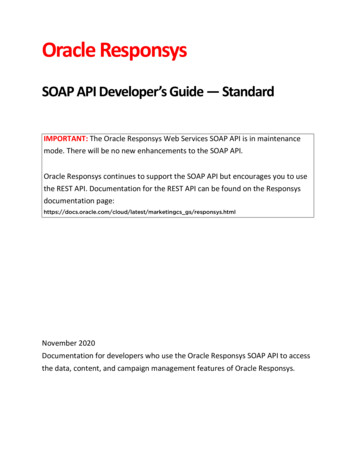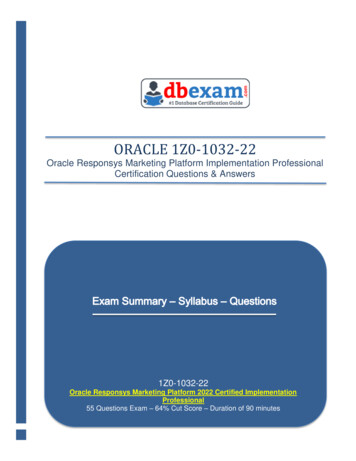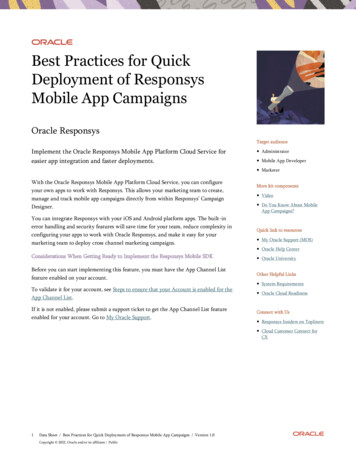
Transcription
Data SheetBest Practices for QuickDeployment of ResponsysMobile App CampaignsOracle ResponsysTarget audienceImplement the Oracle Responsys Mobile App Platform Cloud Service foreasier app integration and faster deployments. Administrator Mobile App Developer MarketerWith the Oracle Responsys Mobile App Platform Cloud Service, you can configureyour own apps to work with Responsys. This allows your marketing team to create,manage and track mobile app campaigns directly from within Responsys’ CampaignDesigner.You can integrate Responsys with your iOS and Android platform apps. The built-inerror handling and security features will save time for your team, reduce complexity inconfiguring your apps to work with Oracle Responsys, and make it easy for yourmarketing team to deploy cross channel marketing campaigns.More kit components Video Do You Know About MobileApp Campaigns?Quick link to resources My Oracle Support (MOS) Oracle Help CenterConsiderations When Getting Ready to Implement the Responsys Mobile SDK Oracle UniversityBefore you can start implementing this feature, you must have the App Channel Listfeature enabled on your account.Other Helpful Links System RequirementsTo validate it for your account, see Steps to ensure that your Account is enabled for theApp Channel List. Oracle Cloud ReadinessIf it is not enabled, please submit a support ticket to get the App Channel List featureenabled for your account. Go to My Oracle Support.Connect with Us Responsys Insiders on Topliners Cloud Customer Connect forCX1Data Sheet / Best Practices for Quick Deployment of Responsys Mobile App Campaigns / Version 1.0Copyright 2022, Oracle and/or its affiliates / Public
Plan for your ImplementationYou can configure both your iOS and Android apps. Each platform has its own implementation requirements.For streamlined and efficient mobile implementations, treat each platform as a single project and prioritize separately.1.Review the Configuration Guide As the Responsys Account Administrator, review the Mobile App Platform Cloud Service Configuration Guide.2.Identify the Team Members Needed for Implementation Identify the appropriate persons needed to support the implementations: Responsys Account Administrator – Manages the Responsys account. Marketer – Defines requirements, manages campaigns to include Mobile App. Developer – Implements SDK, provides gateway credentials, tests integration.2Data Sheet / Best Practices for Quick Deployment of Responsys Mobile App Campaigns / Version 1.0Copyright 2022, Oracle and/or its affiliates / Public
3.Kick off Implementation Planning Meeting Kick off an internal planning meeting with all the appropriate persons identified for implementation.4.Distribute Documentation to the Implementation Team Member Distribute this this Best Practice Guide and the Mobile App Configuration guide for review.5.Define Your Mobile App Requirements The Mobile Mobile App Developer needs to work with the Responsys Account Admin and the Marketer to define thefeatures that your mobile app will support: App Channel list Message Center Custom sounds Push campaign custom key-value pairs Notification preferences Interactive notifications Customized UX for destination URLs6.Plan Mobile App Implementations Plan and organize the iOS app integration. See iOS for more information. Plan and organize the Android app integration. See Android for more information.Responsys Mobile App Channel Development1.Prepare for the Mobile App Channel Development in ResponsysThese steps are specifically for the Responsys Account Administrator. To do these steps, you must have Responsys Account Administrator role. Create a user for all app developers supporting the mobile app integration implementations. See Adding Mobile AppDeveloper users to Responsys for more information. Create at least one user per platform – for example, an Android development team gets a user, and an iOS developmentteam gets a different user. Create the App Channel List. See Creating the App Channel List for more information. Responsys uses the USER IDENTIFIER parameter to uniquely identify known users of your app. To do this, when the user signs in or signs up in the app, you need to call the register user ID function of the SDK(where match key value is the value of the match key field). While creating the APP CHANNEL LIST we provide this USER IDENTIFIER and it cannot be changed in the laterstage.2.Add Your App and Platform in ResponsysThese steps are specifically for the Mobile App Developers. To do these steps, you must have the Mobile App Admin or Developer role.3Data Sheet / Best Practices for Quick Deployment of Responsys Mobile App Campaigns / Version 1.0Copyright 2022, Oracle and/or its affiliates / Public
Obtain mobile platform-specific credentials from providers (APNs or GCM). See Mobile App Config – Responsys for moreinformation. Sign in to the Mobile App Developer Console in Responsys. See Log In and Manage Your Account for more information. Add your app and platform in Responsys. See Manage Apps and Platforms for more information.3.Download the Required FilesThese steps are specifically for the Mobile App Developers.For iOS Download the latest platform-specific SDKs. See Responsys Mobile SDKs for more information. Add the pushio config debug.json file to the Distribution IOS platform. See Downloading the Platform-specificpushio config.json File and the SDK for more information. Generate a Distribution .PEM in the Apple Provisioning Portal. Upload the .PEM file to the iOS Distribution Platform. Then Download and add your iOS Distribution pushio config.json file to your project.For Android Download the latest platform-specific SDKs. See Responsys Mobile SDKs for more information.4.Develop the Mobile App for Each PlatformThese steps are specifically for the Mobile App Developers.For iOS: Develop the mobile app as per the iOS app design requirements. See the iOS Step-by-Step Setup Instructions for moreinformation. When generating an authentication file, choose one of the following options:oAPNs Auth-key. See Generating an APNs Auth Key for more information.oPEM. See PEM Development and PEM Distribution for more information.Note: Choose one or the other, not both. When developing for iOS, we recommend that you start with the iOS Development platform, which is like a sandbox thatyou can use to test and build this integration. Move the integration to the iOS Distribution platform when you are ready for an Ad-Hoc Distribution or submissionto the App Store.For Android: See the Android Step-by-Step Setup Instructions for more information.For both platforms: If you are migrating your app from other marketing platforms to Responsys, then you must fetch all your device data toResponsys who have opted in & have a Deliverable in status. You cannot load the opted-out & undeliverables records intoResponsys. There is no Import connect Job (It will be performed only once by Data virtual team if needed with the strong businessreasons) to load the data to APP CHANNEL LIST, so you need to make sure to provide all these information during theinitial migration from the other platform.4Data Sheet / Best Practices for Quick Deployment of Responsys Mobile App Campaigns / Version 1.0Copyright 2022, Oracle and/or its affiliates / Public
You can identify a customer who signed out from the app by checking the USER IDENTIFIER, which gets replaced by aNULL value when a customer signs out of the app.5.Perform Additional Mobile App Channel Configuration in ResponsysThese steps are specifically for the Responsys Account Administrator. To do these steps, you must have Responsys Account Administrator role. Access the App Developer Console in Responsys. Complete the mobile app configurations required to send Push, In-App messages, and Message Center campaigns. Associate the mobile app with a Profile List, an App Channel List, and the Preferences PET. Add custom triggers created for the mobile app.See Responsys Mobile App Config for more information.6.Send a Test Push to the Mobile AppsThese steps are specifically for the Mobile App Developers. To do these steps, you must have the Mobile App Admin or Developer role. Install the mobile app on the test device. Obtain a device ID to use for testing. Send test message to the test device.For step-by-step instructions on testing your app, see Test Apps.7.Develop and Deliver Push, In-App, and Message Center CampaignsThese steps are specifically for the Marketers. To do these steps, you must have a Responsys user role. Your Responsys Mobile App Channel is now ready. Create Push, In-App and Message Center campaigns from Responsys. See Mobile App Campaigns for more information.8.Plan for SDK Version Updates Once your apps are configured with the Responsys Mobile SDK, plan to update to the latest SDK version as soon as a newSDK version is released. This allows your apps to take advantage of the new and improved functionality in the ResponsysMobile SDK. Oracle Responsys only supports the four most recent Major SDK Releases. If your App is on an SDK version older than thefour most recent Major SDK Releases, the Responsys Mobile App functionality might not work as expected.This policy applies to both iOS and Android SDKs.For more information, see the following resources: SDK Support Policy Oracle Responsys Mobile SDKs for the currently supported SDKs iOS and Android upgrade guides for how to update to a new SDK What’s New for the new or improved functionality in the Responsys Mobile SDK5Data Sheet / Best Practices for Quick Deployment of Responsys Mobile App Campaigns / Version 1.0Copyright 2022, Oracle and/or its affiliates / Public
FAQs & TroubleshootingFor more information on frequently asked questions and troubleshooting, see FAQs and Troubleshooting.Resources Responsys Mobile Help Center Mobile App Channel Configuration Process in Responsys iOS Step by Step Integration Instructions Android Step by Step Integration Instructions How to create Mobile App Campaigns in ResponsysConnect with usCall 1.800.ORACLE1 or visit oracle.com. Outside North America, find your local office at: acleCopyright 2022, Oracle and/or its affiliates. All rights reserved. This document is providedfor information purposes only, and the contents hereof are subject to change without notice.This document is not warranted to be error-free, nor subject to any other warranties orconditions, whether expressed orally or implied in law, including implied warranties andconditions of merchantability or fitness for a particular purpose. We specifically disclaim anyliability with respect to this document, and no contractual obligations are formed eitherdirectly or indirectly by this document. This document may not be reproduced or transmittedin any form or by any means, electronic or mechanical, for any purpose, without our priorwritten permission.6twitter.com/oracleOracle and Java are registered trademarks of Oracle and/or its affiliates. Other names may betrademarks of their respective owners.Intel and Intel Xeon are trademarks or registered trademarks of Intel Corporation. All SPARCtrademarks are used under license and are trademarks or registered trademarks of SPARC International,Inc. AMD, Opteron, the AMD logo, and the AMD Opteron logo are trademarks or registeredtrademarks of Advanced Micro Devices. UNIX is a registered trademark of The Open Group. 0120Disclaimer: This document is for informational purposes. It is not a commitment to deliver anymaterial, code, or functionality, and should not be relied upon in making purchasing decisions. Thedevelopment, release, timing, and pricing of any features or functionality described in this documentmay change and remains at the sole discretion of Oracle Corporation.Data Sheet / Best Practices for Quick Deployment of Responsys Mobile App Campaigns / Version 1.0Copyright 2022, Oracle and/or its affiliates / Publicoracle.com/cx/resources
Complete the mobile app configurations required to send Push, In-App messages, and Message Center campaigns. Associate the mobile app with a Profile List, an App Channel List, and the Preferences PET. Add custom triggers created for the mobile app. See Responsys Mobile App Config for more information. 6.