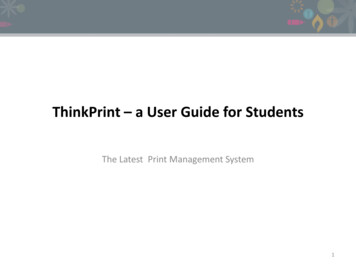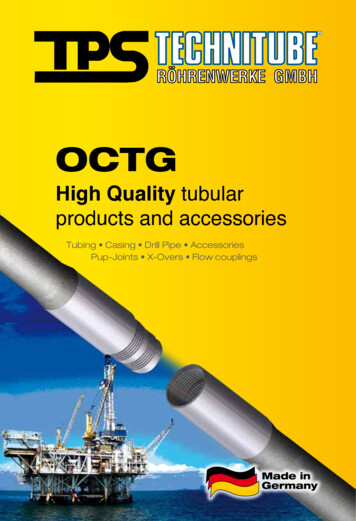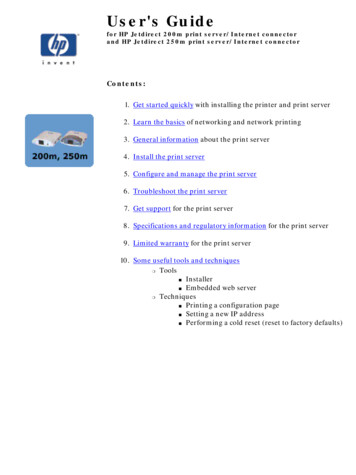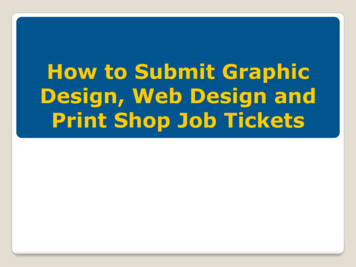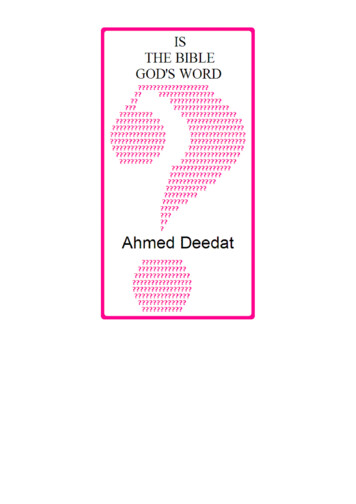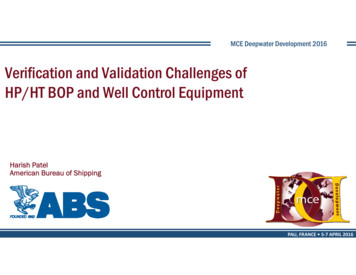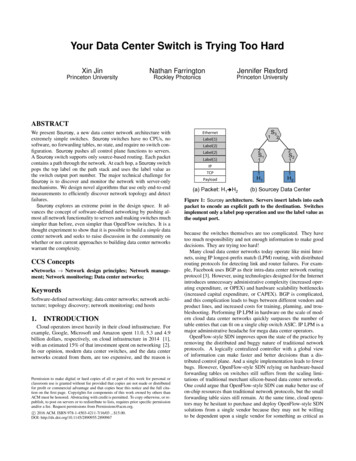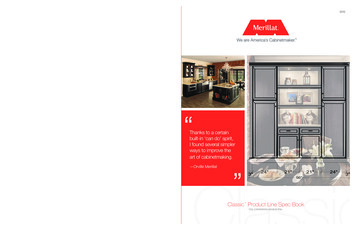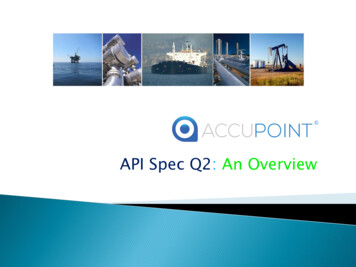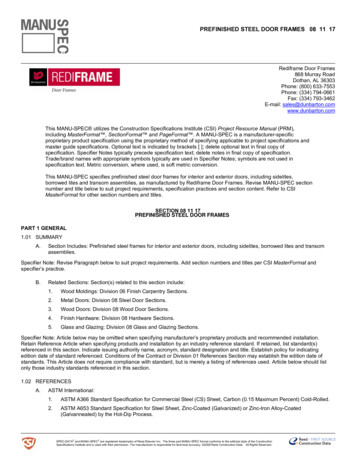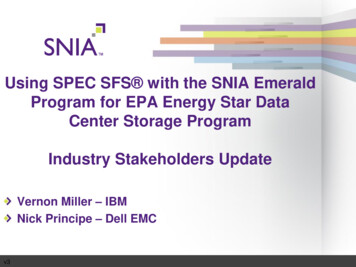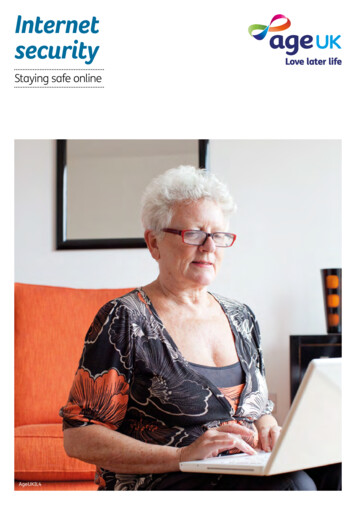
Transcription
InternetsecurityStaying safe onlineAgeUKIL4
Information andadvice you need tohelp you love later life.We’re Age UK and our goal is to enableolder people to love later life.We are passionate about affirming that yourlater years can be fulfilling years. Whetheryou’re enjoying your later life or going throughtough times, we’re here to help you make thebest of your life.Our network includes Age Cymru, Age NI, Age Scotland,Age International and more than 160 local partners.This information guide has been prepared by Age UK and contains general advice only,it should not be relied on as a basis for any decision or action and cannot be used asa substitute for professional medical advice.Neither Age UK nor any of its subsidiary companies or charities accepts any liability arisingfrom its use and it is the reader’s sole responsibility to ensure any information is up to dateand accurate.Please note that the inclusion of named agencies, websites, companies, products, servicesor publications in this information guide does not constitute a recommendation orendorsement by Age UK or any of its subsidiary companies or charities.Date of publication: June 2017. Age UK 2017Next review date: June 2019
ContentsWhat this guide is about 2Email encounters 3Computer scams 7Passwords 8Online shopping and banking 10Social networking 14Protect your computer 16Protect your tablet and your mobile phone 18Glossary 21Useful organisations 241 Internet security
What this guide is aboutFor many people the internet has made life easier andis an excellent source of information. But it’s importantto use the internet safely and protect any device thatconnects to the internet.You may not realise it, but you already have a lot of theskills and intuition to stay safe online. All you have to do isapply the same common sense you use in everyday life.For example, you wouldn’t open your front door and invitea stranger into your home, so it makes sense not to openemail attachments from someone you don’t know. Beingaware of the risks that come with using the internet andtaking steps to avoid them means you can enjoy the internetsafely.This guide looks at some common internet and computerscams, what you can do to protect yourself online, and howyou can protect your mobile phone and computer. Words inbold may be unfamiliar to you, so we’ve included a glossaryon pages 21–23.Age UK offers computer and internet training for olderpeople. Visit the ‘Work & learning’ section on our website tofind information about our computer training courses, or askyour local Age UK about your nearest training opportunities.To find contact details for your local Age UK, call Age UKAdvice on 0800 169 65 65, or go to www.ageuk.org.ukAs far as possible, the information given in this guide isapplicable across the UK.Keywhatnext?This symbol indicates who to contactfor the next steps you need to take.2 Internet security
Email encountersEmail has made it easier to communicate with family andfriends and stay informed about the latest products andservices. Unfortunately, fraudsters may sometimes useemail to spread viruses, obtain personal information or trickpeople into buying products. Your email accounts are usuallyprotected so that suspicious emails are blocked out withoutyou having to do anything. However, it’s still important to beaware of the common types of email scams so that you canprotect your personal information.SpamSpam, or junk mail, is usually from a person or organisationtrying to sell something. Most email providers (such as GmailYahoo Mail or Hotmail) have spam filters or anti-spamprotection to automatically block emails from untrustworthysources.Common types of spam include: advertisements from a company an email telling you about a scheme to make you rich an email warning you of a virus an email encouraging you to send the email ontomore people.These may even come from an email address that yourecognise, such as a friend or family member, as sometimesaccounts can be hacked into and fake emails sent out to allof that person’s contacts.3 Internet security
PhishingPhishing is when criminals send bogus emails to thousandsof people, in an attempt to get you to disclose privateinformation (e.g. your login or password) or to infect yourdevice with viruses. These emails may look as though theycome from reputable organisations, such as banks, creditcard companies, online shops and IT companies, but theyare actually from fraudsters.Common types of phishing scams can be: from your ‘bank’ asking you to update your securityinformation (e.g. your password) or your account willbe closed from a well-known company (e.g. PayPal, Amazon) askingyou to update your account details or install a programmeon your device from a government agency (e.g. HMRC) telling you abouta rebate or penalty an email saying you have won some kind of prize, lotteryor inherited a large amount of money an email supposedly by someone you know asking formoney because they are stranded somewhere or needmedical assistance an email with a link or document attached for you to clickon or open. If you click on the link or document, a virus maybe released onto your device so fraudsters can get accessto your personal information.4 Internet security
How to recognise spam and phishing emails The sender’s email address may look official but it is not theactual email address of the bank or company. Always checkwith your bank if you are unsure. The email does not use your proper name, but insteadstarts with a general greeting like ‘Dear customer’. There’s a sense of urgency, for example threatening thatunless you act immediately, your account will be closed ora deal will expire. It may contain a link to a website that looks very similarto the company’s real one but is actually a fake site askingfor your personal details. The link or site may be slightlydifferent to the official website, so check it carefully. Beaware that you can be taken to a fake website even if thelink appears to be correct. There may be a request for personal information, such asyour username, password or bank details. There may be a request for money, for example forprocessing your prize, or for helping someone in need. There may be a document or link to open and either nomessage or some short text saying ‘Check this out’ or‘See what I found’ without further explanation. The email may have errors in its spelling or grammar, or bewritten in an unusual style.5 Internet security
What to do if you receive a suspicious email If in doubt delete it without opening it. Do not open emailsfrom strangers or emails that you suspect may be a scam. Do not open an email link or document attachment unlessyou are sure it’s safe. Do not reply to spam or suspicious emails, even to say no,as this demonstrates that your email address is active sothey may contact you again. Banks and other financial institutions never ask for personalinformation in an email. If you receive a suspicious emailclaiming to be from your bank, contact your bank directlyby phoning them or typing their web address into yourbrowser (not by following the link in the email). If it’s about account information, phone the organisationdirectly to ask about the email, using the phone numberfound on their official website. Don’t panic if you get an email that has a sense of urgencyand threatens to close your account. Take your time tocheck the details first before reacting. If you receive a strange email from a friend or familymember, send them a separate email or call them to ask ifit’s genuine.Report suspicious emailsYou can report phishing emails to your email provider orAction Fraud (see page 25).whatnext?Visit the ‘Protecting Yourself’ section on the Get Safe Onlinewebsite for more information and tips on email scams(see page 25). Learn My Way also offer free online courses,including email basics and how to identify email scams (seepage 26).6 Internet security
Computer scamsBeware of a common scam. The fraudsters phoneyou claiming to be from a well-known IT (informationtechnology) firm, asking you to follow a few simpleinstructions to get rid of a virus, update your software or fixanother issue with your computer. If you do as they ask, theywill upload software called spyware onto your computer,which allows them to access any personal details you havestored on your computer.Legitimate IT companies never contact customers in thisway. Never respond to a phone call from someone claimingthat your computer has a virus. If you get a call like this,hang up straight away.Report a computer scamYou can report a computer scam to Action Fraud (see page25).whatnext?See our free guide Avoiding scams for more information ondifferent types of scams and how to avoid them.7 Internet security
PasswordsPasswords are the most common way to prove your identityonline, so it’s very important to make sure you have strongpasswords that can’t be easily guessed.Avoid weak passwordsWeak passwords are made up of common sets of letters ornumbers. Examples of weak passwords that are used a lotinclude: password 123456 password123Choose a strong passwordA strong password should: be at least 8 characters long include a combination of upper and lower case letters include some numbers and keyboard symbols such as & or ! not include personal information, such as your name, dateof birth or any family member’s details. not include common words like ‘password’. not be too difficult to remember.If passwords with numbers and symbols are too hard toremember, using three random words together can makea stronger password, as long as those words don’t containyour personal information.8 Internet security
Choose different passwordsUse different passwords for different websites or accounts.Using one password for all accounts is a potential securityrisk because if a stranger gets access to (or hacks) youraccount on one site, they will be able to log in to all theaccounts that share that password.Be careful writing down your passwordsNever write down your password. If you need a writtenreminder, try to write a hint that only you’ll understand,rather than the actual and complete password itself.If you do write anything down, keep that informationsomewhere safe away from your computer. It’s best to keepit in an unmarked notebook so it won’t be obvious to otherpeople what information is inside.Password managersSome internet browsers have built-in password managers.This is a tool that remembers your passwords for differentsites and fills them in for you automatically.When you log in to a website for the first time, the passwordmanager will ask if you want it to remember the password.You have the choice if you want it to or not. It can savetime to use this function, but it will only work on your owncomputer.If you use a password manager and you share yourcomputer with someone else, they will be able to access allyour log-in details through the password manager. Makesure that your computer is only used by people you trust.Don’t use the password manager on a public computer,for example in a library, so that strangers can’t access youraccount.whatnext?Visit the ‘Protecting Yourself’ section on the Get Safe Onlinewebsite for more tips on choosing a strong password andkeeping your passwords safe (see page 25).9 Internet security
Online shoppingand bankingThe internet can offer useful ways to do your shopping andmanage your money from home. More and more people arediscovering that it’s quick and convenient, and can even leadto some savings.If you make purchases or bank online, make sure you protectyour financial information. Use a website that’s secure whenentering card information. This ensures that the informationyou send can’t be read by anyone else.How to spot a secure website The website address should begin with ‘https://’. The ‘s’stands for ‘secure’. If the address bar is green, this is an additional sign thatyou’re using a safe website. Look for a padlock symbol in the browser next to thewebsite address. Don’t be fooled by a padlock that appearson the webpage itself. Websites that offer secure payments and other financialtransactions, such as banking, need a security certificate. Toview it, click on the padlock symbol to check that the selleris who they say they are. The certificate should be currentand registered to the right address. However, the padlockisn’t an absolute guarantee of safety, so be cautious if youhave any doubts.10 Internet security
Tips for shopping and banking online safely You’ll never be asked for your card PIN (personalidentification number) but you may be asked to provide thesecurity number for your debit or credit card, referred toas ‘CVV’, ‘CVC’ or ‘CVV2’ (Card Verification Value). This is thelast three digits on the reverse of your card. If you have anAmerican Express branded card, the CVV is 4 digits and ison the front of your card. If you get a pop-up message warning you about awebsite’s security certificate, be very cautious. If youcontinue, you may be redirected to a fake website, designedto let somebody else read the information you are sending,such as log-in details. Use a strong password that can’t easily be guessed byothers (see page 8). Use online retailers that have a good reputation, eitheras high-street shops or as established online stores. If a deal looks too good to be true, it probably is. Becautious of anything offered in an email you did notrequest. You could do an internet search to see whetheranyone else has had problems or if it’s a well-known scam. Check where the seller is located. Don’t assume that a selleris based in the UK just because their web address has ‘uk’ init. The law says that the seller must provide you with theirfull contact details. If you buy from a seller or companybased outside the EU, it can be more difficult to enforceyour rights and problems can be harder to sort out. There may also be added or hidden costs, such as VATor additional postage for overseas transactions. To findmore information on buying from sellers based in other EUcountries, visit the UK European Consumer Centre website(see page 26).11 Internet security
Always use a credit card for internet transactions, or checkto see if your debit card provider offers any protection.If your purchase costs more than 100 and you use acredit card, the seller and your card company are equallyresponsible if anything goes wrong. Be aware that thereis sometimes a card handling fee when you pay withyour credit card. Always check how much this is beforecompleting your transaction. Many banks offer free anti-virus software or browsersecurity products – check if your bank offers this. After you’ve finished using a secure site always make sureyou log out. That way anyone using the computer after youwon’t be able to access your personal information.whatnext?See our free guide Avoiding scams for information on howto protect yourself. Learn My Way offers free online courses,including getting started with online shopping, onlinepayment methods and consumer rights (see page 26).12 Internet security
After you’ve finished using a secure site alwaysmake sure you log out. That way anyone usingthe computer after you won’t be able to accessyour personal information.
Social networkingSocial networking websites are online communities whereyou can connect with people who share your interests. Youcan create a profile describing yourself, exchange public andprivate messages and join groups that interest you.They’re a great way to keep in touch with family and friends,make new friends, share your photos, find out about eventsand much more. Facebook (www.facebook.com) and Twitter(www.twitter.com) are among the most popular sites.Social networking sites can be targets for people who wantto steal personal information, but it’s easy to stay safe byfollowing a few sensible guidelines. Be aware of who can see your profile. Most social networksallow you to choose who can see your profile and howmuch they can see, but you may have to change yoursettings to make it private. Be wary of publishing any information that identifies you,such as your phone number, photos of your home, youraddress, date of birth or full name. If possible, pick a username that doesn’t includeany personal information. For example, avoid using‘annajones1947’. Set up a separate email account that doesn’t use yourreal name to register with the site. If you don’t want touse the site any more, you can simply stop using thatemail account.14 Internet security
Use a strong password that is different from the passwordsyou use for other accounts (see page 8). Be cautious with people you’ve just met online who ask youto reveal personal information or who want to meet youvery quickly. Be on your guard against phishing scams (see page 4).whatnext?Visit the Get Safe Online website (see page 25) for moreinformation about using social networking sites securely.Learn My Way offers free online courses, includingprotecting yourself when using social media (see page 26).Social networking sites can be targets forpeople who want to steal personal information,but it’s easy to stay safe.15 Internet security
Protect your computerProtecting your computer from harmful malware or virusesis simple, just follow the tips below.Install anti-virus softwareViruses are malicious programs that can spread fromone computer to another by email or through websites.They can display unwanted pop-up messages, slow yourcomputer down and even delete files. Remember to checkwhich type of software you need, as it may vary dependingon whether your computer uses Windows software or is anApple computer.Anti-virus software helps to find, stop and remove thesemalicious viruses.Install anti-spyware softwareSpyware is an unwanted program that runs on yourcomputer. It allows unwanted adverts to pop up, tracksyour online activities and can even scan your computer forprivate data such as credit card numbers. It can make yourcomputer slow and unreliable and make you a target foronline criminals.Installing anti-spyware software helps to protect yourcomputer from these threats.It may seem like you need a lot of software to protectyourself from online risks, but it’s actually very easy. Youcan buy a complete package that includes everything youneed, or get effective free software such as AVG (http://free.avg.com) or Avast (www.avast.com). These work on bothWindows computers and Apple computers.Online threats change constantly so once your software isinstalled, keep it up to date when prompted. This ensuresthat you have the highest level of protection.16 Internet security
Keep your operating system updatedThe operating system is the main software program onyour computer, which manages all the other programs onit – the most common systems are Microsoft Windowsand Mac OS. Whichever operating system you have, keep itupdated as this will give you better protection. You shouldreceive notifications when new updates are available but youcan also update your software manually.Protect your wireless networkIf you use wireless internet at home, you will have a wirelessrouter. You need to protect your wireless network (alsoknown as wi-fi) so that people living nearby can’t access it.Read the instructions that come with your router to find outhow to set up a ‘key’ – a type of password – so that no oneelse can access the internet through your router.whatnext?You can find step-by-step explanations and advice onprotecting your computer on the Get Safe Online website(see page 25).17 Internet security
Protect your tabletand your mobile phoneTablets (e.g. iPad) and smartphones can now be usedto do things like check emails, shop and bank online orexplore the internet.Tablets and smartphones need protecting just likecomputers do. That’s because they can still be infected withviruses or spyware. Just like on computers, viruses on yourtablet or smartphone could be used to get your personaldetails, slow your device down or spread viruses to othertablets or computers.You can download anti-virus and anti-spyware protectionfor tablets and phones. These are often referred to as apps(applications), which is just another term for software. Thebest protection for your device may vary depending on thetype of phone or tablet you have. If you’re unsure aboutwhich is best, you could ask your mobile phone provider, popinto a local phone shop or look online for more information.A lot of good anti-virus protection for phones and tablets isfree and can be downloaded online.Some highly rated anti-virus apps, which are free, are: Avast mobile security (visit www.avast.com) Kaspersky internet security (visit www.kaspersky.co.uk) Norton mobile security (visit uk.norton.com/norton-mobile-security)These apps work on phones and tablets that use Windows,Android and Apple products.18 Internet security
Download the latest software and app updatesYour tablet or mobile phone may prompt you when thereis a new software or app update. This will give your devicethe latest security protection and may provide some newfeatures.Password protect your deviceYou should also password-protect your phone or tablet, tomake sure that only you, or people you trust, can use it.Password access is easy to set up, just follow the instructionsthat come with your device.whatnext?Visit Get Safe Online to find more information on protectingyour smartphone or tablet (see page 25). See our freeguide Avoiding scams for information on telephone scams,including text messages.Tablets and smartphones need protecting justlike computers do. That’s because they can stillbe infected with viruses or spyware.19 Internet security
Being aware of the risks that come with using theinternet and taking steps to avoid them meansyou can enjoy the internet safely.
GlossaryAnti-spywareHelps protect your computer against pop-ups, slowperformance and security threats caused by spyware andother unwanted software.Anti-virusSoftware that detects and prevents known viruses fromattacking your computer.Apps (applications)A type of computer program that you can download foryour computer, tablet or mobile phone. There are hundredsof different apps available, some for free, which do lots ofdifferent things, from playing games and puzzles, to helpingyou remember to take your medications, or allowing you toaccess your bank account.AttachmentFiles, such as photos, documents or programs that are sentalong with an email.BrowserThe computer software or app you use to access theinternet. Examples include Internet Explorer, Google Chromeand Safari.HackAn attempt to gain unauthorised access to a computeror account.MalwareMalware is short for ‘malicious software’. A general termused to refer to hostile or intrusive software.21 Internet security
Operating systemThe software that manages different programs on acomputer.PhishingAn attempt at identity theft in which criminals direct usersto a counterfeit website to trick them into disclosing privateinformation, such as usernames or passwords.Pop-upA small window that suddenly appears (or ‘pops up’) on awebpage, usually an advertisement or an alert.ProfileA description that may include your personal details and isused to identify you on a social networking website. This canbe set as public (viewed by everyone) or private (only viewedby certain people).RouterA device that connects your computer to a broadbandenabled telephone line and emits your home internet signal.SmartphoneA mobile phone which, as well as making calls and sendingtexts, can connect to the internet, send emails, and do anumber of other functions like a computer.Social networking websiteAn online community where you can connect with friends,family and other people who share your interests.SpamA commercial email that you did not request, also known asjunk mail.22 Internet security
SpywareAn unwanted program that runs on your computer, whichcan make it slow and unreliable or even make you a targetfor online criminals.TabletA larger handheld device with a touchscreen which canconnect to the internet and be used as a portable computer.VirusesPrograms that spread from one computer to another byemail or through malicious websites. They can slow yourcomputer down, display unwanted pop-up messages andeven delete files.Wireless networkAlso known as wi-fi, this is a way for your computer toconnect to the internet without using wires or cables.23 Internet security
Useful organisationsAge UKWe provide advice and information for people in later lifethrough our Age UK Advice line‚ publications and online.Age UK Advice: 0800 169 65 65Lines are open seven days a week from 8am to 7pm.www.ageuk.org.ukCall Age UK Advice to find out whether there isa local Age UK near you, and to order free copiesof our information guides and factsheets.In Wales, contactAge Cymru: 0800 022 3444www.agecymru.org.ukIn Northern Ireland, contactAge NI: 0808 808 7575www.ageni.orgIn Scotland, contactAge Scotland: 0800 124 4222www.agescotland.org.ukThe evidence sources used to create this guide areavailable on request. Contact resources@ageuk.org.uk24 Internet security
Action FraudInvestigates reports of phishing emails and online fraud.Report phishing emails directly via their website.Tel: 0300 123 2040www.actionfraud.police.ukBBC WebwiseFree online information, articles and videos aboutusing the internet.www.bbc.co.uk/webwiseCitizens Advice Consumer ServiceProvides information and advice on consumer issues bytelephone and online. Offers tips on recognising email scams.Tel: 0345 404 0506(0345 404 0505 for a Welsh-speaking adviser)www.citizensadvice.org.uk/consumerIn Northern Ireland, contact ConsumerlineTel: 0300 123 6262www.nidirect.gov.uk/consumerlineDigital UniteHelps older people learn about computers and the internet.It has a network of tutors across the UK who offer oneto-one tuition for a fee. There are also useful step-by-stepinstructions for using the internet and computer on itswebsite.Tel: 0800 228 9272www.digitalunite.comGet Safe OnlineFree advice about using the internet safely.www.getsafeonline.org25 Internet security
GOV.UKGovernment website offering practical information andadvice to the public.www.gov.ukIn Northern Ireland, visit NI Direct at www.nidirect.gov.ukInformation Commissioner’s OfficeProvides information about data protection.Tel: 0303 123 1113ico.org.ukLearn My WayA website of free online courses for beginners on using acomputer, browsing the internet, sending an email andfinding work online.www.learnmyway.comOnline Centres NetworkProvides access to computers and the internet, and helpspeople gain basic digital skills. Use the ‘find a centre’ facilityto locate your nearest Online Centre.Tel: 0114 349 1666www.onlinecentresnetwork.orgUK European Consumer CentreThe UK European Consumer Centre provides advice on sortingout problems with traders based in other EU countries.Tel: 01268 886 690www.ukecc.net26 Internet security
Can you help Age UK?Please complete the donation form below with a gift of whateveryou can afford and return to: Freepost Age UK Supporter Services.Alternatively, you can phone 0800 169 87 87 or visit www.ageuk.org.uk/donate If you prefer, you can donate directly to one of our nationalor local partners. Thank you.†We’d like to let you know about the vital work we do for older people, our fundraising appeals andopportunities to support us, as well as the Age UK products and services you can buy.Personal detailsTitle:Initials:Surname:Address:Postcode:We will never sell your data and we promise to keep your details safe and secure. Please tick here if you do not wish to receive communications by post.You can change your mind at any time by telephoning us on 0800 169 8787 or by writing to SupporterServices at the registered address below.Your giftI would like to make a gift of: I enclose a cheque/postal order made payable to Age UKCard paymentI wish to pay by (please tick)MasterCardMaestroVisa CAF CharityCardAmerican ExpressSignature XExpiry date/ Yes, I want Age UK and its partner organisations* to treat all donationsI have made for the four years prior to this year, and all donations I makefrom the date of this declaration until I notify you otherwise, as Gift Aiddonations. I am a UK tax payer and understand that if I pay less incometax and/or capital gains tax than the amount of Gift Aid claimed on allmy donations in that tax year it is my responsibility to pay any difference.Date / / * Age Cymru, Age Scotland and Age NI†We, includes the charity, its charitable and trading subsidiaries, and national charities (Age Cymru, Age Scotlandand Age NI). Age UK is a charitable company limited by guarantee and registered in England (registered charitynumber 1128267 and registered company number 6825798). The registered address is Tavis House, 1–6 TavistockSquare, London WC1H 9NA. Age UK provides a range of services and your gift will go wherever the need isthe greatest.MXAQ17CA01C028Gift aid declaration
Supporting the work of Age UKAge UK aims to enable all older people to lovelater life. We provide vital services, support,information and advice to thousands of olderpeople across the UK.In order to offer free information guides like this one, Age UKrelies on the generosity of its supporters. If you would liketo help us, here are a few ways you could get involved:12Make a donationTo make a donation to Age UK, simply complete theenclosed donation form, call us on 0800 169 8787or visit www.ageuk.org.uk/get-involved onate items to our shopsDBy donating an unwanted item to one of ourshops, you can help generate vital funds to supportour work. To find your nearest Age UK shop, visitwww.ageuk.org.uk and enter your postcode intothe ‘What does Age UK do in your area?’ searchfunction. Alternatively, call us on 0800 169 87873 eave a gift in your willLNearly half the money we receive from
Spam Spam, or junk mail, is usually from a person or organisation trying to sell something. Most email providers (such as Gmail Yahoo Mail or Hotmail) have spam filters or anti-spam protection to automatically block emails from untrustworthy sources. Common types of spam include: advertisements from a company