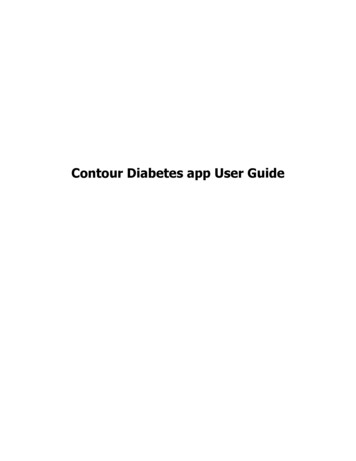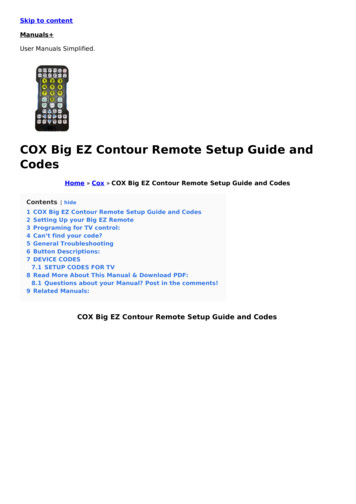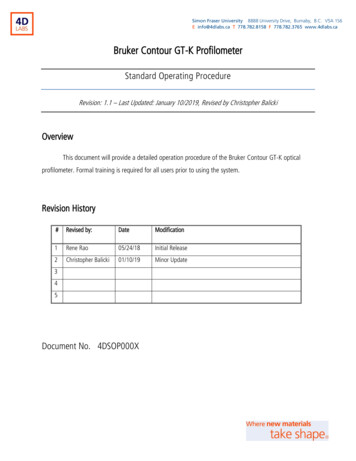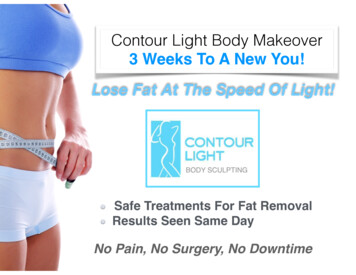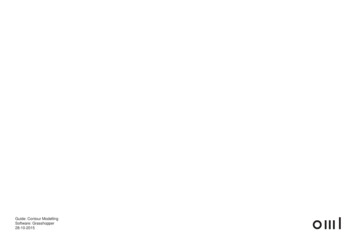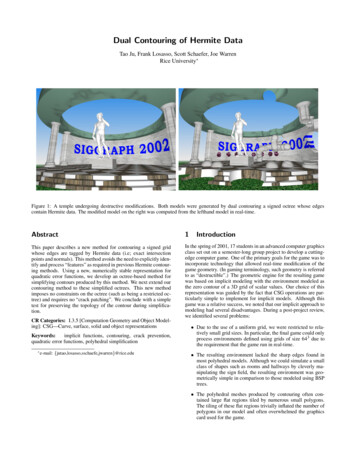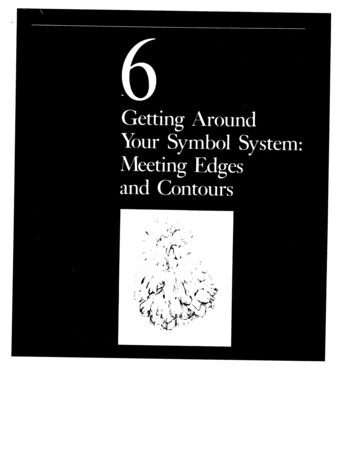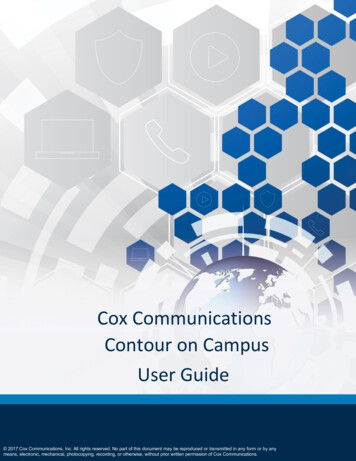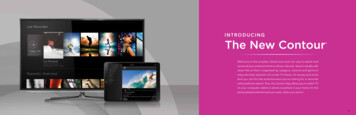
Transcription
INTRODUCINGThe New Contour Welcome to the simplest, fastest and most fun way to search andaccess all your entertainment on all your devices. Search visually withshow title art that is organized by category, network and genre toenjoy the best selection of current TV shows, hit movies and more.And you can find the entertainment you’re looking for in secondswith predictive search. Plus, the Contour App allows you to watch TVon your computer, tablet or phone anywhere in your home. It’s thepersonalized entertainment you want, when you want it.11
Experience Entertainment Like Never BeforeRecord 6 DVRThe new Contour’s innovative features deliver the easiest, quickest and most complete way to access all your entertainment onyou’ll enjoy more of your favorite shows with theall your devices.ability to record up to 6 shows simultaneously. SaveWhen you add Record 6 DVR to your Contour service,more of your favorite entertainment with up to 1,000An Immersive On-Screen Guidehours of storage space and play recordings in anyNow, discovering the shows you love is part of the fun. The enhanced on-screen guide offers rich graphics and images that helproom of your home.you quickly find the shows, movies and sports you are interested in. The Main Menu displays options for live TV, recorded shows,On Demand,SM interactive apps and more. You get listings for what’s on now and up to 14 days in advance, over 10,000 On DemandThe Contour Appoptions to watch anytime and personalized recommendations, and see the last channels or On Demand shows you’ve watchedA revolutionary mobile app for your tablet or smartwith the touch of a button.phone that allows you to stream live TV and accessOn Demand shows and movies from any room inVoice Controlled Remoteyour house.Use voice commands to change channels, find shows, get recommendations and more. The Contour Voice Controlled Remote evenresponds to popular phrases like “Show me movies” to help find your favorites.Apps on TVWith Contour, you can enjoy instant access to sportsSmart Searchscores, weather, stock information and more, all atNow you can find what you’re looking for in seconds. Just type the first few letters of a network, title, genre or actor on the remote controlyour fingertips and up on the TV screen.and get instant search results across live TV, On Demand and your DVR. Over time, Contour learns the shows and events most oftensearched for, so the search results become even more accurate.QUESTIONS? CALL (844) 260-0426 OR VISIT COX.COM/CONTOUR FOR ACCESS TO VIDEOS, SUPPORT ARTICLES, PRODUCT INFO AND MORE.13
Contour // Main Menu To access the Main Menu, press the Contour button on your remote control. Then, use the Left Arrowbutton or the Right Arrow button to browse through the menu options.Choose from any of the following, and press the OK button on the remote to select it:// GUIDE: Use this option to access the Contour grid guide and view program listings, channelinformation, etc.You can also access the grid guide by pressing the Guide button on your remote.// SAVED: Use this option to access your saved DVR recordings, recording schedule, favorites list andOn DemandSM purchases. This menu also includes “For You,” which has recently recorded programs,watched shows and recommendations based on what you’ve watched.// On Demand: Use this option to access On Demand TV shows and movies to watch anytime.// SEARCH: Use this option to search for programs, favorite actors and directors, channels, etc.// A PPS: Use this option to access in-TV apps like the sports app and weather app availablethrough your Contour receiver.// SETTINGS: Use this option to manage the settings on your Contour receiver (parental controls,closed captioning, guide settings, etc.).To exit the menu, press the Exit button on your remote.15
The Contour App Turn your tablet, phone or computer into a personal TV screen with the Contour App. Stream live TVSystem Requirementsand watch On DemandSM content from any room in the house.// Apple devices must have iOS 7.0 or laterSTREAM LIVE TVFirst-Time Sign-In Process// S tep 1: S earch “Contour App” to download the FREE appWatch your favorite shows and movies in and aroundyour home.STREAM On Demand PROGRAMS// Android devices must have Android operatingsystem 4.0 or higher in order to find and downloadthe Contour AppDevice Requirements// Step 2: E nter your primary User ID and Password and tapContinue. If you don’t have a Cox User ID andPassword, you can get them at cox.com/register// Compatible with iPhone, iPad and iPod touch // Compatible with all Android devices runningAndroid operating system 4.0 or higher// Not available on Kindle Fire *For User ID and Password, please reference page 4Stream programs from your On Demand library in and// 5 devices can stream or download simultaneouslyaround your home. Includes only On Demand movies and TVshows that are free or part of your subscription A ccess thousands of hours of On Demandcontent—on your tablet, smartphone or computer Movies may not be purchased using the Contour App* The Contour App is available to residential video customers in Cox service areas. Access to some app features may vary by service level. Minimum Cox TV Essential, Cox High Speed Internet Starter, and compatible mobile or tabletdevice required. DOCSIS 3.0 modem recommended for best viewing experience. Not all channels in TV service subscription may be available. Limited to in-home viewing via a WiFi home network. Other restrictions may apply.17
Master Your Contour TV Remote We’ve completely redesigned the Contour TV remote control to enhance your viewing experience, with a smaller,easier-to-handle remote and buttons that help you find exactly the entertainment you want.1 // TV POWER: Turn your TV on and off9 // L AST: Take a step back in the menu, exit to live TVor view last channels/shows watched2 // A LL POWER: Turn your TV and receiver on and off1610 // R EWIND/ FAST FORWARD: Rewind and fast forwarda program, or skip ahead or back 24 hours in the Guide3 // E XIT/STOP: Return to the last channel you werewatching, or stop the On DemandSM or DVR recordingyou’re watching11 // A: Help when you need it4 // R EC: Record what you’re watching with one touch12 // B: Display video window while browsing menus5 // OK: Select a highlighted item13 // C: Launch the sports app6 // MAIN MENU: Press the Contour button to go to the MainMenu. Here you’ll find your Guide, Saved (DVR recordings),On Demand Search, Apps and Settings categories14 // D: Delete a recording, cancel a scheduledrecording or clear the history from Last Watched7 // P AGE UP/PAGE DOWN: Move one page up or down inlists, and jump forward or back when watching a program8 // G UIDE: Press once to see all listings. Press twice to selecta guide view to filter listings15 // S ETUP: Pair your remote to your receiver, TV oraudio device16 // VOICE CONTROL: Use voice commands to changechannels, find shows, get recommendations andmore19
Exploring Contour Never miss the action on live TV. Contour makes it easy to find movies and TVNavigating the Grid GuideSearching for a Channel or Networkshows airing right now.To access the grid guide, press the Guide buttonTo access the grid guide, press the Guide buttonon the remote control.on the remote control.About the Contour GuideThe Guide includes all of the channels’ programmingup to 2 weeks out. You can view information about TVshows and movies, schedule recordings, set favoritechannels or find other times shows may be airing. Ifan HD version of a channel is available, the Guide willTo navigate up and down the channel listings inthe guide:Advancing to Different Time Slots Use the Up Arrow and Down Arrow buttonsto move one channel at a time Use the Right Arrow button to advance in the gridone time slot at a time; use the Left Arrow buttonto go back to the previous time slot U se the Page Up and Page Down buttonsto move several channels at a time Use the Fast Forward button to advance in the gridone day at a time; use the Rewind button to goback a dayautomatically choose that option over the SD version.The Guide can be viewed with All Listings or filtered byHit Exit to exit the Guide.Favorite Channels, HD, Sports and more. There is evenan option to see just what’s on right now (press theRight Arrow button) or see just what’s on the channelyou are watching (press the Right Arrow button twice).21
Guide Filter OptionsVoice Controlled RemoteThe Contour Guide allows you to filter your guide view to display only the types of channels you would like to see.Contour helps you find what you want faster by using voice commands to change channels, search for shows or movies,get recommendations, even set a DVR recording.Here’s how to select a guide view.Select a Guide ViewOn the remote, press the Guide button twiceAbout Voice Controlled Remoteto access the Select Your Guide View window.Controlling your TV has never been easier, faster or more convenient. Just say it,Here you can filter your guide by your preferredand see it. Simply press and hold the blue voice button on your remote; then speakset of channels.your command and release. Contour will quickly find what you’re looking for. UseUse the Arrow buttons on the remote to selectyour guide view and press OK. Choose from:voice commands to change channels, find shows, get recommendations, launchapps and more.Search for your favorite actor, your local sports team, the channels you love or// ALL CHANNELS// MOVIES// HD CHANNELS// SPORTS// F AVORITES// KIDS// T RENDINGjust ask to see what’s on now. There is no need to memorize special commands,because Contour understands plain English. You can say things like “Watch FoodNetwork,” “Show me kids’ movies,” or “Show my recording list.” You can even accessContour Recommendations by asking “What should I watch?”The Contour Voice Controlled Remote also makes accessibility even easier byresponding to commands like “Turn on closed captioning.” The Voice ControlledUse the Arrow buttons to select a program andRemote is the coolest new feature to enhance your entertainment experience.press OK.23
Search Using the RemoteSearch Using the Search BarFind the entertainment you’re looking for with Contour’s great search options.Here’s how to search the Contour On-Screen Guide using the search bar at the top of the Search menu.About Contour SearchSearch by title, genre, sports team or actor, andfind content across live TV, On Demand SM andyour DVR. Use your remote to search from anymenu or while watching TV. Use the numberson your remote that correspond to the lettersStep 1Step 2Press the Contour button on the remote.Use the Down Arrow button to highlight a search resultand press OK.Use the Arrow buttons to navigate to Search and pressOK to choose the letter. As you choose characters, theyappear at the top of the screen and the search will beginto suggest titles that match your entry so far.Press the Last button to go back to the search result list.Press Exit to leave the Search screen.on each button. Contour predicts what youare looking for based on your inputs, so youcan get instant results with the entry of justa few characters.You can also find and tune to a channel bytyping in the channel name.25
TV Show & Movie RecommendationsThe Contour Guide can recommend TV shows and movies based on what you like to watch. Here’s how to get recommendationsusing the Contour On-Screen Guide.Get TV Show and Movie RecommendationsStep 1Step 2Step 3Step 4Press the Contour button on your remote control.Depending on the type of program you have selected,use the Arrow buttons to highlight Series Info or MovieInfo and press OK.Use the Down Arrow button to highlight More Like This.Programs that are similar to the one you selected willdisplay. Use the Arrow buttons to select a program.Locate a TV show or movie by browsing in the Guideor using the Search menu.Use the Up, Down, Right or Left Arrow button on theremote to highlight the name of the program, and pressthe Info button.Press the Info button to view information about theselected program.Press the Last button to return to the original seriesyou selected.27
Parental ControlsSetting PINs in Parental ControlsStep 1Press the Contour button on your remote control.Parental Controls allow you to limit the content viewable on your TV, including live TV, On Demand SM andrecorded programs. Parental Controls let you restrict access to content based on TV/Movie Ratings, Channels,Titles and Services. You can also select days and times to “lock” access to your TV.This section provides details on how to set up your Parental Controls Locks PIN and turn Parental Controlson or off using the Contour On-Screen Guide.Using the Right Arrow button, scroll over to highlightSettings. Press the OK button.Step 2Use the Down Arrow button to highlight ParentalControls. Press OK.Use the Down Arrow button to highlight ParentalControl PIN. Press OK to select On.Step 3Enter a four-digit Locks PIN of your choosing.Re-enter the Locks PIN to confirm.Step 4Press the Exit key to return to regular TV viewing.Previously setup PINs will remain the same. If you haven’tpreviously set up a PIN, there may be a default PIN of 0000.To find out more, visit welcome.cox.com.29
Using the Contour DVR Contour customers can record either 2 shows at once or up to 6 shows at once depending on the DVR they havechosen. The Contour advanced DVRs do it all.Watch TV inany roomRecord up to6 shows at onceWatch your recordings on any TV in the house. You can even start watching in one roomand finish in another.Now the whole family can record their favorite shows at once. Record up to 6 shows.Schedule a program, series, personality or sports team to record. Specify record options toend a recording late, record only new episodes or choose channel preferences (like HD).Store up to1,000 shows*Enjoy plenty of storage space, enough for hundreds of shows, so you don’t have toPause orrewind live TVWith your Contour DVR, live TV works just like a recording. You can pause what youdelete your favorite shows to make room for new ones.are watching, rewind it and advance back to live TV using your remote control.*Storage capacity based on 1,000 hours of SD programming with Record 6 DVR; capacity varies with mix of HD and SD recordings.31
Pause or Rewind Live TVPlayback Controls for Live TVTo Pause Live TV:Access playback controls for live TV with the Down Arrow button.Press the Play/Pause button on the remote to pause the program you are watching. Press thebutton again to resume watching.Press the Down Arrow twice; then use the Left Arrow and Right Arrow buttons to choose a control:To Rewind Live TV:// Go back to the beginning of the program1 // Press the Rewind button2 // The DVR creates a buffer of a channel you are watching as long as you remain tuned intothat channel. You can rewind up to 90 minutes of standard-definition programming orrewind up to 30 minutes of high-definition programming. The buffer begins when youstart watching a channel.// F or live TV, go back to the beginning of the liveTV buffer—the last 90 minutes of a standarddefinition channel or the last 30 minutes ofa high-definition channel. The buffer begins whenyou start watching a channel.3 // When you have reached the point from which you wish to start watching, press the// G o back and ahead five minutesPlay/Pause button// R ewind, play/pause, fast forwardNote: You can also use the Page Down button to skip 5 minutes back while watching live TV.// T urn Closed Captioning (“CC”) on or offTo Fast Forward:// G o back to live TV (what is broadcasting ona channel now)After you have rewound live TV, you can use the Fast Forward button to fast forward to a laterpoint in the program, all the way up to what is broadcasting live. You can also use the Page Upbutton to skip 5 minutes forward while watching live TV.To Return to Live TV:After you have paused or rewound live TV, you can return to what is broadcasting live bypressing the Exit button.33
Record a ProgramRecord a SeriesUse these steps to record a program using your Contour DVR.Use these steps to record all episodes of a program using your Contour DVR. Record new episodes or repeats by choosing yourchannel, start and stop times.Step 1Step 2Step 1Step 2Highlight a program on the Guide screen.Select the Record button on the remote control, or selectthe Record option on the program’s info panel.Press the Guide button on the remote.Highlight All Future Episodes and press OK.Select a program and press OK on the remote.Highlight Confirm and press OK.Select Just This Episode, and the recording will be set.Highlight Record and press OK.35
Watch aRecordingStep 1Press the Contour button on your remote control.In the menu, scroll to Saved using the Left Arrow and RightArrow buttons on the remote. Press the OK button on yourremote control.The Contour DVR allows you to watch your savedrecordings at the time that is right for you. Followthe steps to watch a saved recording.Step 2Use the Up, Down, Left and Right Arrow buttons on the remoteto select a recording, and press OK on your remote control.Step 3Scroll to Watch and press OK.37
Experience On DemandSMWith On Demand, enjoy instant access to thousands of hit movies, the latest episodes of thetop 100 shows and loads of entertainment for the kids.Step 1Press the Contour button on your remote control.Use the Right Arrow or Left Arrow button to navigate to On Demand, and press the OK buttonon the remote.Step 2Use the Right Arrow or Left Arrow button to browse through the On Demand options at thetop of the screen (Featured, Movies, TV, Kids, Networks, etc.).Highlight an option and press the OK button on the remote.Use On Demand, browse TV showsStep 3and movie titles to find a show toTo select a single program, such as a movie, highlight the program and press the OK buttonon the remote. To select a program that is part of a series, navigate to the desired episodeand press OK.watch instantly. Discover new moviesand TV shows in an easy-to-use menu.Or use filters and sorts to narrowyour choices.Options are available to watch inSD or HD.Highlight the Watch option and press OK.Step 4If the program is available in both High Definition and Standard Definition, you will beprompted to choose the version you wish to view. Use the Up Arrow or Down Arrow buttonon the remote to choose your preferred version and press OK.Step 5Your program will begin playing. You can use the Pause/Play and Rewind buttons to stop,restart or rewind the program. For some programs, you can also use the Fast Forward button toadvance through the program. Or use the Page Up button to advance in 10-minute increments.When you are finished watching, press the Exit button to exit the program and return to live TV.Note: You can easily access the program again using the Last button (if the program is among the last 9 options viewed on your TV) or by accessing the Saved menu, choosing“For You” and accessing the Recently Viewed category. If you have not viewed the entire program, the program can be resumed at the point where you left off.39
Apps Right on Your TVAccess sports scores, weather, traffic, user tips and more right on your TV.SportsTrack the scores of multiple games at once andkeep up with your favorite teams’ schedules, allwhile watching TV.Tips and TricksGet additional information on how to get the mostfrom Contour. WeatherGet the current and extended forecast.Want to watch TV on your mobile device? Go to cox.com/tvapps to learn more.41
Access the Sports App2 Methods to Quickly Access the Sports App:Using the Sports App with Contour provides fast and easy access to live games on TV, live scores of all games currentlyWhile watching full-screen TV (not using the Guide), press the C key on your remote to openthe Sports App.in progress, coverage of games you aren’t watching and upcoming game schedules. You can even watch TV and accessMethod 1the Sports App at the same time!Method 2Press the Contour button on your remote control.Using the Right Arrow button, scroll to highlight Apps. Pressthe OK button.Using the Right Arrow button, scroll to highlight Sports.Press the OK button.The app will launch on the right-hand side of the screen.You will still be able to view the current live TV channel onthe left-hand side of the screen.Press Exit once to return to the Apps menu, or press Exittwice to return to standard TV viewing.QUESTIONS? CALL (844) 260-0426 OR VISIT COX.COM/CONTOURFOR ACCESS TO VIDEOS, SUPPORT ARTICLES, PRODUCT INFO AND MORE.43
TroubleshootingQ // Why do I have the message “No Signal” (Source Not Found, Weak Signal)?A // T his message may indicate that the TV is not tuned to the proper input or source. Press the “TV”device button on the remote and then press the “INPUT” button to change the input selection.Q // Why do I get the message “Temporarily Off Air” on my TV?A // T his may be a signal issue. Check connections from the wall to the receiver to make sure theyare secure. The cable wire should be secured in the “Cable In” or “RF In” on the back of thereceiver. If they are secure and the problem persists, please visit us at www.cox.com/supportfor additional assistance.Q // Why isn’t my remote working on my digital receiver?A // T ry pressing the “CABLE” button and then “POWER.” If your receiver powers on or off, then try thesame thing by pressing the “TV” button and then “POWER.”Q // The Interactive Program Guide (IPG) has no data or descriptions.How can I restore the data?A // First, make sure the cable wire is secured tightly to the back of the receiver. Then unplug thepower from the receiver. Wait approximately 15 –30 seconds before plugging the power backinto the receiver to begin the IPG downloading process. This will take about five minutesto complete.NOTE: While the Guide is downloading information, you can operate the remote control, but IPGinformation may be unavailable for those five minutes.Checking for Loose Connections// Finger-tighten all cables coming from the wall,receiver, splitter, TV and other devices.Checking Your TV Settingsfor Correct Input// Press the “INPUT” button (may be labeled// Verify the cable is not damaged. If the cableTV/VIDEO, SOURCE or Antenna) on the TVis damaged, contact support to scheduleor the remote control that came with the TV.a service visit.Resetting Your Digital Receiver// Disconnect the power to the digital receiver// Select the option for TV on the menu displayedon the screen. It may be labeled Cable TV, CATV,CAB, Input 1, Video 1, Antenna 1, AV1, HDMI, DVIor another name. Check your TV user manual.by either unplugging the power cord from// Usually, the label describes the type of connectionthe outlet or from the back of the cable box.from the digital receiver to the TV (such as cable,Then wait 15 –30 seconds.AV, HDMI, DVI or component).// Reconnect the power to the digital receiver byplugging the power cord either back into the wall// Or select each option one at a time, returning tolive TV to see if the option restored the picture.outlet or into the back of the digital receiver.// Wait about five minutes for the digital receiverto reset. When the clock on your digital receiveractivates, the reset is complete.QUESTIONS? CALL (844) 260-0426 OR VISIT COX.COM/CONTOUR FOR ACCESS TO VIDEOS, SUPPORT ARTICLES, PRODUCT INFO AND MORE.45
CALL (844) 260-0426 OR VISIT COX.COM/CONTOUR FOR ACCESS TO VIDEOS, SUPPORT ARTICLES, PRODUCT INFO AND MORE. Record 6 DVR When you add Record 6 DVR to your Contour service, you'll enjoy more of your favorite shows with the ability to record up to 6 shows simultaneously. Save more of your favorite entertainment with up to 1,000