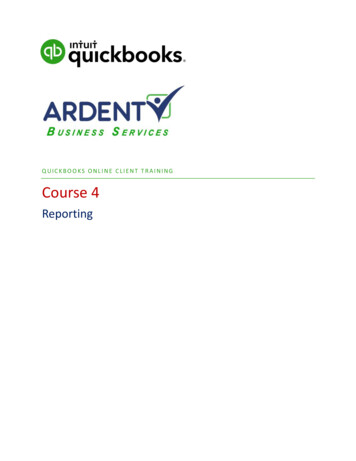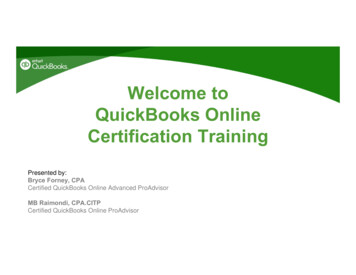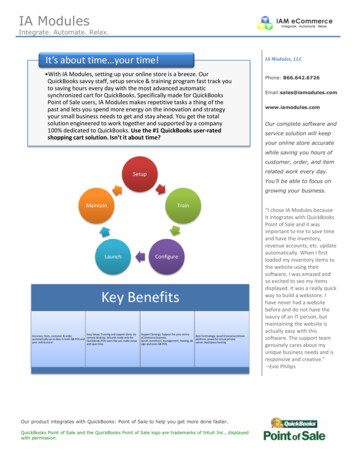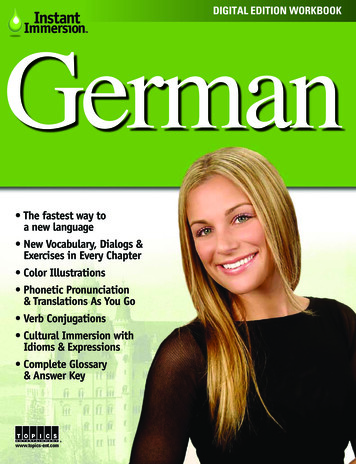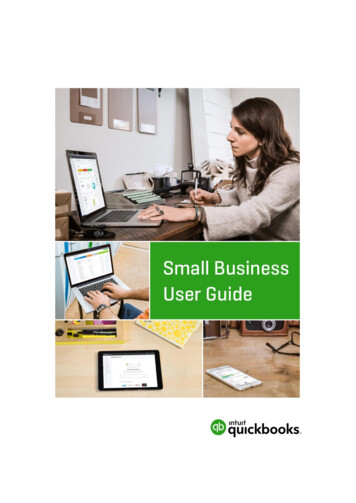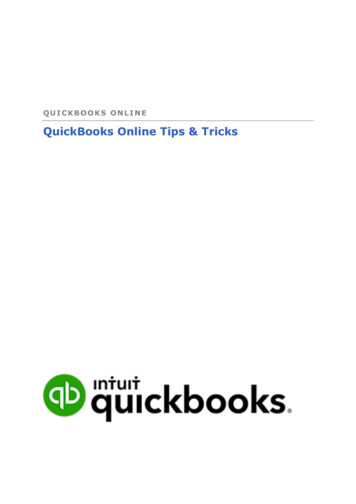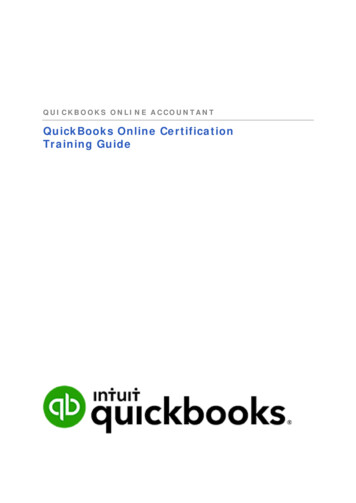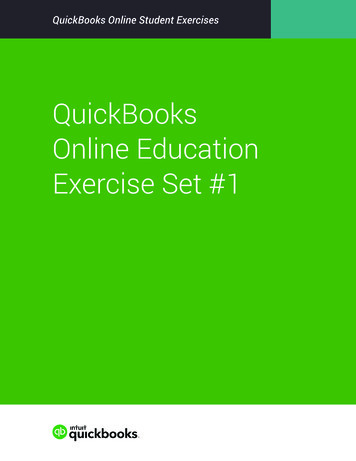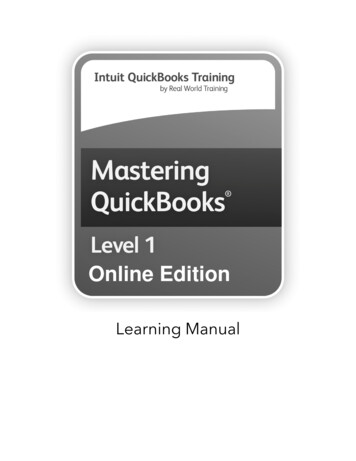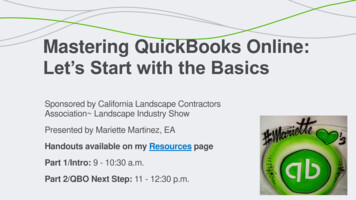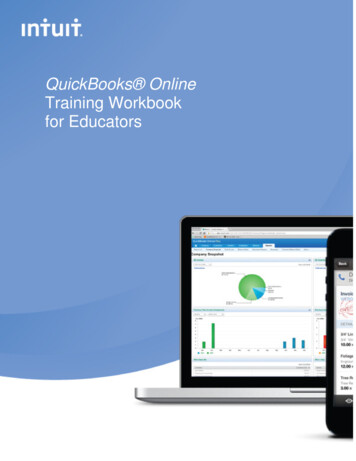
Transcription
QuickBooks OnlineTraining Workbookfor Educators0
ContentsIntroduction to QuickBooks Online . 3Objectives . 3Accessing QuickBooks Online in your Internet Browser . 3Downloading your Browser . 4Accessing QuickBooks Online Accountant Edition . 4Case Study . 5Chapter 1: Setting Up Student Companies in QuickBooks Online . 7Objectives . 7How to Set Up a Student Company File . 7Navigating QuickBooks Online .10Company Settings .14Company Contact Information .14Accounting Information .15Categories .15Accounting .16Date and Time .17Basic Sales Tax Setup .17Accounts .19Chart of Accounts .20Adding a Bank Account.20Adding a Loan Account .21Depositing the Proceeds of the Loan .22Adding Expense Accounts .23Adding Sub-Accounts .24Importing Accounts from Excel .25Importing Products and Services .26Chapter 2: Simple Transactions in QuickBooks Online .28Objectives .28Adding New Customers .28Importing Customers.29Customer Settings .30Invoices .30Delayed Charges .34Customer Payments .35Deposits.36Sales Receipts .38Expenses .391
Adding Suppliers.39Importing Suppliers from Excel .39Expense Transactions .42Creating Cheques .43Entering Bills .44Paying Bills .45Using the Pay Bills Screen .46Chapter 3: Automation in QuickBooks Online .47Objectives .47Automating Invoices .47Automating Expenses .48Bank Feeds: Automating Student Data Entry .49Setting Up Bank Feeds .50Categorizing Transactions .51Automated Reports .53Chapter 4: Make Mobile Part of QuickBooks Online .55Objectives .55Downloading the Mobile App .55Accessing the QuickBooks iPhone App .56Navigating the QuickBooks iPhone App .57Adding Customers on the iPhone App .57Creating Invoices on the iPhone App .58Chapter 5: Student Collaboration in QuickBooks Online .60Objectives .60Transferring User Rights .60Transferring Master Admin User Rights .60Transferring Accountant User Rights .62Other User Types .63Reclassifying Transactions .63Journal Entries .64Bank Reconciliation .66Filing Sales Taxes .68Reports .70Profit and Loss Report .71Balance Sheet Report .72Customizing the Content of a Report .72Sending Reports to Excel .732
Introduction to QuickBooks OnlineQuickBooks Online is an easy-to-use software system designed for small businessaccounting. Your students can track all of their company income, expenses andinventory. QuickBooks Online Accountant Edition automatically tracks sales tax.QuickBooks Online Accountant Edition offers a new way of supporting and managingyour students and may change the way you teach your course. QuickBooks OnlineAccountant Edition has special functionality that helps you set up, manage and updateyour students’ company financials in real time. Because student files are always up-todate and accurate, you and your students can be confident that you are working fromthe same company file.QuickBooks Online is cloud-based software and has several benefits for you and yourstudents. Accessibility - anywhere, anytime access using an Internet connection. Data Entry Automation – import data into QuickBooks Online automaticallyfrom a .CSV or Excel file Unlimited Educator Access – using QuickBooks Online Accountant Edition youcan manage all of your student company files in one location with a single signon, giving you access to real time data with no limitations on what you can do Mobile – students can access QuickBooks Online using their IOS or GoogleAndroid devices. They aren’t tied to the desktop, and can enter data when andwhere they are No Desktop files – no installation, upgrades or backups are requiredObjectivesAfter completing this Introduction you should be able to: Understand the QuickBooks Online Accountant Edition login page access QuickBooks Online Accountant Edition in your Internet browserAccessing QuickBooks Online in your Internet BrowserThere are several common Internet browsers available for browsing the Internet.QuickBooks Online only supports two browsers: Google Chrome – for use on the PC and MAC operating systems Mozilla Firefox – for use on the PC and MAC operating systemsNote: It is NOT recommended that you use Internet Explorer or Safari to accessQuickBooks Online.3
Downloading your BrowserTo download one of the supported browsers, please visit the following sites: Google Chrome - https://www.google.com/intl/en/chrome/browser/ Mozilla Firefox - http://www.mozilla.org/en-US/firefox/new/These Internet browsers are easy to download and install and will help you get the mostout of QuickBooks Online.Accessing QuickBooks Online Accountant EditionQuickBooks Online is cloud-based software. This means that the accounting dataentered into QuickBooks Online is stored on a remote server. You access theaccounting data using your Internet browser. No data is stored on your local computerhard drive.As an educator you can use QuickBooks Online Accountant Edition to access yourstudents’ company files.To access single sign in to your students’ company files, app.init.origincountrycode CA#/signin(see screen grab of login page below). Single sign in lets you see all of your students’company files in one location and gives you anytime, anywhere access1. Choose your Product Region.2. Enter your Email or user ID3. Enter your Password.4. Click Sign In.4
You will be taken to the Clients page, which has a left-hand navigation bar that showsthe following tabs: Clients – Your current location. You can view all active and inactive studentcompanies in the Client List on this page. Click the green Client Data icon tosign in to a particular student company file.Please note that the Client List will be empty until your students createQuickBooks Online companies, or until you create companies for them. You canalso create your own company or companies. Notes & Tasks – You can view information about your students’ company filesCase StudyThis Workbook uses a simple business as a case study to demonstrate the features andfunctionality of QuickBooks Online Accountant Edition. This sample student company isa new small business called Big Time Fitness Centre, “owned” by your student, JaneGoodman.BackgroundJane Goodman, the owner of Big Time Fitness Centre, is a personal trainer at a localfitness centre. She has worked in the fitness business for over 10 years and loves thefitness centre where she works.Jane has always dreamed of starting her own business. She has spent hours thinkingabout and planning h
QuickBooks Online creates the new company and it now displays the company file in the Company/Client Name list. 4. Click the green Client Data icon to open the company file. You will then see the company name in the top right corner of the screen beside the gear icon. There will be a new left-hand navigation bar with options starting with “Accountant Home” and ending with “Apps”. You .