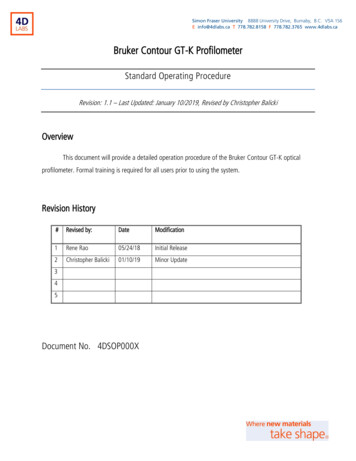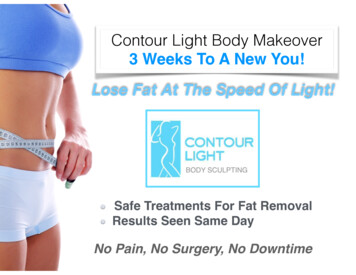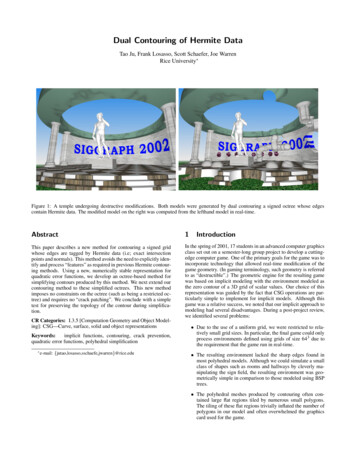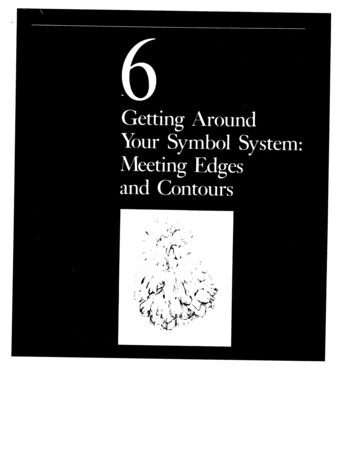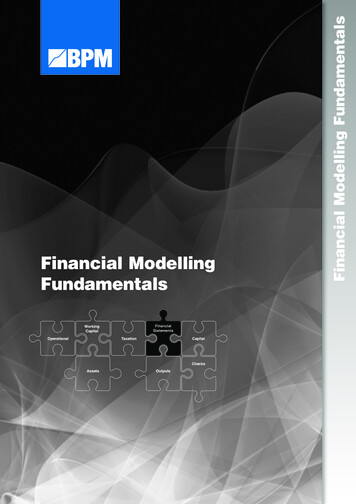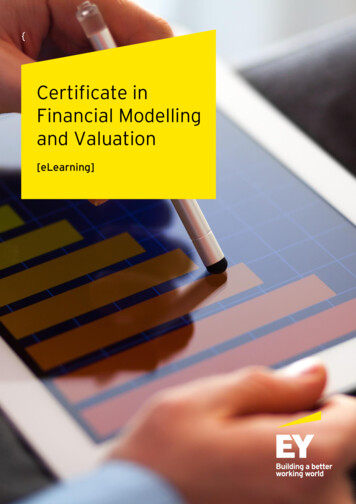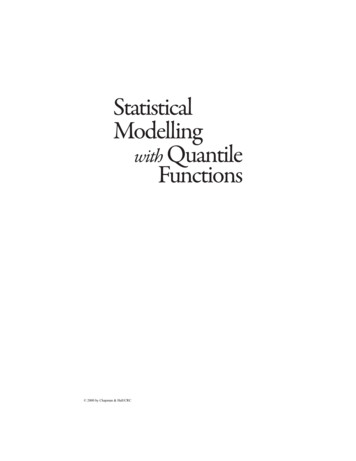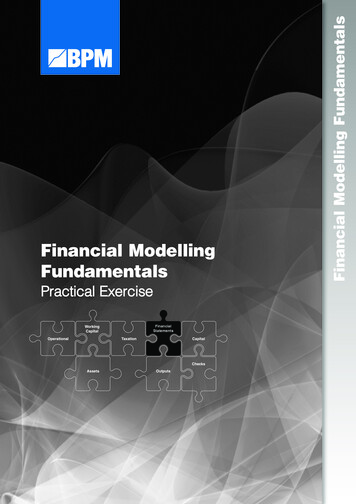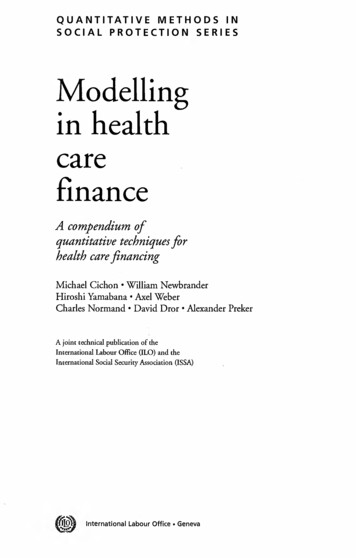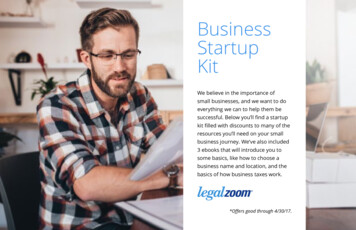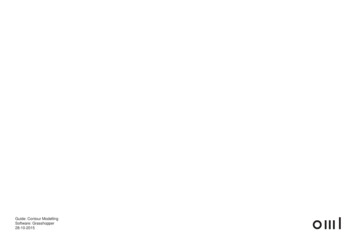
Transcription
Guide: Contour ModellingSoftware: Grasshopper28-10-2015
OverviewP1Tutorial PrerequisiteContour lines from a GIS database in a drawing formatsuch as .DWG or .DXF
AppendixP21. Open RhinoPg 32. Import .dwg or .dxfPg 43. PositionPg 54. Form BoundaryPg 65. Open GrasshopperPg 76. Input contour curvesPg 87. Extract curve endpointsPg 98. Create terrain meshPg 109. Reference contour boundaryPg 1110. Set accuracyPg 1211. Bake to RhinoPg 1312. Choose layerPg 1413. Baked meshPg 15Example scriptPg 16
P31. OPEN RHINOOpen Rhino, under Start All Programs Rhinoceros 5 Rhinoceros 5.0
P42. IMPORT .DWG or .DXFImport contour file under [File] [Import]Navigate to the folder you saved the contour lines in and[Open]
P53. POSITIONYour contours will be imported as polylines.Make sure that:The contours are located around the centre of theworkspace.If not, type in “[Move]” to move the contours to the centre.The centre is marked with a dark grey grid.(This is to prevent display/meshing inaccuracy)
P64. FORM BOUNDARYIf not already done, trim the contour to your site boundary.1. Draw an outline (using “Polyline” or “Rectangle” tool)2. Use the outline to trim the contours (type “[Trim]”)Not required, but it is useful to draw a 3D boundaryfollowing the contours, or else your terrain model may becut off at the corners.1. Draw with a polyline and have “OSnap” on, snapping tothe Ends of the contours(Turn on “Osnap” at the bottom of the display port, andensure “End” is ticked)
P75. OPEN GRASSHOPPERTo open Grasshopper type “[grasshopper]”
P86. INPUT CONTOURCURVESInput the contour curves by selecting all contours in Rhino,then right-click “[Curve]” component Set Multiple Curves
P97. EXTRACT CURVE ENDPOINTTo extract contour curve endpoints:1. Plug curves into “[End Points]” component2. Plug “end” into “[Points]” component
P 108. CREATE TERRAIN MESH1. Connect points to “[Merge]” component2. Connect Result to “[Delaunay Mesh]” componentThe terrain will be displayed as a mesh (in red) once thecontour lines are set.Note that the corners are missing. If this is not an issueskip to step 13.Otherwise make sure you have a 3D boundary followingthe contour ends.
P 119. REFERENCE CONTOURBOUNDARYTo fill in the corners of the mesh reference the contourboundary lines:Select boundary curve, then right click on “[Curve]”component, then “Set One Curve”.
P 1210. SET ACCURACYControl the level of detail by editing “Length” in “[DivideLength]” Component.Plug sliders into “[Expression]” component and editexpression: right-click, “edit expression” type x*ySome models may be too large, and have too much detailto work with. (Too many polygon faces to render etc.)For small sites the sampling length should be around 1 to10 meters.For large sites the sampling length should be around 10 to100 meters.
P 1311. BAKE TO RHINOYour terrian mesh only exists as information ingrasshopper.To get it in to Rhino (to render, model with etc) you mustbake it:Right click on “[Delaunay Mesh]” component, click “Bake”.
P 1412. CHOOSE LAYERSelect which layer to bake the terrain mesh to:This can be an existing layer in Rhino, or you can create anew layer.
P 1513. BAKED MESHYou have now completed a terrain mesh model.
P 16
Open Rhino, under Start All Programs Rhinoceros 5 Rhinoceros 5.0 1. OPEN RHINO. P 4 Import contour fi le under [File] [Import] Navigate to the folder you saved the contour lines in an