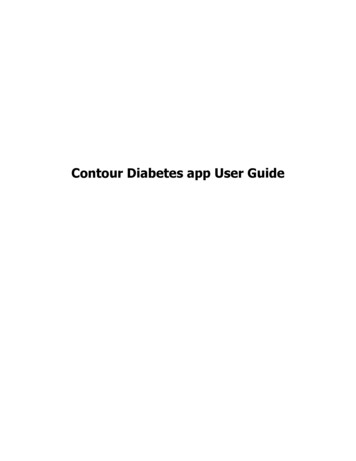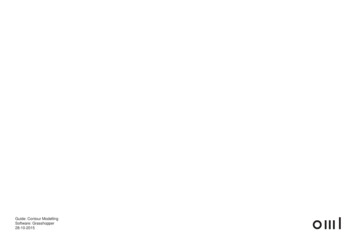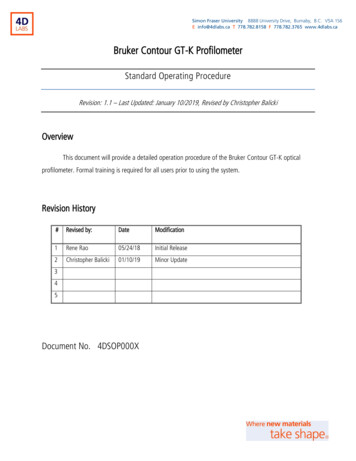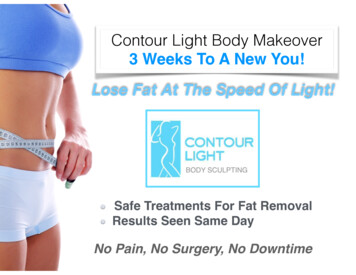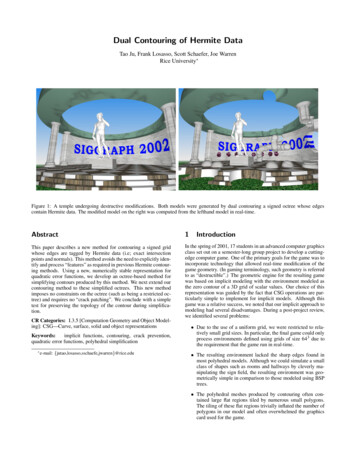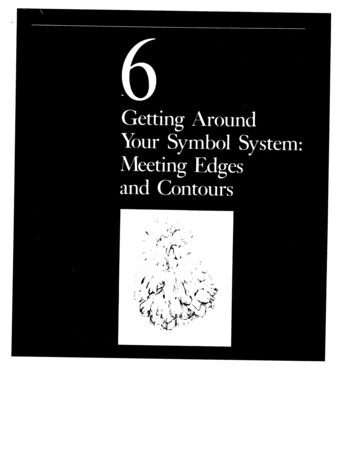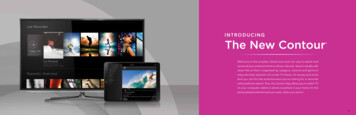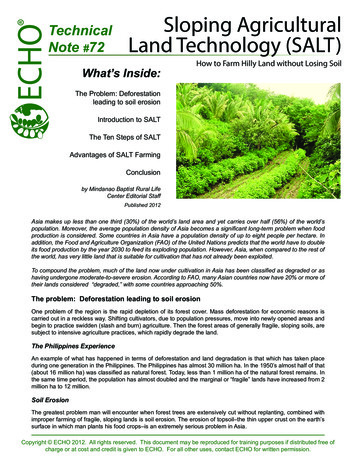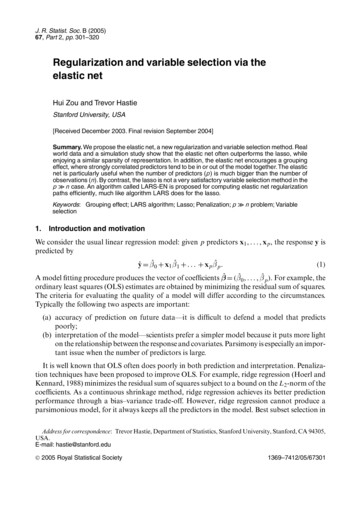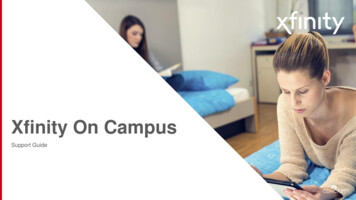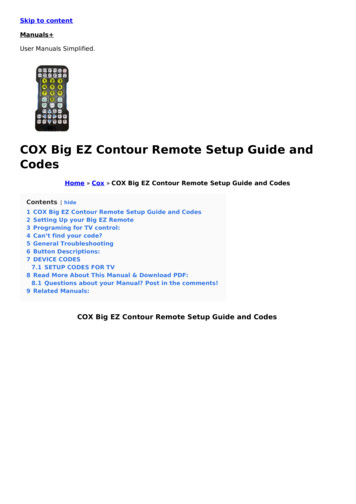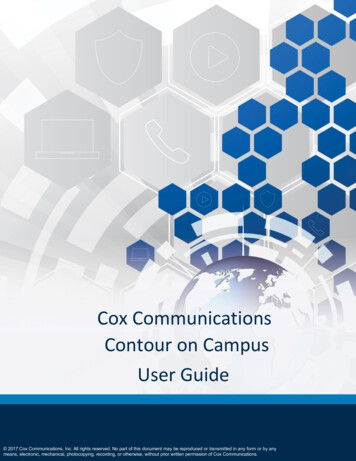
Transcription
Cox CommunicationsContour on CampusUser Guide 2017 Cox Communications, Inc. All rights reserved. No part of this document may be reproduced or transmitted in any form or by anymeans, electronic, mechanical, photocopying, recording, or otherwise, without prior written permission of Cox Communications.
Table of ContentsTable of ContentsOverview . 1Accessing Contour on Campus on your PC/Mac. 1PC/Mac. 1Searching / Downloading the Contour App on your Mobile Device . 1Apple iPhone and iPad . 1Android Phone and Tablet. 1System Requirements . 2Hardware Minimum Requirements. 2Sign In . 3PC / Mac . 3Android / iPhone. 5Contour Guide . 7TV Controls . 9On Demand . 11Settings . 13FAQ. 16i
Overview / Accessing Contour on CampusOverviewContour on Campus provides live, streaming television on your personal devices, as well as ondemand shows and movies while you’re in range of the campus network. It’s easy to downloadand use.Accessing Contour on Campus on your PC/MacUse the following links and mobile “stores” to download Contour on Campus on your PC/Macand the Contour App on your mobile device(s).PC/MacEnter https://campus.cox.com in your web browser to stream Contour on Campus content.Searching / Downloading the Contour App on your Mobile DeviceApple iPhone and iPadVisit the Apple App Storeor 995486362?ls 1&mt 8 and search for the“Contour 2” application. Follow the prompts to download.Android Phone and TabletVisit the Google Play storeor clickhttps://play.google.com/store/apps/details?id com.cox.contour2 and search for the “Contour 2”application. Follow the prompts to download.KindleVisit the Amazon apps storeor ef Cox-Communications-Inc-Contour-2 andsearch for the “Contour 2” application. Follow the prompts to download.Contour on Campus User Guide1
System RequirementsSystem RequirementsThis section covers the minimum system requirements needed to run and use Contour onCampus on mobile/tablet devices, PC and Mac.AppleAndroidPC/MacRequires iOS 9.0 orlaterRequires Android 4.4or betterWindows 7, Windows Requires Fire OS 3.08, Mac OS X 10.7 ,or later, compatibleWindows RTwith later models ofKindle Fire (2013 )IE9 , Chrome,Firefox, Safari 5.1 Compatible withiPhone, iPad, andiPod touchKindleHardware Minimum RequirementsPC/MacAny PC that runs Windows 7, Windows 8,Windows RTIE9 , Chrome, FirefoxAny Mac that runs Mac OS X 10.7 , Firefox,Safari 5.1 Mobile Device - AndroidTabletsPhonesNexus 9HTC One M7Nexus 10Samsung Galaxy S6 EdgeNexus 7Nexus 6Samsung Tab Pro 10"LG G4Samsung Galaxy Note 10.1"Samsung Galaxy S6/S5Nexus 10Nexus 6Motorola XOOMNexus 5Samsung Galaxy Tab Pro 12.2"Samsung Galaxy Note 3Samsung Galaxy S3Nexus 4Razr Maxx HDMobile Device - iOSTabletsPhonesiPad - iOS 9 or lateriPhone - iOS 9 or laterContour on Campus User Guide2
Signing In / ViewingSign InThis section provides instructions on how to sign in and use Contour on Campus oncomputer(s) and devices.PC / Mac1. Enter https://campus.cox.com in your web browser.Result: The Contour on Campus landing page appears.Figure 1.Contour on Campus landing page on PC / Mac2. Select your school from the drop-down menu.Result: The Sign in page appears.3. Enter your university User ID and Password in the respective fields and click the Sign Inbutton.Result: The Recently Watched / Popular TV Shows / Popular Movies page appears.(Figure 2)Contour on Campus User Guide3
Signing In / ViewingFigure 2.Recently Watched / Popular TV Shows / Popular Movies sample screen onPC / Mac4. Click one of the show thumbnails or enter the title of a show in the Search field in theupper right corner of the screen.Result: The available episodes of the show appear. (Figure 3)Figure 3.Available Episode sample screen on PC / Mac5. Click the Resume link at the bottom of the box to continue watching the show from yourstopping place. Click the Start Over link to go to the beginning of the episode. Click theEpisodes link to view a list of other episodes available in the show.Contour on Campus User Guide4
Signing In / ViewingAndroid / iPhoneThe instructions to sign in and view shows on either an Android or iOS mobile device is similarto the steps used for PC and Mac computers.Figure 4.Login Credentials screen1. Press the Contour app iconon your device.2. Press the University Sign In button.3. Select your university from the drop-down menu.Result: The university-branded landing page appears and you are prompted to enteryour username as password as noted in step 3 of the PC / Mac section on page 3.Contour on Campus User Guide5
Signing In / ViewingFigure 5.Mobile Device Recently Watched / Popular TV Shows / Popular Moviessample screen4. Tap one of the show thumbnails or enter the title of a show in the Search field in theupper right corner of the screen.Result: Available episodes of the show appear.Figure 6.Available Episode details sample screen on Android5. Tap the Watch icon.Contour on Campus User Guide6
Signing In / ViewingContour GuideContour provides a guide of shows, channels, and show times for you to reference. See Figures7, 8, and 9 for depictions of how they look on a PC/Mac, Android phone, and an iPad.Figure 7.Contour guide sample on PC/Mac6. To view the Contour guide on a PC/Mac, click the Live TV link in the top toolbar, andthen click All Listings.Figure 8.Contour guide sample on Android phone7. To view the Contour guide on an Android or iPad, tap the menu iconcorner of the screen.Contour on Campus User Guidein the upper left7
Signing In / ViewingFigure 9.Contour guide sample on Apple (iPad)See step 2 on the previous page for instructions on how to view the Contour guide on an iPad.Contour on Campus User Guide8
Signing In / ViewingTV ControlsBasic TV Controls appear when a show is selected. See the table below for an image of theicon and its description. Figures 10-13 show where these icons are located on each type ofdevice.IconDescriptionAllows you to choose between the last few programs watchedandAllows you to choose the next program to watchFigure 10. Contour TV Controls sample screen on Android phone (portrait)Figure 11. Contour TV Controls sample screen on Android phone (landscape)Contour on Campus User Guide9
Signing In / ViewingFigure 12. Contour TV Controls sample screen on PC/MacFigure 13. Contour TV Controls sample screen on iPadContour on Campus User Guide10
SettingsOn DemandOn Demand can be viewed through the Browse menu. The content is organized by TV, Movies,Kids, and Network content.1. Click or tap the icon for the show you want to watch and select whether you want towatch the “Just Aired” episode or view other episodes.Figure 14. On Demand sample screen on iPadContour on Campus User Guide11
SettingsFigure 15. On Demand sample screen on Android phoneFigure 16. On Demand sample screen on PC/MacContour on Campus User Guide12
SettingsSettingsCommon settings can be configured in the Settings menu as shown below.1. Click the gear iconto open the Settings screen on a PC or Mac. The options anddescriptions are shown on the next page.Figure 17. Contour Settings sample screen on iPadContour on Campus User Guide13
SettingsFigure 18. Contour Settings sample screen on Android phoneFigure 19. Contour Settings sample screen on PC/MacThe Settings menu is comprised of the options shown in the table below.Setting OptionDescriptionLanguageSet the secondary language soundtracks for your preferredlanguage will be used if availableChange the language of the guide and menus.AccessibilityTurn Closed Captioning on or off and set the font size, style, fontedge style, and font opacity for the closed captioning text.Activate/deactivate the Video Description (the ability to listen to anaudio description of screen visuals when available) featureContour on Campus User Guide14
SettingsSetting OptionDescriptionParental ControlsTurn on/off the Parental Controls feature. It allows you to restrictcertain types of content for the device on which you are watchingonly. You can modify the PIN, hide content on the device, lockcontent on the device, and resent parental control restrictions likeratings, channels, and more.Manage DevicesDisplays the name you selected for the device on which you haveContour loaded. You may edit the name.?Displays Fequently Ask QuestionsTerms & PoliciesDisplays a link to the Cox Privacy PolicyContour on Campus User Guide15
Frequently Asked QuestionsFAQCan I use this app off campus?The streaming services are provided by your university; the app will only let you stream whileyour device is connected to your campus network.I have multiple devices so which one can I download the app?You can put the app on all your devices; however, the system will let you use only one device ata time.I’m on campus and the app is not working.Check to see that you’re connected to your campus WiFi network (as opposed to the phonenetwork, for instance). If you are and you’re still having difficulty, contact your school’s helpdesk.End of DocumentContour on Campus User Guide16
Searching / Downloading the Contour App on your Mobile Device Apple iPhone and iPad Visit the Apple App Store or click 6362?ls 1&mt 8 and search for the "Contour 2" application. Follow the prompts to download. Android Phone and Tablet