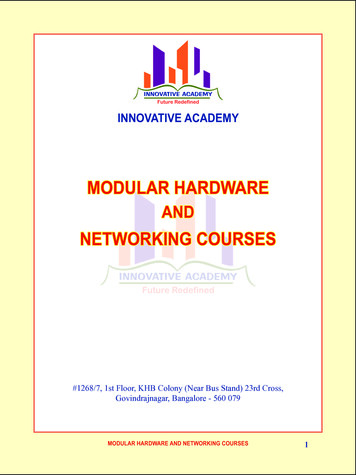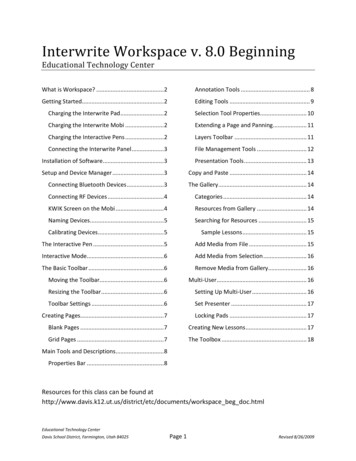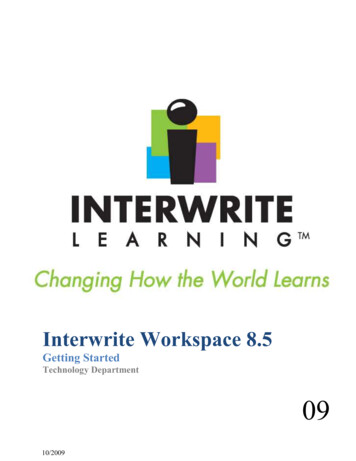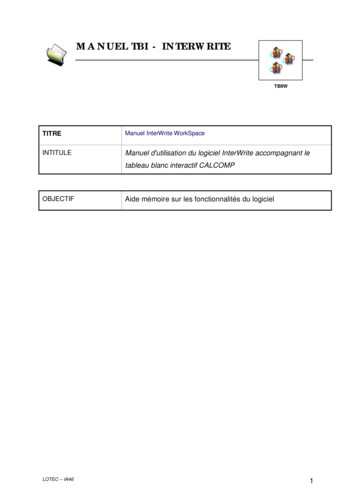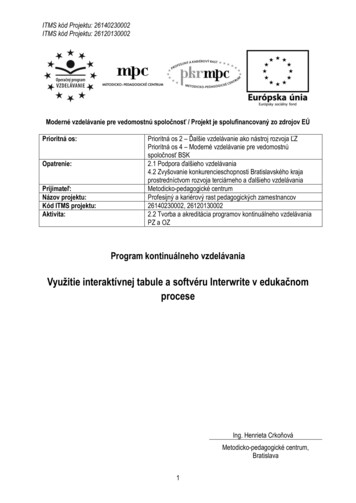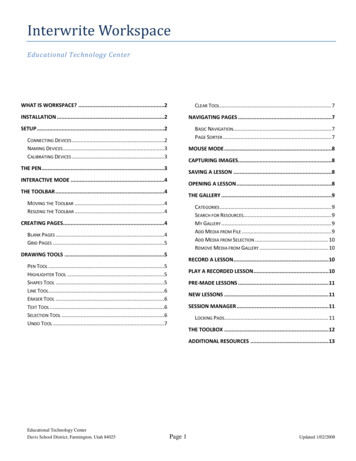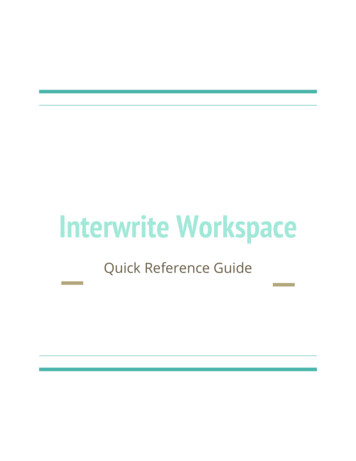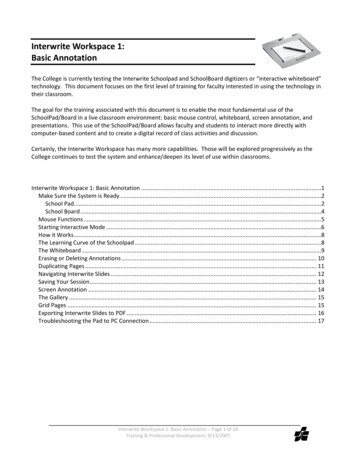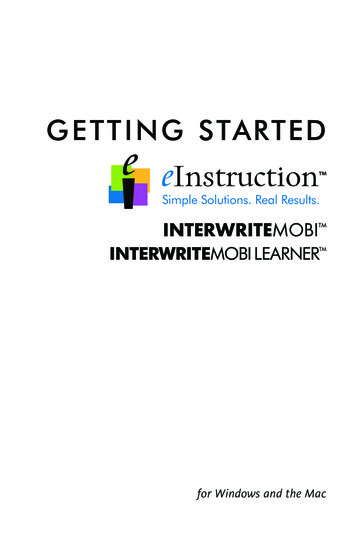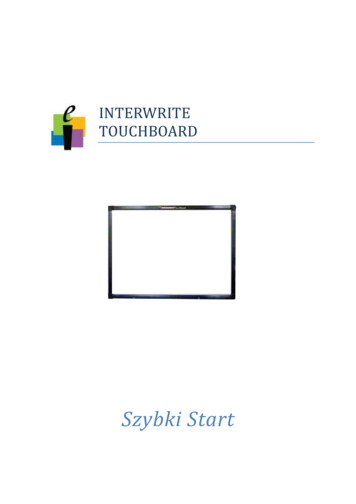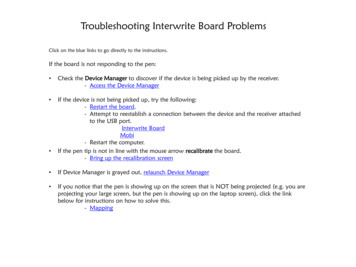
Transcription
Troubleshooting Interwrite Board ProblemsClick on the blue links to go directly to the instructions.If the board is not responding to the pen: Check the Device Manager to discover if the device is being picked up by the receiver.- Access the Device Manager If the device is not being picked up, try the following:- Restart the board.- Attempt to reestablish a connection between the device and the receiver attachedto the USB port.Interwrite BoardMobi- Restart the computer.If the pen tip is not in line with the mouse arrow recalibrate the board.- Bring up the recalibration screen If Device Manager is grayed out, relaunch Device Manager If you notice that the pen is showing up on the screen that is NOT being projected (e.g. you areprojecting your large screen, but the pen is showing up on the laptop screen), click the linkbelow for instructions on how to solve this.- Mapping
Accessing Device ManagerBackFind the small up arrow in the bottom right corner ofyour computer screen.You will see the system tray open.Inside the system tray you shouldsee an eInstruction icon.Click on the icon and then chooseeInstruction Device ManagerContinued
You can also get to the Device Managerby going to Workspace File menu in thetool box.Click on the down arrow icon and thenselect Device Manager.Back
BackWithin the Device Manager you can see which devices aremaking a connection with the usb receiver.Not ConnectedConnectedOther things you can do in the Device Manager:Add Bluetooth DeviceRemove DeviceConnect or Disconnecta DeviceCalibrate BoardFind Device (Devicewill beep)Select or DeselectPresenterLock or Unlock DevicePropertiesAutoconnect Device
BackIf you see in Device Manager that your board is not connected, try one or both of thesesuggestions.Restart the board: Turn off the board. Wait a few seconds andthen turn it back on. Look for the board to show a green checkmark in the Device Manager. Wait at least 20 seconds for this to takeeffect. Find thepowerbutton forthe boardon the rightside underthe greenlight.Reestablish a connection between the board and thecomputer. To do this first push the button on the receiver that is ontop of your board. It will make a beeping sound. Next, push the button on the receiver that is connected toyour computer usb port. Wait to see in Device Manager if a green check mark showsup next to the board icon.Push firstPush secondIf neither of these solutions work, restart your computer if possible.
BackIf you see in Device Manager that your Mobi is not connected, try reestablishing a connection.This time, first push the receiver connected to the usb port on the computer.It will blink.Next, push the blue button on the back of the mobi. You should see the light on the receiverconnected to the computer stop blinking.Push firstPush secondGive the mobi several seconds for it to respond.If this solution doesn’t work, restart your computer.
Calibrating the Interwrite Board On the Dualboard find the Calibrate button. Touch the pen tipto theicon. The board will turn blue with a redtarget in the corner. Touch the very center of this targetwith the pen tip and the 8 targets thatappear subsequently. All 9 targets need to be touched withthe pen tip. If you do not see that 9 targetsappeared during calibration, start theprocess over. Your board will notfunction properly if all 9 targets arenot hit.If the Calibrate icon on the board does not bring up the calibration screen, you can get to itthrough the Device Manager. Open Device Manager as shown on page 2 or 3. Click on theicon that looks like this:This will bring up the calibration screen.Back
BackIf Device Manager is grayed out, it may need to be relaunched.To do this: Go to the Start menu on your computerand click All Programs. Look for the folder titled eInstruction. Select the folder and then click on theDevice Manager folder. Within that folderyou will see the Device Manager icon. Click on the Device Manager icon tolaunch it. Check to see if Device Manager is nowactive and your devices are shown to beconnected.
MappingBackIf you ever notice that the pen is showing up on the screen that is NOT being projected, follow the steps below. (e.g. you areprojecting your large screen, but the pen is showing up on the laptop screen).Go into Device ManagerClick Options Properties MappingThen choose whatever monitor is not checked.
Calibrating the Interwrite Board On the Dualboard find the Calibrate button. Touch the pen tip to the icon. The board will turn blue with a red target in the corner. Touch the very center of this target with the pen tip and the 8 targets that appear subsequently. All 9 targets need to be touched with the pen tip.