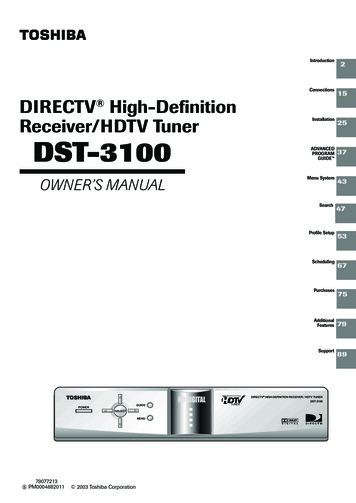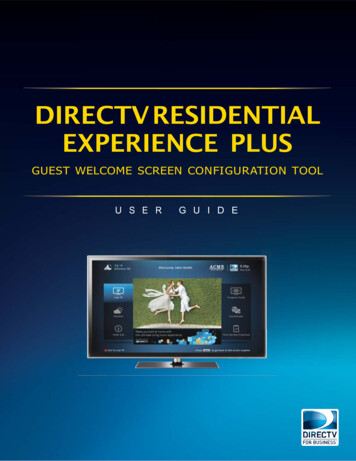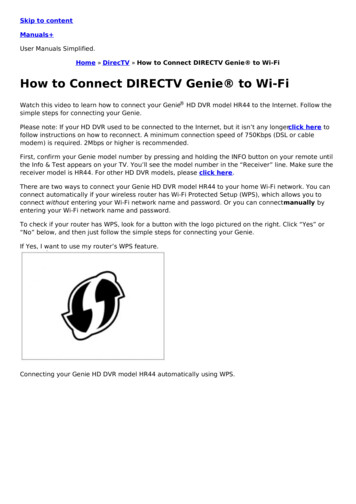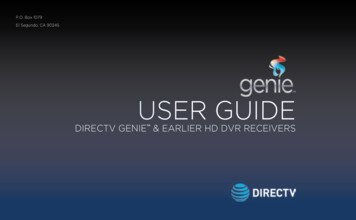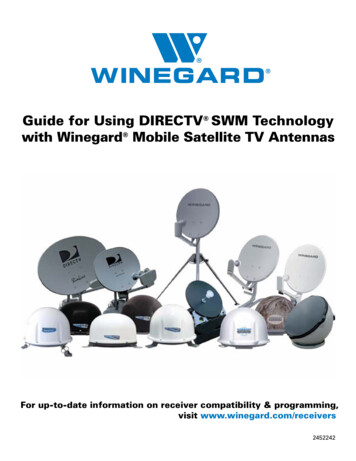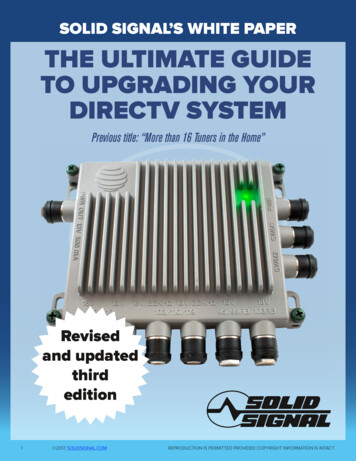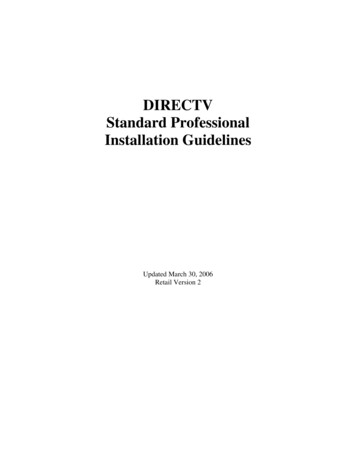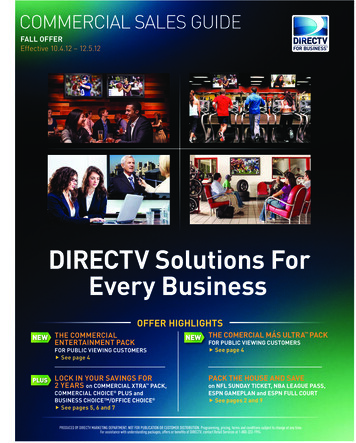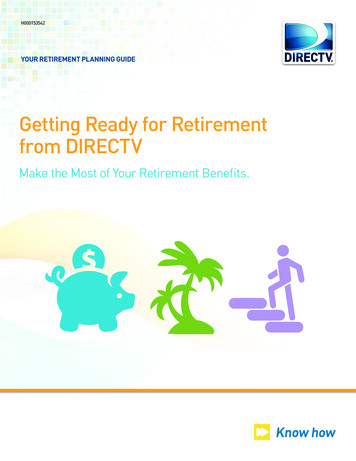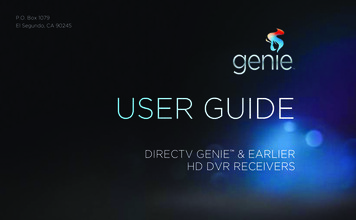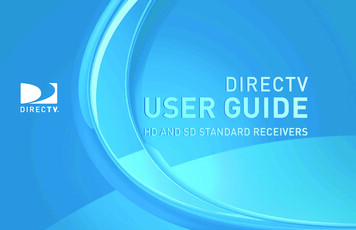
Transcription
DIRECTVuser guideHD and SD STANDARD Receivers
This DIRECTV Set Top Box meetsENERGY STAR guidelines.**May not apply toolder models.
Welcome to the DIRECTV Family!Welcome to the DIRECTV Standard or HD receiver. Now that you’re plugged in, it’s time to start enjoying your access to over 265 channels ofTV programming, including Sirius XM satellite music channels, plus an extensive Pay Per View selection. This User Guide will take you stepby step through everything from pushing the POWER button to searching and finding your favorite programs.If you’re new to DIRECTV or just want to know the essentials, simply read the Chapter 1 Quick Start. If you want to become an expert, readChapter 2 to get all the details.This user guide applies to Standard Definition (SD), as well as High Definition (HD) receivers. Sections devoted exclusively to HD aremarked with the HD ONLY iconand placed on a light blue background.Getting ConnectedIf a professional installed your DIRECTV Receiver, you are ready to start watching TV.If your receiver was not professionally installed or you just added a surround sound system or other equipment, please see Chapter 3:Installation and Connections.IMP ORTA N T: You must subscribe to the HD Access fee in order to be able to view the HD channels includedin your programming package. DIRECTV hardware, programming, and HD Access fee available separately.For information and pricing regarding programming, and HD Access fee, please visit directv.com.3
TABLE OF CONTENTSWelcome to the DIRECTV Family .3Safety & Care .8Chapter 1: quick startProgram Guide Features and Options.24Filtering the Guide .24Guide Options .25Using Your Remote Control.12Special Feature: Channel Program List .27Turning Equipment On and Off .12Live TV Features and Options .28Navigation and Destination Buttons .13Short Cut Buttons .13Viewing Live Television.14Program Guide .14Local Channels .14HD & SD Channels .15Unsubscribed Channels .15Guide Banners .16Mini Guide .16Channel Banner .174Chapter 2: Detailed InformationLive TV Options .28Main Menu - Overview.30Main Menu - Search for Shows . .31Search by Title .31Search by Person . 32Search by Channel . 33Search by Keyword . 34Recent Searches . 35Main Menu - Manage Autotunes .36Interactive Channels .18To Do List .36Pay Per View .20History . 37Main Menu .21Purchases . 37Manual Autotunes . 37
Main Menu - Caller ID & Messages .38Chapter 4: troubleshooting tipsMessages .38Caller ID .39Troubleshooting Tips .66Main Menu - Customer Care & Help . .40Resetting/Reauthorizing Your Receiver .66Help Topics and FAQs .40System Software Updates .67Main Menu - Parental, Fav’s & Settings .41On-Screen Error Messages .67Parental Controls .41DIRECTV Receiver or TV Problems . 68Favorite Channels .47Remote Control Problems . 75System Setup .48Reset .56Running the System Test . 76Chapter 3: Installation AND CONNECTIONSInstallation .58Your Phone Connection .58Connections for Auxiliary Equipment.58Guided Setup .62Activate Your DIRECTV Service .62Programming Your Remote Control .635
TABLE OF CONTENTSChapter 5: Warranty & Other InformationLimited 90-Day Warranty .78Product Information .81DIRECTV Protection Plan . .82FCC Customer Information . .84Appendices1. SD and HD Receivers Front and Back Panels .92Standard Receiver .92HD Receiver . 962. About High Definition .100Terms & Conditions for Use of Software .88Index . . . . . . . 10 76
7
Safety & CareYour DIRECTV Receiver has been designed and manufactured to stringent quality and safety standards. You should, however, be aware of the following important precautions forsafe and optimal use of the equipment.Meaning of symbols printed on the rear panel of the product:This symbol indicates that dangerous voltage consisting a risk of electric shock is present within this unit.This symbol indicates that there are important operating and maintenance instructions in the literature accompanying this unit.Important Safety Instructions1) Read these instructions.2) Keep these instructions.3) Heed all warnings.4) Follow all instructions.5) Do not use this apparatus near water.6) Clean only with dry cloth.7) Do not block any ventilation openings. Install in accordance with the manufacturer’s instructions.8) Do not install near any heat sources such as radiators, heat registers, stoves, or other apparatus (including amplifiers) that produce heat.9) Do not defeat the safety purpose of the polarized or grounding-type plug. A polarized plug has two blades with one wider than the other. A grounding type plug has two blades anda third grounding prong. The wide blade or the third prong are provided for your safety. If the provided plug does not fit into your outlet, consult an electrician for replacement of theobsolete outlet.10) Protect the power cord from being walked on or pinched particularly at plugs, convenience receptacles, and the point where they exit from the apparatus.11) Only use attachments/accessories specified by the manufacturer.12) Use only with the cart, stand, tripod, bracket, or table specified by the manufacturer, or sold with the apparatus. When a cart is used, use cautionwhen moving the cart/apparatus combination to avoid injury from tip-over.13) Unplug this apparatus during lightning storms or when unused for long periods of time.14) Refer all servicing to qualified service personnel. Servicing is required when the apparatus has been damaged in any way, such as power-supplycord or plug is damaged, liquid has been spilled or objects have fallen into the apparatus, the apparatus has been exposed to rain or moisture, doesnot operate normally, or has been dropped.8DIRECTV User Guide - HD & SD Standard receivers
Safety & CareWARNING: To reduce the risk of fire orelectric shock, do not expose this productto rain or moisture. The apparatus shall notbe exposed to dripping or splashing and noobjects filled with liquids, such as vases,shall be placed on the apparatus.CAUTIONRISK OF ELECTRICSHOCK DO NOT OPEN!CAUTION: To reduce the risk of electricshock, do not remove cover (or back).No user-serviceable parts inside.Refer servicing to qualified servicepersonnel.IMPORTANT: Be sure not to place yourDIRECTV Receiver near anything WET orHOT!If this product is used at 240VAC, a suitableattachment plug should be used.CAUTION: Avoid moisture to reduce therisk of fire or electric shock. The DIRECTV Receiver should not be used near water (forexample, kitchen sink, bathtub, pool, dampbasement). Also, never spill liquid on thereceiver, and do not place vases or othervessels containing liquid on top of it. Ensure proper ventilation — the vent slots on the DIRECTV Receiver must be left uncovered to allow proper airflow to the unit.Blocking the airflow to the unit could impair performance or damage your receiver and other components. Do not stack electronic components or other objects on top of the DIRECTV Receiver. Also, do not stack the receiver on top of a“hot component” such as an audio power amplifier. Protect your components from power surges by connecting all the components before plugging any power cords into the walloutlet. Use of a surge protector is also recommended. Don’t overload power outlets or extension cords, which can result in the risk of fire or shock. It’s also important to use only thetype of power source indicated on the marking label or in this manual. Avoid audio hum or interference by inserting all cable plugs firmly into their jacks. Also, place Audio/Video (A/V) cables to thesides of the TV back panel rather than down the middle once connected. Try not to coil any twin-lead cables and keep them awayfrom A/V cables as much as possible. Never insert objects of any kind into any openings in the DIRECTV Receiver (other than the DIRECTV Access Card as detailed inthis manual). Place it on a flat, hard surface — do not operate the DIRECTV Receiver on a carpet or other padded surface. Always unplug your DIRECTV Receiver before moving it. Always unplug the DIRECTV Receiver, TV and other equipment before you connect or disconnect any cables. The only way to disconnect the DIRECTV Receiver from the power supply is to remove the power cord. The DIRECTV Receiverunit must therefore be installed next to the power point which must be easily accessible. CAUTION: Electric Shock — never attempt to disassemble the DIRECTV Receiver yourself; always take it to a qualifiedservice person when repair is required. Opening or removing covers may expose dangerous voltage or other risks, and incorrectreassembly can cause shock when receiver is subsequently used. Attempted self-repair may also void your warranty. Changes ormodifications not expressly approved by the party responsible for compliance (by the warranty or by the manufacturer) could voidthe user’s authority to operate the equipment. Do not drop your DIRECTV Receiver and always move it with care. Have your DIRECTV Receiver professionally serviced (do not attempt to service it yourself). Any changes or modifications in construction of this device which are not expressly approved by the party responsible forcompliance could void the user’s authority to operate the equipment. If you move your DIRECTV Receiver between locations at different temperatures, allow it to reach room temperature before youapply power to it. Do not pick up or otherwise move your DIRECTV Receiver while it is connected to the AC power supply. If you want to move yourset-top box, first disconnect it, then wait at least 30 seconds before continuing To reduce the risk of fire, use only No. 26 AWG or better telecommunications line cord.For your information: The identification sticker can be located underneath or on the back of your receiver.The telecommunication network voltage used is the category number 3.Note to Satellite Dish InstallerTIP: We highly recommend plugging theDIRECTV Receiver into a surge protectorto prevent damage from fluctuations inyour power supply.This reminder is provided to call your attention to articles 810 and 820 of the 2005 National Electrical Code. Refer to article 810, inparticular 810-1 and 810-15, for required grounding of the metal structure of the dish antenna. Refer also to the 810-2 which, byreference to article 820, requires that the satellite dish coaxial cable shield be connected to the grounding system of the building asclose to the point of cable entry as practical.9
10DIRECTV User Guide - HD & SD Standard receivers
Chapter 1 - Quick startUsing Your Remote Control .12Viewing Live Television .1411
Using Your Remote ControlThis universal remote control is your touch point to the system, so we’ll start there.Turning Equipment On and OffNote:Each time you press a button, a green light at the top of the remote flashes.If the light flashes several times for just one press, it means the batteries(size AA) are getting low and need to be replaced.These two buttons turn your TV and DIRECTV Receiver on or offtogether. If your DIRECTV System was installed professionally, yourremote has already been programmed to operate your TV. If you need toreprogram the remote for a new TV or for any other reason, press MENU,choose Parental, Fav’s & Settings, then System Setup, then Remote, thenProgram Remote and follow the step by step instructions.Mode Switch12Use the POWER (PWR) button and Mode Switch to turn a singlecomponent on or off (for example a DVD player or surround soundsystem). Simply slide the mode switch to the position that matches thecomponent you want to control and then use the POWER button to turnit off or on. The mode switch must always be in the left-most position tocontrol your DIRECTV Receiver. If the mode switch is in a position thathas not been programmed, or if you press a button that is not supportedby that particular piece of equipment, an on-screen message will pop upto alert you.DIRECTV User Guide - HD & SD Standard receivers
Using Your Remote ControlChapter 1Navigation and Destination ButtonsYou already know how to use the buttons on the bottom half of the remote. The digit keys, volume,etc. work the same way they do on any other remote. These buttons in the middle of the remote arenavigation and destination keys.Chapter 2Press the GUIDE button to go to the program guide screen. Press the ACTIVE button to go to theDIRECTV Interactive services home page. The LIST button takes you to the To Do List. See Chapter2, “Manage Autotunes” for details. Press EXIT to get out of any menu screen and return to live TV.Use the ARROW buttons and SELECT button to navigate though the guide or any menu screen.Press BACK to move back to the previous screen. (You can also use the LEFT ARROW button to stepbackward one column at a time.) The MENU key takes you to the main menu where you go to accessall of the features available in your system. Press INFO on any show to see information about thatshow.Chapter 3Short Cut ButtonsChapter 4You can move through all of the DIRECTV user screens usingonly the direction ARROW buttons and the SELECT button asappropriate. However, the RED, GREEN, YELLOW, and BLUEbuttons on the remote are special short cuts that changefunction depending on which menu screen you are looking at.As you use the system look in the bottom right of particularscreens for hints that tell you which color button to use fora particular short cut. You’ll see several examples in thischapter.Chapter 5Shortcut hintsChapter 1 - Quick Start13
Viewing Live TelevisionProgram GuideTo see what’s showing, press the GUIDE button to bring up the on-screenprogram guide. The guide holds 7 days (3 days for SD) of programminginformation for you.The current programs are listed on the left side of the guide. The futureprograms are off to the right. Move the yellow highlight onto the currentprogram you want to watch and press SELECT to tune to it.You can navigate in the guide three ways: use the ARROW buttons to moveone cell at a time up/down/left/right; use the CHAN/PAGE button to scrolla whole page up or down; type in the channel number to go directly there.Look for the color-button hints at the bottom of the screen for short cuts(i.e. use the GREEN button to move ahead in time 12 hours, once thereuse the red key to come back 12 hours). If you press GUIDE twice, you’llsee a screen that lets you filter the guide. See Chapter 2 “Program GuideFeatures and Options”, “Filtering the Guide” for details.Local ChannelsYour DIRECTV-provided local channels can be found in the guide fromchannel numbers 2 through 69.If you have HD, depending on your local market, you may see an HD or SDversion of a local channel.14DIRECTV User Guide - HD & SD Standard receiversProgramInfoChannelsPrograms
Viewing Live TelevisionChapter 1HD and SD ChannelsChapter 2DIRECTV has a tremendous offering of HD channels and they arespread throughout the guide. To find them, look for HD after thechannel call sign (i.e. STZHD or CNNHD) in the channel columnof the guide and also look for HD after the program title in theguide. If you want to see only the HD version of a channel in the guidego to chapter 2, section Parental, Fav’s & Settings/Settings/Display forinstructions on how to make that setting.Chapter 3Unsubscribed ChannelsChapter 4Channels in the guide that are not part of your subscription package areshown grayed out. You can customize your guide to hide those channels.See Chapter 2 “Program Guide Features and Options”, “ Customizing theGuide” for details.Chapter 5UnsubscribedChannelsChapter 1 - Quick Start15
Viewing Live TelevisionGuide BannersIn the guide you will also notice from time to time a special row sandwichedbetween channels.We use these “banners” to post important messages, or helpful hints, orto alert you to new products or services. If you are interested, simply pressSELECT on the banner and it will take you to that destination.Mini-guideOnce you are watching your show, if you want a quick look at what’s onnext, press the BLUE button to bring up a one-line mini program guide.You can use it for the current channel or you can type in a new channelnumber to see what’s on there. Press SELECT on the new show if you wantto go to that channel.One-linemini-guide16DIRECTV User Guide - HD & SD Standard receivers
Viewing Live TelevisionIconsChapter 1Channel BannerChapter 2Once you see a current show in the guide that you want to watch, pressSELECT and the receiver will tune to that channel. Then you will see abrief channel banner showing you the program name, channel number,date, time and other information. You can bring up the channel bannerat any time by pressing the INFO button. The icons near the upperright give you more information about your show or your system suchas whether a second audio language is available or if you have a systemmessage waiting. Go to the inside of the back cover of this manual to get anexplanation of all the icons. If your program has an alternate audio track,press the GREEN button to hear it.Press the YELLOW button to bring up the Live TV Options menu. You canturn closed captioning on, in addition to other actions. See Chapter 2 forShortcut hintsdetails.Chapter 3Chapter 4Chapter 5Chapter 1 - Quick Start17
Viewing Live TelevisionInteractive ChannelsThe DIRECTV ACTIVE channel is the home of DIRECTV Interactive Service.Press the ACTIVE button on your remote to get the latest weather,horoscopes, lottery results and more.Interactive channels are unique because in addition to video and audio, theyalso contain a software application that lets you interact with what you seeon the screen. When accessing these channels you will have to wait a fewseconds for the software to download. The channel is ready to interact whenthe yellow highlight box appears.When you want to exit an interactive channel, simply press GUIDE and pickthe channel you want to move to or you can type in the new channel numberwhile in the interactive channel.Take a look at the program guide from channel 100 to 115 to find some ofthe other Interactive channels. The News Mix and Sports Mix channelslet you see up to 8 of the hottest channels on one screen. Move the yellowhighlight box around using the direction arrows on your remote to hear theaudio associated with each channel. If you want to see one of the channelsin full-screen mode, simply move the yellow highlight box on top of it andpress SELECT.18DIRECTV User Guide - HD & SD Standard receivers
Viewing Live TelevisionChapter 1The Game Lounge service contains memory and skill games that youcan play on-screen using only your remote. There are free as well assubscription-only games to play. If you are good enough, you will seeyour name on the leader board.Chapter 2Chapter 3Chapter 4Interactive content like scores, statistics and other information arealso provided along with some of our special sports and entertainmentchannels. Look for an on-screen popup that lets you know wheninteractive content is available and follow the on-screen instructionsto use the interactive features.Chapter 5Chapter 1 - Quick Start19
Viewing Live TelevisionPay Per ViewYou don’t have to go out for the best and biggest movies and specialevents! Recent hits and events like sports, comedy and more are available24 hours a day on DIRECTV Pay Per View. You’ll find them listed in theprogram guide starting around channel 120.To buy a program, tune to it directly or press INFO on the highlightedprogram in the Guide. Select the Buy option and follow the on-screeninstructions. As long as your receiver is connected to a land-based phoneline, you can use your remote to order.You can cancel your Pay Per View order for any reason as long as noneof the program has been viewed. If the program is set to autotune in thefuture, press MENU, then select Manage Autotunes, then To Do List.Highlight the program and press the RED button to delete it.Note:You can also order your DIRECTV Pay Per View movies and events on theInternet at directv.com or over the phone at 1-800-531-5000. Keep in mind,though, there is an additional ordering fee for purchases placed over thephone.20DIRECTV User Guide - HD & SD Standard receivers
Viewing Live TelevisionChapter 1Main MenuYou don’t really need it to surf through live TV, but the main menu can takeyou anywhere in the system, except to the guide.Press MENU once to see the Main Menu . Press MENU again (or EXIT) tomake it go away.Chapter 2Note:The SD receiver does not have the “Customer Care & Help” menu item.HD ReceiversMenuChapter 3Chapter 4Chapter 5Chapter 1 - Quick Start21
Viewing Live Television22DIRECTV User Guide - HD & SD Standard receivers
Chapter 2 - Detailed InformationProgram guide Features and Options .24Live TV Features and options .28Main MenuOverview .30Search for Shows .31Manage autotunes .36Caller ID & Messages .38Customer Care & Help .40Parental, Fav’s & Settings .4123
Program Guide Features and OptionsFiltering the GuideIn Chapter 1 you were told to press GUIDE once on the remote to bring upthe program guide. That’s great if you know where you want to go or arejust browsing the huge selection of DIRECTV channels. However, theremay be times when you want to temporarily trim down the channels thatare shown in the guide, filtering them according to the type of programyou are looking for. For example, you may want to see what’s on forSports or Movies or News. In that case, press GUIDE twice to bring upthe guide filter.You can also choose “HDTV Channels” to filter the guide to showonly HD channels.Simply use the arrow keys to get to the filter you want, press SELECT, andthe guide will then show only that type of channel. Look for the label in thebottom left of the guide to see how it is being filtered. Since the filtering istemporary, it only lasts as long as you keep the program guide up on thescreen. The next time you come into the guide, it will not be filtered and willagain show all channels.Look here tosee how theguide is beingfiltered.24DIRECTV User Guide - HD & SD Standard receivers
Program Guide Features and OptionsChapter 1Guide OptionsFrom the program guide screen, press the YELLOW button to bring up“Guide Options”.Sort Programs by CategoryChapter 2Select “Sort Programs by Category”, then select a category to see a list ofshows in chronological order that match your sort criterion.Jump to a Date & TimeChapter 3Select “Jump to a Date & Time” to quickly go to a future date and time inthe Guide.Chapter 4Pay Per ViewSelect Pay Per View and then the type of show you want to see a completelisting of what is available in the guide in chronological order.Chapter 5Chapter 2 - Detailed information25
Program Guide Features and OptionsChange Favorites List (Customizing the Guide)You can use “Change Favorites List” to create a completely custom list ofchannels selecting each individual channel that you want to see in yourprogram guide.Press GUIDE, use the color button hint at the bottom of the screen andpress the YELLOW button to bring up the guide options menu. Select“Change Favorites List” and Edit Settings . Simply follow step by stepscreen instructions to create and name your custom channel list. Thebottom left corner of the program guide screen shows your custom channellist name to tell you how the Guide is customized.HD receivers have an option in “Change Favorites List” to display“Channels I Get” which will only show the channels to which yousubscribe.26DIRECTV User Guide - HD & SD Standard receivers
Program Guide Features and OptionsChapter 1Special feature: Channel Program ListYou can see all of the programs that are coming on a particular channellisted in chronological order. Press GUIDE, then move the highlight to thechannel of interest and press INFO.Chapter 2Highlight thechannelChapter 3Chapter 4The receiver will then sort through the guide and give you two weeks ofprograms in chronological order for that channel. Use the ARROW buttonsto navigate up or down the list or use the CHAN UP/DOWN button to pagethrough the list. Highlight a show in the list and press INFO to get moreinformation about it. You can return to the guide by selecting Done orpressing GUIDE or using the LEFT ARROW button.Chapter 5Chapter 2 - Detailed information27
Live TV Features and OptionsLive TV OptionsWhile watching Live TV you can press the YELLOW button to bring up a list ofoptions: View Previous Channels, Closed Captioning, Change Favorites List,Audio Options.View Previous ChannelsPress SELECT on “View previous channels” to see a short list of thechannels you have watched previously. If you select a channel from this listthe receiver will tune to that channel. This is an easy way to toggle betweenthe channels you watch most often.Closed CaptioningPress SELECT on Closed Captioning to toggle it ON or OFF.Change Favorites ListPress SELECT on Change Favorites List to pick which list of channels showsup in your program guide. You can choose All Channels (some may not be inyour programming package, so although you may see them in the guide youwill not be able to tune to them), or any of your self-created lists.If you have an HD receiver, you may also choose “Channels I Get”to see only the channels that are in your DIRECTV programmingpackage.You can also choose Edit Settings if you want to create a new list. See theParental, Fav’s & Settings section near the end of this chapter for details.28DIRECTV User Guide - HD & SD Standard receiversLook here tosee to see if theguide is using afavorites list.
Live TV Features and OptionsAudio OptionsSpeaker IconChapter 1If the program you are watching is being broadcast with additional languageaudio tracks (such as Spanish), the “speaker” icon at the top-right isdarkened. Select Audio Options and select the alternate language track youwant (not all shows have an alternate language track) or press the GREENbutton to cycle th
Installation and Connections. if you're new to direCTV or just want to know the essentials, simply read the Chapter 1 Quick start. if you want to become an expert, read . 8 direCTV user guide - Hd & sd sTaNdard reCeiVers Safety & Care Important Safety Instructions 1) Read these instructions. 2) Keep these instructions.