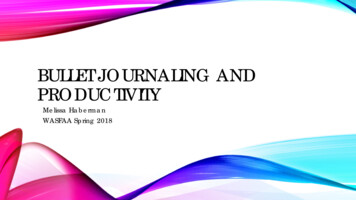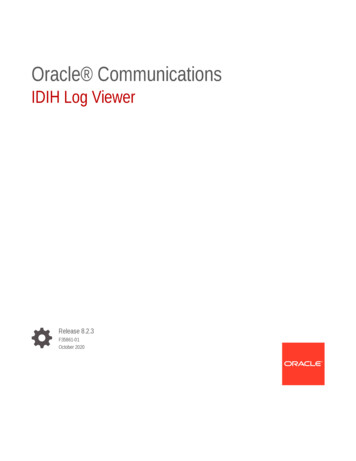
Transcription
Oracle CommunicationsIDIH Log ViewerRelease 8.2.3F35861-01October 2020
Oracle Communications IDIH Log Viewer, Release 8.2.3F35861-01Copyright 2014, 2020, Oracle and/or its affiliates.This software and related documentation are provided under a license agreement containing restrictions onuse and disclosure and are protected by intellectual property laws. Except as expressly permitted in yourlicense agreement or allowed by law, you may not use, copy, reproduce, translate, broadcast, modify, license,transmit, distribute, exhibit, perform, publish, or display any part, in any form, or by any means. Reverseengineering, disassembly, or decompilation of this software, unless required by law for interoperability, isprohibited.The information contained herein is subject to change without notice and is not warranted to be error-free. Ifyou find any errors, please report them to us in writing.If this is software or related documentation that is delivered to the U.S. Government or anyone licensing it onbehalf of the U.S. Government, then the following notice is applicable:U.S. GOVERNMENT END USERS: Oracle programs (including any operating system, integrated software,any programs embedded, installed or activated on delivered hardware, and modifications of such programs)and Oracle computer documentation or other Oracle data delivered to or accessed by U.S. Governmentend users are "commercial computer software" or "commercial computer software documentation" pursuantto the applicable Federal Acquisition Regulation and agency-specific supplemental regulations. As such,the use, reproduction, duplication, release, display, disclosure, modification, preparation of derivative works,and/or adaptation of i) Oracle programs (including any operating system, integrated software, any programsembedded, installed or activated on delivered hardware, and modifications of such programs), ii) Oraclecomputer documentation and/or iii) other Oracle data, is subject to the rights and limitations specified in thelicense contained in the applicable contract. The terms governing the U.S. Government’s use of Oracle cloudservices are defined by the applicable contract for such services. No other rights are granted to the U.S.Government.This software or hardware is developed for general use in a variety of information management applications.It is not developed or intended for use in any inherently dangerous applications, including applications thatmay create a risk of personal injury. If you use this software or hardware in dangerous applications, then youshall be responsible to take all appropriate fail-safe, backup, redundancy, and other measures to ensure itssafe use. Oracle Corporation and its affiliates disclaim any liability for any damages caused by use of thissoftware or hardware in dangerous applications.Oracle and Java are registered trademarks of Oracle and/or its affiliates. Other names may be trademarks oftheir respective owners.Intel and Intel Inside are trademarks or registered trademarks of Intel Corporation. All SPARC trademarks areused under license and are trademarks or registered trademarks of SPARC International, Inc. AMD, Epyc,and the AMD logo are trademarks or registered trademarks of Advanced Micro Devices. UNIX is a registeredtrademark of The Open Group.This software or hardware and documentation may provide access to or information about content, products,and services from third parties. Oracle Corporation and its affiliates are not responsible for and expresslydisclaim all warranties of any kind with respect to third-party content, products, and services unless otherwiseset forth in an applicable agreement between you and Oracle. Oracle Corporation and its affiliates will notbe responsible for any loss, costs, or damages incurred due to your access to or use of third-party content,products, or services, except as set forth in an applicable agreement between you and Oracle.
Contents12IntroductionRevision History1-1Overview1-1Scope and Audience1-1Manual Organization1-1My Oracle Support1-1Working in Log ViewerOverview2-1Accessing Log Viewer2-1Setting User Preferences on IDIH Dashboard2-1Setting Time Format2-1Setting Mapping Preferences2-2Alarm Status Indicator2-2User Activity Table2-4Tool Bar2-4Toolbar2-4Selecting Blocks of Records2-5Log Viewer Functionality2-5Creating or Modifying a Query for Filtering2-5Executing a Query2-6iii
List of Figures2-1Alarm Status Indicator2-32-2Alarm List2-32-3Log Viewer Toolbar2-42-4Log Viewer Query Dialog2-5iv
1IntroductionThis chapter contains an overview of the Log Viewer application of the IntegratedDiameter Intelligence Hub. The contents include sections on the organization, scope,and audience of the documentation, as well how to receive customer supportassistance.Revision HistoryDateDescriptionAugust 2011Initial ReleaseJune 2016Updated to include accessibility changesOverviewThe Log Viewer Tool is an application that monitors the activities of logged-in usersand displays records of those activities.Note:The Log Viewer application is only available to users logging into IDIH asidihadmin.Scope and AudienceThis documentation is intended for personnel who maintain operation of the IDIH. Itprovides information about Log Viewer and is designed around performing commontasks to efficiently and effectively monitor applications and user’s activities as well asalarm status.Manual OrganizationIntroduction contains general information about this document.Working in Log Viewer provides basic information to begin using the Log Viewerapplication.My Oracle SupportMy Oracle Support (https://support.oracle.com) is your initial point of contact for allproduct support and training needs. A representative at Customer Access Support canassist you with My Oracle Support registration.1-1
Chapter 1My Oracle SupportCall the Customer Access Support main number at 1-800-223-1711 (toll-free in theUS), or call the Oracle Support hotline for your local country from the list at l. When calling, make the selections inthe sequence shown below on the Support telephone menu:1.Select 2 for New Service Request.2.Select 3 for Hardware, Networking and Solaris Operating System Support.3.Select one of the following options: For Technical issues such as creating a new Service Request (SR), select 1. For Non-technical issues such as registration or assistance with My OracleSupport, select 2.You are connected to a live agent who can assist you with My Oracle Supportregistration and opening a support ticket.My Oracle Support is available 24 hours a day, 7 days a week, 365 days a year.1-2
2Working in Log ViewerThis chapter provides information about procedures used when working in the LogViewer application.OverviewLog Viewer is a specific-purpose application that allows users to view user andsystem generated events using formatted messages associated with alarms, events,measurements and logs.Accessing Log ViewerTo open Log Viewer, follow these steps:1.Log in to IDIH .The IDIH Application board is displayed.2.Click Log Viewer.The Log Viewer home page is displayed.Setting User Preferences on IDIH DashboardOnce inside IDIH, a user can set user preferences. These include: Time specifications (such as date format, time zone) Enumeration values (numerals vs. text)Setting Time FormatFollow these steps to set the time format:1.Click User Preferences on the Application board.The User Preferences screen is displayed.2.Click the Date/Time tab.The Date/Time screen is displayed. The red asterisk denotes a required field.Note:Use the tips on the screen to help configure the time format.3.Enter the format for these time-related displays. Date format2-1
Chapter 2Alarm Status Indicator4. Time format Date and time fieldsSelect the formats for these time-related displays by using the drop-down arrow. Duration fields - how the hours, minutes, seconds, and milliseconds of theTime format is displayed Time zoneNote:The local time zone must be chosen to get local time.5.To reset the time-related displays to default settings, click Reset.6.Click Apply to save settings.Setting Mapping PreferencesThe user can set the Mapping settings using the User Preferences feature.Follow these steps to set Mapping preferences.1.Click User Preferences in the Application board.The User Preferences screen is displayed.2.Click the Mapping tab.The Mapping screen is displayed.3.Check Translate ENUM values to display text instead of numerals.Enumeration is used by TDRs to display text values instead of numeric. Ratherthan showing the numeral for Alarm Severity, the user interface will show theactual word, such as Major or Critical.4.Check IP Address to Node Name to translate an IP Address to a textual NodeName.5.To reset the Mapping values to the default, click Reset.6.Click Apply to save the changes.Alarm Status IndicatorWhen logged in to IDIH, either directly or from DSR launch, the portal header displaysa count of current alarms, as shown in Figure 2-1. The alarm status indicator is acount of the highest severity of all open alarms and the alarm status indicator (circle)is the color (user defined, idihadmin) of the highest severity. For example, if there arezero critical, two major, one minor, and three warnings, then the alarm status indicatorcontains 2 and the color is the user-defined color for major severity. The is used toindicate that there are additional alarms at a lesser severity. The does not appear if,for example, there are zero critical, two major, zero minor, and zero warnings.Initially, the alarm status is empty (non-visible). Then, after a short interval, the systemqueries for open alarms and updates the alarm status indicator. After the first update,the system updates the alarm status indicator every 30 seconds.2-2
Chapter 2Alarm Status IndicatorFigure 2-1Alarm Status IndicatorSelecting the alarm status indicator shows a brief description of the open alarms. Thesystem displays the list of open alarms in tabular form, as shown in Figure 2-2. Thislist can be dismissed by pressing the Close on the Open Alarm dialog window.Note:Only open alarms may be viewed. No other actions are provided such asclear or acknowledge.Figure 2-2Alarm List2-3
Chapter 2User Activity TableUser Activity TableThe table consists of seven headings: Time stamp - The time and date of the log record Message Type - The source of a particular log record message . User Id - Name of user Severity - Relative importance of the log record: Fatal, Error, Warn, Info andDebug Application Id - IDIH application being used Message - Log record information line Exception trace - Any exceptions that are logged for the action (Message) detailedon a line are presented in this column. An exception might occur when an actionfails to run or terminate successfullyThe default display order for records is based on Log Time stamps from most-recentto-oldest. Clicking the column heading reverses the sort order. Selecting the columnheading again toggles back to the default order. Other columns also can be usedas sort criteria. Clicking on a column heading the first time puts the records inalphabetical order. Clicking again toggles to the reverse alphabetical order. In allcases an arrowhead symbol in one of the column headings defines the column whichcontrols the sort and whether the sort is first-to-last or last-to-first.Tool BarThe tool bar contains icons used to scroll up and down through lists of records largerthan the display can accommodate in a single page, to sort or filter records in the tableaccording to various criteria, and to count records on demand.ToolbarThe toolbar has several function buttons:Figure 2-3Log Viewer ToolbarFilter - enables the user to create filters for data records to make searchesconvenient.Navigation Arrows - allows the user to move back and forth among the records.Set Size - text box and check button that allows the user to set the number of recordsto display per pageRefresh - allows the user to refresh the list of records.Execute Query - allows the user to set begin and end date parameters to run a queryof the records2-4
Chapter 2Log Viewer FunctionalityException - not usableMessage - displays a dialog box showing the record's message.Selecting Blocks of RecordsTo select a block of records, press the Shift key while you click the first and lastrecords of the block being selected.Log Viewer FunctionalityLog Viewer supports several functions: Listing log records - The records contain date and time, user login, IDIHapplication, problem severity and message information. Filtering log records - Displayed logs are able to be filtered by user-definedqueries.Creating or Modifying a Query for FilteringTo create or modify a query for use in filtering log records, click Filter. The QueryDialog window opens.Figure 2-4Log Viewer Query Dialog2-5
Chapter 2Log Viewer FunctionalityClick Add to create fields for a new query. The query can be deleted by clickingDelete.When adding a condition, the corresponding label is added into the Expression field.It is added to the end of the expression with the selected Operator (AND or OR).Similarly, when the condition is removed from the query, the corresponding label isautomatically removed from the expression and the expression is adjusted. When UseBracket is selected, then the whole expression is closed in brackets before adding thenew condition.The query is validated before it is saved or executed. Several things are verified: Name is filled (verified for Save operation only, for Query Execution operation thename can be empty) All conditions have correct operator and correct value (empty value not allowedand must correspond to field type) Expression is well formed Boolean expressionWhenever any error occurs, the user is notified either in the Message Panel at the topof the Dialog box or next to the GUI element which caused the error (a condition orexpression box).Note:For filtering on source and destination node fields, provide either the IPaddress or select the node name from the list. Selecting the node namemeans filtering on the list of IP addresses assigned to the selected node. Ifthe same IP Address is being reused across the nodes, filtered data woulddisplay other nodes as well.1.All fields (all fields are added into Displayed Fields)2.Common (all common fields from all dictionaries are selected; if there is just onedictionary then all fields are selected)3.Custom fields (the user can select fields of his/her choice)The Displayed Fields are selected separately per dictionary. If there is more than onedictionary, then fields in the query result are merged together based on the field name.All fields with the same name are displayed in the same column.Click Save to save a query for later use. The query appears in the Query List panel.Click Save As to open a prompt asking for a new name. Confirms the name. A newquery is created and saved for later use. The query appears in the Query List panel.Now the query is ready for execution. Execute the query by clicking Apply.Executing a QueryWhen a query is executed, it is always executed on the currently selected log record.A query can be executed in two ways:1.By clicking Apply in Query Dialog (when creating or modifying a query), or2.By selecting the an audit record and clicking Execute Query in the toolbar2-6
Chapter 2Log Viewer FunctionalityEnter the time in which the search is about to be performed. The Begin and End dateare pre-populated with the real begin and end date of the selected trace. Click on theicons next to the date and time text boxes and select the date in calendar and time intime selection widgets for better convenience.Click Execute button and the query is executed.2-7
The Log Viewer Tool is an application that monitors the activities of logged-in users and displays records of those activities. Note: The Log Viewer application is only available to users logging into IDIH as idihadmin. Scope and Audience. This documentation is intended for personnel who maintain operation of the IDIH. It
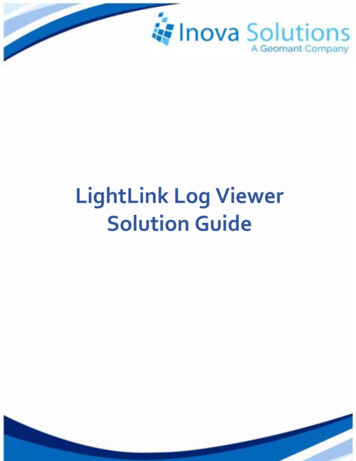
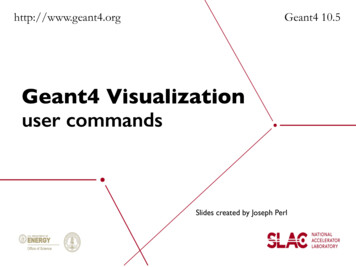
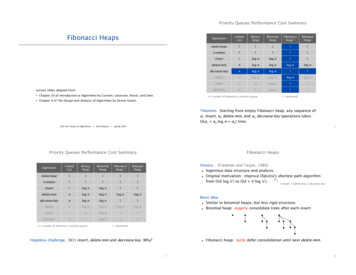

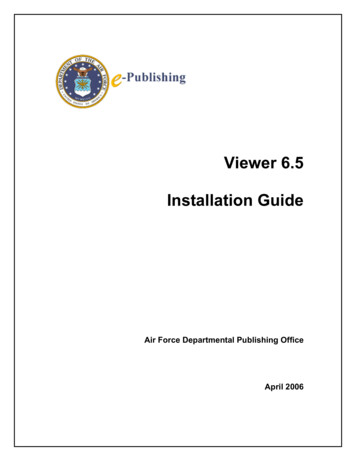
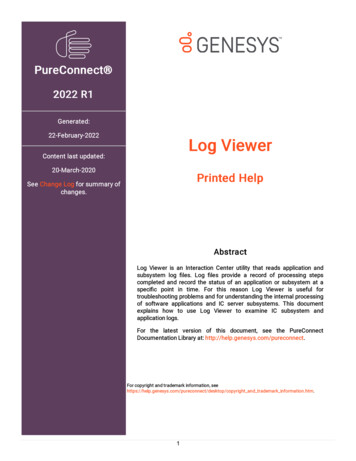

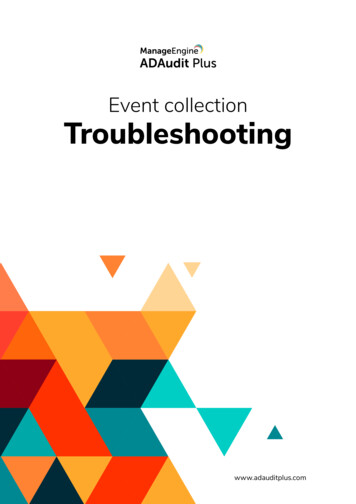
![Radiant Dicom Viewer Cracked Rib [REPACK]](/img/39/evemelt.jpg)