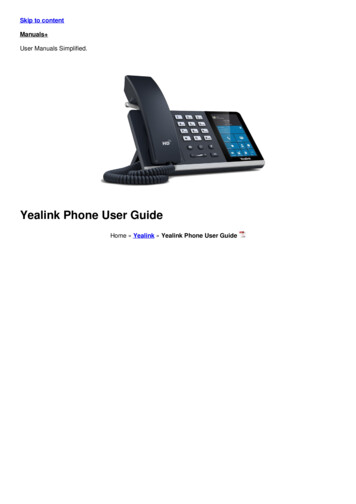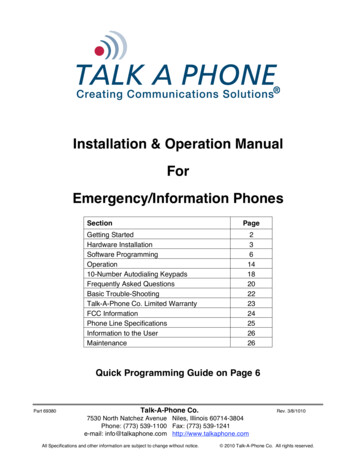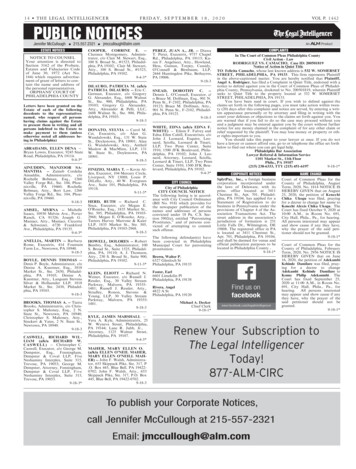Transcription
SOS PhoneUser’s ManualLast updated on December 28, 2016The Ideal Emergency Telephone System for SeniorsSupport up to 5 wireless pedants that can automatically call up to 10 emergency numbers from adistance of up to 100ft away from the base Hearing-aid friendly ringer/handset Large display withblue backlight Waterproof Hands-free Speakerphone Battery backup Much more!THIS UNIT COMPLIES WITH FCC PART 15, NO CAUSE HARMFUL INTERFERENCE, USE WITH CABLE TELEVISION SERVICE,FCC REGISTRATION NO.: 382179, USE STANDARD JACK USOC RJ11CVisit https://hqtelecom.com for latest documentation & supportPage 1
TABLE OF CONTENT2Features . 33What’s in the Box . 34Installation . 45Familiarizing with your SOS Phone . 56Operation . 576.1Menu . 56.2LCD CONTRAST Setting. 56.3LOCAL AREA CODE Area Setting . 56.4ENTER TIME/DATE Setting . 66.5LANGUAGE Setting . 66.6Prompt VOICE Setting . 66.7FLASH TIME Setting . 66.8PAIR NEW PEDANT Setting (REQUIRED) . 66.9EMERGENCY CALL Setting (REQUIRED) . 76.9.1Emergency call voice information recording . 76.9.2Emergency call telephone information checking. 76.9.3Emergency call number(s) setting. 8BOOK/ESC (Phonebook Setting). 87.1Creating a new entry in the phonebook . 87.2Editing a phonebook record. 87.3Deleting a phonebook record or ALL records . 97.4Browsing the records on the Phonebook . 97.5Dialing a number from the Phonebook . 97.6Copying/saving an incoming call to the phonebook . 98Redial / Pause (RD /PA) Button . 99FLASH button . 910 OK/DIAL Button . 911 UP Button . 1012 DOWN Button . 1013 DEL Button . 1014 Hands-free (Orange) Button. 1015 SPEED DIAL (MEM1, MEM2) Buttons. 1016 SOS (Emergency) Button . 1016.1Make/Stop emergency calls . 1016.2SOS / Emergency calls functions . 1117 Using the Wireless Pedants (Remote controllers) . 1118 Replacing the built-in batteries on the Wireless Pedants (or remote controllers). 12Visit https://hqtelecom.com for latest documentation & supportPage 2
1 Features SOS phone can be programmed to automatically call up to 10 emergency phone numbersSupports up to 5 Wireless Pedants (2 included) – Trigger emergency calls up to 100 feet away from the base!Includes two (2) waterproof bags – Ideal to use when taking showers or outside!It can play a pre-recorded message when calling emergency numbersHearing Aid Friendly - Handset volume can be amplified by 40 dB (switch: HI), extra loud rings rated 90 dBVisual incoming call flashing light alert on handsetON/OFF Talking Caller ID – Voice announces incoming calls (phone numbers) and menu optionsSupports 6 languages on display and voice prompts (English, Spanish, French, Italian, Netherlands & German)Large, easy to read LCD display with 5 levels of brightness and blue backlighting (requires batteries – not included)Large dialpad buttons/keys for easy dialingPhonebook stores up to 50 telephone records (16 digit names & phone numbers)Remote control functions include:(1) Press button on pedants to answer calls, (2) dial out pre-programmed SOS emergency numbers.Three (3) 1-touch emergency push buttonsStores up to 20 outgoing phone records (16 digit names & phone numbers)Retains all phone records and settings even if power is lost (Uses non-volatile memory)Compatible with FSK/DTMF Dual Caller ID Systems2 What’s in the BoxSOS Telephone BaseHandset w/ Light AlertBracket (1)Handset cord &Cable (15 feet cord)Power adapter (Input: 120V,Output: 9V, 250mA)User ManualWristband Pedant (1)Necklace Pedant (1)Waterproof bags (2)Visit https://hqtelecom.com for latest documentation & supportPage 3
3 InstallationAttaching the bracket to the phoneConnecting to the power AdapterIMPORTANT: If you do not connect the power adapter or the batteries, you can still make and receive calls, however the LCDdisplay nor the SOS pedants will work. Also, since the SOS phone has non-volatile memory, all the phone numbers stored in thePhonebook or in the incoming and outgoing lists will remain.Warning: Using incorrect adapter may result in an explosion. It may also cause damage to the SOS phone.Installing the Batteries (optional, requires four (4) AA batteries)TIP: Batteries are optional but highly recommended in case you lose power.Warning: You cannot use the emergency wireless pedants unless your SOS phone has power (via power adapter or batteries).Connecting to the telephone line and answering machine (optional)Visit https://hqtelecom.com for latest documentation & supportPage 4
4 Familiarizing with your SOS PhoneHandset Incoming Call Visual IndicatorHandset Volume AdjustmentLO Normal hearing, HI: Add 40bBRinger volume adjustmentThere are three (3) levels of ringer volume: Low, Medium, HighIn-UseWhen phone is off-hook, the In-use lightwill be on.5 Operation5.1 MenuWhile On-hook state, press the MENU button to enter the setting mode.The LCD display will flash “LDC CONTRAST” setting item, press ‘UP or DOWN’ buttons to browse/select the setting items.Setting items include: LDC CONTRAST, LOCAL AREA CODE , ENTER TIME/DATE , LCD LANGUAGE, VOICE, SET FLASH TIME, PAIRNEW PEDANT, EMERGENCY CALL)Press OK/DIAL button to select the setting item while flashing.Press BOOK/ESC button to or wait 15 seconds to exit automatically the setting mode.5.2 LCD CONTRAST SettingAfter pressing the MENU button, while the LCD display flashes "LCD CONTRAST", press the ‘OK/DIAL’ button. The screen willdisplay the current LCD brightness (3 as default). Use the ‘Up or Down’ buttons to change setting from 1 to 5. Press ‘OK’’after setting finished and proceed to the next one.5.3 LOCAL AREA CODE Area SettingThe LOCAL AREA CODE setting is optional. You can setup up to 5 digits as your local area code or prefix. This feature will makeit easier for you to make outbound calls to local numbers. For example, if your local area code is 305, when you program iton your SOS phone, you will only need to dial the local 7 digit numbers, without the leading 305. The phone will add theVisit https://hqtelecom.com for latest documentation & supportPage 5
leading 305 digits for you! Again, this is a “nice to have” convenient feature. It’s not required. You can only setup one localarea code. To set it up, press MENU, then press the ‘UP’ button 2 times to flash “LOCAL AREA CODE”, then press “OK/DIAL”button to enter into the Area code setting. The LCD display will show 5 dashes: - - - - -. The first dash “-” will flash, thenPress“UP/DOWN” buttons to select the desired number, then press “OK” button to confirm and enter the next number, whensetting finish setting all the numbers, press the “OK” button and will go back to the ‘LOCAL AREA CODE’ interface.5.4 ENTER TIME/DATE SettingPlease note that the month, day, hour and minute data is automatically updated on your SOS phone with the caller idinformation from incoming calls that you receive. Only the year will require manual setting. To set it up, press the ‘MENU’button, then the ‘UP’ button 3 times to flash ‘ENTER TIME/DATE’, then Press “OK/DIAL” button to confirm. The display will flashthe last 2 digits on the 20“13”, then Press “UP” or “Down” button to modify the current year. When finished, Press ‘OK’ buttonto confirm, and then use the same method to set the month, day, hour & minute.5.5 LANGUAGE SettingWhen the LCD shows “LCD LANGUAGE’’, Press the “OK/DIAL” button to enter into the language interface option, and thedefault language is “English’’. Press the ‘UP’ or “Down’’ to change to other language. The available languages are: English,French, Spanish, Italian, Netherland, and German. After the language is chosen, Press the “OK’’ button to confirm and enterinto next step.5.6 Prompt VOICE SettingWhen the LCD shows "VOICE", press the ‘OK/DIAL’ button to enter the prompt VOICE option. The LCD display will show thecurrent state: "VOICE ON". Press the ‘UP’ or ‘DOWN’ button to select "ON/OFF", then press ‘OK/DIAL’ button to confirm. Select“ON” to get announcements on incoming phone numbers, menu operation steps, and the pre-dialed numbers.5.7 FLASH TIME SettingThis is an optional setting. We recommend using the default (1000ms) unless you are using the SOS phone with a PBX or Keysystem that requires a different setting for a special feature such as call waiting. Please consult your telephone providerbefore changing this setting. When the LCD display show "SET the FLASH TIME", press the ‘OK/DIAL’ button to enter the‘FLASH TIME’ selection. The LCD display will show the current FLASH time (default: 1000). Press the ‘UP’ or ‘DOWN’ buttonsto select FLASH time: 100ms, 300ms, 600ms, and 1000ms. Press the ‘OK/DIAL’ button to confirm.5.8 PAIR NEW PEDANT Setting (REQUIRED)Please follow the steps below to pair a pedant (one at a time) with the base.(1) Press the ‘MENU’ button(2) Press the ‘UP’ button 5 times until the LCD flashes "PAIR NEW PENDANT"(3) Press the ‘OK/DIAL’ button to select. The word “PAIRING” will flash on the LCD Display.(4) Press the ‘OK/DIAL’ button again, the LCD display will show "PAIRING.".TIP: Please make sure you press “OK/DIAL” 2 timesVisit https://hqtelecom.com for latest documentation & supportPage 6
(5) Press the “Red” button on a wireless pedant once. If pairing is successful, the LCD display will show “DONE” for 5 seconds.You have up to 2 minutes to pair your pedant with the base while in pairing mode.A maximum of five (5) wireless pedants (or remote controllers) can be paired with a base at the same time. If you try pairingmore than 5 pedants, the LCD display will show "FULL" on step (4) above. At this time, you cannot pair a new pedant unlessyou DELETE all the paired wireless pedants.To DELETE the paired pedants and start all over again, follow steps (1) – (4) above, then:(5) Press the ‘UP’ button, the LCD display will show “DELETE”.(6) Press ‘OK/DIAL’ button again, the LCD display will show “DELETE DEVICE” for about 5 seconds, the "PAIR NEW PENDANT"will flash on the LCD display. Now go back to step (1) above to pair your first pedant.To order additional pedants, please visit our online store at https://hqtelecom.com5.9 EMERGENCY CALL SettingTIP: In order for your SOS phone system to start dialing emergency number(s), you only to program of the emergencynumber(s) as described in section 5.9.3 below. The other two sections (5.9.1, 5.9.2) are optional. As default, string 1234 isprogrammed at the factory in CLIP 10 for testing purpose. So, as a test, after you pair a pedant (refer to section 5.8 above),you can press it to see it dialing it 1234 after beeping for 30 seconds.(1) Press the ‘MENU’ button(2) Press the ‘UP’ button 7 times (or the ‘DOWN’ button 1 time) until the LCD flashes "EMERGENCY CALL"(3) Press ‘OK/DIAL’ button to enter into the emergency call setting. There are 3 items, press ‘UP’ button to select and pressthe ‘OK/DIAL’ button to enter the appropriate settings, as shown below.5.9.1 Emergency call message recording (optional)TIP: Please know that your SOS phone has a pre-recorded message set at the factory using a female voice (English). If youwish to listen to it, simple press any of the pedant’s buttons (after pairing it as described in section 5.8 above). Thepre-recorded message says the following message: "THIS IS AN EMERGENCY CALL, TO ACCEPT THIS CALL, KEEP PRESSINGZERO". If you wish to change this message, follow steps 4 – 6 below.(4) After following steps (1) to (3) above, when the LCD display shows "RECORD MESSAGE", press ‘OK/DIAL’ button,(5) When the LCD display shows "VOICE" icon flashing, voice recording begins. While recording, the LCD display will show a20-second countdown. You have 20 seconds to record your message.Sample message: "THIS IS AN EMERGENCY CALL, TO ACCEPT THIS CALL, KEEP PRESSING ZERO", note the any recording shouldbe ended with "TO ACCEPT THIS CALL KEEP PRESSING ZERO".(6) Press the ‘OK/DIAL’ button to end recording, or it will end automatically after 20 seconds. It will play automatically afterrecording is finished.TIP: If you hear some static noise in the background while recording, this is normal. Recording is only available via themicrophone on the base. Please do not attempt to use the handset when recording your emergency message.5.9.2 Emergency call message checking / deleting (optional)Follow steps (1) to (3) above, then:Visit https://hqtelecom.com for latest documentation & supportPage 7
(4) Press ‘UP’ button again, the LCD display shows "CHECK MESSAGE"(5) Press ‘OK/DIAL’ button, it will play the recorded voice message.You can press the ‘UP’ button to show “DELETE” and then ‘OK/DIAL’ button to remove the current message.5.9.3 Emergency call number(s) setting (required)The SOS Phone supports auto dialing of up to ten (10) emergency/contact telephone numbers, including 911. Follow steps (1)to (3) above, then:(4) Press ‘UP’ button 2 times, the LCD display shows "EMERGENCY NUMBER"(5) Press ‘OK/DIAL’ button 2 times to enter into entry mode (display will show a flashing cursor on the right)(6) Use keypad on the base to type the number. Press ‘OK/DIAL’ to save it.(7) Press the ‘DOWN’ button to add another emergency number.(8) Press the ‘OK/DIAL’ button to enter into entry mode (display will show a flashing cursor on the lower right)(9) Use keypad on the base to type the number, then press ‘OK/DIAL’ button to save it.Repeat steps (7) – (9) to add up to 10 emergency numbers.MODIFY NUMBERS: You can press the ‘UP/DOWN’ buttons to view stored number(s). Then Press ‘OK/DIAL’ button to modifythe stored number or press ‘DEL’ button to delete the stored number.TIPS:(1) Each stored number will show as CLIP 1, 2, 3, 10. Please make sure that you are using CLIP 1, then 2, then 3 and so onto store the numbers in the correct sequence.(2) We recommend that you store all the emergency numbers BEFORE recording your EMERGENCY MESSAGE because thisdevice will attempt to re-record a message every time you go into the EMERGENCY CALL setup.6 BOOK/ESC (Phonebook Setting)6.1 Creating a new entry in the phonebook(1) Press the ‘BOOK/ESC’ button,(2) Press the ‘MENU’ button, the LCD display shows "STORE NUMBER"(3) Press ‘OK/DIAL’ button, then input the number 0-9, *, #, P, then press ‘OK/DIAL’ button to save, and then input the nameusing the keypad (2-9) to select letters A thru Z, then press ‘OK/DIAL’ to save.TIP: When using the keypad to enter names, look for the letters below each number (2 thru 9) in the keypad. You will need topress the key 2 or 3 times in order to display the desired letter. For example, to show ‘C”, you will need to press the ‘2’ key 2times.6.2 Editing a phonebook recordPress BOOK and then the ‘UP’ or ‘DOWN’ buttons to find the phone record that needs to be edited, then press ‘MENU’ buttonfor 3 seconds. The LCD display shows "EDIT?", press ‘OK/DIAL’ again, then enter into the number edition, after that thenpress ‘OK/DIAL’ to confirm.Visit https://hqtelecom.com for latest documentation & supportPage 8
6.3 Deleting a phonebook record or ALL recordsPress ‘BOOK/ESC’ button, and then use the ‘UP’ or ‘DOWN’ buttons to find the phonebook record you want to delete, pressthe ‘DEL’ button once. The LCD display shows "DELETE?", then press the ‘OK/DIAL’ button to confirm.If you press the ‘DEL’ button for 3 seconds, the LCD display will show "DELETE ALL?", then press ‘OK/DIAL’ button to delete allrecords. The LCD display will show "EMPTY".6.4 Browsing the records on the PhonebookPress ‘BOOK/ESC’ button to enter into the Phonebook query status then press the ‘UP’ or ‘DOWN’ buttons to browse therecords; or directly input the first letter of the queried name. The LCD display will show all the phonebook beginning with suchletter. Then press the ‘DOWN’ or ‘UP’ button to check one by one. If there is no number stored, the LCD display will show"EMPTY". If within 30 seconds there is no further operation, then it will exit the phonebook query status.6.5 Dialing a number from the PhonebookPress ‘BOOK/ESC’ button to go into the Phonebook. Use the ‘UP’ or ‘DOWN’ buttons to find the desired number, then pressthe ‘OK/DIAL’ button to dial out this number.6.6 Copying/saving an incoming call to the phonebookPress the ‘MENU’ button for 3 seconds while reviewing the incoming call records. The LCD display will show "COPY TOMEMORY", then press the ‘OK/DIAL’ button. The LCD display will show "SAVED", which means that this number has beencopied to the phonebook successfully.To copy a phonebook to SOS emergency number, press the SOS button for 3 seconds while browsing the phonebook records.The LCD display will show "COPY TO SOS", then press the ‘OK/DIAL’ button. The LCD display will show "SAVED", which meansthat this number has been copied to the SOS emergency number successfully.7 Redial / Pause (RD /PA) ButtonIn Off-hook and no dial state, press the ‘RD/PA’ button to redial the last number that was dialed.In Off-hook, after redialing a number, it will function as Pause, with a pause time of 3.6 seconds.In On-hook status, it will function as a “Pause” when a number is input.8 FLASH buttonThe Flash is used to get dialtone while on call (Of-hook). It’s also used to switch between calls if call waiting is available.9 OK/DIAL ButtonIn the MENU, this button is used to confirm the entry or selection.You can dial out the pre-dialed number by pressing this button.Visit https://hqtelecom.com for latest documentation & supportPage 9
You can also dial out the number if pressed when reviewing the incoming/outgoing call or phonebook records10 UP ButtonIn On-hook status, press UP to enter incoming call list browsing mode, then use the ‘UP’ or ‘DOWN’ buttons to browse theincoming call records.Press the ‘DEL’ button once when scrolling the incoming call records. It will delete the record showing. Press the ‘DEL’ buttonfor 3 Seconds to delete all records.11 DOWN ButtonIn On-hook status, press the ‘DOWN’ button to enter the outgoing call list browsing mode, then use the ‘UP’ or ‘DOWN’buttons to browse the outgoing call records.Press the ‘DEL’ button once when scrolling the outgoing call records to delete the record showing. Press the ‘DEL’ button for 3Seconds to delete all records.12 DEL ButtonThe appropriate function or number will be deleted if the “DEL” button is pressed while in operation and dialing out.13 Hands-free (Orange) ButtonUse this button any time to turn the speaker ON and start hand-free mode on your SOS phone. You can then use the keypad todial numbers. Press the M1, M1 or SOS buttons to speed dial. You can also press this button while browsing theincoming/outgoing call records to dial the number showing.14 SPEED DIAL (MEM1, MEM2) ButtonsSpeed dial number storage programming: In On-hook status, press the ‘M1’ or ‘M2’ buttons for 3 seconds.The LCD display will show the original stored number (if any). Press the ‘DEL’ button to delete the originalnumber, and input the new one. If there is no number stored, input the number directly.Speed dial operation: Press ‘M1’ or ‘M2’ button once while in On-hook status to dial out the stored number.15 SOS (Emergency) ButtonThe SOS button Emergency on the base will trigger the emergency dialing sequence. First it will emit “BEEP”sounds for 15 seconds to alert the user that the SOS function is about to start, then it will start playing thepre-recorded EMERGENCY MESSAGE and start the dialing sequence (stored numbers in CLIP 1 to 10).15.1 Make/Stop Emergency CallsTo stop an Emergency call sequence, while in On-hook status, press the orange button (Speakerphone) once or the ‘SOS’Visit https://hqtelecom.com for latest documentation & supportP a g e 10
button on the base for 3 seconds. You can also press the ‘SOS’ red button on the wireless remote control for 3 seconds tostop. The phone continuously issues “Beep” sound for 15 seconds to alert the user that the SOS function is about to start. Ifyou press the ‘SOS’ button (or the Red buttons on any of the pedants) within 15 seconds, the emergency call will be stopped.15.2 SOS / Emergency Calls FunctionsA: SOS/Emergency calls: Press the SOS “RED” button on a paired pedant to start an emergency call.When the SOS “RED” button is pressed, the SOS phone base will emit a beeping sound for 15 seconds to alert the user that theSOS function is about to start. Then it will start playing the stored EMERGENCY RECORDING. The SOS function will startdialing out the first stored number (CLIP 01).B: The SOS phone will detect whether the other side has pressed “0” to answer during the first 60 seconds, if not the SOSphone will hang up automatically, and continue to dial out the next stored emergency number. Note: The person at the otherend will need to keep pressing zero in order for the SOS phone to acknowledge it.C: If the other side answers the phone and presses “0”, the EMERGENCY MESSAGE will stop playing, and will enter into the firsttwo (2) minutes hands-free state for conversation between the 2 parties.D: In the first 2 minutes call, the emergency call will be stopped if the other side doesn’t press “*” button, then hang upautomatically to dial the next stored emergency number. Ten (1) seconds prior to ending the 2 minutes, the phone will emit a"BEEP" sound.E: During the 2 minutes, if the other side presses the star button “*” button on the keypad then the conversation will beextended for an additional 2 minutes. Ten (10) seconds prior to ending each 2-minute interval, the SOS phone will emit a"Beep" sound. When you finish the call, simply hang up to terminate the emergency call.F: At any time, the emergency call can be terminated by either side by pressing the “#” key.After the SOS calling has begun, the emergency call will stop if the SOS phone goes Off-hook, the hands-free (orange) button ispressed, or the ‘SOS’ button is pressed on any pedant for 3 seconds.If there is no emergency call number stored, when press the ‘SOS’ button is pressed, the SOS phone will only emit the “BEEP”sound for 15 seconds.16 Using the Wireless Pedants (Remote controllers)The wireless pedants have 2 uses as described below:16.1 Answering / Hanging-up Incoming callsWhen there is an incoming call, simply press the “SOS” red button on the wireless pedant for 3 seconds to answer the phonecall in “hands-free” mode e.g. speakerphone. After the phone call is completed, you can press “SOS” red button on thewireless pedant again to hang up the phone/call.Visit https://hqtelecom.com for latest documentation & supportP a g e 11
16.2 Trigger EMERGENCY sequence callsIn On-hook status, press the “SOS” button on the wireless pedant for 3 seconds to start the dialing out of stored emergencynumber(s) automatically.To order additional pedants, please visit our online store at https://hqtelecom.com17 Replacing the built-in batteries on the Wireless Pedants (or remote controllers)17.1 Replacing the built-in batteries on the Wristband pedantThis pedant is equipped with two (2) 3V lithium batteries (CR2016 coin-cell). To replace them, open the unit using a Philliphead screw driver (TIP: make sure you use one that fits the screws to prevent wearing them out). Once opened, use a flathead screw driver (or something similar) to carefully push the 2 batteries out the metal enclosure (Tip: please be careful not topush too hard to avoid breaking the contacts on the sides of the metal enclosure.NOTE: There is a resistor with a loose end inside the enclosure – don’t worry, that’s normal). After replacing the batteries,test it to make sure it works (no need to pre-program it). After testing it, put it back and close the unit, then tie the screwsagain. Done!17.2 Replacing the built-in batteries on the Necklace pedant.This pedant is equipped with one (1) 12V/27A battery (MN27 Alkaline battery). To replace it, open the unit using your handor a thin plastic tool (e.g. plastic fork or flat-head screw driver) TIP: You may need to apply heavy force in order to separate the2 parts. Once opened, pull the battery out and replace with a new one. Then put back together applying gentle pressure.Then, test it to make sure it’s operational. Done!To order additional pedants or batteries please visit our online store at https://hqtelecom.comVisit https://hqtelecom.com for latest documentation & supportP a g e 12
For warranty and service, please visit https://hqtelecom.comVisit https://hqtelecom.com for latest documentation & supportP a g e 13
Phonebook stores up to 50 telephone records (16 digit names & phone numbers) Remote control functions include: (1) Press button on pedants to answer calls, (2) dial out pre-programmed SOS emergency numbers. Three (3) 1-touch emergency push buttons Stores up to 20 outgoing phone records (16 digit names & phone numbers)
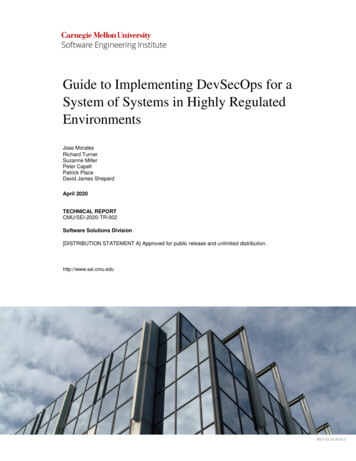
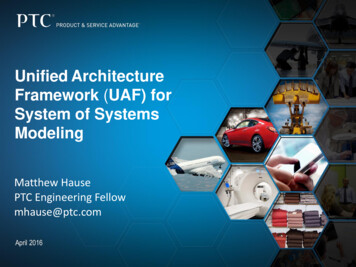
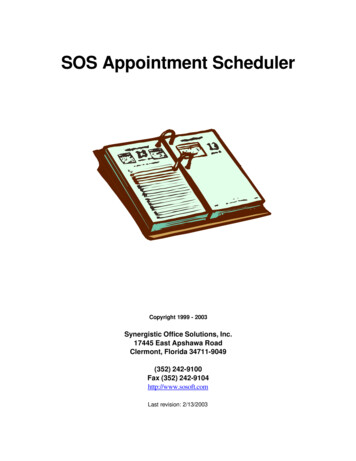
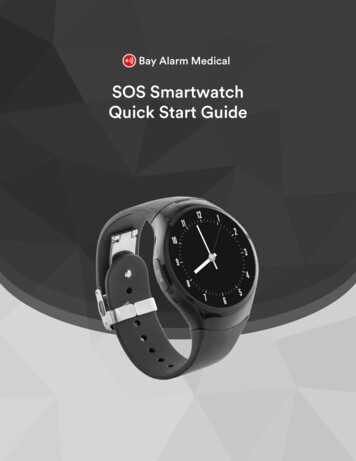
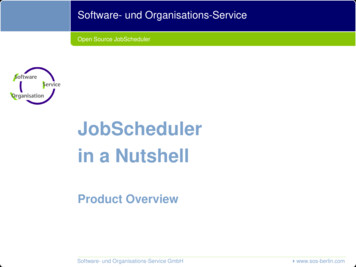
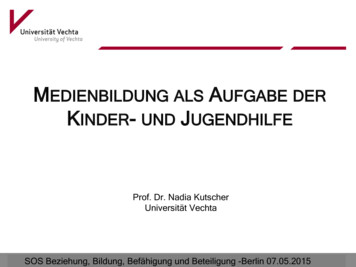
![[Type here] 02/15/2022 - SOS Inventory Management Software](/img/43/sos-inventory-ios-quickstart-guide-1x.jpg)