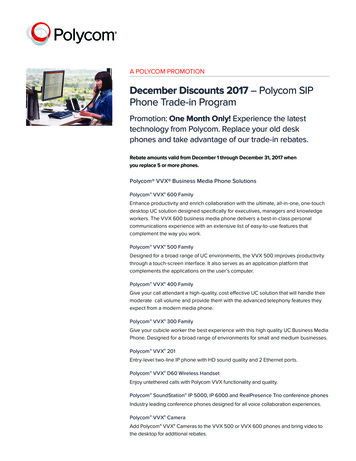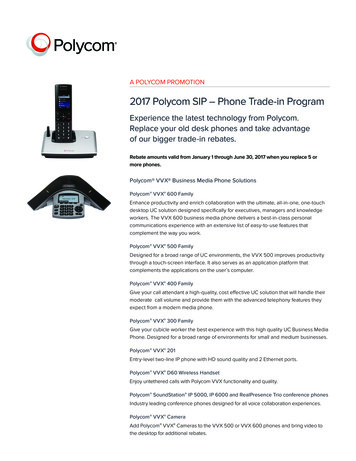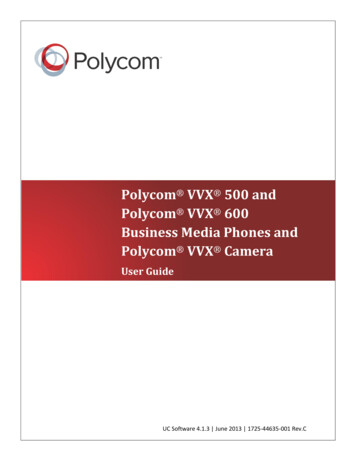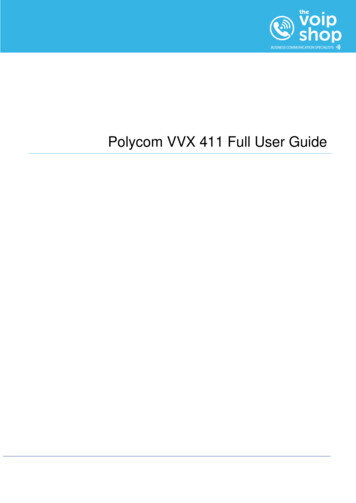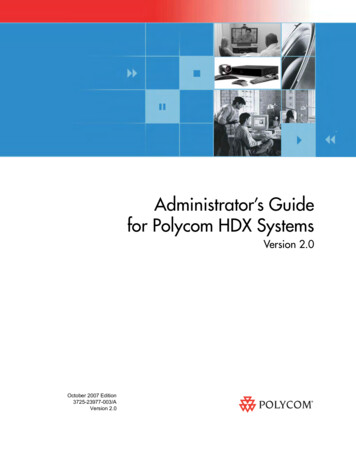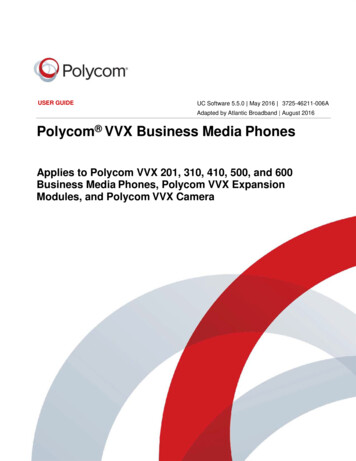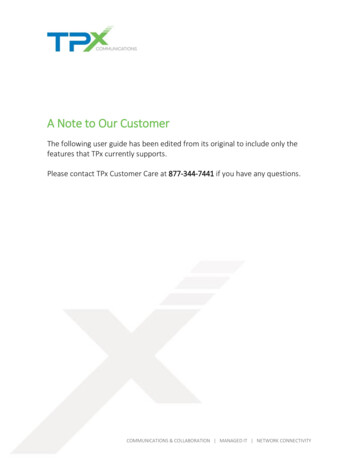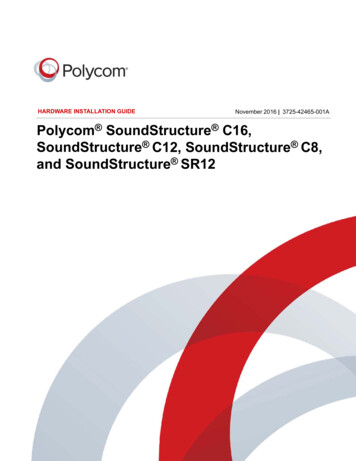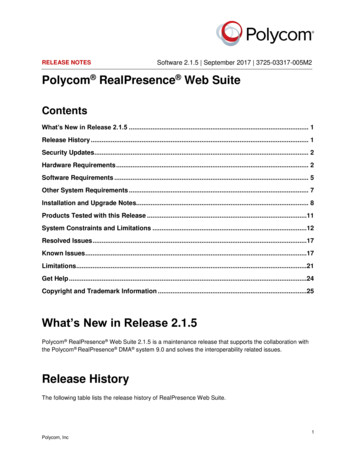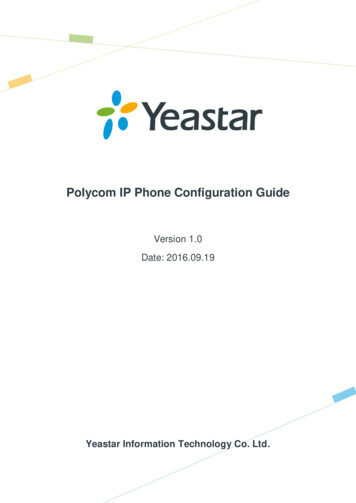
Transcription
Polycom IP Phone Configuration GuideVersion 1.0Date: 2016.09.19Yeastar Information Technology Co. Ltd.
Polycom IP Phone Configuration GuideIntroductionThis guide introduces how to configure Polycom IP phones with Yeastar S-SeriesVoIP PBX. You have multiple ways to configure the Polycom phone: Registering to Yeastar S-Series Manually Provisioning Polycom Phones via DHCPSupported Phone Models Polycom VVX Series: 101, 201, 300, 310, 400, 500, 600, 601, 1500Polycom SoundPoint Series: IP321, IP331, IP335, IP450, IP550, IP560, IP670Note: different IP phone firmware versions may have different web GUI withdifferent settings.2/8
Polycom IP Phone Configuration GuideRegistering to Yeastar S-Series ManuallyIf you choose registering Polycom to Yeastar S-Series manually, you have to log ineach phone, and configure one by one.1.Press the Menu key on the phone, go to “Settings Status Network TCP/IPParameter” to check the phone’s IP address.2.Type the IP address in your browser. HTTPS only is supported since UC Software5.5.0 only. Log in the phone using https if your phone version is above 5.5.0. Forexample, type https://192.168.1.7 in your browser. Login as: Admin Default Password: 456Note: if the phone’s web service mode is not enabled, please enable it on the phone.1) Press Menu key on the phone, go to “Settings Advanced”, enter thepassword 456.2) Go to “Administration Settings Web Server Configuration”, configure: Web Server: Enabled Web Config Mode: choose HTTP or HTTPS3/8
Polycom IP Phone Configuration Guide3.Go to “Settings Lines”, and choose a line to configure.4.Enable “SIP Protocol”.5.Expand “Identification” option, and set as follows: 6.Display Name: set the name you want to appear on other phone’s displaywhen calling other phones.Address: fill in the extension number.Label: set the name you want to appear on the phone display.Expand “Authentication” option, and set as follows: User Login Credentials: DisableUser ID: fill in the extension’s “Register Name”.Password: fill in the extension’s “Registration Password”.4/8
Polycom IP Phone Configuration Guide7.Expand “SIP Server 1” option, and set as follows: Special Interop: StandardAddress: fill in Yeastar S-Series PBX’s IP address.Port: 5060 (the default SIP port on Yeastar S-Series PBX)Transport: UDPOnlyRegister: Yes8.Go to “Settings SIP” page, set the “Digitmap” to blank, which allows the user todial any number out.9.Click “Save”.10. Check the extensions status. If the extension is registered to Yeastar S-Seriessuccessfully, the “Register Status” will show “Registered”.5/8
Polycom IP Phone Configuration GuideProvisioning Polycom Phones via DHCPBefore provisioning the phones, you must reset the phones to factory defaults in casethat the phones have residual settings of a previous configurations.1. Connect the phone to the same network with Yeastar S-Series PBX.2. Disable local DHCP server in your local network, e.g. disable DHCP server onLinksys router.3. Enable DHCP server on Yeastar S-Series and configure the DHCP server settingsaccording to your local network. (Settings System Security Service)6/8
Polycom IP Phone Configuration Guide4. Go to “Auto Provisioning” App. Click “Scan”, all the phones in the local network willshow up on the page.5. Search the phone by MAC address or IP address, and click “edit”.6. Choose the phone Model, active a line and assign an extension for the phone.You can also configure keys, features, preferences and codec for the phone.7. Click “Save”.7/8
Polycom IP Phone Configuration Guide8. The system prompts you to reboot the phone, click “OK”.9. Reboot the phone manually, the phone will restart, then reboot again to apply theconfigurations automatically.8/8
Polycom IP Phone Configuration Guide 5/8 7. Expand "SIP Server 1" option, and set as follows: Special Interop: Standard Address: fill in Yeastar S-Series PBX's IP address. Port: 5060 (the default SIP port on Yeastar S-Series PBX) Transport: UDPOnly Register: Yes 8. Go to "Settings SIP" page, set the "Digitmap" to blank, which allows the user to