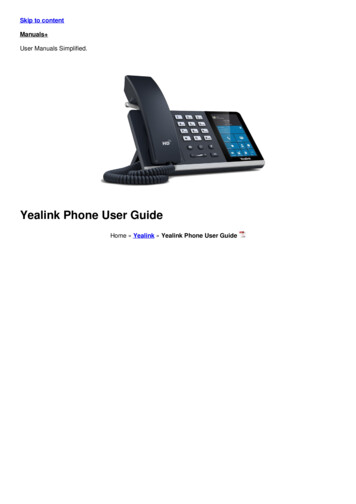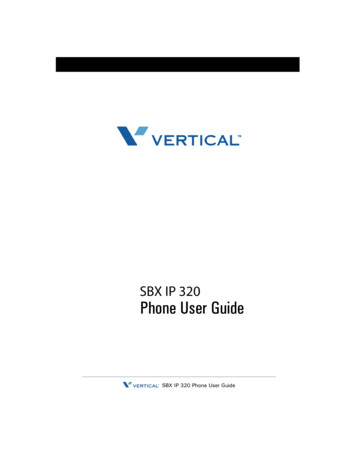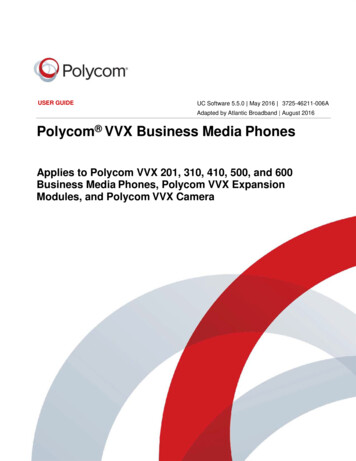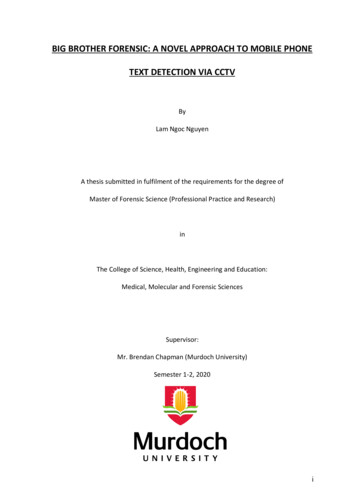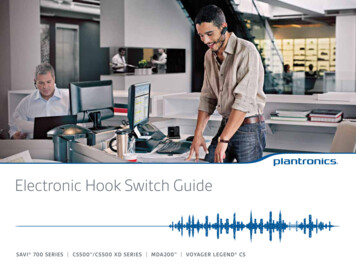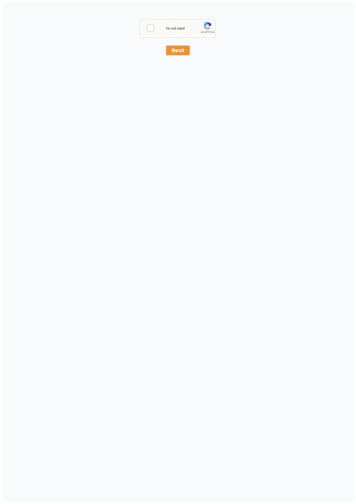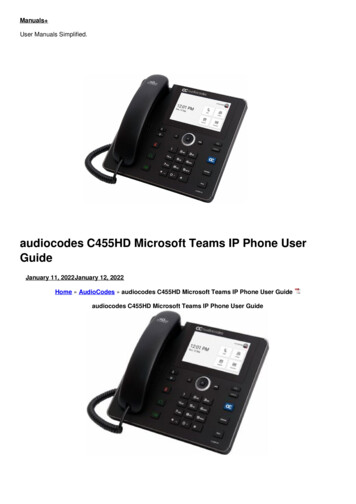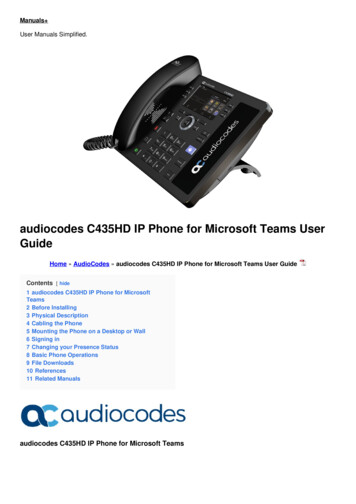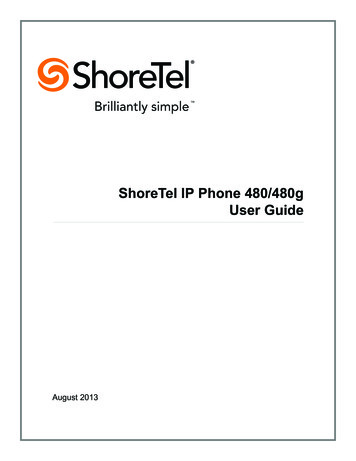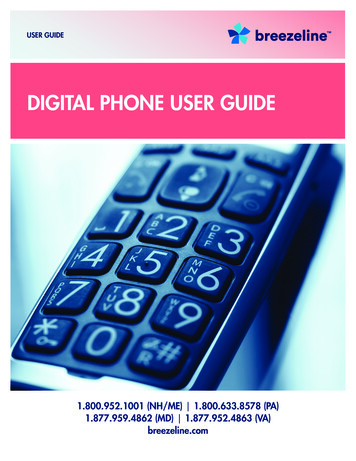
Transcription
USER GUIDEDIGITAL PHONE USER GUIDE1.800.952.1001 (NH/ME) 1.800.633.8578 (PA)1.877.959.4862 (MD) 1.877.952.4863 (VA)breezeline.com
USER GUIDE DIGITAL PHONEAll Rights ReservedThe use, disclosure, modification, transfer or transmittal of this work for any purpose, in any form, orby any means, without the written permission from IDT/Net2Phone is strictly forbidden.VLAS Version, October 20, 2016DisclaimerThe content of this manual is subject to change without notice and should not be construed as acommitment by the distributor or IDT/Net2Phone. This manual is furnished for informational use onlyand IDT/Net2Phone assumes no responsibility or liability for any errors or inaccuracies that mayappear herein.VISIT SUPPORT: breezeline.com/support/phone2
USER GUIDE DIGITAL PHONETable of ContentsOverview . . . . . . . . . . . . . . . . . 5Call Waiting Block - Disable (*58) .17What’s in this Guide? .5Caller ID . 17Calling Features . . . . . . . . . . . . .6Contacting Breezeline. 6Using the Calling Features . 6Anonymous Call Rejection (*77/*87) . 7Activating ACR. 7Deactivating ACR . 7Automatic Callback (*66) . 7Automatic Recall (*69). 7Redialing the Last Incoming Call .8Call Forwarding . 8Call Forwarding All (*72/*73) . 8Call Forwarding No Answer (*42/*97). 9Call Forwarding on Busy (*40/*98) . 10Remote Call Forwarding (*79/*39/*59) . 11Selective Call Forwarding (*63/*83) . 13Browsing the Numbers in the List . 13Removing Numbers from the List . 14Disabling Selective Call Forwarding. 14Call Trace (*57). 15Tracing a Call . 15Call Waiting . 15Call Waiting Cancel (*70) . 16Caller ID Call Waiting.17Caller ID Name .17Caller ID Permanent Non-Blocking.18Caller ID Temporary Blocking (*67).18Caller ID Temporary Unblocking (*82) .18Caller ID Permanent Display Enable (*95) .19Caller ID Permanent Display Disable (*96) .19Setting Up Distinctive Ring (*61).19Changing a Phone Number’s Ring.20Browsing Numbers in the Distinctive Ring List.20Disabling Distinctive Ring.20Canceling Distinctive Ring (*81).20Do Not Disturb(*53/*54).21Activating DND.21Deactivating DND.21Selective Call Rejection (*60/*80).22Adding Phone Numbers to the Rejection List.22Browsing Numbers Previously Added.22Removing Phone Numbers from theRejection List. 22Disabling Selective Call Rejection. 23Speed Dialing – 1 or 2Digit(*74). 23Setting Up Speed Dialing Keys.23Call Waiting Block - Enable (*56) .16VISIT SUPPORT: breezeline.com/support/phone3
USER GUIDE DIGITAL PHONEBrowsing All Speed Dial Codes.24Creating an Extended Absence Greeting.36Placing a Speed Dialing Call.24Recording Your Name for the System Greeting.37Removing a Speed Dial Code.24Changing the Number of Rings.37Disabling the Speed Dial Feature.24Managing Your PIN.38Placing a Speed Dialing Call.25Changing Your PIN.38Canceling Speed dialing Keys.25Turning the PIN On or Off.38Three-Way Calling.25Managing Voicemail Language.39Connecting the Third Party.25Suspending and Activating Your Mailbox.39Disconnecting the Third Party.26Managing Email Notifications.39Disabling Three-Way Calling.26Turning Notification On or Off.39Voicemail.27Setting Notification Priority.40About Voicemail.27Adding and Removing Message Attachment.40Voice Message Types.27Managing Extensions.40Message Notification.28About Extensions.41Mailbox Extensions.28Activating Extensions.41Mailbox Limits.28Deactivating Extensions.41Accessing Voicemail.29Creating the Initial Multi-Extension Greeting.42Main Menu.30Adding More Multi-Extension Greetings.42Universal Keys.31Reviewing Multi-Extension Greetings.43Retrieving Messages.31Changing Your Multi-Extension Greetings.43Playback Options.32Changing the Message Review Order.44Changing the Message Folder.32Changing the Auto-Save,Auto-Erase & Auto-Skip Settings.44Sending Messages.33Mailbox Options.33Managing Your Greetings.34Creating & Updating Your“Busy” or “No Answer” Greeting.34Activating the System Greeting.35Creating a Personal Greeting.35VISIT SUPPORT: breezeline.com/support/phoneChanging the Envelope Setting.45Appendix AVoice Mailbox Quick Reference . . . . . .46Appendix B –Frequently Asked Questions . . . . . . . .504
USER GUIDE DIGITAL PHONE1. OverviewWhat’s in this Guide?The following content is provided in this document:Information on how Breezeline Digital Phone calling features work.Information on how voicemail works.A quick reference guide to the voicemail phone menu.Answers to frequently asked questions.VISIT SUPPORT: breezeline.com/support/phone5
USER GUIDE DIGITAL PHONE2. Calling FeaturesContacting BreezelineYou may call us using the phone number for your Breezeline location(see cover of this guide) or dial 611 from your Breezeline phone to report:Billing problemsService problemsNew servicesUsing the Calling FeaturesThe following features are supported:Anonymous Call Rejection (*77/*87)Caller ID – Temporary Non-blocking (*82)Automatic Callback (*66)Caller ID – Temporary Blocking (*67)Automatic Recall (*69)Caller ID – Permanent Display – Enable (*95)Call Forwarding All (*72/*73)Blocking Caller ID – Permanent Display –Disable (*96)Call Forwarding – No Answer (*42/*97)Call Forwarding on Busy (*40/*98)Call Forwarding – Selective (*63/*83)Call Trace (*57)Call WaitingCall Waiting – Cancel (*70)Call Waiting – Permanent Enable/Cancel(*56/*58)Distinctive Ring (*61/*81)Do Not Disturb (*53/*54)Selective Call Rejection (*60/*80)Speed Dialing, 1-digit (*74/*84)Speed Dialing, 2-digit (*75/*85)Three-way CallingCaller IDVISIT SUPPORT: breezeline.com/support/phone6
USER GUIDE DIGITAL PHONEAnonymous Call Rejection (*77/*87)Anonymous Call Rejection discards incoming calls that intentionally hide the caller’s number fromappearing on your Caller ID unit. Your phone does not ring when these calls arrive – the caller isdisconnected after hearing a short message stating why the call has been rejected.Activating ACR1. Lift the receiver and listen for dial tone.2. Dial *77 and listen for confirmation of successful activation.3. Hang up.Deactivating ACR1. Lift the receiver and listen for dial tone.2. Dial *87 and listen for confirmation of successful deactivation.3. Hang up.Usage NotesAnonymous Call Rejection specifically blocks calls from phones that have made the caller’s numberprivate. It does not apply to calls coming from phones where the Caller ID service is not offered.Automatic Callback (*66)This feature allows you to dial the last 10-digit number you dialed.1. Lift the receiver and listen for dial tone.2. Dial *66. The system prompts you to press 1 to call the last number you dialed.3. Press 1.Automatic Recall (*69)Automatic Recall dials the number of your most recent incoming call regardless of whether youactually answered the call. If you receive another incoming call prior to dialing *69, the previousincoming call can no longer be automatically redialed.VISIT SUPPORT: breezeline.com/support/phone7
USER GUIDE DIGITAL PHONEREDIALING THE LAST INCOMING CALL1. Lift the receiver and listen for dial tone.2. Dial *69 and wait for the voice prompt of the last inbound call OR you can immediately press 1to dial the last caller.Usage NotesYou can still make outgoing calls from your phone while using *69.Automatic Recall may not work if the original caller used a number blocking feature.Call ForwardingThis section describes the various “flavors” of Call Forwarding.Usage NotesCallers dialing your phone cannot detect that the call is being forwarded.You can still make outgoing calls from your phone while Call Forwarding is active.You can forward your phone to a local or non-local number; however, you will be billed for all callsforwarded to an international or premium number.Activating Call Forwarding overrides voicemail in the processing of incoming calls – cancelingCall Forwarding reinstates forwarding to voicemail.Call Forwarding All (* 72/*73)Call Forwarding All (CFA) allows you to redirect all incoming calls immediately to another phonenumber. The redirection remains in effect until you cancel the forwarding option.Activating CFA1. Lift the receiver and listen for dial tone.2. Dial *72 and wait for the system prompts.3. Press 1 to forward calls to Voicemail, or4. 2 to forward calls to another destination.Dial the number to where calls are to be forwarded. Make sure that you include all the digits youwould normally dial for that phone number.Wait for the confirmation announcement and hang up the receiver.VISIT SUPPORT: breezeline.com/support/phone8
USER GUIDE DIGITAL PHONEDeactivating CFNA1. Lift the receiver and listen for dial tone.2. Dial *73, wait for the deactivation announcement and hangup.Usage NotesActivating Call Forwarding All overrides any other enabled Call Forwarding feature.Canceling Call Forwarding All reinstates all other previously enabled Call Forwarding features.CALL FORWARDING NO ANSWER (*42/*97)Call Forwarding No Answer (CFNA) allows you to redirect incoming calls to another phone numberwhen the phone is not answered within the first 4-6 rings. If you answer the phone within the first 4-6rings, the call is not forwarded. The redirection on No Answer remains in effect until you cancel theforwarding option. When CFNA is canceled calls are forwarded to voicemail.Activating CFNA1. Lift the receiver and listen for dial tone.2. Dial *42 and wait for the system prompt.3 Press 1 to forward calls to Voicemail, or4. 2 to forward calls to another destination. Dial the number to where calls are to be forwarded. Make sure that you include all the digits youwould normally dial for that phone number. Wait for the confirmation announcement and hang up the receiver.Deactivating CFNA1. Lift the receiver and listen for dial tone.2. Dial *97, wait for the deactivation announcement and hangup.Usage NotesCFNA is ignored when Call Forwarding All is active.Activating Call Forwarding on Busy does not impact CFNA.When CFNA is canceled calls are directed to voicemail.VISIT SUPPORT: breezeline.com/support/phone9
USER GUIDE DIGITAL PHONECALL FORWARDING ON BUSY (*40/*98)Call Forwarding on Busy (CFB) allows you to redirect incoming calls to another phone number whenyour phone line is busy to callers. If your phone is not in use (or Call Waiting responds with a ringtone) incoming calls are not redirected. The On Busy redirection remains in effect until you cancel theforwarding option.Activating CFB1. Lift the receiver and listen for dial tone.2. Dial *40 and wait for the system prompt.3. Press 1 to forward calls to Voicemail, or4. 2 to forward calls to another destination.Dial the number to where calls are to be forwarded. Make sure that you include all the digits youwould normally dial for that phone number.Wait for the confirmation announcement and hang up the receiver.Deactivating CFB1. Lift the receiver and listen for dial tone.2. Dial *98, wait for the deactivation announcement and hang up.Usage NotesCFB is ignored when Call Forwarding All is active.Enabling CFB has no impact on Call Forwarding No Answer.If you are on the phone and a 2nd call comes in and you do not answer it, this call receivesCall Forward No Answer treatment, not Call Forward Busy treatment.Activating CFB supplements Call Waiting processing for incoming calls where the call would haveotherwise received a busy signal. For example, when you pick up the phone to dial a number ortwo calls are already in progress on your phone line, CFB redirects the subsequent caller to theforwarding number. When only a single call is active on your line, standard Call Waiting beeptones are played allowing you to retrieve or ignore the call.When CFB is canceled calls are directed to voicemail.VISIT SUPPORT: breezeline.com/support/phone10
USER GUIDE DIGITAL PHONEREMOTE CALL FORWARDING (*79/*39/*59)Remote Call Forwarding (RCF) allows you to call into the designated 11-digit access phone numberfrom a phone other than your own to get to the remote call forward system prompts.In order to activate this feature you must set up your PIN.To Access Remote Call Forward:1. From your registered phone, lift the receiver and wait for dial tone. Dial*792. At the prompt the following choices are announced:Press 1 for Call Forwarding All.Press 2 for Call Forwarding Busy.Press 3 for Call Forwarding No Answer. Press 4 to modify PIN Press 5 to turn Remote Call Forward Off Press 6 to turn Remote Call Forward OnIn order to activate this feature you must set up your PIN.To Set up your PIN:1. Select 4 to modify your PIN.Once your PIN is set up you will be able to access all the Remote Call Feature from both yourregistered phone and any remote phone.To activate Remote Call Forward:1. Lift the receiver from your registered phone and wait for dial tone.Dial *39. The system plays an announcement to confirm that the feature is enabled.To set a Call Forwarding Number:1. Select Call Forward Type1 for Call Forward All, OR2 for Call Forward Busy OR3 for Call Forward No Answer.VISIT SUPPORT: breezeline.com/support/phone11
USER GUIDE DIGITAL PHONE2. Enter a 10-digit Call Forward Number.3. The system announces the phone number you entered.4. Hang Up the phone.To activate Remote Call Forward:1. Lift the receiver from your registered phone and wait for dial tone.2. Dial*79.Select 6 to activate Remote Call Forward.The system plays an announcement to confirm that the feature is enabled.Hang up the phone.OR3. Lift the receiver from your registered phone and wait for dial tone.Dial * 39.The system plays an announcement to confirm that the feature is enabled.Hang up the phone.4. Once activated, all subsequent incoming calls are forwarded to the call forward number youentered.Toggling CFB and CFNA off, will set Call forward to go to VM.To access Remote Call Forward settings from a remote phone:1. Lift the receiver from your remote phone and wait for dial tone.Dial the Remote Call Forward access number:1.844.432.4043.You will be asked to enter your phone number and PIN.2. The access number provided by your service provider.3. Dial your 10-digit registered phone. The system prompts you to enter your 4-digit PIN.4. Enter your 4-digit PIN and follow the system prompts to forward calls.To Disable Remote Call Forward:1. Lift the receiver from your registered phone and wait for dial tone.2. Dial*793. Select 5 to disable the ability to dial in remotely.VISIT SUPPORT: breezeline.com/support/phone12
USER GUIDE DIGITAL PHONE4. When you disable Remote Call Forward the call forward number is preserved.5. A second option to disable Remote call Forward:Lift the receiver from your registered phone and wait for dial tone.Dial *59SELECTIVE CALL FORWARDING (*63/*83)Selective Call Forwarding (SCF) allows you to forward calls to another phone number when thecaller’s number matches a number on your Selective Call Forwarding list. Numbers not matching thelist are not forwarded.Adding Numbers to the List1. Lift the receiver and listen for dial tone.2. Dial *63. The system prompts you to press one of the following:2 to disable the feature.3 to add a number4 to remove a number.5 to browse all forwarded numbers.3. Press 3. The system prompts you to enter a number to be forwarded.4. Enter the 10-digit number you wish to forward. The system prompts you to enter a numberwhere the call is to be forwarded.5. Enter the 10-digit number where you want to receive the call.6. Hang up the receiver.Browsing the Numbers in the List1. Lift the receiver and listen for dial tone.2. Dial *63 and wait for the system prompt.3. Press 5. The system plays the numbers in the selective call forward list.4. Hang up the receiver.VISIT SUPPORT: breezeline.com/support/phone13
USER GUIDE DIGITAL PHONERemoving Numbers from the List1. Lift the receiver and listen for dial tone.2. Dial *63 and wait for the system prompt.3. Press 4. The system prompts you for the number to be removed.4. Enter the 10-digit phone number. The system confirms the removal.5. Hang up the receiver.Disabling Selective Call Forwarding1. Lift the receiver and listen for dial tone.2. Dial *83 and then press 2 at the system prompt. The system plays a confirmation announcement.Usage NotesThe total number of incoming phone numbers that can be placed on the list is 12.Numbers on the forwarding list can be forwarded to the same or to different numbers.By default the list is empty.Once the number is added to the list, it continues to be forwarded until you remove it.Disabling the feature does not delete the numbers from the list – you must remove the numbers.Since one ring signal is sent to your cable phone for phone numbers on the forwarding list,answering machines or fax machines connected to the cable phone should be set not to respondto incoming calls on the first two rings.SCF overrides any other enabled Call Forwarding feature for incoming numbers that are added tothe list. Removing the number from the list enables any previously set Call Forwarding features forthat number.If a phone number is added to the SCF list and the Selective Call Rejection list, Selective CallRejection overrides the handling of the call.VISIT SUPPORT: breezeline.com/support/phone14
USER GUIDE DIGITAL PHONECall Trace (*57)Call Trace provides you with a way to work with your provider and law enforcement to tracemalicious calls. Your provider will work with law enforcement to follow up once you have traced acall. Contact your provider for exact procedures when tracing a call.Tracing a Call1. Hang up the phone after the malicious or harassing call and leave the phone off-hook forapproximately ten seconds.2. Lift the receiver and wait for dial tone. Do not proceed until dial tone exists.3. Dial *57 and wait for the confirmation announcement from your provider. The announcementdirects the customer to contact their local law enforcement.Usage NotesCalls are not traceable if you have Anonymous Call Rejection activated.Call Forwarding (Busy, No Answer, All) takes precedence over Call Trace – if a trace is attemptedat the forwarded number, the redirected number is not identified but the calling number isidentified.Call WaitingCall Waiting allows you to answer calls while you are on the phone. A special beeping tonenotifies you that another caller is trying to reach you. If you do not want to answer the new call,continue talking.When you hear the special beeping tone, you can do one of the following:Switch between calls by:1. Press the switch hook briefly or the Flash button. The original call will be placed one holdand you will be switched to the new caller.2. Press the switch hook or Flash button again to return to the original call.3. You can alternate between calls as often as you like by repeating step 2.Discontinue the first call by:1. Hanging up the current call. The phone will ring.2. Pick up the new call.VISIT SUPPORT: breezeline.com/support/phone15
USER GUIDE DIGITAL PHONEUsage NotesMake sure you press the switch hook briefly when switching between calls – pressing the switchhook too long may cause the current call to be cut off. Pressing the switch hook too short maycause the service to not work correctly.If you are in the process of dialing a number, someone trying to reach you will receive a busysignal and you will not receive the special beep tone.If you are alternating between two calls, any additional caller will receive a busy signal and youwill not receive the special beep tone.Activating Call Forward All overrides Call Waiting on incoming calls. Canceling Call Forward Allreinstates Call Waiting.If you do not answer the phone and you have voicemail, the call will forward to Voicemail.CALL WAITING CANCEL (*70)Call Waiting Cancel disables the Call Waiting feature for the duration of a single outgoing call. Onceyou hang up, the Call Waiting feature is activated.To temporarily cancel Call Waiting:1. Lift the receiver and listen for dial tone.2. Dial *70 and enter the number to be dialed when prompted.3. Dial the number you want to call. When you hang up, the temporary cancel is terminated.Usage NotesUseful when you do not want to be interrupted during an important call or when you are sendinga fax and do not want any call to interrupt transmission.While dialing the number or speaking on a call, someone trying to reach you will receive a busysignal – you will not receive the special beep tone.If you have voicemail, callers will be redirected to voice mail instead of a busy tone.CALL WAITING BLOCK - ENABLE (*56)You can turn off call waiting by dialing *56. A confirmation tone is played and the feature isenabled. When Call Waiting Block is enabled the call waiting tone will not be played when you areon the phone and a call comes in.VISIT SUPPORT: breezeline.com/support/phone16
USER GUIDE DIGITAL PHONECALL WAITING BLOCK - DISABLE (*58)You can disable Call Waiting block by dialing *58. A confirmation tone is played and Call WaitingBlock is disabled. When Call Waiting Block is Disabled the call waiting tone will be played when youare on the phone and a call comes in.Caller IDCaller ID lets you see the date, time and telephone number of the person calling before you answerthe phone if you have a phone with a Caller ID display.Use the following table to help you understand other messages that may appear on the Caller IDdisplay:If Caller ID displays Then P, Private, Blocked, Anonymous orNo DateThe caller’s number was blocked bythe caller or could not be deliveredby the network.E or ErrorThe phone or Caller ID displaycannot identify the caller’s number.Out of AreaThe call is coming from an area thatdoes not support Caller ID.Usage NotesCaller ID can be used with most answering machines as long as the answering machine is set topick up calls after the second ring.Some phone numbers displayed cannot be called back because the originating numbers either donot accept incoming calls or are the main telephone numbers and not the extension of the personcalling you.CALLER ID CALL WAITINGIf your phone supports this feature, Caller ID Call Waiting allows you to see Caller ID while on thephone.CALLER ID NAMECaller ID name displays your name on the Caller ID display of phone numbers you call. The nameis displayed in addition to the other Caller ID information (phone number, date, time). Temporarilyblocking Caller ID (*67) or permanently blocking Caller ID blocks your name as well.VISIT SUPPORT: breezeline.com/support/phone17
USER GUIDE DIGITAL PHONECALLER ID PERMANENT NON-BLOCKINGYour Caller ID service is set to always make your phone number display on the Caller ID display ofany number you call.At your discretion, you can temporarily block your phone number from being displayed or you canpermanently block your number.Caller ID Temporary Blocking (*67)If your phone is set to permanent non-blocking, you can temporarily block your phone number fromappearing on the Caller ID display of the number you call on a single call basis.Parties you call may refuse to accept your call when you temporarily block your caller ID information.To temporarily block your Caller ID information:1. Lift the receiver and listen for dial tone.2. Dial *67 and follow the system prompts.3. Dial the number of the person you are calling.Any new calls you make will display your Caller ID information unless you use *67 for each new call.Caller ID Temporary Unblocking (*82)If your phone is set to permanent blocking, you can temporarily unblock your phone number ona single call basis and allow your Caller ID information to appear on the Caller ID display of thenumber you are calling.To temporarily unblock Caller ID:1. Lift the receiver and listen for dial tone.2. Dial *82 and follow the system prompts.3. Dial the number of the person you are calling.Any new calls you make will not display your Caller ID information unless you use*82 for each new call.VISIT SUPPORT: breezeline.com/support/phone18
USER GUIDE DIGITAL PHONECaller ID Permanent Display Enable (*95)If your phone is set to Permanent Display Disable, you can permanently display your phone numberfor all of your outgoing calls.To permanently display your Caller ID:1. Lift the receiver and listen for dial tone.2. Dial *95 and wait for a confirmation prompt.Caller ID Permanent Display Disable (*96)If your phone is set to Permanent Display Enable, you can permanently block your phone numberfrom appearing on the Caller ID display for all your outgoing calls.Parties you call may refuse to accept your call when your caller ID is blocked. To permanently blockyour Caller ID information:1. Lift the receiver and listen for dial tone.2. Dial *96 and wait for prompt.3. Dial 1 to confirm.To permanently block your Caller ID information, you can also access your Phone Service ManagerWeb portal.Distinctive Ring (*61/*81)Distinctive Ring allows you to screen incoming calls based on the type of audible ring pattern or beeptones produced on your cable phone when the caller dials your number. You can assign up to fourunique ring patterns.All other incoming calls will produce the standard ring pattern or beep tone.Setting Up Distinctive Ring (*61)Assign a distinctive ring for each phone number as follows:1. Lift the receiver and listen for dial tone.2. Dial *61 and wait for the system prompts.3. Press 3 to add a phone number for which you wish to assign a distinctive ring.VISIT SUPPORT: breezeline.com/support/phone19
USER GUIDE DIGITAL PHONE4. Select one of the following:Press 1 for a normal ring,2 for long rings,3 for short rings or4 for a combination of long and short rings.9 to return to the main menu.The system confirms your ring assignment and prompts you to disable the feature, add another phonenumber, change a phone number or browse all phone numbers in the Distinctive Ring List.Changing a Phone Number’s Ring1. Dial *61 and wait for the system prompts.2. Press 4 to change an existing phone number and follow the system prompts.3. Hang up the receiver.Browsing Numbers in the Distinctive Ring List1. Dial *61 and wait for the system prompts.2. Press 5 to browse all numbers in the list.3. Hang up the receiver.Disabling Distinctive RingDial *81 and follow the system prompts. Remember, disabling the feature does not remove thenumbers from the list – you must remove the numbers.Canceling Distinctive Ring (*81)To deactivate Distinctive Ring:1. Lift the receiver and listen for dial tone.2. Dial *81 and follow the system prompts.3. Dial the 10-digit number to be removed from Distinctive Ring.4. Wait for the confirmation announcement and hang up.VISIT SUPPORT: breezeline.com/support/phone20
USER GUIDE DIGITAL PHONEUsage NotesCallers dialing your phone cannot detect that a distinctive ring is assigned to the call. The calleralways hears the standard ring.Up to 12 phone numbers can be assigned distinctive rings.If applicable, make sure your answering machine does not answer the call before the fourth ringor some of the ring patterns will not complete.Do Not Disturb (*53/*54)Do Not Disturb (DND) allows you to totally block all incoming calls at any time. When activated, yourphone no longer rings when callers attempt to reach you.An announcement is played to callers that you are currently not accepting any incoming calls andforwards their calls to voicemail.Activating DND1. Lift the receiver and listen for dial tone.2. Dial*53.3 Wait for the confir
Caller ID Caller ID - Temporary Non-blocking (*82) Caller ID - Temporary Blocking (*67) Caller ID - Permanent Display - Enable (*95) Blocking Caller ID - Permanent Display - Disable (*96) Distinctive Ring (*61/*81) Do Not Disturb (*53/*54) Selective Call Rejection (*60/*80) Speed Dialing, 1-digit (*74/*84)