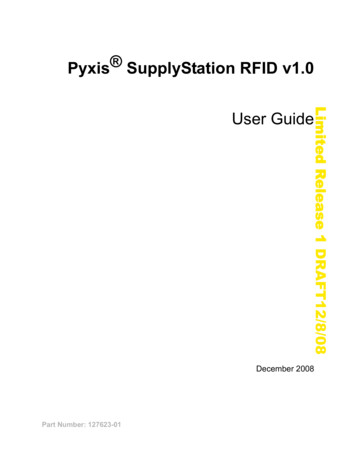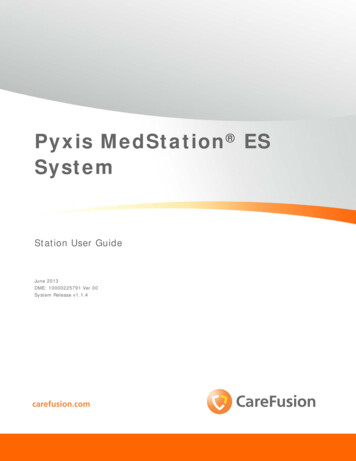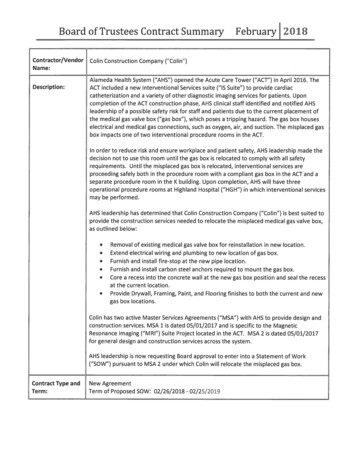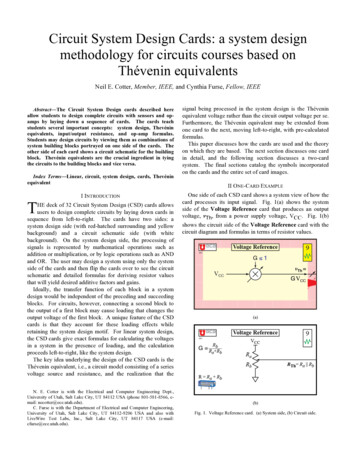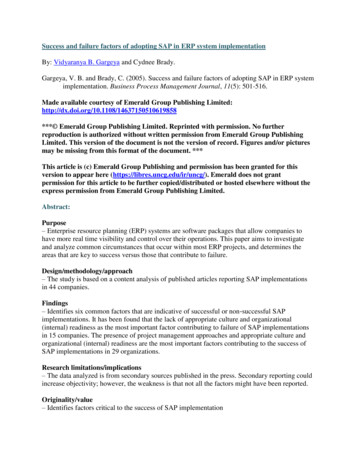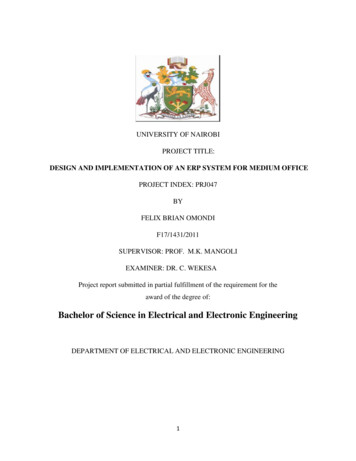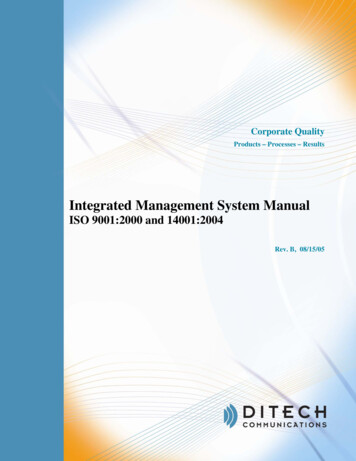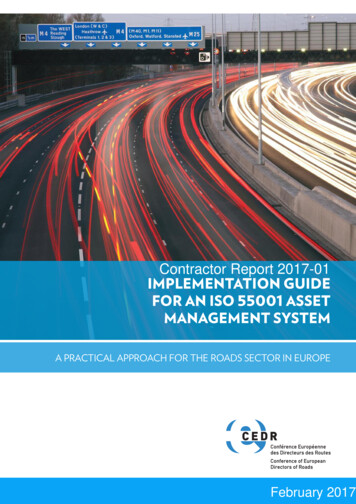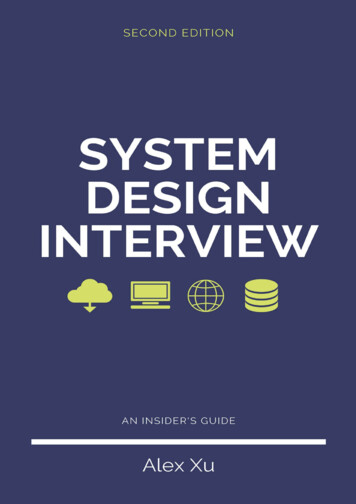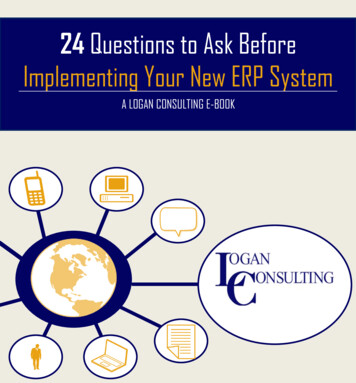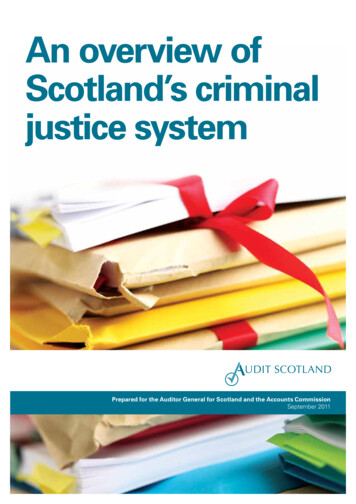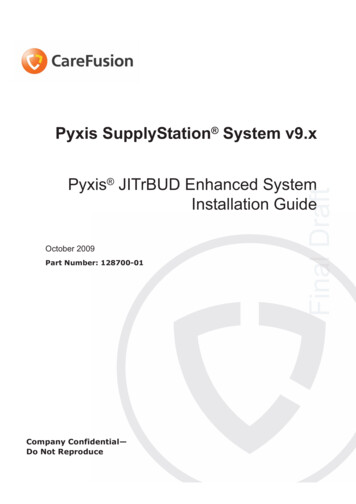
Transcription
Pyxis SupplyStation System v9.xOctober 2009Part Number: 128700-01Company Confidential—Do Not ReproduceFinalFal DrraaftmPyxis JITrBUD Enhanced SystemeInstallation Guide
Pyxis SupplyStation System v9.x Pyxis JITrBUD Enhanced SystemInstallation GuidePart Number: 128700-01Pyxis, MedStation,ParAssist,ProcedureStation,ScanAssist andStockStation are trademarksor registered trademarks ofCareFusion Corporation orone of its subsidiaries.All other trademarks are theproperty of their respectiveowners.Changes in equipment, software, or procedures occur periodically; informationdescribing these changes will be included in future editions of the guide.The information in this document is subject to change and does not represent acommitment on the part of CareFusion to provide additional services orenhancements.COMPANY CONFIDENTIAL—Duplication or reproduction of this material isstrictly prohibited without written consent from CareFusion. This document isintended for use by CareFusion personnel only.Information to UserCaution: Any changes or modifications not expressly approved by the partyresponsible for compliance could void the user’s authority to operate theequipment.FCCCareFusionSan Diego, CA1.800.367.9947carefusion.comThis device complies with Part 15 of the FCC Rules. Operation is subject to theefollowing two conditions: (1) this device may not cause harmful interference,and (2) this device must accept any interference received, includinginterference that may cause undesired operation.Canadian Notice (Avis Canadien) 2009CareFusion Corporation orone of its subsidiariesAll rights reserved.Finall DraftD ftOctober 2009Pyxis SupplyStation System v9.x Pyxis JITrBUDEnhanced System Installation GuideThis Class A digital apparatus complies with Canadian ICES-003.Cet appareil numérique de la classe A est conforme à la norme NMB-003 duCanada.
ContentsContentsAbout This Guide. vChapter 1—Overview . 7Introduction . 8Parts List. 9Additional Parts . 11Quick Start Checklist. 12Chapter 2—Installing the JITrBUD Enhanced Hardware . 13Final DraftPreparing for the Installation. 14Tools Needed. 14Obtaining Equipment Keys . 14Unpacking the Hardware Kit. 14Shutting Down the SupplyStation . 14Performing the Installation. 15Installing the JITrBUD Enhanced Hardware on a SupplyStation . 15Setting the Frequency . 16Chapter 3—Installing JITrBUD Enhanced Transceivers . 177Preparing the JITrBUD Enhanced Transceivers . 18Identifying JITrBUD Enhanced Transceivers . 18Configuring and Associating JITrBUD Enhanced Transceivers. 18Mounting Options. 21Adjusting the Size of the JITrBUD Mounting Bracket . 21Full-size Mounting Bracket . 212Shorter Mounting Bracket. 22Removing the JITrBUD Enhanced Transceiver From the Mounting Bracket .23Attaching or Installing JITrBUD Enhanced Transceivers . 25Installing a JITrBUD Enhanced Transceiver on a Large Bin. 25Installing a JITrBUD Enhanced Transceiver on a Small Bin. 27Installing a JITrBUD Enhanced Transceiver on a Wire Rack . 28Installing a JITrBUD Enhanced Transceiver on a Shelf . 32Attaching a JITrBUD Enhanced Transceiver to a Wall . 34Uninstalling JITrBUD Enhanced Transceivers. 37Upgrading to SupplyStation 9.x . 38Chapter 4—Troubleshooting . 41Troubleshooting Tips . 42Changing the Battery. 43Pyxis SupplyStation System v9.x Pyxis JITrBUD Enhanced System Installation Guideiii
Final DraftContentsivCompany Confidential—Do Not Reproduce
Final DraftAbout This GuideeThis guide provides hardware installation instructions for installing a Pyxis JITrBUD enhanced system on a Pyxis SupplyStation v9.x system.This document and associated software are intended for use by CareFusionpersonnel only.C)For additional information or assistance, call the Technical Support Center (TSC)at 1.800.625.6535 (from the United States, Canada, and Puerto Rico).Pyxis SupplyStation System v9.x Pyxis JITrBUD Enhanced System Installation Guidev
Chapter 2—About This GuideDefined TermsThe following table identifies the defined terms used throughout this documentfor certain products and product features.Product/FeatureDefined TermPyxis JITrBUD device enhanced transceiverJITrBUD enhanced transceiverPyxis JITrBUD enhanced wireless open-accessinventory management systemJITrBUD systemPyxis JITrBUD Main PCJITrBUD MainPyxis ScanAssist systemScanAssistPyxis SupplyStation systemSupplyStationConventionsThis document uses the following conventions:TextFFinalDraftPyxis JITrBUD device enhanced base transceiver JITrBUD enhanced base The names of document titles and cross references are formatted in italics. The names of buttons, menu commands, and icons are formatted in bold. The names of keys on the keyboard or JITrBUD enhanced transceiver areformatted in SMALL CAPS.IconsThis document uses the following symbols:Notes contain supplementary information or emphasize a point or procedure.Caution indicates a potentially hazardous situation which, if not avoided,could result in minor or moderate injury. Caution is also used to alertagainst unsafe practices that could result in unpredictable results or dataloss.viCompany Confidential—Do Not Reproduce
Final DraftChapter 1OverviewwThis chapter provides an overview of the JITrBUD enhanced system and containsnsthe following sections:Introduction. 8Parts List . 9Quick Start Checklist. 12Pyxis SupplyStation System v9.x JITrBUD Enhanced System Installation Guide7
Chapter 1—OverviewIntroductionThis document provides instructions for installing the JITrBUD enhanced systemhardware on a SupplyStation v9.x.Features of the JITrBUD enhanced system include the following:The ability to attach the JITrBUD enhanced transceiver to a number ofsurfaces, such as: Large and small bins Wire racks Smooth surfaces, such as walls or shelves Replaceable battery A tricolored LED provides feedback: Green—indicates acknowledgement for Take and Return actions. Alsoindicates that the JITrBUD enhanced transceiver has been associated witha JITrBUD enhanced base. See Configuring and Associating JITrBUDEnhanced Transceivers on page 18. Amber—indicates that a JITrBUD enhanced transceiver is no longerassociated with a base transceiver. Red—indicates that the battery is low. See Changing the Battery onpage 43 for instructions on replacing the CR2335 lithium battery.Final Draft Fewer parts—only one JITrBUD enhanced base for communication betweennthe JITrBUD enhanced transceivers and translator.This guide describes JITrBUD enhanced transceivers, as shown in the followinggphotograph:Note the following visual differences between the JITrBUD enhanced transceiverand the previous version:8 The JITrBUD enhanced transceiver has an LED between the Take and Returnbuttons The edges of the JITrBUD enhanced transceiver are more rounded. The JITrBUD enhanced transceiver is slightly smaller: 2.60 in. (66.15mm) x1.66 in. (42.15mm) x 0.51 in. (12.5mm).Company Confidential—Do Not Reproduce
Parts ListParts ListThe following section provides parts lists for the various components of theJITrBUD system upgrade.Table 1: Upgrade Parts List128716-01 KIT,ROHS,UPGRADE,JITRBUD IICommon Name DescriptionQtyA120549-0112-foot PyxiBuscableASSY,ROHS,CABLE,INTERFACE,PYX 1IBUS,12 FTB121063-016-foot DB-9 torASSY,ROHS,TRANSLATOR,RS232 TOPYXIBUS,V2.0,JB,INTL1D128700-01JITrBUD 69-01JITrBUD enhanced KIT,ROHS,BASE,JITRBUD II,DOMbase1Finall DDraftrraftfPartItem NumberThe JITrBUD upgrade kit, which includes the JITrBUD enhanced base, isordered separately from the JITrBUD enhanced transceivers. See the followingtable for part numbers and descriptions for the JITrBUD enhanced transceivers.E. JITrBUD enhanced basePyxis SupplyStation System v9.x JITrBUD Enhanced System Installation Guide9
Chapter 1—OverviewTable 2: Parts List JITrBUD Enhanced TransceiversPN 320533-01 KIT,ROHS,JITRBUD II,20 PACK,DOMPartItem NumberCommon Name DescriptionQty320423-01JITrBUD enhanced ASSY,ROHS,XCVR,JITRBUD II,DOMtransceiver withbattery20G150260-01Mounting bracketBRACKET,ROHS,MOUNTING,JITRBUD II,UNIV20H320436-01VELCRO tapeVELCRO,ROHS,MOUNTING,JITRBUD 20IIF. JITrBUD enhancedtransceiver with batteryG. Mounting bracketFinal DraftFH. VELCRO tape10Company Confidential—Do Not Reproduce
Parts ListAdditional PartsA clamp can be helpful for mounting JITrBUD enhanced transceivers on wireracks.Table 3: Clamp Parts ListCommon Name DescriptionQtyIClamp1320469-01CLAMP,ROHS,JITRBUD IIClamp FrontFFinalDraftPartItem NumberClamp backYou may also order JITrBUDs enhanced transceivers and brackets individually.Order the transceivers individually for replacement scenarios.Table 4: Replacement Parts ListPartItem NumberCommon Name DescriptionQtyF150291-01JITrBUD enhanced ASSY,ROHS,XCVR,JITRBUD II,DOMtransceiver withbracket andVelcro tape1G150260-01Mounting bracket20BRACKET,ROHS,MOUNTING,JITRBUD II,UNIVPyxis SupplyStation System v9.x JITrBUD Enhanced System Installation Guide11
Chapter 1—OverviewQuick Start ChecklistThe following checklist summarizes how to prepare for and perform theinstallation. Detailed instructions follow the checklist. Prepare for the upgrade as follows: Obtain an escort from the Materials department. Unpack the JITrBUD kit. Perform a proper software shutdown before turning the unit off using the On/Offswitch.Final Draft Install the PyxiBus kit Connect cables to the PyxiBus kit, enhanced base, and translator Configure and associate the JITrBUD enhanced base. Attach the JITrBUD enhanced transceivers to the appropriate surfaces.12Company Confidential—Do Not Reproduce
DraftChapter 2Installing the JITrBUDDeEnhanced HardwareThis chapter describes the steps for installing the JITrBUD enhanced base on aSupplyStation v9.x.For information on installing a JITrBUD Main, see the Pyxis SupplyStation System v9.x Install and Support Guide (PN 127578-05).Tools Needed . 14Obtaining Equipment Keys . 14Unpacking the Hardware Kit . 14Shutting Down the SupplyStation. 14Installing the JITrBUD Enhanced Hardware on a SupplyStation . 15Setting the Frequency. 16Pyxis SupplyStation System v9.x Pyxis JITrBUD Enhanced System Installation Guide13
Chapter 2—Installing the JITrBUD Enhanced HardwarePreparing for the InstallationThis section provides information and instructions that you need before doing theupgrade.Tools NeededThe following tools are needed for the upgrade: Grounding strap Screwdriver (optional)Obtaining Equipment KeysUnpacking the Hardware KitFiFinalDraftCareFusion personnel must contact the hospital materials department to obtain thekeys for the equipment being serviced. The materials department maintainscontrol of all keys for Supply units needing service.Unpack all the components and make sure you have everything by comparing thehekit items you received with the Parts List on page 9.Shutting Down the SupplyStationPerform the following steps to shut down the SupplyStation.Prevent ESD damage to system components. Use a grounding strap whenworking with electronics. Failure to do so may result in unpredictableresults, data loss, or hardware damage.To shut down the SupplyStationTo avoid database corruption or damage, be sure to perform an orderlysoftware shutdown before turning off the main unit with the On/Off switch.1. Shut down the software and turn off the power switch on the SupplyStationunit.2. After powering down the unit, unplug the AC power source.14Company Confidential—Do Not Reproduce
Performing the InstallationPerforming the InstallationThe following subsections provide detailed instructions for installing theJITrBUD enhanced hardware on the SupplyStation v9.x.Item numbers refer to the Parts List on page 9 of this guide.Installing the JITrBUD Enhanced Hardware on aSupplyStationPerform the following steps to install the JITrBUD enhanced hardware on aSupplyStation system.To install the JITrBUD enhanced hardwareFinal DraftD1. Connect the PyxiBus port on the PyxiBus Main Interface Board (MIB) to thetranslator (item C) using the 12-ft PyxiBus cable (item A).2. Connect the enhanced base (item E) to the translator (item C) using the 6-ftDB-9 cable (item B).See Figure 1 for a diagram of the MIB-to-JITrBUD peripheral hardware wiring.Mount the enhanced base as high as possible (on the ceiling if possible).If you are placing the enhanced base on a flat surface, such as the top of acabinet, remove the four rubber feet from the bottom and use double-sided tapeeto secure the enhanced base to the surface.Figure 1 Hardware Wiring Diagram for Connecting a JITrBUD EnhancedBase to a SupplyStationPyxis SupplyStation System v9.x Pyxis JITrBUD Enhanced System Installation Guide15
Chapter 2—Installing the JITrBUD Enhanced HardwareSetting the FrequencyThe JITrBUD enhanced base communicates at the following four frequencies:909.3 and 918.7 MHz, and 912.6 and 921.4 MHz. Set the switch on the base tohop between one of the two frequency pairs: To the left (A position) for 909.3 and 918.7 MHz To the right (B position) for 912.6 and 921.4 MHzThe JITrBUD hardware installation is now complete.For instructions on installing a JITrBUD Main, see the Pyxis SupplyStation System v9.x Install and Support Guide (PN 127578-05).16DraftSwitchCompany Confidential—Do Not Reproduce
DraftChapter 3Installing JITrBUD EnhanceddsTransceiversThis chapter provides information on configuring JITrBUD enhanced transceivers(units) and installing the units on surfaces such as bins, shelves, and walls.Identifying JITrBUD Enhanced Transceivers . 18Configuring and Associating JITrBUD Enhanced Transceivers . 18Adjusting the Size of the JITrBUD Mounting Bracket . 21Installing a JITrBUD Enhanced Transceiver on a Large Bin. 25Installing a JITrBUD Enhanced Transceiver on a Small Bin . 27Installing a JITrBUD Enhanced Transceiver on a Wire Rack . 28Attaching a JITrBUD Enhanced Transceiver to a Wall . 34Uninstalling JITrBUD Enhanced Transceivers . 37Upgrading to SupplyStation 9.x . 38Item numbers in this chapter refer to the Parts List on page 9 of this guide.Pyxis SupplyStation System v9.x JITrBUD Enhanced System Installation Guide17
Chapter 3—Installing JITrBUD Enhanced TransceiversPreparing the JITrBUD EnhancedTransceiversBefore you install or attach the JITrBUD enhanced transceivers, the units must beconfigured and associated with a JITrBUD enhanced base.Identifying JITrBUD Enhanced TransceiversIt is strongly recommended that you label the location of the JITrBUD enhancedtransceiver on the front of the unit.This identifying information helps ensure that a JITrBUD enhanced transceiver isreturned to the proper location if it is removed from the mounting bracket orclamp, such as when the battery is changed.Configuring and Associating JITrBUD EnhancedTransceiversDraftIndicate location here.JITrBUD enhanced transceivers must be configured before the system can beused. This procedure can only be done at the station. You must configure andassociate the transceivers at either a JITrBUD main or at the SupplyStation.When you configure a JITrBUD enhanced transceiver, you are also associating itwith a JITrBUD enhanced base.To configure and associate JITrBUD enhanced transceivers to aJITrBUD main1. Log in as the Pyxis technical user.2. In the main menu, touch Hardware Setup.3. In the Hardware Setup screen, select the cabinet, and then touch Configure.4. Hold the JITrBUD enhanced transceiver near the JITrBUD base and pressTAKE.18Pyxis SupplyStation System v9.x JITrBUD Enhanced System Installation Guide
Preparing the JITrBUD Enhanced TransceiversIf the LED on the JITrBUD enhanced transceiver flashes but the JITrBUDenhanced base does not respond when you press Take on the transceiver, thetransceiver might already be configured for a different location. Press and holdboth the Take and Return buttons until the LED on the transceiver flashes anamber color and perform step 3 again.The LED on the JITrBUD enhanced transceiver flashes a green color andthe JITrBUD enhanced base beeps to confirm configuration.5. Repeat the previous step for each JITrBUD enhanced transceiver.DraftThe JITrBUD enhanced transceiver appears in the list.6. Edit the device description as desired to give it a more descriptive name thannthe default.One naming option is to include the device location. To edit the name of aJITrBUD enhanced transceiver:a. Select the device, and touch Edit.b. In the Edit Device dialog box, enter a name for the JITrBUD enhancedtransceiver in the Description box, and touch OK. For more informationon editing device descriptions, see the Pyxis SupplyStation v9.x Installand Support Guide.7. To return to the main menu, touch Close.8. In the confirmation screen that appears, touch Yes to save the newconfiguration.Pyxis SupplyStation System v9.x JITrBUD Enhanced System Installation Guide19
Chapter 3—Installing JITrBUD Enhanced TransceiversYou can now load items at the specified location and the items will be availablefor Take/Return, Inventory, and Refill transactions at the station.To configure and associate JITrBUD enhanced transceivers on thestation1. In the main menu, touch Hardware Setup.2. In the Hardware Se
Pyxis SupplyStation System v9.x Pyxis JITrBUD Enhanced System Installation Guide Changes in equipment, software, or procedures occur periodically; information describing these changes will be included in future editions of the guide.