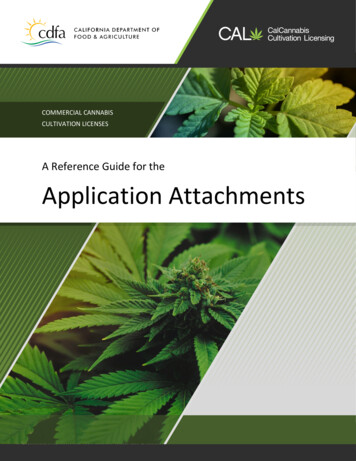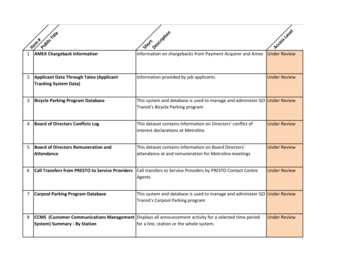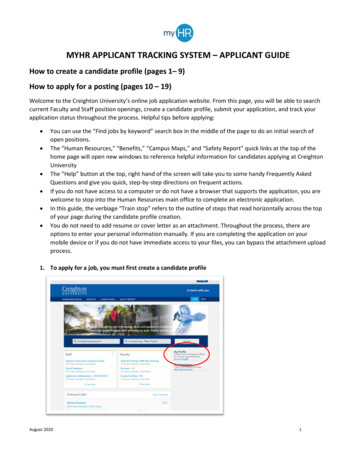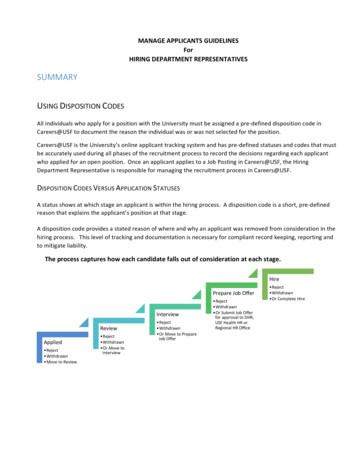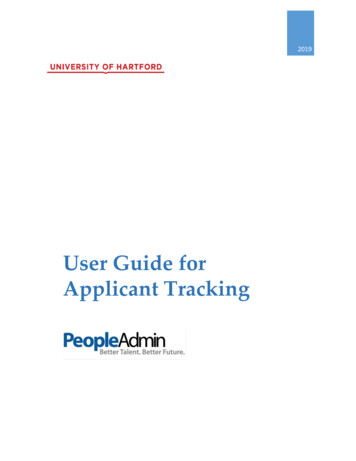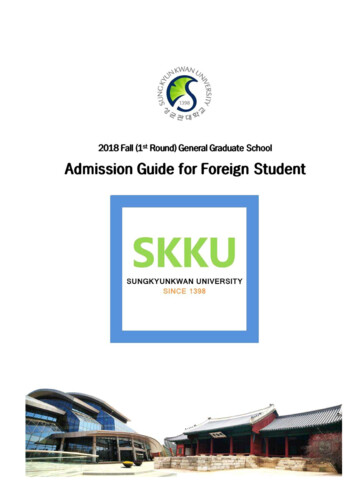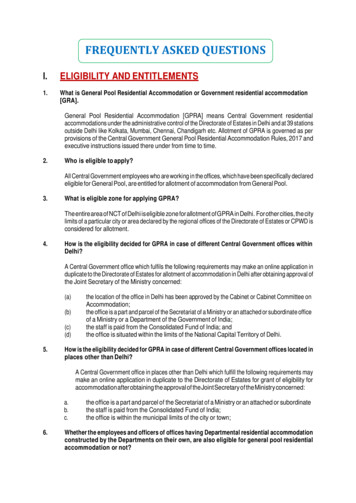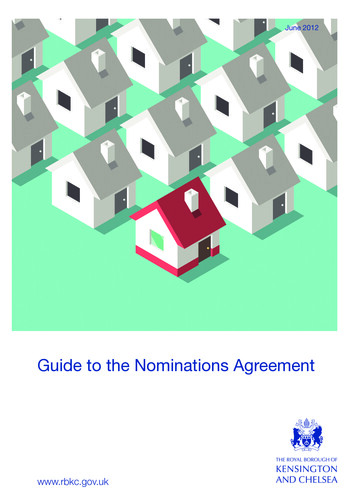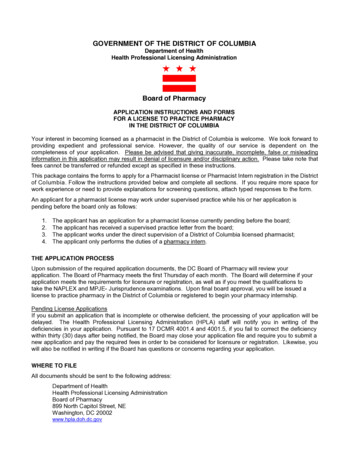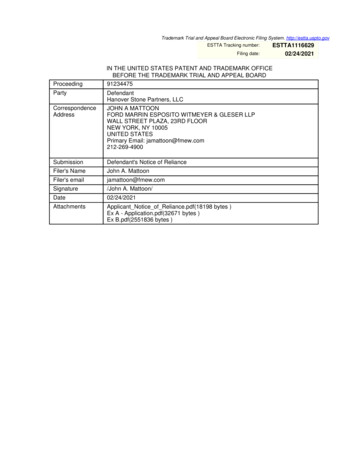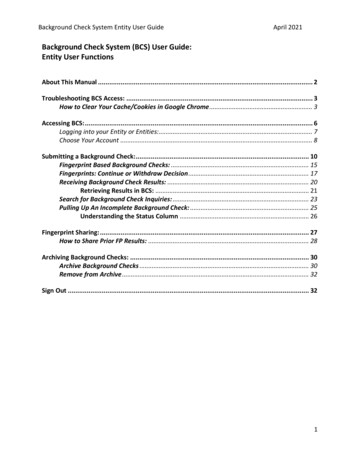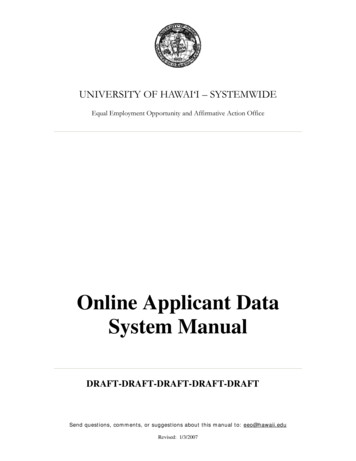
Transcription
UNIVERSITY OF HAWAI‘I – SYSTEMWIDEEqual Employment Opportunity and Affirmative Action OfficeOnline Applicant DataSystem ManualDRAFT-DRAFT-DRAFT-DRAFT-DRAFTSend questions, comments, or suggestions about this manual to: eeo@hawaii.eduRevised: 1/3/2007
Online Applicant Data System ManualTable of Contents.Page(s)About the Online Applicant Data System .1Getting Started .2Navigation .3Personnel Officer TasksList/Add Recruitments .4Add/Edit position .4Add new BOR recruitment.4Add new Civil Service recruitment.4Delete Recruitment.4Set Up Authorized Users. 5-6Processing the position . 5-6Setting up authorized electronic signatures. 5-6Designate other authorized users . 5-6Edit/Add Users/Signers . 5-6Pre-Interview TasksRecruitment Set Up .7Closing date.7Underutilized groups .7Screening committee.7Minimum Qualifications (MQs).8Editing/Copying/Deleting MQs .8Adding MQs.8Desirable Qualifications (DQs) .9Setting Up DQs Rating Schematic.9Editing/Copying/Deleting DQs.9Adding DQs .9Initial Checklist .10Applicant DataAdd Applicants .11-16APT priority candidate.11Add applicant.12Applicant with email address .13Email message to applicant.14Applicant without email address .15Applicant Letter .16
Post-Interview TasksApplicant Screening List .17Screening the Applicants .18-19Selectee Position Data.20Screening Results.21Recruitment/Selection Form.22Email to Reviewing Official, EEO/AA Designee, Dean/Director/Chancellor.23ApprovalsScreen for Approving Official .24Approval Form.25Reviewing Official and EEO/AA Designee.25Dean/Director/Chancellor.26Approval y Asked Questions (FAQs).29Search .29Status Codes .30
-1-About the Online Applicant Data SystemAs a condition of receiving federal funds, the University of Hawai‘i must:1. collect confidential EEO data on applicants (e.g., gender, race/ethnicity),2. track applicants, and3. document the hiring process for EEO compliance.This information is used to determine whether the University’s selection procedures have anadverse impact on race, gender or ethnic groups. The data is also needed to comply with ouraffirmative action obligations under Executive Order 11246 (Equal Employment Opportunity)which prohibits the discrimination in employment decisions on the basis of race, color, religion,sex, or national origin.Although new regulations disallow guessing gender and race/ethnicity based on name, visualidentification is acceptable in civil service recruitments at the interview stage.In order to better meet these new requirements, the Office of Human Resources (OHR) and theEqual Employment Opportunity/Affirmative Action Offices (EEO/AA) for UHM & SystemsPrograms, UH West O‘ahu, UH Hilo, and Community Colleges teamed up to create an OnlineApplicant Data System to replace the submittal of hardcopy BOR Selection Form 17.The benefits of this new system include: User-friendliness. (You have to do it anyway, but the new process is easier after youlearn a few things.) MQs and DQs are electronically downloaded from workatuh.hawaii.edu ads. Fewer errors. (For example, you can now choose a reason for selection/non-selectionfrom drop-down menu.) Automatic generation of documents (e.g., letters to applicants, final screeningsummary). All BOR applicants receive a survey notification by email or letter. (Exception: Youcan still do a “best guess” of civil service applicants by visual identification.)
-2-Getting StartedThe Online Applicant Data System is located at: https://www.pers.hawaii.edu/hres/eeo/There is a secure Web Login Service window in the middle of the web page. This is whereprimary authorized users enter their UH Username and UH Password to gain access to theOnline Applicant Data System. (Reminder: UH usernames and passwords are case sensitive.)The delegated personnel officer for each college or unit is the “primary authorized user.”However, the system is designed so that the primary authorized user can designate otherstaff to access this website and enter applicant data.Delegated personnel officer(s) can access the system at any time during the process to viewand/or edit applicant or other data.
-3-Getting StartedNavigationThe Navigation menu is located to the left of each window. It displays links that enable you tonavigate the system. The number of links varies depending on the window that is displayed.They include, but are not limited to, the following: SearchFAQArchiveRecruitmentso List Recruitmentso Edit Position Numberso Edit Titleso Delete Recruitmento Edit Users/Signers Edit Signers Edit UsersRecruitment Datao Set Upo Minimum Qualifications (MQs)o Desirable Qualifications (DQs)Applicant Datao Add Applicantso List/Edit Applicantso Print LetterApplicant Screeningo Final Screeningo Initial ChecklistReviewHistoryManual (Draft)LogoutLogout: Clicking the Logout link will end your session and log you out of the system.NOTE: Security feature—after 20 minutes of keyboard inactivity, the online systemautomatically logs you out; you need to log back in.
-4-Personnel Officer TasksList/Add Recruitments[REQUEST NEW SNAPSHOT---------------------]Once logged into the system, the personnel officer will see a window similar to the onebelow.When the primary personnel officer first accesses this screen, all active recruitments posted onthe “workatuh” website will appear in a list. Position Number(s)Personnel Officers: Click on a Position Number to access the recruitment and set upauthorized users. To Add/Edit A PositionTo add a new position number to an existing recruitment, click on the applicable PositionNumber. This will access the add/edit position screen. To Add a new BOR Recruitment to the ListIf a BOR recruitment does not appear on your list (e.g., not downloaded from workatuh;position exempt from advertising), add it by clicking on BOR and completing theRecruitment Set Up screen. Civil Service RecruitmentsContinue to Use Form 17A for Civil Service Recruitments.
-5-Personnel Officer TasksSet Up Authorized UsersAfter clicking on a listed position number, the next window will look similar to the one below.This is the Set Up Authorized Users window.
-6-Personnel Officer TasksThe Set Up Authorized Users screen can only be completed by delegated personnel officers.This is where they process positions and Set Up Authorized Users and Signers.a. Processing the positionIf this is a competitive recruitment, click Competitive Recruitment to beginprocessing the position. There are two exceptions (If applicable, click on one of theseexceptions and follow the directions):1. Position is exempt from advertising (see A9.540), or2. Recruitment waiver approved by the campus EEO/AA officer is on file in thehiring unit.b. Setting Up authorized electronic signaturesUp to three signatures are required per recruitment:1. Reviewing Official (e.g., Search Committee Chair)2. EEO/AA Designee (e.g., Personnel Officer)3. Chancellor/Dean/DirectorExcept for the Reviewing Official, the UH usernames and email addresses areautomatically populated by the system.The personnel officer authorizes Approved Signatures by entering the UH usernameand email address of the Reviewing Official and confirming those of the EEO/AADesignee and Chancellor/Dean/Director, making changes as necessary.c. Designate other authorized users to enter CONFIDENTIAL dataThe personnel officer designates other staff (e.g., secretary, personnel clerk) to access thiswebsite and enter CONFIDENTIAL applicant data and screening information by enteringthe UH username(s) of appropriate staff member(s).Click Next User to add more than one user.Click Finish after the last authorized user has been entered.
-7-Pre-Interview TasksAfter completing the Set Up Authorized Users section, the Recruitment Set Up window willlook similar to the one below. At this point, the personnel officer can stop the process andLogout. [NOTE to Personnel Officers: Authorized user(s) can be informed that they can enterapplicant data into the system.]Authorized users access the Recruitment Set Up window to enter the following data: Closing date for recruitmentYou can either type in the closing date, or click on the adjoining desk calendar andclick on the closing date to auto-populate the field. [Note: Closing dates are found inthe “workatuh” ads for the recruitment.] Underutilized groups for this recruitmentClick on the View file showing underutilized groups link to see a listing ofunderutilized groups for your campus. If applicable, click yes and the applicablegroups (e.g., women, Blacks, Hispanics). Screening/search committee members information After entering and checking data, click on FINISH to view the next window.
-8-Pre-Interview TasksThe Minimum Qualifications (MQs) window allows authorized user(s) to view and makechanges to MQs that were downloaded from the “workatuh” ad.Minimum Qualifications (Add/Edit/Copy/Delete)Review the list of Minimum Qualifications to verify that they downloaded correctly.To add an MQ to the list, click on “To add a minimum qualification click here.” Type the MQ inthe box, or cut and paste cut and paste MQs and DQs from your file (e.g., workatuh, worddocument, etc.) into the boxTo edit/copy/delete MQs check the appropriate box on the left or click on the MQdescription on the right. Make corrections as needed.NOTE: Periods and semi-colons create section breaks. Therefore, when typing the MQand DQ sections for your workatuh ads, only use periods (.) and semicolons (;) asseparators between qualifications. Example: Type "PhD degree" without the periods. Ifyou type "Ph.D. degree" you will create three separate MQs.
-9-Pre-Interview TasksSet Up Desirable QualificationsAfter viewing and/or editing the Minimum Qualifications, you will be linked to a windowsimilar to the one below.This is where you select the rating schematic (Numeric Scale or Yes/No) for the position. Pleasecheck with your Personnel Officer or Search Committee Chair before doing so because you willNOT be able to make a change once you select your preference.Desirable Qualifications (DQs)After selecting a rating schematic, you will be linked to a Desirable Qualifications window likethe one below where you can view and/or make changes to DQs that were downloaded from theworkatuh ad.Desirable QualificationsAs with MQs, you are able to edit, copy, or delete DQs by either clicking the appropriatecolumn on the left, or a DQ description on the right
-10-Pre-Interview TasksInitial ChecklistPOSITION NO(S). 0082089Name of Applicant:Reviewer:Minimum Qualifications123TotalYesNoNot SureCommentDesirable Qualifications123TotalYesNoNot SureCommentPosition No(S). 0082089Minimum Qualifications1. Librarian II and III: ALA accredited MLS or international equivalent.2. Librarian III: Three years of experience working in serials or the technical management ofelectronic resources and twenty-four post baccalaureate credits of academic study beyondthe MLS.3. Knowledge of electronic information resources in all formats.Desirable Qualifications
-11-Pre-Interview TasksAdd ApplicantOnce the personnel officer completes the Set Up Authorized Users section, users mayenter Applicant Data at any time into the Add Applicants section.APT Priority CandidateIf applicant is an APT priority candidate, click “Yes” and select the priority number (1-3). Perarticle 10A (Employment Rights) of the APT collective bargaining agreement, preference shallbe given to APT candidates (applicants) as follows:Priority 1: Preference shall be given to Employees from within the bargaining unit who arebeing relieved or terminated because of lack of work or other legitimate reasons and havereemployment rights as outlined in Article 9, Employment Security, who meet the minimumqualifications of the position, for a vacancy in the same or lower pay band as the positionfrom which the Employee is being relieved or terminated.Priority 2: If no APT Priority 1 applicant meets the minimum qualifications of the vacancy,the Employer shall then consider Employees from within the bargaining unit who have beenrelieved or terminated because of lack of work or other legitimate reasons and havereemployment rights as outlined in Article 9, Employment Security, who meet the minimumqualifications of the position, for a vacancy in the same or lower pay band as the positionfrom which the Employee was relieved or terminated.Priority 3: If no Priority 1 or 2 applicants meet the qualifications of the vacancy, theEmployer shall then consider other applicants from within the bargaining unit. If there aretwo (2) or fewer qualified applicants from within the bargaining unit, the applicant pool maybe supplemented with qualified applicants from outside the bargaining unit.If no Priority 1-3 APT applicants meet the minimum qualifications of the vacancy, theEmployer may then consider other applicants from outside the bargaining unit.
-12-Pre-Interview TasksAdd ApplicantApplicant information should be entered as applications are received in order to allow theapplicant(s) sufficient time to self-disclose their information. Type applicant’s name (last, first, middle). Click “Yes” if applicant has email address; click “No” if applicant does not.
-13-Pre-Interview TasksApplicant with email address: Type the email address in the box above. [NOTE: Remember to add the @ symbol to theaddress (e.g., doe@hawaii.edu).] Applicants who provide email addresses are instantly sent an email directing them to a website where they can voluntarily self-disclose their gender and ethnicity. A message similar to the one above will appear on your monitor confirming the transmission.
-14-Pre-Interview TasksEmail to Applicant The email will look similar to the one below.FromSentToSubjectUniversity of Hawai'i EEO eeo@hawaii.edu Wednesday, September 20, 2006 3:49 pmapplicant@nojob.comUniversity of Hawai'i Application for EmploymentThank you for your interest in employment at the University of Hawai'i. Our University isstrongly committed to a policy of equal opportunity and affirmative action. An importantcomponent of our Affirmative Action Program is to carefully monitor recruitment efforts.Please assist us in fulfilling our federally mandated responsibilities by going to the followingwebsite and completing an Applicant Confidential Data Form.https://www.pers.hawaii.edu/hres/eeo/si.asp?i T9VV4L&r 193* You may be prompted to enter the following:Recruitment Number: 193Applicant Number: T9VV4LJob Title: ASST PROF, MED, 11-MOPosition Number: 0083300TOnce you have completed the form, you will not be able to re-enter the website to makechanges. If you need to make a change, call the office of Equal Employment Opportunityand Affirmative Action at 808-956-7077 (V/T) for assistance.Your response to this request is strictly voluntary. If you do not complete the survey form,this will in no way adversely affect your application. As a safeguard, any information youprovide will be submitted directly to the campus Equal Employment Opportunity andAffirmative Action Officer. It will not be included with your employment application. Theinformation will be used for reporting purposes and will be handled in a confidential manner,in accordance with state and federal law and University policy.Thank you for your application to the University of Hawai'i and for your cooperation insubmitting the Applicant Confidential Data Form.
-15-Pre-Interview TasksApplicant without email address:Letters will be generated for applicants without email addresses instructing them toaccess a website and voluntarily self-disclose their gender and ethnicity.[Note: Applicants without computers will be advised to call an EEO/AA Designee todivulge this information.]A list of applicants who need letters mailed to them can be viewed by clicking on theApplicant Data Print Letter tabs in the Navigation menu. (Letters are held in a queueso that they may be printed all at once. You may print, however, individual letters at anytime.) To ensure that letters are generated for applicants without email addresses, do thefollowing: Type the applicant’s address in the box above. After typing in data on the last applicant for a recruitment, users can:1. Access another recruitment by clicking on Recruitments on the Navigation menu, or2. Log out of the system by clicking on Finish
-16-Pre-Interview TasksLetter to Applicant The letter will look similar to the one below. Like the email, the letter contains the followinginformation:1. Job title,2. Recruitment Number, and3. Unique Applicant Number.The letter has also been formatted to fit into a “letter-sized” windowed envelope (triple foldwith address showing through).University of Hawai iEqual Employment Opportuntity and Affirmative Action OfficeSeptember 20, 2006Archibald Leach123 Lauhala StreetHonolulu, HI 96822Thank you for your interest in employment at the University of Hawai i. Our University is stronglycommitted to a policy of equal opportunity and affirmative action. An important component of ourAffirmative Action Program is to carefully monitor recruitment efforts.Please assist us in fulfilling our federally mandated responsibilities by taking the time to complete anApplicant Confidential Data Form.Your response to this request is strictly voluntary. If you do not complete the survey form, this will in noway adversly affect your application. As a safeguard, any information you provide will be submitteddirectly to the campus Equal Employment Opportunity and Affirmative Action Officer. It will not beincluded with your employment application. The information will be used for reporting purposes and willbe handled in a confidential manner, in accordance with state and federal law and University policy.*To complete the Applicant Confidential Data Form, go to the following p*You will be prompted to enter the following:
-17-Post-Interview TasksApplicant Screening ListWhen final screening results (MQs, DQs, interview results, and ratings) are available for input,users can login to the system and enter applicant results/ratings by clicking on applicant’s nameand entering his/her screening results.If there are more than eleven (11) applicants, a window similar to the one above will appear onyour monitor. Click on the first letter of the applicant’s last name (e.g., Smith). Doing so willdisplay a list of all applicants starting with that letter. Click on applicant’s name and enterscreening results.
-18-Post-Interview TasksScreening the Applicants [REQUEST NEW SNAPSHOTS: TOP/BOTTOM----------]
-19-Post-Interview TasksScreening the ApplicantsAll MQs and DQs for a recruitment are visible in this window. Each applicant’s finalresults are entered here. Check off each MQ met if applicable to applicant.(Tip: If an applicant meets all MQs and DQs, clicking on All MQs Met and AllDQs Metwill automatically check every minimum and desirable qualification. Additionally, if anapplicant meets all but a few MQs or DQs, the user can click on All MQs/DQs Met and “unclick” those few that were not met.) Select “Yes” or “No” if the applicant was interviewed. Overall Rating is optional based on the hiring unit’s preference. For example, you may usewhole numbers (1,2,3) or decimals (1.2, 1.5, 2) to rate each applicant. A reason for non-selection or selection is required for all applicants entered for this positionvacancy in order to complete the process for the recruitment. The Reason menu includes thefollowing:o Selected and accepted offero Offered position, but declinedo APT priority candidate selectedo Did not meet MQso Met MQs, but not DQso Not as qualified as selecteeo Withdrew/Declined interviewo Incomplete applicationo Other (specify) The data entry process is done for each non-selected applicant after a Reason has beenindicated for selection/non-selection. Click “Selected and accepted offer” in the Reason menu for the selectee. Complete the screening process by clicking the “Finish” button.
-20-Post-Interview TasksSelectee Position DataAfter entering final results on all applicants, click on the selectee’s name to finalize the selectionprocess. [Note: This will link users to a Recruitment Results window similar to the one below.]BOR Hires:Enter the following data for all hires: Rank (e.g., I2-I5, S2-S5), Band (A-D), or SR/Step (e.g., SR 5A) FTE (Full-Time Equivalent) Appointment Type (Permanent/Tenure-Track or Temporary) Type of Hire (New, Transfer, or Promotion) Position leaving if Selectee is current UH employeeEdit/verify data and click on FINISH.
-21-Post-Interview TasksScreening ResultsAfter electronically completing the selectee’s position data section, review ScreeningResults before forwarding recruitment for final approval.Screening Summary [REQUEST NEW SNAPSHOTS: ----------------------------------]Users are linked to a Screening Summary window similar to the one below afterclicking the Review button. The Selectee is listed at the top of the Screening Summary. All other applicants are listedbelow the Selectee. [NOTE: Moving cursor over numbers under MQs and DQs will displaythe appropriate qualifications.]After viewing and editing the Screening Summary section (correcting MQs, DQs, and Reasonfor Selection/Non-Selection), click on the FINISH button. This action links user to theRecruitment/Selection Form.
-22-Post-Interview TasksRecruitment/Selection Form [REQUEST NEW SNAPSHOTS: TOP/BOTTOM----------]Users are linked to the Recruitment/Selection Form window similar to the one belowafter reviewing the Screening Summary.After viewing the Recruitment/Selection form, click on the FINISH button. This actionsends an email to the Reviewing Official to approve the recruitment selection.
-23-Post-Interview TasksEmail to Approving OfficialsAn email transmission similar to the one below is sent, in the following order, to:1. Reviewing Official2. EEO/AA Designee3. Dean/Director/ChancellorFrom University of Hawaii EEO uh-360-l@hawaii.edu Add SenderSent Thursday, September 29, 2005 3:02 pmTo reviewingofficial@hawaii.eduSubject EEO/AA Recruitment ApprovalThe EEO/AA recruitment and screening form for position(s) 077250 is now ready for yourapproval. Go to: https://www.pers.hawaii.edu/hres/eeo/ to review and approve the recruitment.
-24-ApprovalScreen for Approving OfficialsUpon logging into the system, the approving official(s) will see a screen similar to theone below.
-25-ApprovalApproval Form – Reviewing Official & EEO/AA Designee[REQUEST NEW SNAPSHOTS: -------]After reviewing the Screening Summary and Recruitment/Selection Form pages, theReviewing Official and EEO/AA Designee will see an approval form like the one below.Reviewing Official Only (e.g., Search Committee Chair):At a minimum, the Reviewing Official must check the statement “Selection was made on thebasis of job-related criteria.” [NOTE: the reviewing official’s checked fields will be populatedonly after the reviewing official approves the recruitment.]Upon approving the recruitment, an email is automatically transmitted to the EEO/AA Designeefor review and approval.EEO/AA DesigneeThe EEO/AA Designee checks all appropriate boxes, including corrections, for the recruitment.Upon approving the recruitment, an email is automatically transmitted to theDean/Director/Chancellor for review and approval.
-26-ApprovalApproval Form – Dean/Director/ChancellorThe last approval is completed by the Dean/Director/Chancellor.After a review of the Screening Summary and Recruitment/Selection Form, theDean/Director/Chancellor sees a screen similar to the one below and approves therecruitment by clicking on Approve.Dean/Director/ChancellorAfter approving the recruitment, the approval process is completed.
-27-ArchivesArchived recruitments:Recruitments will be archived for three (3) years.During this period, EEO/AA designees and delegated personnel officers will have accessto archived files.Authorized users will have access to the archived recruitments for a period of six (6)months after the recruitment is approved by the Dean/Director/Chancellor.Others needing copies of archived files should contact their personnel officer.
-28-APPENDIX
-29-EDIT, FAQs, & SEARCHThe online System has the following features:1. Edit2. Frequently Asked Questions (FAQs)3. Search4. Status Codes1. Edit: Currently, authorized signers and users can make corrections prior to submittingrecruitments to reviewing officials. These edits include, but are not limited, to the following: Position numbers Position titles Authorized users Authorized signers (re
To add an MQ to the list, click on "To add a minimum qualification click here." Type the MQ in the box, or cut and paste cut and paste MQs and DQs from your file (e.g., workatuh, word document, etc.) i nto the box To edit/copy/delete MQs check the appropriate box on the left or click on the MQ description on the right. Make corrections as .