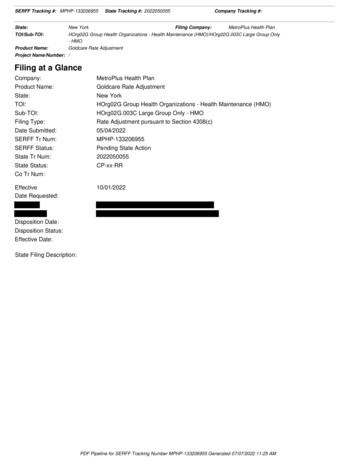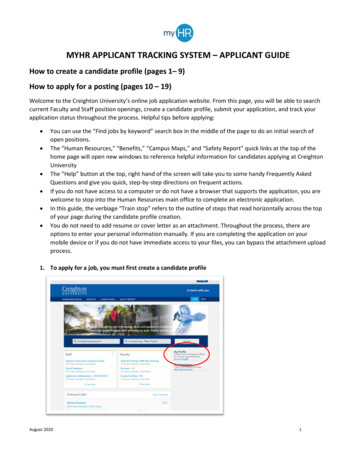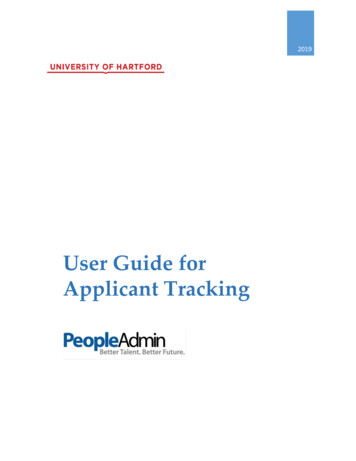
Transcription
2019User Guide forApplicant Tracking
Table of ContentsUser Guide for Applicant Tracking .Welcome to Online Applicant Tracking: .1Your Web Browser.1Security of Applicant Data .1Getting Started: .2Review your Applicants .3Take Actions .4After the Interview .5Hiring Proposals.6Making an Offer and Final Steps .7Contact Us .8i Page
Welcome to Online Applicant Tracking:The Office of Human Resources Development (HRD) and the Office of the Provost partneredwith PeopleAdmin to automate applicant tracking. This system will allow you to:1.2.3.4.5.6.Search and review applicants;Assign a “status” to an applicant;Create an interview pool;Identify finalists;Submit a hiring proposal; andCommunicate electronically with HR Administrators, Hiring Managers, SearchCommittee Members, Applicants and others involved in your hiring process.Your Web BrowserPeopleAdmin SelectSuite supports the following browsers: Chrome (self-updating)Firefox versions currently supported by the vendorInternet Explorer version 9 and laterSafari versions currently supported by the vendorThe site also requires you to have Adobe Acrobat Reader installed. This is a free downloadavailable at www.Adobe.com.Security of Applicant DataTo ensure the security of the data provided by applicants, the system will automatically log youout after 60 minutes if it detects no activity. However, anytime you leave your computer westrongly recommend that you save any work in progress and log out of the system by clicking onthe logout link.1 PageRevised January 25, 2019
Getting Started:You can access the Applicant Tracking System: https://hartford.peopleadmin.com/hr. Yourlogin screen will appear as the below:All University employees have access to the PeopleAdmin portal. All users’ initial logincredentials are as follows:Username – first portion of your University email accountPassword – University ID numberPlease ensure you change your password immediately.The Welcome Screen appears after you log in, and should appear similar to the followingscreen:2 PageRevised January 25, 2019
Review your ApplicantsOn the upper right of the Home page, ensure Current Group is set to Applicant Reviewer. Bydefault, you will be logged in as Employee. To change to the correct role, press the drop downarrow and choose Applicant Reviewer from the list.Select Staff from the Postings menu.Make sure that the upper left hand side of the screen says that you are in the Hire productportion.Then click on Postings.Locate the posting that you wish to review and click on the position title to review applicants.When the posting is visible, open it to the Applicants tab. All applicants who meet the minimumdegree requirements for your position will be listed in this tab. In addition to names, andapplication dates, the applicants will have a status assigned as a part of the workflow for thisposting. The initial applicant status will be set to Under Review by Department/Committee.To begin reviewing applications, click on the applicant’s name to review their applicationmaterials. If they have submitted any supplemental documentation (cover letter, etc.) this canalso be viewed as part of the application.3 PageRevised January 25, 2019
Take ActionsAs you are reviewing your candidates, you can begin to refine your hiring pool by taking actionon each candidate and assigning them a new status. To assign a new status, click on the orangeTake Action box to review statuses options.If you are not selecting an applicant, you will be required to select a reason for their nonselection (reasons for non-selection are in a pre-populated drop down box)IMPORTANT: If you are unsure as to whether an applicant should continue forward in theprocess, leave them as Under Review or move them to Further Review so an automaticdeclination email is not issued.Click on Applicant Review to return to your list of applicants.Review all your applicants and place each into the most appropriate category (NotInterviewed/Not Hired, Further Review or Interview). As you move Applicants through eachportion of the process, continue to use the orange Take Action button. As you move theapplicants through the hiring process, you will see that your options at each stage for their statuschange. Please select the best reason for non-selection of applicants once they move furtherthrough the review and/or interview process.Once you are have selected your candidate pool – those in the Interview status – contact yourdesignated HR Service Partner to set up interviews.4 PageRevised January 25, 2019
After the InterviewFollowing the interviews, ensure you return to the site to move the applicants into the nextcorrect status. This is important, as the Applicant Tracking System will automatically generateemails to candidates based on the applicant’s status in the queue. The system will alsoautomatically begin reference checking on applicants at the point in which they are coded as aFinalist. This step should only be taken for those applicants you are seriously considering asFinalists for your position.Once your Finalist(s) have been determined and assigned, contact your designated HR ServicePartner to have the mandatory background check and degree verification submitted. This willalso trigger the references to be sent electronically.All references are conducted in the portal. Hiring Managers can go directly into the ApplicantPortal, click on the applicant’s name, and then the reference tab. All references are housed there,and can be read as soon as the feedback has been submitted for review.Once you have identified your final candidate, move this individual into the Recommend forHire status. If you have other finalists who would also be an acceptable candidate, should yourfirst choice decline the position, leave this individual(s) as a finalist until the point your firstrecommendation formally accepts the position. Once an individual is marked as not hired, theywill receive a declination email and keeping them in the finalist status pends this email until youare sure that the initial recommendation has accepted.You are ready to start the Applicant Tracking Hiring Proposal!5 PageRevised January 25, 2019
Hiring ProposalsWhen an applicant is designated as Recommended for Hire, a link to begin the hiring proposalwill appear. The Applicant Reviewer (or Department Manager) will be able to begin the hiringproposal by selecting the Start Hiring Proposal link.1. Click into the Applicant you would like to hire. Click the green button indicating toStart the ATS Hiring Proposal.2. Click the Blue Start ATS Proposal (or Cancel if you have made a wrong selection).3. Much of the information will be prepopulated for you. Scroll down to the PositionBudget Hiring Proposal section. Complete the information in this section to the best ofyour ability. Your designated HR Manager will work with you on the offer process andwill update with the finalized information. The only required box is the Reason forSelection – please ensure this information is job specific and does not contain anyinappropriate content. Please also complete your proposed salary or hourly rate andproposed start date.4. Click next, this will bring to you to a page for the Budget Authorization Form. Thisinformation will be added by your designated HR Manager – please click next.5. This will bring you back to the candidate – on your orange Take Action button, movethis hiring proposal to your Manager/Dean/Department Head. Select the appropriatemanager. In some instances, you will also be the Manager this proposal is moved to inthe workflow process. If this is the case, once you move the Hiring Proposal, you willneed to change your viewing group (top right) to Search Chair/Manager in order totake further action.6. Once the Manager has reviewed the Proposal, he/she should use the Take Action buttonto move the proposal to HRD. In the comments section, the manager should indicate“approved”.6 PageRevised January 25, 2019
Making an Offer and Final StepsYour designated HR Manager will work with you to extend the offer and make any negotiations,if necessary.Once the offer process is extended and accepted, your HR Manager will generate an offer letterand complete the hire in the applicant tracking system. Your approved candidate will now showa status of Finalized/Hire Approved.You should now go in to the applicant and move any candidate who was a finalist into the statusof Interviewed/Not Hired. This will ensure they are notified of their non-selection. Also,review any applicants who may have submitted applicants during the offer process, they will becoded as Under Review by Committee. Move these applicants to Applied Post Offer.7 PageRevised January 25, 2019
Contact UsIf you have any questions about moving candidate through the workflow process or the hiringproposal, please contact HRD at the following:Jen ConleyAssociate Director, HRDx4665 or jconley@hartford.eduLynn ThibodeauLearning and Development Specialist, HRDx5497 or thibodeau@hartford.edu.8 PageRevised January 25, 2019
Welcome to Online Applicant Tracking: The Office of Human Resources Development (HRD) and the Office of the Provost partnered with PeopleAdmin to automate applicant tracking. This system will allow you to: 1. Search and review applicants; 2. Assign a "status" to an applicant; 3. Create an interview pool; 4. Identify finalists; 5.