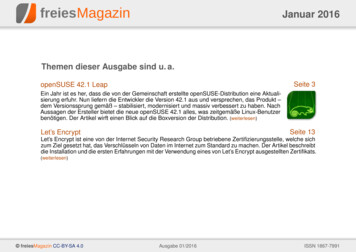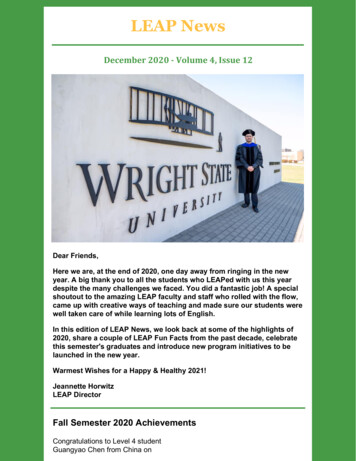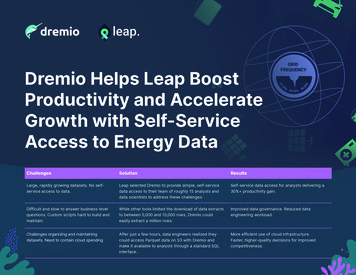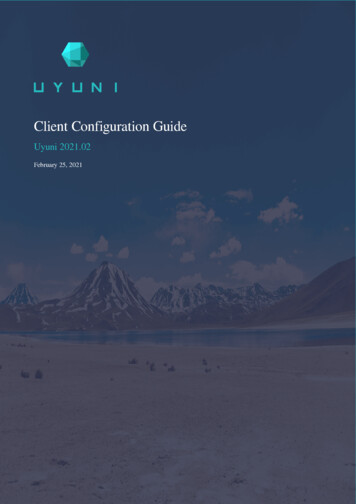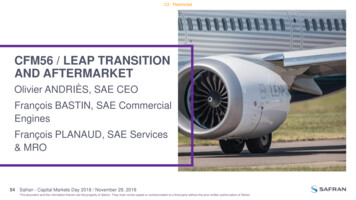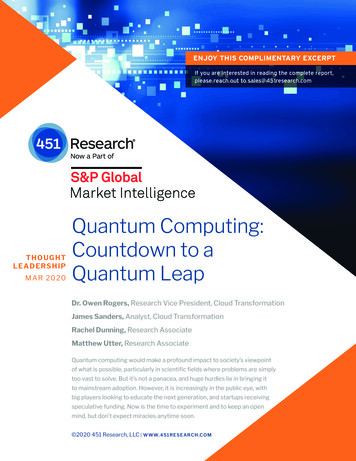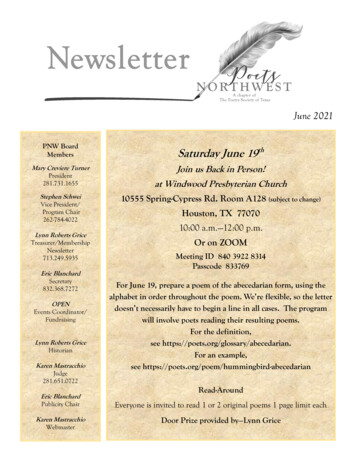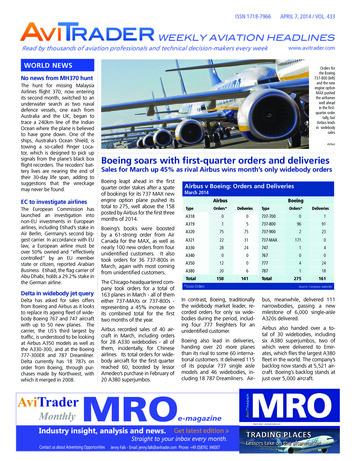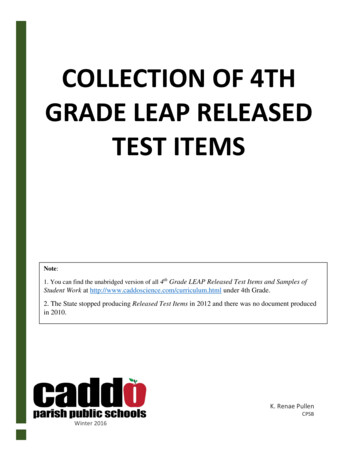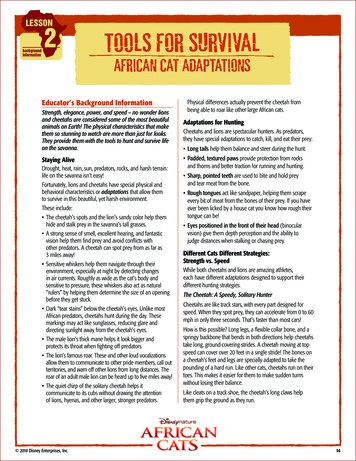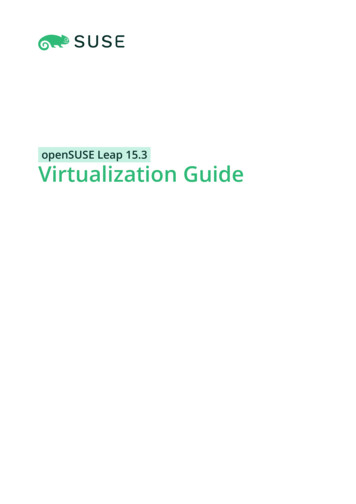
Transcription
openSUSE Leap 15.3Virtualization Guide
Virtualization GuideopenSUSE Leap 15.3This guide describes virtualization technology in general. It introduces libvirt—theuni ed interface to virtualization—and provides detailed information on speci chypervisors.Publication Date: June 22, 2021SUSE LLC1800 South Novell PlaceProvo, UT 84606USAhttps://documentation.suse.comCopyright 2006– 2021 SUSE LLC and contributors. All rights reserved.Permission is granted to copy, distribute and/or modify this document under the terms of the GNU FreeDocumentation License, Version 1.2 or (at your option) version 1.3; with the Invariant Section being thiscopyright notice and license. A copy of the license version 1.2 is included in the section entitled “GNUFree Documentation License”.For SUSE trademarks, see https://www.suse.com/company/legal/ . All other third-party trademarks are theproperty of their respective owners. Trademark symbols ( , etc.) denote trademarks of SUSE and itsa liates. Asterisks (*) denote third-party trademarks.All information found in this book has been compiled with utmost attention to detail. However, this doesnot guarantee complete accuracy. Neither SUSE LLC, its a liates, the authors nor the translators shall beheld liable for possible errors or the consequences thereof.
Contents1Available documentation xvi2Improving the documentation xvi3Documentation conventions xviiIINTRODUCTION 111.1Virtualization technology 2Overview 21.2Virtualization benefits 21.3Virtualization modes 31.4I/O virtualization 42Virtualization scenarios 62.1Server consolidation 62.2Isolation 72.3Disaster recovery 72.4Dynamic load balancing 73Introduction to Xen virtualization 83.1Basic components 83.2Xen virtualization architecture 94iiiPreface xviIntroduction to KVM virtualization 114.1Basic components 114.2KVM virtualization architecture 11Virtualization Guide
5Virtualization tools 135.1Virtualization console tools 135.2Virtualization GUI tools 146Installation of virtualization components 186.1Specifying a system role 186.2Running the yast2-vm module 19Installing KVM 19 Installing Xen 196.3Patterns 206.4Installing UEFI support 206.5Enable nested virtualization in KVM 22IIMANAGING VIRTUAL MACHINES WITH libvirt 247Starting and stopping libvirtd 258Preparing the VM Host Server 278.1Configuring networks 27Network bridge 27 Virtual networks 318.2Configuring a storage pool 41Managing storage with virsh 43 Managing storage with Virtual MachineManager 4999.1Guest installation 55GUI-based guest installation 55Configuring the virtual machine for PXE boot 579.2Installing from the command line with virt-install 589.3Advanced guest installation scenarios 60Including add-on products in the installation 61ivVirtualization Guide
1010.1Basic VM Guest management 62Listing VM Guests 62Listing VM Guests with Virtual Machine Manager 62 Listing VM Guests withvirsh 6310.2Accessing the VM Guest via console 63Opening a graphical console 63 Opening a serial console 6510.3Changing a VM Guest's state: start, stop, pause 66Changing a VM Guest's state with Virtual Machine Manager 67 Changing aVM Guest's state with virsh 6710.4Saving and restoring the state of a VM Guest 68Saving/restoring with Virtual Machine Manager 69 Saving and restoringwith virsh 7010.5Creating and managing snapshots 70Terminology 70 Creating and managing snapshots with Virtual MachineManager 71 Creating and managing snapshots with virsh 7310.6Deleting a VM Guest 75Deleting a VM Guest with Virtual Machine Manager 75 Deleting a VM Guestwith virsh 7610.7Migrating VM Guests 76Migration requirements 76 Migrating with Virtual MachineManager 78 Migrating with virsh 79 Step-by-step example 8110.8Monitoring 83Monitoring with Virtual Machine Manager 83 Monitoring with virttop 84 Monitoring with kvm stat 851111.1Connecting and authorizing 87Authentication 87libvirtd authentication 88 VNC authentication 9211.2Connecting to a VM Host Server 96“system” access for non-privileged users 97 Managing connections withVirtual Machine Manager 98vVirtualization Guide
11.3Configuring remote connections 99Remote tunnel over SSH (qemu ssh or xen ssh) 100 Remote TLS/SSLconnection with x509 certificate (qemu tls or xen tls) 1001212.1Advanced storage topics 108Locking disk files and block devices with virtlockd 108Enable locking 108 Configure locking 10912.2Online resizing of guest block devices 11012.3Sharing directories between host and guests (file system passthrough) 11112.41313.1Using RADOS block devices with libvirt 112Configuring virtual machines with Virtual MachineManager 113Machine setup 114Overview 114 Performance 115 Processor 116 Memory 117 Bootoptions 11813.2Storage 11913.3Controllers 12013.4Networking 12113.5Input devices 12313.6Video 12413.7USB redirectors 12613.8Miscellaneous 12613.9Adding a CD/DVD-ROM device with Virtual Machine Manager 12713.10Adding a floppy device with Virtual Machine Manager 12813.11Ejecting and changing floppy or CD/DVD-ROM media with VirtualMachine Manager 129viVirtualization Guide
13.12Assigning a host PCI device to a VM Guest 130Adding a PCI device with Virtual Machine Manager 13013.13Assigning a host USB device to a VM Guest 131Adding a USB device with Virtual Machine Manager 13114Configuring virtual machines with virsh 13314.1Editing the VM configuration 13314.2Changing the machine type 13414.3Configuring hypervisor features 13514.4Configuring CPU allocation 13614.5Changing boot options 137Changing boot order 137 Using direct kernel boot 13814.6Configuring memory allocation 13814.7Adding a PCI device 139PCI Pass-Through for IBM Z 14214.8Adding a USB device 14314.9Adding SR-IOV devices 144Requirements 144 Loading and configuring the SR-IOV hostdrivers 145 Adding a VF network device to a VM Guest 148 Dynamicallocation of VFs from a pool 15014.10Listing attached devices 15214.11Configuring storage devices 15314.12Configuring controller devices 15414.13Configuring video devices 155Changing the amount of allocated VRAM 155 Changing the state of 2D/3Dacceleration 15614.14Configuring network devices 156Scaling network performance with multiqueue virtio-net 157viiVirtualization Guide
14.15Using macvtap to share VM Host Server network interfaces 15714.16Disabling a memory balloon device 15914.17Configuring multiple monitors (dual head) 15914.18Crypto adapter pass-through to KVM guests on IBM Z 160Introduction 160 What iscovered 160 Requirements 161 Dedicate a crypto adapter to a KVMhost 161 Further reading 1631515.1Managing virtual machines with Vagrant 164Introduction to Vagrant 164Vagrant concepts 164 Vagrant example 16515.2Vagrant boxes for SUSE Linux Enterprise 16515.3Further reading 1661616.1Xen to KVM migration guide 167Migration to KVM using virt-v2v 167Introduction to virt-v2v 167 Installing virt-v2v 168 Preparingthe virtual machine 168 Converting virtual machines to run under KVMmanaged by libvirt 169 Running converted virtual machines 17416.2Xen to KVM manual migration 174General outline 174 Back up the Xen VM Guest 175 Changesspecific to paravirtualized guests 175 Update the Xen VM Guestconfiguration 178 Migrate the VM Guest 18216.3III1717.1viiiMore information 183HYPERVISOR-INDEPENDENT FEATURES 184Disk cache modes 185Disk interface cache modes 18517.2Description of cache modes 18517.3Data integrity implications of cache modes 187Virtualization Guide
17.4Performance implications of cache modes 18817.5Effect of cache modes on live migration 1881818.1VM Guest clock settings 189KVM: using kvm clock 189Other timekeeping methods 19018.21919.1Xen virtual machine clock settings 190libguestfs 191VM Guest manipulation overview 191VM Guest manipulation risk 191 libguestfs design 19219.2Package installation 19219.3Guestfs tools 193Modifying virtual machines 193 Supported file systems and diskimages 193 virt-rescue 194 virt-resize 194 Other virt-*tools 196 guestfish 198 Converting a physical machine into a KVMguest 19919.4Troubleshooting 201Btrfs-related problems 201 Environment 202 libguestfs-testtool 20219.520QEMU guest agent 20320.1Running QEMU GA commands 20320.2virsh commands that require QEMU GA 20320.3Enhancing libvirt commands 20420.4More information 20521ixMore information 202Software TPM emulator 20621.1Introduction 20621.2Prerequisites 206Virtualization Guide
21.3Installation 20621.4Using swtpm with QEMU 20621.5Using swtpm with libvirt 20821.6TPM measurement with OVMF firmware 20821.7Resources 208IV2222.122.2MANAGING VIRTUAL MACHINES WITH XEN 209Setting up a virtual machine host 210Best practices and suggestions 210Managing Dom0 memory 211Setting Dom0 memory allocation 21222.3Network card in fully virtualized guests 21222.4Starting the virtual machine host 21322.5PCI Pass-Through 215Configuring the hypervisor for PCI Pass-Through 215 AssigningPCI devices to VM Guest systems 216 VGA PassThrough 217 Troubleshooting 217 More information 21822.6USB pass-through 218Identify the USB device 219 Emulated USB device 219 ParavirtualizedPVUSB 21923Virtual networking 22223.1Network devices for guest systems 22223.2Host-based routing in Xen 22423.3Creating a masqueraded network setup 22723.4Special configurations 229Bandwidth throttling in virtual networks 229 Monitoring the networktraffic 230xVirtualization Guide
2424.1Managing a virtualization environment 231XL—Xen management tool 231Guest domain configuration file 23224.2Automatic start of guest domains 23324.3Event actions 23324.4Time Stamp Counter 23424.5Saving virtual machines 23524.6Restoring virtual machines 23524.7Virtual machine states 23625Block devices in Xen 23725.1Mapping physical storage to virtual disks 23725.2Mapping network storage to virtual disk 23825.3File-backed virtual disks and loopback devices 23825.4Resizing block devices 23925.5Scripts for managing advanced storage scenarios 24026Virtualization: configuration options andsettings 24126.1Virtual CD readers 241Virtual CD readers on paravirtual machines 241 Virtual CD readers on fullyvirtual machines 241 Adding virtual CD readers 242 Removing virtualCD readers 24326.2Remote access methods 24326.3VNC viewer 243Assigning VNC viewer port numbers to virtual machines 244 Using SDLinstead of a VNC viewer 24526.4xiVirtual keyboards 245Virtualization Guide
26.5Dedicating CPU resources 246Dom0 246 VM Guests 24726.6HVM features 247Specify boot device on boot 248 Changing CPUIDs forguests 248 Increasing the number of PCI-IRQs 24926.727Virtual CPU scheduling 249Administrative tasks 25127.1The boot loader program 25127.2Sparse image files and disk space 25227.3Migrating Xen VM Guest systems 253Detecting CPU features 254 Preparing block devices formigrations 255 Migrating VM Guest systems 25627.4Monitoring Xen 256Monitor Xen with xentop 256 Additional tools 25727.528Providing host information for VM Guest systems 258XenStore: configuration database shared betweendomains 26028.1Introduction 26028.2File system interface 260XenStore commands 261 /vm 261 /local/domain/ domid 26329xiiXen as a high-availability virtualization host 26529.1Xen HA with remote storage 26529.2Xen HA with local storage 26629.3Xen HA and private bridges 267Virtualization Guide
30VXen: converting a paravirtual (PV) guest into a fullyvirtual (FV/HVM) guest 268MANAGING VIRTUAL MACHINES WITH QEMU 27231QEMU overview 27332Setting up a KVM VM Host Server 27432.1CPU support for virtualization 27432.2Required software 27432.3KVM host-specific features 276Using the host storage with virtio-scsi 276 Accelerated networkingwith vhost-net 277 Scaling network performance with multiqueue virtionet 278 VFIO: secure direct access to devices 279 VirtFS: sharingdirectories between host and guests 281 KSM: sharing memory pagesbetween guests 28233Guest installation 28433.1Basic installation with qemu-system-ARCH 28433.2Managing disk images with qemu-img 285General information on qemu-img invocation 286 Creating, converting, andchecking disk images 287 Managing snapshots of virtual machines withqemu-img 292 Manipulate disk images effectively 29434Running virtual machines with qemu-systemARCH 29934.1Basic qemu-system-ARCH invocation 29934.2General qemu-system-ARCH options 299Basic virtual hardware 301 Storing and reading configuration of virtualdevices 302 Guest real-time clock 30334.3Using devices in QEMU 303Block devices 304 Graphic devices and display options 309 USBdevices 311 Character devices 313xiiiVirtualization Guide
34.4Networking in QEMU 315Defining a network interface card 315 User-modenetworking 316 Bridged networking 31834.5Viewing a VM Guest with VNC 321Secure VNC connections 32335Virtual machine administration using QEMUmonitor 32635.1Accessing monitor console 32635.2Getting information about the guest system 32735.3Changing VNC password 32935.4Managing devices 33035.5Controlling keyboard and mouse 33135.6Changing available memory 33135.7Dumping virtual machine memory 33235.8Managing virtual machine snapshots 33335.9Suspending and resuming virtual machine execution 33435.10Live migration 33435.11QMP - QEMU machine protocol 336Access QMP via standard input/output 336 Access QMP viatelnet 337 Access QMP via Unix socket 338 Access QMP via libvirt'svirsh command 339Glossary 340AA.1A.2xivConfiguring GPU Pass-Through for NVIDIA cards 350Introduction 350Prerequisites 350Virtualization Guide
A.3Configuring the host 350Verify the host environment 350 Enable IOMMU 351 Blacklist theNouveau driver 352 Configure VFIO and isolate the GPU used for passthrough 352 Load the VFIO driver 352 Disable MSR for MicrosoftWindows guests 353 Install and enable UEFI firmware 353 Reboot thehost machine 354A.4Configuring the guest 354Requirements for the guest configuration 355 Install the graphic carddriver 355BxvGNU licenses 358Virtualization Guide
Preface1 Available documentationOnline documentationThe online documentation for this product is available at http://doc.opensuse.org/ .Browse or download the documentation in various formats.Note: Latest updatesThe latest documentation updates are usually available in the English version of thedocumentation.In your systemFor o ine use, nd documentation in your installed system under /usr/share/doc . Manycommands are also described in detail in their manual pages. To view them, run man ,followed by a speci c command name. If the man command is not installed on your system,install it with sudo zypper install man .2 Improving the documentationYour feedback and contributions to this documentation are welcome! Several channels areavailable:Bug reportsReport issues with the documentation at https://bugzilla.opensuse.org/ . To simplify thisprocess, you can use the Report Documentation Bug links next to headlines in the HTMLversion of this document. These preselect the right product and category in Bugzilla andadd a link to the current section. You can start typing your bug report right away. ABugzilla account is required.ContributionsTo contribute to this documentation, use the Edit Source links next to headlines in theHTML version of this document. They take you to the source code on GitHub, where youcan open a pull request. A GitHub account is required.xviAvailable documentationopenSUSE Leap 15.3
usedforthisdocumentation, see the repository's README E.adoc).MailAlternatively, you can report errors and send feedback concerning the documentation todoc-team@suse.com . Make sure to include the document title, the product version andthe publication date of the documentation. Refer to the relevant section number and title(or include the URL) and provide a concise description of the problem.HelpIf you need further help on openSUSE Leap, see https://en.opensuse.org/Portal:Support .3 Documentation conventionsThe following notices and typographical conventions are used in this documentation:/etc/passwd : directory names and le namesPLACEHOLDER : replace PLACEHOLDER with the actual valuePATH : the environment variable PATHls , --help : commands, options, and parametersuser : users or groupspackage name : name of a packageAlt,Alt– F1 : a key to press or a key combination; keys are shown in uppercase as ona keyboardFile, File Save As: menu items, buttonsDancing Penguins (Chapter Penguins, Another Manual): This is a reference to a chapter inanother manual.Commands that must be run with root privileges. Often you can also pre x thesecommands with the sudo command to run them as non-privileged user.root # commandtux sudo commandxviiDocumentation conventionsopenSUSE Leap 15.3
Commands that can be run by non-privileged users.tux commandNoticesWarning: Warning noticeVital information you must be aware of before proceeding. Warns you about securityissues, potential loss of data, damage to hardware, or physical hazards.Important: Important noticeImportant information you should be aware of before proceeding.Note: Note noticeAdditional information, for example about di erences in software versions.Tip: Tip noticeHelpful information, like a guideline or a piece of practical advice.xviiiDocumentation conventionsopenSUSE Leap 15.3
I Introduction1Virtualization technology 22Virtualization scenarios 63Introduction to Xen virtualization 84Introduction to KVM virtualization 115Virtualization tools 136Installation of virtualization components 18
1 Virtualization technologyVirtualization is a technology that provides a way for a machine (Host) to runanother operating system (guest virtual machines) on top of the host operatingsystem.1.1 OverviewopenSUSE Leap includes the latest open source virtualization technologies, Xen and KVM. Withthese hypervisors, openSUSE Leap can be used to provision, de-provision, install, monitor andmanage multiple virtual machines (VM Guests) on a single physical system (for more informationsee Hypervisor). openSUSE Leap can create virtual machines running both modi ed, highly tuned,paravirtualized operating systems and fully virtualized unmodi ed operating systems.The primary component of the operating system that enables virtualization is a hypervisor (orvirtual machine manager), which is a layer of software that runs directly on server hardware.It controls platform resources, sharing them among multiple VM Guests and their operatingsystems by presenting virtualized hardware interfaces to each VM Guest.openSUSE is a Linux server operating system that o ers two types of hypervisors: Xen and KVM.openSUSE Leap with Xen or KVM acts as a virtualization host server (VHS) that supports VMGuests with its own guest operating systems. The SUSE VM Guest architecture consists of ahypervisor and management components that constitute the VHS, which runs many applicationhosting VM Guests.In Xen, the management components run in a privileged VM Guest often called Dom0. In KVM,where the Linux kernel acts as the hypervisor, the management components run directly onthe VHS.1.2 Virtualization benefitsVirtualization brings a lot of advantages while providing the same service as a hardware server.2OverviewopenSUSE Leap 15.3
First, it reduces the cost of your infrastructure. Servers are mainly used to provide a service toa customer, and a virtualized operating system can provide the same service, with:Less hardware: You can run several operating system on one host, so all hardwaremaintenance will be reduced.Less power/cooling: Less hardware means you do not need to invest more in electric power,backup power, and cooling if you need more service.Save space: Your data center space will be saved because you do not need more hardwareservers (less servers than service running).Less management: Using a VM Guest simpli es the administration of your infrastructure.Agility and productivity: Virtualization provides migration capabilities, live migration andsnapshots. These features reduce downtime, and bring an easy way to move your servicefrom one place to another without any service interruption.1.3 Virtualization modesGuest operating systems are hosted on virtual machines in either full virtualization (FV) modeor paravirtual (PV) mode. Each virtualization mode has advantages and disadvantages.Full virtualization mode lets virtual machines run unmodi ed operating systems,such as Windows* Server 2003. It can use either Binary Translation or hardware-assisted virtualization technology, such as AMD* Virtualization or Intel* VirtualizationTechnology. Using hardware assistance allows for better performance on processors thatsupport it.To be able to run under paravirtual mode, guest operating systems usually need tobe modi ed for the virtualization environment. However, operating systems running inparavirtual mode have better performance than those running under full virtualization.Operating systems currently modi ed to run in paravirtual mode are called paravirtualizedoperating systems and include openSUSE Leap and NetWare 6.5 SP8.3Virtualization modesopenSUSE Leap 15.3
1.4 I/O virtualizationVM Guests not only share CPU and memory resources of the host system, but also the I/O subsystem. Because software I/O virtualization techniques deliver less performance thanbare metal, hardware solutions that deliver almost “native” performance have been developedrecently. openSUSE Leap supports the following I/O virtualization techniques:Full virtualizationFully Virtualized (FV) drivers emulate widely supported real devices, which can be usedwith an existing driver in the VM Guest. The guest is also called Hardware Virtual Machine(HVM). Since the physical device on the VM Host Server may di er from the emulated one,the hypervisor needs to process all I/O operations before handing them over to the physicaldevice. Therefore all I/O operations need to traverse two software layers, a process thatnot only signi cantly impacts I/O performance, but also consumes CPU time.ParavirtualizationParavirtualization (PV) allows direct communication between the hypervisor and theVM Guest. With less overhead involved, performance is much better than with fullvirtualization. However, paravirtualization requires either the guest operating system tobe modi ed to support the paravirtualization API or paravirtualized drivers.PVHVMThis type of virtualization enhances HVM (see Full virtualization) with paravirtualized (PV)drivers, and PV interrupt and timer handling.VFIOVFIO stands for Virtual Function I/O and is a new user-level driver framework for Linux. Itreplaces the traditional KVM PCI Pass-Through device assignment. The VFIO driver exposesdirect device access to user space in a secure memory (IOMMU) protected environment.With VFIO, a VM Guest can directly access hardware devices on the VM Host Server (passthrough), avoiding performance issues caused by emulation in performance critical paths.This method does not allow to share devices—each device can only be assigned to a singleVM Guest. VFIO needs to be supported by the VM Host Server CPU, chipset and the BIOS/EFI.Compared to the legacy KVM PCI device assignment, VFIO has the following advantages:Resource access is compatible with secure boot.Device is isolated and its memory access protected.4I/O virtualizationopenSUSE Leap 15.3
O ers a user space device driver with more exible device ownership model.Is independent of KVM technology, and not bound to x86 architecture only.In openSUSE Leap the USB and PCI pass-through methods of device assignment areconsidered deprecated and are superseded by the VFIO model.SR-IOVThe latest I/O virtualization technique, Single Root I/O Virtualization SR-IOV combines thebene ts of the aforementioned techniques—performance and the ability to share a devicewith several VM Guests. SR-IOV requires special I/O devices, that are capable of replicatingresources so they appear as multiple separate devices. Each such “pseudo” device can bedirectly used by a single guest. However, for network cards for example the number ofconcurrent queues that can be used is limited, potentially reducing performance for theVM Guest compared to paravirtualized drivers. On the VM Host Server, SR-IOV must besupported by the I/O device, the CPU and chipset, the BIOS/EFI and the hypervisor—forsetup instructions see Section 13.12, “Assigning a host PCI device to a VM Guest”.Important: Requirements for VFIO and SR-IOVTo be able to use the VFIO and SR-IOV features, the VM Host Server needs to ful ll thefollowing requirements:IOMMU needs to be enabled in the BIOS/EFI.For Intel CPUs, the kernel parameter intel iommu on needs to be provided on thekernel command line. For more information, see Book “Reference”, Chapter 12 “Theboot loader GRUB 2”, Section 12.3.3.2 “Kernel Parameters tab”.The VFIO infrastructure needs to be available. This can be achieved by loading thekernel module vfio pci . For more information, see Book “Reference”, Chapter 10“The systemd daemon”, Section 10.6.4 “Loading kernel modules”.5I/O virtualizationopenSUSE Leap 15.3
2 Virtualization scenariosVirtualization provides several useful capabilities to your organization: moree cient hardware use, support for legacy software, operating system isolation, livemigration, disaster recovery, and load balancing.2.1 Server consolidationMany servers can be replaced by one big physical server, so that hardware is consolidated, andguest operating systems are converted to virtual machines. This also supports running legacysoftware on new hardware.Better usage of resources that were not running at 100%Fewer server locations neededMore e cient use of computer resources: multiple workloads on the same serverSimpli cation of data center infrastructureSimpli es moving workloads to other hosts, avoiding service downtimeFaster and agile virtual machine provisioning.Multiple guest operating systems can run on a single hostImportantServer consolidation requires special attention to the following points:Maintenance windows should be carefully plannedStorage is key: it must be able to support migration and growing disk usageYou must verify that your servers can support the additional workloads6Server consolidationopenSUSE Leap 15.3
2.2 IsolationGuest operating systems are fully isolated from the host running them. Therefore, if there areproblems inside virtual machines, the host is not harmed. Also, problems inside one VM do nota ect other VMs. No data is shared between VMs.Secure Boot can be used for VMs.KSM should be avoided. For more details on KSM, refer to KSM.Individual CPU cores can be assigned to VMs.Hyper-threading (HT) should be disabled to avoid potential security issues.VM should not share network, storage, or network hardware.Use of advanced hypervisor features such as PCI pass-through or NUMA will adverselya ect VM migration capabilities.Use of paravirtualization and virtio drivers will generally improve VM performance ande ciency.AMD provides some speci c features regarding the security of virtualization.2.3 Disaster recoveryThe hypervisor can make snapshots of VMs, enabling restoration to a known good state, or toany desired earlier state. Since Virtualized OSes are less dependent on hardware con gurationthan those running directly on bare metal, these snapshots can be restored onto di erent serverhardware so long as it is running the same hypervisor.2.4 Dynamic load balancingLive migration provides a simple way to load-balance your services across your infrastructure,by moving VMs from busy hosts to those with spare capacity, on demand.7IsolationopenSUSE Leap 15.3
3 Introduction to Xen virtualizationThis chapter introduces and explains the components and technologies you need to understandto set up and manage a Xen-based virtualization environment.3.1 Basic componentsThe basic components of a Xen-based virtualization environment are the Xen hypervisor, theDom0, any number of other VM Guests, and the tools, commands, and con guration les that letyou manage virtualization. Collectively, the physical computer running all these components iscalled a VM Host Server because together these components form a platform for hosting virtualmachines.The Xen hypervisorThe Xen hypervisor, sometimes simply called a virtual machine monitor, is an open sourcesoftware program that coordinates the low-level interaction between virtual machines andphysical hardware.The Dom0The virtual machine host environment, also called Dom0 or controlling domain, iscomposed of several components, such as:openSUSE Leap provides a graphical and a command line environment to managethe virtual machine host components and its virtual machines.NoteThe term “Dom0” refers to a special domain that provides the managementenvironment. This may be run either in graphical or in command line mode.The xl tool stack based on the xenlight library (libxl). Use it to manage Xen guestdomains.QEMU—an open source software that emulates a full computer system, including aprocessor and various peripherals. It provides the ability to host operating systemsin both full virtualization or paravirtualization mode.Xen-based virtual machines8Basic componentsopenSUSE Leap 15.3
A Xen-based virtual machine, also called a VM Guest or DomU , consists of the followingcomponents:At least one virtual disk that contains a bootable operating system. The virtual diskcan be based on a le, partition, volume, or other type of block device.A con guration le for each guest domain. It is a text le following the syntaxdescribed in the manual page man 5 xl.conf .Several network devices, connected to the virtual network provided by thecontrolling domain.Management tools, commands, and configuration filesThere is a combination of GUI tools, commands, and con guration les to help you manageand customize your virtualization environment.3.2 Xen virtualization architectureThe following graphic depicts a virtual machine host w
File system pass-through feature is incompatible with migration. The VM Host Server and VM Guest need to have proper timekeeping installed. See Chapter 18, VM Guest clock settings. No physical devices can be passed from host to guest. Live migration is currently not supported when using devices with PCI pass-through or SR-IOV. If live migration .