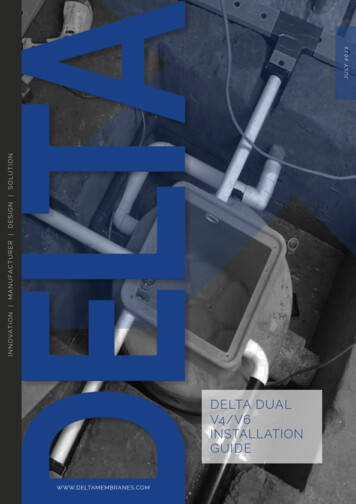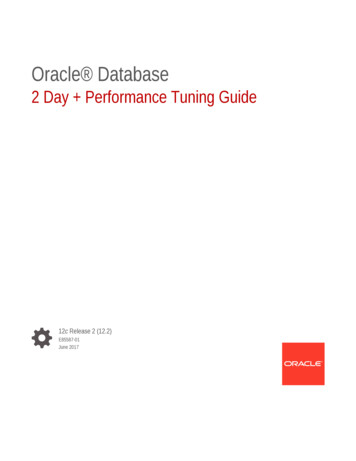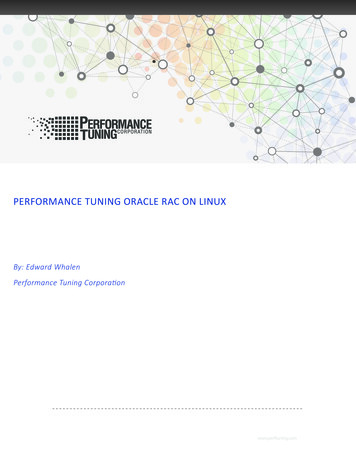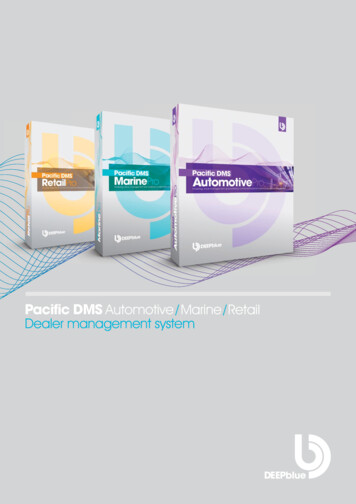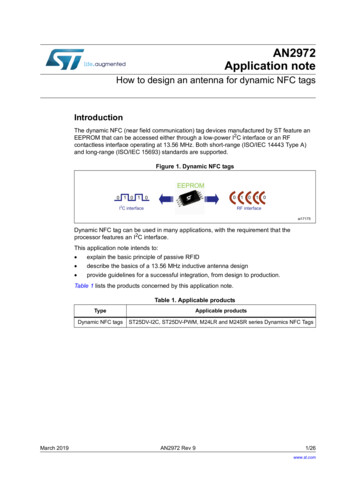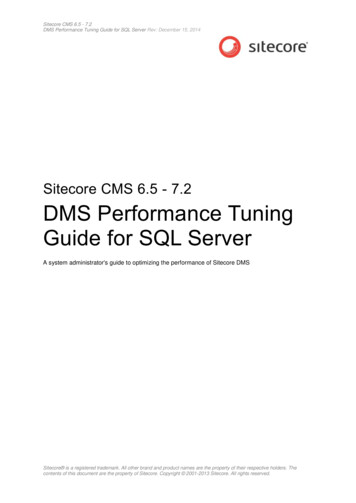
Transcription
Sitecore CMS 6.5 - 7.2DMS Performance Tuning Guide for SQL Server Rev: December 15, 2014Sitecore CMS 6.5 - 7.2DMS Performance TuningGuide for SQL ServerA system administrator's guide to optimizing the performance of Sitecore DMSSitecore is a registered trademark. All other brand and product names are the property of their respective holders. Thecontents of this document are the property of Sitecore. Copyright 2001-2013 Sitecore. All rights reserved.
Sitecore CMS 6.5 - 7.2The information contained in this document represents the current view of Sitecore Corporation on theissues discussed as of the date of publication and is subject to change at any time without notice.This document and its contents are provided AS IS without warranty of any kind, and should not beinterpreted as an offer or commitment on the part of Sitecore, and Sitecore cannot guarantee theaccuracy of any information presented. SITECORE MAKES NO WARRANTIES, EXPRESS ORIMPLIED, IN THIS DOCUMENT.The descriptions of other companies’ products in this document, if any, are provided only as aconvenience to you. Any such references should not be considered an endorsement or support bySitecore. Sitecore cannot guarantee their accuracy, and the products may change over time. Also, thedescriptions are intended as brief highlights to aid understanding, rather than as thorough coverage.For authoritative descriptions of these products, please consult their respective manufacturers.All trademarks are the property of their respective companies 2014 Sitecore Corporation. All rights reserved.Sitecore is a registered trademark. All other brand and product names are the property of their respective holders. Thecontents of this document are the property of Sitecore. Copyright 2001-2014 Sitecore. All rights reserved.Page 2 of 35
DMS Performance Tuning Guide for SQL ServerTable of ContentsChapter 1 How To Use This Guide . 41.1Using the Analytics Database Manager . 5Chapter 2 The Basics . 62.1Prerequisite — Database Compatibility Level (ADM) . 72.2SQL Server Index Fragmentation Level (ADM) . 92.3SQL Server Maintenance Plan . 12Chapter 3 Database Properties . 153.1Recovery Model Set to Simple (ADM) . 163.2Auto Close Property Set to False (ADM) . 183.3Auto Shrink Property Set to False (ADM) . 203.4Set Initial Size Value before Inserting Data . 223.5Set Autogrowth Property before Inserting Data (ADM) . 243.6Connection String Parameters . 27Chapter 4 Server Recommendations . 294.1Server Recommendations for DMS . 30Chapter 5 Analytics Configuration Parameters . 335.1Parameter Behavior . 345.2Tuning Scenarios . 35Sitecore is a registered trademark. All other brand and product names are the property of their respective holders. Thecontents of this document are the property of Sitecore. Copyright 2001-2014 Sitecore. All rights reserved.Page 3 of 35
Sitecore CMS 6.5 - 7.2Chapter 1How To Use This GuideThe DMS Tuning Guide is designed to help you improve the performance of yourDMS 2.x implementation. The guide is designed as a set of tasks, that are listed inorder of importance.Each task contains a description of symptoms, tuning recommendations andadditional analysis.Sitecore is a registered trademark. All other brand and product names are the property of their respective holders. Thecontents of this document are the property of Sitecore. Copyright 2001-2014 Sitecore. All rights reserved.Page 4 of 35
DMS Performance Tuning Guide for SQL Server1.1Using the Analytics Database ManagerYou can use the Analytics Database Manager (ADM) as an alternative means of diagnosing andperforming many of the the tuning task presented in this guide.If a task can be performed using the ADM, the task’s title is marked with (ADM). For example - SQLServer Index Fragmentation Level (ADM).You can download the ADM from the Sitecore Marketplace, where you can find the correct version touse for your implementation, along with a full set of documentation on how to use the tool — AnalyticsDatabase Manager.Sitecore is a registered trademark. All other brand and product names are the property of their respective holders. Thecontents of this document are the property of Sitecore. Copyright 2001-2014 Sitecore. All rights reserved.Page 5 of 35
Sitecore CMS 6.5 - 7.2Chapter 2The BasicsThe tasks presented in this chapter are the basic tuning procedures that provide thegreatest impact on performance.This chapter contains the following sections: Prerequisite — Database Compatibility Level (ADM) SQL Server Index Fragmentation Level (ADM) Enable Auto Detection of Robot Traffic (ADM) SQL Server Maintenance PlanSitecore is a registered trademark. All other brand and product names are the property of their respective holders. Thecontents of this document are the property of Sitecore. Copyright 2001-2014 Sitecore. All rights reserved.Page 6 of 35
DMS Performance Tuning Guide for SQL Server2.1Prerequisite — Database Compatibility Level (ADM)Compatibility Level effects SQL syntax and query parsing, and should have no impact ofperformance. Setting the Compatibility Level to a value of either SQL Server 2008(100) for serversrunning SQL Server 2008/2008 R2 or to SQL Server 2012(110) for servers running SQL Server 2012take advantage of new T-SQL features, which are used in many of the scripts / commands used in theDMS Performance Tuning Guide.2.1.1 2.1.2 2.1.3Required SkillsA working knowledge of SQL Server Management Studio.SymptomsUnable to run T-SQL scripts required for DMS Tuning.Checking the Database Compatibility LevelTo check for the value of the database Compatibility Level property:1. Launch SQL Server Management Studio.2. In the Object Explorer, right click the DMS database and select Properties.3. Select the Options page and look at the Compatibility Level property.2.1.4Understanding the ResultsThe output will look like this:Figure 1 SQL Server 2008/2008 R2Sitecore is a registered trademark. All other brand and product names are the property of their respective holders. Thecontents of this document are the property of Sitecore. Copyright 2001-2014 Sitecore. All rights reserved.Page 7 of 35
Sitecore CMS 6.5 - 7.2Figure 2 SQL Server 2012ImportantYou must set the Compatibility Level property to either SQL Server 2008(100) when using SQLServer 2008/2008 R2 or SQL Server 2012(110) when using SQL Server 2012.2.1.5How to SolveTo set the Compatibility Level property:1. Launch SQL Server Management Studio.2. In the Object Explorer, right click the DMS database, and then click Properties.3. Select the Options page and make sure that the Compatibility Level is set to either SQLServer 2008(100) for SQL Server 2008/2008 R2 or SQL Server 2012(110) for SQL Server2012.4. Click OK.Sitecore is a registered trademark. All other brand and product names are the property of their respective holders. Thecontents of this document are the property of Sitecore. Copyright 2001-2014 Sitecore. All rights reserved.Page 8 of 35
DMS Performance Tuning Guide for SQL Server2.2SQL Server Index Fragmentation Level (ADM)As indexes age, insertion, and deletion of noncontiguous data can take its toll and causefragmentation to occur. This can happen in just a few days on a busy DMS database. Minor amountsof fragmentation won't generally hurt performance. But as the percentage of fragmentation increases,performance suffers dramatically.2.2.1 2.2.2Required SkillsWorking knowledge of SQL Server Management Studio.Symptoms Dramatic increase in CPU usage. Performance degradation on queries. Performance degradation on database writes. Dropped connections to the database server. Slow to unresponsive reports.2.2.3Checking for Fragmented IndexesTo check the percentage of fragmentation on indexes, run the Index Physical Statistics StandardReport against the DMS database:1. Launch SQL Server Management Studio.2. In the Object Explorer, right click the DMS database, and then click Properties.3. Click Options page and make sure that the Compatibility level is set for the version of SQLServer installed.For more information, see the section Checking the Database Compatibility Level.4. Click OK.5. In the Object Explorer, right click the DMS database, and then click Reports, StandardReports, Index Physical Statistics.6. SQL Server Management Studio will generate a report showing information about the TableNames, Index Names, Index Type, Number of Partitions and Operation Recommendations.Sitecore is a registered trademark. All other brand and product names are the property of their respective holders. Thecontents of this document are the property of Sitecore. Copyright 2001-2014 Sitecore. All rights reserved.Page 9 of 35
Sitecore CMS 6.5 - 7.22.2.4Understanding the ResultsThe output will look like this:One key value that is provided in the report is the Operation Recommended field. If the value in thisfield is Rebuild, this indicates that the index is fragmented.Expand the # Partitions field and you can see the % of fragmentation for a given index.2.2.5Sitecore RecommendationSitecore recommends that you keep index fragmentation below 10%.2.2.6How to SolveTo defragment the indexes for the DMS database(s), you should execute a defragmentationmaintenance plan:1. Launch SQL Server Management Studio.2. In the Object Explorer, expand the Management/Maintenance Plans folder.3. Right click the *defragment indexes maintenance plan and then click Execute.*If this maintenance plan does not exist, please see the section Checking for the Existence of a SQLServer Maintenance Plan.Sitecore is a registered trademark. All other brand and product names are the property of their respective holders. Thecontents of this document are the property of Sitecore. Copyright 2001-2014 Sitecore. All rights reserved.Page 10 of 35
DMS Performance Tuning Guide for SQL Server2.2.7Enable Auto Detection of Robot Traffic (ADM)Robot, or web crawler traffic, occurs when search engines, such as, Google index a Web site. Theamount of traffic that a web crawler can generate can be overwhelming and quickly cause the DMSdatabases to grow at a rapid rate.DMS has the ability to automatically block robot traffic through configuration. This task will insure thatthe configuration is set to enable this feature.2.2.8 Required SkillsA working knowledge of Sitecore configuration files.2.2.9 SymptomsDramatic increase in DMS Analytics database size.2.2.10Check the Analytics.AutoDetectBots SettingChecking that the Analytics.AutoDetectBots setting is enabled: Navigate to the webroot /App Config/Include directory and open up theSitecore.Analytics.config file in your favorite editor.2.2.11Understanding the ResultsThe output will look like this: configuration xmlns:patch "http://www.sitecore.net/xmlconfig/" sitecore settings !-- ANALYTICS AUTO DETECT BOTSEnable auto detection of bots.Default: true-- setting name "Analytics.AutoDetectBots" value "true" / The Analytics.AutoDetectBots parameter enables the automatic detection of robot traffic inDMS. Enabled, robot traffic is blocked before it is allowed to be captured in the database.2.2.12Sitecore RecommendationFor DMS, Sitecore recommends that the Analytics.AutoDetectBots parameter is set to true toblock unwanted robot traffic. This will help reduce the growth of the DMS database.2.2.13How to SolveTo enable the Analytics.AutoDetectBots setting:1. Navigate to the webroot /App Config/Include directory and open up theSitecore.Analytics.config file in your favorite editor.2. Set the Analytics.AutoDetectBots parameter to true.Sitecore is a registered trademark. All other brand and product names are the property of their respective holders. Thecontents of this document are the property of Sitecore. Copyright 2001-2014 Sitecore. All rights reserved.Page 11 of 35
Sitecore CMS 6.5 - 7.22.3SQL Server Maintenance PlanA maintenance plan eliminates the need for manual maintenance of the database(s) by running anautomated set of tasks on a scheduled basis. This plan will perform regular checks and maintenanceon the database(s), ensuring that the database(s) is in optimal health.2.3.1 2.3.2 2.3.3Required SkillsA working knowledge of SQL Server 2008 Management Studio.SymptomsTimeouts occur due to long lookup times required when the indexes become fragmented.Checking for the Existence of a SQL Server Maintenance PlanTo check for the existence of a SQL Server Maintenance Plan, and to check that it follows Sitecorebest practices:1. Launch SQL Server Management Studio.2. In the Object Explorer, expand the Management/Maintenance Plans folder.3. If a maintenance plan exists, double click it to see how it is configured — this will be used inthe Findings section of this task.Sitecore is a registered trademark. All other brand and product names are the property of their respective holders. Thecontents of this document are the property of Sitecore. Copyright 2001-2014 Sitecore. All rights reserved.Page 12 of 35
DMS Performance Tuning Guide for SQL Server2.3.4Understanding the ResultsThe output looks like this:The maintenance plan should contain: A Check Database Integrity task. An Rebuild Index task. An Update Statistics task.2.3.5Sitecore RecommendationSitecore recommends that you have a SQL Server maintenance plan in place for the DMS database.The maintenance plan should contain a Check Database Integrity task, a Rebuild Index task, and anUpdate Statistics task.2.3.6How to SolveSQL Server Management Studio contains an IDE that simplifies the creation of maintenance plans.To create a maintenance plan for defragmenting the indexes:1. Launch SQL Server Management Studio.2. In the Object Explorer, expand the Management folder.Sitecore is a registered trademark. All other brand and product names are the property of their respective holders. Thecontents of this document are the property of Sitecore. Copyright 2001-2014 Sitecore. All rights reserved.Page 13 of 35
Sitecore CMS 6.5 - 7.23. Right click the Maintenance Plans folder and then click New Maintenance Plan.4. Give the maintenance plan a meaningful name, such as, Defragment DMS Indexes.5. From the Toolbox, drag and drop a Check Database Integrity Task, Rebuild Index Task,Update Statistics Task and place them vertically in the same order.6. Connect the tasks together by dragging the arrow from one box to the other so they areconnected as:Check Database Integrity Task, Rebuild Index Task, Update Statistics Task.7. Right click the Check Database Integrity Task and then click Edit.8. Select the Connection and DMS database(s) and then click OK.9. Right click the Rebuild Index Task and select Edit.10. Select the Connection and DMS database(s) and then click OK.NoteIf you are running MSSQL Server Enterprise Edition or higher, Sitecore recommends enablingKeep indexes online while reindexing under the Advanced Options.11. Right click the Update Statistics Task and then click Edit.12. Select Connection, DMS database(s), set the Object to Tables and Views, Update All existingstatistics, Scan type Full scan, and click OK.13. Click the calendar icon next to the Schedule (upper right hand corner) and set the schedule torun daily.14. Save your changes.Sitecore is a registered trademark. All other brand and product names are the property of their respective holders. Thecontents of this document are the property of Sitecore. Copyright 2001-2014 Sitecore. All rights reserved.Page 14 of 35
DMS Performance Tuning Guide for SQL ServerChapter 3Database PropertiesThis chapter describes some of the important database properties that you affect theperformance of your DMS database.This chapter contains the following sections: Recovery Model Set to Simple (ADM) Auto Close Property Set to False (ADM) Auto Shrink Property Set to False (ADM) Set Autogrowth Property before Inserting Data (ADM) Connection String ParametersSitecore is a registered trademark. All other brand and product names are the property of their respective holders. Thecontents of this document are the property of Sitecore. Copyright 2001-2014 Sitecore. All rights reserved.Page 15 of 35
Sitecore CMS 6.5 - 7.23.1Recovery Model Set to Simple (ADM)When you select the Simple Recovery Model setting, SQL Server logs the minimal amount ofinformation in the transaction log. SQL Server basically truncates the transaction log whenever thetransaction log becomes 70 percent full or the active portion of the transaction log exceeds the sizethat SQL Server could recover in the amount of time which is specified in the Recovery Interval serverlevel configuration.Setting the Recovery Model to Simple has the lowest amount of overhead compared Full and Bulklogged, which is crucial to the performance requirements needed for the DMS database.Note:For High Availablility (HA) configurations, it is recommended that the Recovery Model be set to Full.Refer to the Sitecore Scaling Guide for more information.3.1.1 3.1.2 3.1.3Required SkillsA working knowledge of SQL Server 2008 Management Studio.SymptomsLonger times required to recover the database.Checking the Recovery ModelTo check for the value of the Recovery Model property:1. Launch SQL Server Management Studio.2. In the Object Explorer, right click the DMS database, and then click Properties.3. Select the Options page and look at the Recovery Model property.Sitecore is a registered trademark. All other brand and product names are the property of their respective holders. Thecontents of this document are the property of Sitecore. Copyright 2001-2014 Sitecore. All rights reserved.Page 16 of 35
DMS Performance Tuning Guide for SQL Server3.1.4Understanding the ResultsThe output will look like this:3.1.5Sitecore RecommendationSitecore recommends that you set the Recovery Model property to Simple.3.1.6How to SolveTo set the Recovery Model property:1. Launch SQL Server Management Studio.2. In the Object Explorer, right click the DMS database, and then click Properties.3. Select the Options page and make sure that the Recovery Model is set to Simple.Sitecore is a registered trademark. All other brand and product names are the property of their respective holders. Thecontents of this document are the property of Sitecore. Copyright 2001-2014 Sitecore. All rights reserved.Page 17 of 35
Sitecore CMS 6.5 - 7.23.2Auto Close Property Set to False (ADM)When SQL Server opens a database, resources are allocated to maintain that state. Memory forlocks, buffers, security tokens, and so on, are all assigned.These operations take time. The Auto Close property dictates how these resources are handled. If it isset to true or ON, then when the last connection is closed these resources are deallocated. This mayseem like a good thing, but if a new connection comes in within a short period of time (1/10th ofsecond or quicker), then all of those resources need to be started again. Setting the Auto Closeproperty to false or OFF will prevent this from happening.3.2.1 3.2.2 3.2.3Required SkillsA working knowledge of SQL Server 2008 Management Studio.SymptomsLonger times required to connect to the database.Checking the Value of the Auto Close PropertyTo check for the value of the Auto Close property:1. Launch SQL Server Management Studio.2. In the Object Explorer, right click the DMS database, and then click Properties.3. Select the Options page and look at the Auto Close property.Sitecore is a registered trademark. All other brand and product names are the property of their respective holders. Thecontents of this document are the property of Sitecore. Copyright 2001-2014 Sitecore. All rights reserved.Page 18 of 35
DMS Performance Tuning Guide for SQL Server3.2.4Understanding the ResultsThe output will look like this:3.2.5Sitecore RecommendationSitecore recommends that you set the Auto Close property to False.3.2.6How to SolveTo set the Auto Close property:1. Launch SQL Server Management Studio.2. In the Object Explorer, right click the DMS database, and then click Properties.3. Select the Options page and make sure that the Auto Close property is set to False.Sitecore is a registered trademark. All other brand and product names are the property of their respective holders. Thecontents of this document are the property of Sitecore. Copyright 2001-2014 Sitecore. All rights reserved.Page 19 of 35
Sitecore CMS 6.5 - 7.23.3Auto Shrink Property Set to False (ADM)The Auto Shrink property has some downsides: It uses a lot of resources when it's called. You cannot control when it is called.If you combine Auto Shrink with Auto Growth, you can get into a spiral of constantly growing andshrinking the database, taking valuable resources away from other database tasks as well as causingfragmentation issues. If a database or file needs to be shrunk, it should be done so with a script,command or a scheduled Maintenance Plan. Setting the Auto Shrink property to false or OFF willdisable this feature.3.3.1 3.3.2 3.3.3Required SkillsA working knowledge of SQL Server 2008 Management Studio.SymptomsPerformance degradation.Checking the Value of the Auto Shrink PropertyTo check for the value of the Auto Shrink property:1. Launch SQL Server Management Studio.2. In the Object Explorer, right click the DMS database, and then click Properties.3. Select the Options page and look at the Auto Shrink property.Sitecore is a registered trademark. All other brand and product names are the property of their respective holders. Thecontents of this document are the property of Sitecore. Copyright 2001-2014 Sitecore. All rights reserved.Page 20 of 35
DMS Performance Tuning Guide for SQL Server3.3.4Understanding ResultsThe output will look like this:3.3.5Sitecore RecommendationSitecore recommends that the Auto Shrink property be set to False.3.3.6How to SolveTo set the Auto Shrink property:1. Launch SQL Server Management Studio.2. In the Object Explorer, right click the DMS database, and then click Properties.Select the Options page and make sure that the Auto Shrink property is set to False.Sitecore is a registered trademark. All other brand and product names are the property of their respective holders. Thecontents of this document are the property of Sitecore. Copyright 2001-2014 Sitecore. All rights reserved.Page 21 of 35
Sitecore CMS 6.5 - 7.23.4Set Initial Size Value before Inserting DataIt's important to set the Initial Size value of the database to a value which will accommodate 3 – 6months worth of data. This will reduce the frequency with which Autogrowth occurs.The Autogrowth operation is not only expensive in terms of resources required to perform theoperation, but also causes fragmentation issues.3.4.1 3.4.2Required SkillsA working knowledge of SQL Server 2008 Management Studio.Symptoms Performance degradation. Excessive resource consumption due to frequent Autogrowth commands. Excessive index fragmentation.3.4.3Checking the Initial Size ValueTo check the Initial Size value:1. Launch SQL Server Management Studio.2. In the Object Explorer, right click the DMS database, and then click Properties.3. Select the Files page and look at the Initial Size value.Sitecore is a registered trademark. All other brand and product names are the property of their respective holders. Thecontents of this document are the property of Sitecore. Copyright 2001-2014 Sitecore. All rights reserved.Page 22 of 35
DMS Performance Tuning Guide for SQL Server3.4.4Understanding the ResultsThe output will look like this:3.4.5Sitecore RecommendationSitecore recommends that you set the Initial Size value to accommodate 3 – 6 months worth of datastorage.3.4.6How to SolveTo set the Initial Size value:1. Launch SQL Server Management Studio.2. In the Object Explorer, right click the DMS database, and then click Properties.3. Select the Files page and set the Initial Size value to 3 – 6 months worth of data storage.Sitecore is a registered trademark. All other brand and product names are the property of their respective holders. Thecontents of this document are the property of Sitecore. Copyright 2001-2014 Sitecore. All rights reserved.Page 23 of 35
Sitecore CMS 6.5 - 7.23.5Set Autogrowth Property before Inserting Data (ADM)Setting the Autogrowth property incorrectly can have performance implications. If the Autogrowthproperty is set too low and a transaction requires more space, this transaction will have to wait for thegrowth to occur before it can be completed. Furthermore, growing the database too frequently willcause fragmentation issues.The exact value to use in your configuration setting and whether to choose between a percentagegrowth and a specific MB size growth depends on many factors in your environment. A general rule ofthumb that you can use for testing is to set the Autogrowth setting to about 1/8th of the size of the file.3.5.1 3.5.2 3.5.3Required SkillsA working knowledge of SQL Server 2008 Management Studio.SymptomsPerformance degradation.Checking the Value of the Autogrowth PropertyTo check for the value of the Autogrowth property:1. Launch SQL Server Management Studio.2. In the Object Explorer, right click the DMS database, and then click Properties.3. Select the Files page and look at the Autogrowth property.Sitecore is a registered trademark. All other brand and product names are the property of their respective holders. Thecontents of this document are the property of Sitecore. Copyright 2001-2014 Sitecore. All rights reserved.Page 24 of 35
DMS Performance Tuning Guide for SQL Server3.5.4Understanding the ResultsThe output will look like this:3.5.5Sitecore’s RecommendationSitecore recommends that you enable the Autogrowth property and set the growth rate to 10 – 15%.3.5.6How to SolveTo enable and set the Autogrowth property:1. Launch SQL Server Management Studio.2. In the Object Explorer, right click the DMS database, and then click Properties.3. Select the Files page and in the Autogrowth property, click theChange Autogrowth dialog box.button to launch the4. Select the Enable Autogrowth check box.5. In the File Growth section, select the In Percent option and set the value to 10 to 15%(approx. 1/8th the size of the database).6. In the Maximum File Size section, select the Unrestricted File Growth(MB) option.Sitecore is a registered trademark. All other brand and product names are the property of their respective holders. Thecontents of this document are the property of Sitecore. Copyright 2001-2014 Sitecore. All rights reserved.Page 25 of 35
Sitecore CMS 6.5 - 7.2The dialog box should look like this:3.5.7Notes and CommentsIf the site is experiencing, or if you expect it to experience high traffic loads, the initial amount ofspace allocated to the DMS database should be set as large as possible. This will help reduce thefrequency with which autogrowth occurs.Sitecore is a registered trademark. All other brand and product names are the property of their respective holders. Thecontents of this document are the property of Sitecore. Copyright 2001-2014 Sitecore. All rights reserved.Page 26 of 35
DMS Performance Tuning Guide for SQL Server3.6Connection String ParametersThe analytics connection string, found in the webroot /App Config/ConnectionString.config, has parameters that control how theconnection string is maintained as well as when the connection string times out. Setting thesecorrectly will aid in the performance of communication between Sitecore CMS and the Sitecore DMSAnalytics database.The two connection string parameters that should be checked are: Connection Timeouto 3.6.1The Connection Timeout should only be set if there are TCP errors in the log files relatedto connecting to the analytics database.Min Pool SizeRequired Skills A working knowledge of Sitecore configuration files. A working knowledge on analyzing Sitecore log files.3.6.2Symptoms TCP timeout errors. Creating a connection to the DMS database server takes an excessive amount of time.3.6.3Checking the Analytics Connection String Parameters:To check the parameters of the Analytics Connection String:1. Navigate to the webroot /App Config directory and open up theConnectionString.config file in your favorite editor.3.6.4Understanding the ResultsThe output will look like this: ?xml version "1.0" encoding "utf-8"? connectionStrings !-Sitecore connection strings.All database connections for Sitecore are configured here.-- add name "core" connection
1. Launch SQL Server Management Studio. 2. In the Object Explorer, right click the DMS database, and then click Properties. 3. Select the Options page and make sure that the Compatibility Level is set to either SQL Server 2008(100) for SQL Server 2008/2008 R2 or SQL Server 2012(110) for SQL Server 2012. 4. Click OK.