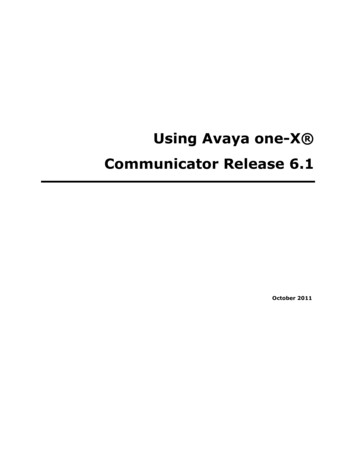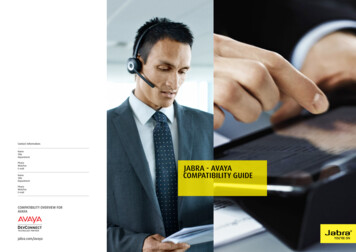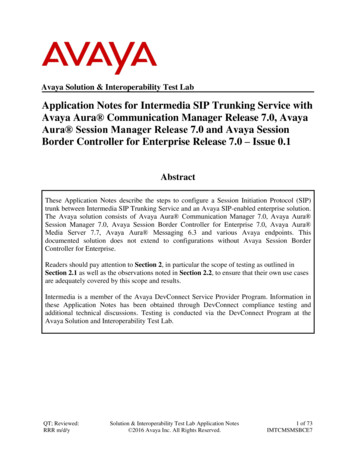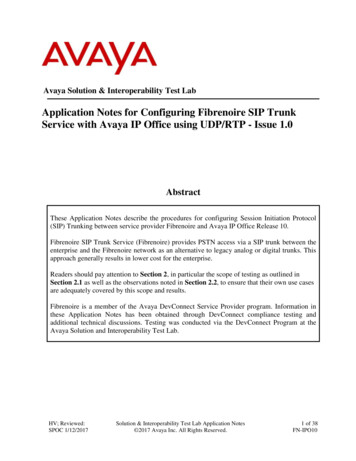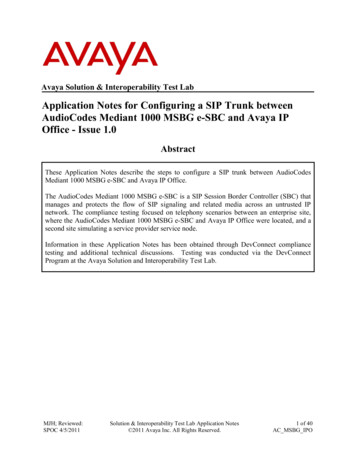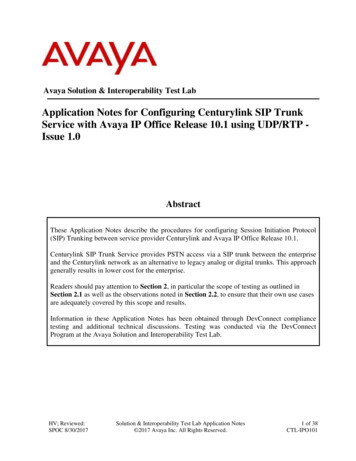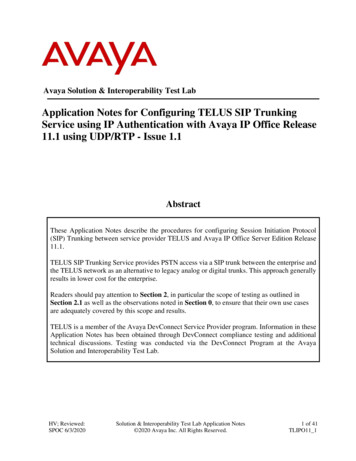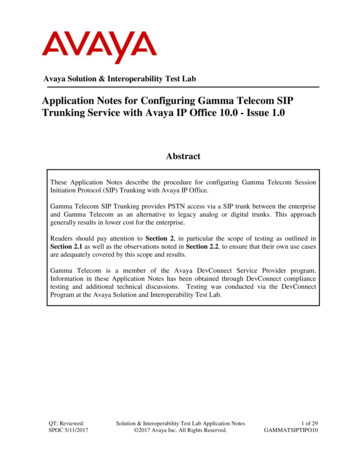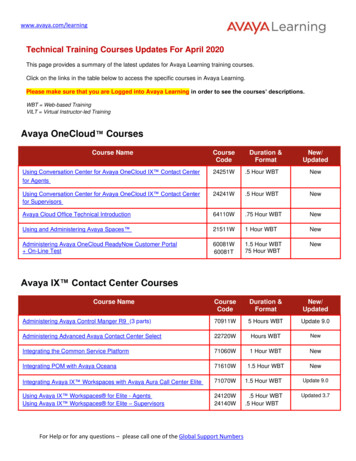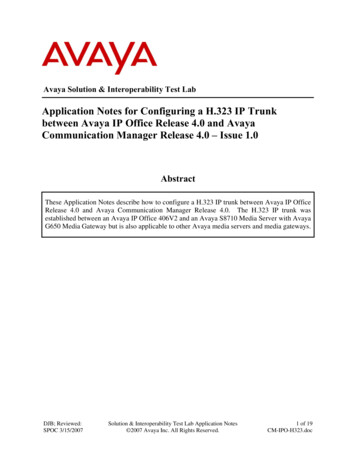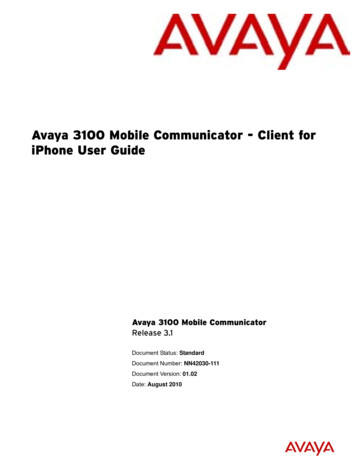
Transcription
Avaya 3100 Mobile Communicator - Client foriPhone User GuideAvaya 3100 Mobile CommunicatorRelease 3.1Document Status: StandardDocument Number: NN42030-111Document Version: 01.02Date: August 2010
2010 Avaya Inc.All Rights Reserved.NoticesWhile reasonable efforts have been made to ensure that the information in this document is complete and accurate at the time of printing,Avaya assumes no liability for any errors. Avaya reserves the right to make changes and corrections to the information in this documentwithout the obligation to notify any person or organization of such changes.Documentation disclaimerAvaya shall not be responsible for any modifications, additions, or deletions to the original published version of this documentationunless such modifications, additions, or deletions were performed by Avaya. End User agree to indemnify and hold harmless Avaya,Avaya’s agents, servants and employees against all claims, lawsuits, demands and judgments arising out of, or in connection with,subsequent modifications, additions or deletions to this documentation, to the extent made by End User.Link disclaimerAvaya is not responsible for the contents or reliability of any linked Web sites referenced within this site or documentation(s) provided byAvaya. Avaya is not responsible for the accuracy of any information, statement or content provided on these sites and does not necessarilyendorse the products, services, or information described or offered within them. Avaya does not guarantee that these links will work allthe time and has no control over the availability of the linked pages.WarrantyAvaya provides a limited warranty on this product. Refer to your sales agreement to establish the terms of the limited warranty. Inaddition, Avaya’s standard warranty language, as well as information regarding support for this product, while under warranty, isavailable to Avaya customers and other parties through the Avaya Support Web site: http://www.avaya.com/supportPlease note that if you acquired the product from an authorized reseller, the warranty is provided to you by said reseller and not by Avaya.LicensesTHE SOFTWARE LICENSE TERMS AVAILABLE ON THE AVAYA WEBSITE, HTTP://SUPPORT.AVAYA.COM/LICENSEINFO/ARE APPLICABLE TO ANYONE WHO DOWNLOADS, USES AND/OR INSTALLS AVAYA SOFTWARE, PURCHASED FROMAVAYA INC., ANY AVAYA AFFILIATE, OR AN AUTHORIZED AVAYA RESELLER (AS APPLICABLE) UNDER ACOMMERCIAL AGREEMENT WITH AVAYA OR AN AUTHORIZED AVAYA RESELLER. UNLESS OTHERWISE AGREED TOBY AVAYA IN WRITING, AVAYA DOES NOT EXTEND THIS LICENSE IF THE SOFTWARE WAS OBTAINED FROM ANYONEOTHER THAN AVAYA, AN AVAYA AFFILIATE OR AN AVAYA AUTHORIZED RESELLER, AND AVAYA RESERVES THERIGHT TO TAKE LEGAL ACTION AGAINST YOU AND ANYONE ELSE USING OR SELLING THE SOFTWARE WITHOUT ALICENSE. BY INSTALLING, DOWNLOADING OR USING THE SOFTWARE, OR AUTHORIZING OTHERS TO DO SO, YOU,ON BEHALF OF YOURSELF AND THE ENTITY FOR WHOM YOU ARE INSTALLING, DOWNLOADING OR USING THESOFTWARE (HEREINAFTER REFERRED TO INTERCHANGEABLY AS "YOU" AND "END USER"), AGREE TO THESETERMS AND CONDITIONS AND CREATE A BINDING CONTRACT BETWEEN YOU AND AVAYA INC. OR THEAPPLICABLE AVAYA AFFILIATE ("AVAYA").CopyrightExcept where expressly stated otherwise, no use should be made of the Documentation(s) and Product(s) provided by Avaya. All contentin this documentation(s) and the product(s) provided by Avaya including the selection, arrangement and design of the content is ownedeither by Avaya or its licensors and is protected by copyright and other intellectual property laws including the sui generis rights relatingto the protection of databases. You may not modify, copy, reproduce, republish, upload, post, transmit or distribute in any way anycontent, in whole or in part, including any code and software. Unauthorized reproduction, transmission, dissemination, storage, and oruse without the express written consent of Avaya can be a criminal, as well as a civil offense under the applicable law.Third Party ComponentsCertain software programs or portions thereof included in the Product may contain software distributed under third party agreements("Third Party Components"), which may contain terms that expand or limit rights to use certain portions of the Product ("Third PartyTerms"). Information regarding distributed Linux OS source code (for those Products that have distributed the Linux OS source code),and identifying the copyright holders of the Third Party Components and the Third Party Terms that apply to them is available on theAvaya Support Web site: http://support.avaya.com/Copyright.TrademarksThe trademarks, logos and service marks ("Marks") displayed in this site, the documentation(s) and product(s) provided by Avaya are theregistered or unregistered Marks of Avaya, its affiliates, or other third parties. Users are not permitted to use such Marks without priorwritten consent from Avaya or such third party which may own the Mark. Nothing contained in this site, the documentation(s) andproduct(s) should be construed as granting, by implication, estoppel, or otherwise, any license or right in and to the Marks without theexpress written permission of Avaya or the applicable third party. Avaya is a registered trademark of Avaya Inc. All non-Avayatrademarks are the property of their respective owners.Downloading documentsFor the most current versions of documentation, see the Avaya Support. Web site: http://www.avaya.com/supportContact Avaya SupportAvaya provides a telephone number for you to use to report problems or to ask questions about your product. The support telephonenumber is 1-800-242-2121 in the United States. For additional support telephone numbers, see the Avaya Web site: http://www.avaya.com/support
ContentsContentsIntroduction . . . . . . . . . . . . . . . . . . . . . . . . . . . . . . . . . . . . . . . . . . . . . . . . . . . . . . . . . . . . . 5Using Avaya 3100 MC - Client for iPhone to make phone calls . . . . . . . . . . . . . . . . . . . . . . 5Advantages of Avaya 3100 MC - Client for iPhone . . . . . . . . . . . . . . . . . . . . . . . . . . . . . . . . 5Advantages for phone calls . . . . . . . . . . . . . . . . . . . . . . . . . . . . . . . . . . . . . . . . . . . . . . . 5Advantages for Instant Messaging . . . . . . . . . . . . . . . . . . . . . . . . . . . . . . . . . . . . . . . . . 6Getting started . . . . . . . . . . . . . . . . . . . . . . . . . . . . . . . . . . . . . . . . . . . . . . . . . . . . . . . . . . . 7Operating requirements . . . . . . . . . . . . . . . . . . . . . . . . . . . . . . . . . . . . . . . . . . . . . . . . . . . . . 7Prerequisite knowledge . . . . . . . . . . . . . . . . . . . . . . . . . . . . . . . . . . . . . . . . . . . . . . . . . . . . . 7Get your data . . . . . . . . . . . . . . . . . . . . . . . . . . . . . . . . . . . . . . . . . . . . . . . . . . . . . . . . . . . . . 7Set up your mobile phone environment . . . . . . . . . . . . . . . . . . . . . . . . . . . . . . . . . . . . . . . . . 8Setting up cellular access points . . . . . . . . . . . . . . . . . . . . . . . . . . . . . . . . . . . . . . . . . . . 8First time connection . . . . . . . . . . . . . . . . . . . . . . . . . . . . . . . . . . . . . . . . . . . . . . . . . . . . . . . 8Configuring Avaya 3100 MC - Client for iPhone . . . . . . . . . . . . . . . . . . . . . . . . . . . . . . . . . . 9Opening Avaya 3100 MC - Client for iPhone tasks . . . . . . . . . . . . . . . . . . . . . . . . . . . . . 9Displaying the Settings screen . . . . . . . . . . . . . . . . . . . . . . . . . . . . . . . . . . . . . . . . . . . . 9Configure for phone calls . . . . . . . . . . . . . . . . . . . . . . . . . . . . . . . . . . . . . . . . . . . . . . . . 10Configure other features . . . . . . . . . . . . . . . . . . . . . . . . . . . . . . . . . . . . . . . . . . . . . . . . 10Using Avaya 3100 MC - Client for iPhone . . . . . . . . . . . . . . . . . . . . . . . . . . . . . . . . . . . . 13Starting and exiting . . . . . . . . . . . . . . . . . . . . . . . . . . . . . . . . . . . . . . . . . . . . . . . . . . . . . . . 13The tab bar and Avaya 3100 MC - Client for iPhone tasks . . . . . . . . . . . . . . . . . . . . . . . . . 13Placing phone calls . . . . . . . . . . . . . . . . . . . . . . . . . . . . . . . . . . . . . . . . . . . . . . . . . . . . . . . 14Calling in Direct mode . . . . . . . . . . . . . . . . . . . . . . . . . . . . . . . . . . . . . . . . . . . . . . . . . . 14Calling in Call Me First mode . . . . . . . . . . . . . . . . . . . . . . . . . . . . . . . . . . . . . . . . . . . . . 15Placing a call from another device – Call from . . . . . . . . . . . . . . . . . . . . . . . . . . . . . . . 16Dialing an emergency number . . . . . . . . . . . . . . . . . . . . . . . . . . . . . . . . . . . . . . . . . . . . 17Receiving calls . . . . . . . . . . . . . . . . . . . . . . . . . . . . . . . . . . . . . . . . . . . . . . . . . . . . . . . . . . . 17Handling incoming calls with Call Alert off . . . . . . . . . . . . . . . . . . . . . . . . . . . . . . . . . . . 17Handling incoming calls with Call Alert on . . . . . . . . . . . . . . . . . . . . . . . . . . . . . . . . . . . 18Missed calls and voice mail . . . . . . . . . . . . . . . . . . . . . . . . . . . . . . . . . . . . . . . . . . . . . . 19Managing an established call . . . . . . . . . . . . . . . . . . . . . . . . . . . . . . . . . . . . . . . . . . . . . . . . 20Placing a second call . . . . . . . . . . . . . . . . . . . . . . . . . . . . . . . . . . . . . . . . . . . . . . . . . . . . . . 20Recent Calls log (call history) . . . . . . . . . . . . . . . . . . . . . . . . . . . . . . . . . . . . . . . . . . . . . . . 20Advantages of the Buddies . . . . . . . . . . . . . . . . . . . . . . . . . . . . . . . . . . . . . . . . . . . . . . 22Adding a Buddy manually . . . . . . . . . . . . . . . . . . . . . . . . . . . . . . . . . . . . . . . . . . . . . . . 24Deleting a Buddy . . . . . . . . . . . . . . . . . . . . . . . . . . . . . . . . . . . . . . . . . . . . . . . . . . . . . . 25Working with Buddies . . . . . . . . . . . . . . . . . . . . . . . . . . . . . . . . . . . . . . . . . . . . . . . . . . 25Searching for Buddies . . . . . . . . . . . . . . . . . . . . . . . . . . . . . . . . . . . . . . . . . . . . . . . . . . 26Managing your own presence . . . . . . . . . . . . . . . . . . . . . . . . . . . . . . . . . . . . . . . . . . . . . . . 26Avaya 3100 Mobile Communicator - Client for iPhone User Guide 3
ContentsChanging your presence status . . . . . . . . . . . . . . . . . . . . . . . . . . . . . . . . . . . . . . . . . . . 26Viewing presence of Buddies . . . . . . . . . . . . . . . . . . . . . . . . . . . . . . . . . . . . . . . . . . . . 27Viewing presence in Automatic mode . . . . . . . . . . . . . . . . . . . . . . . . . . . . . . . . . . . . . . 29Instant messages . . . . . . . . . . . . . . . . . . . . . . . . . . . . . . . . . . . . . . . . . . . . . . . . . . . . . . . . . 30Sending a message to a single Buddy . . . . . . . . . . . . . . . . . . . . . . . . . . . . . . . . . . . . . 31Receiving instant messages . . . . . . . . . . . . . . . . . . . . . . . . . . . . . . . . . . . . . . . . . . . . . 33Listening to voice mail . . . . . . . . . . . . . . . . . . . . . . . . . . . . . . . . . . . . . . . . . . . . . . . . . . . . . 33Configuration . . . . . . . . . . . . . . . . . . . . . . . . . . . . . . . . . . . . . . . . . . . . . . . . . . . . . . . . . . . 35Login information . . . . . . . . . . . . . . . . . . . . . . . . . . . . . . . . . . . . . . . . . . . . . . . . . . . . . . . . . 35My Profile . . . . . . . . . . . . . . . . . . . . . . . . . . . . . . . . . . . . . . . . . . . . . . . . . . . . . . . . . . . . . . . 35Phone number format . . . . . . . . . . . . . . . . . . . . . . . . . . . . . . . . . . . . . . . . . . . . . . . . . . . . . 36Call Settings . . . . . . . . . . . . . . . . . . . . . . . . . . . . . . . . . . . . . . . . . . . . . . . . . . . . . . . . . . . . . 37IM Settings . . . . . . . . . . . . . . . . . . . . . . . . . . . . . . . . . . . . . . . . . . . . . . . . . . . . . . . . . . . . . . 38Presence Settings . . . . . . . . . . . . . . . . . . . . . . . . . . . . . . . . . . . . . . . . . . . . . . . . . . . . . . . . 38App Settings . . . . . . . . . . . . . . . . . . . . . . . . . . . . . . . . . . . . . . . . . . . . . . . . . . . . . . . . . . . . . 39Glossary . . . . . . . . . . . . . . . . . . . . . . . . . . . . . . . . . . . . . . . . . . . . . . . . . . . . . . . . . . . . . . . 414NN42030-111 Avaya 3100 Mobile Communicator 3.1 Standard 01.02 August 2010
IntroductionIntroductionThis guide describes how to set up and use the Avaya 3100 Mobile Communicator - Client for iPhone(Avaya 3100 MC - Client for iPhone) on your iPhone mobile device. The guide assumes that you arefamiliar with your iPhone mobile device. This document is new for Avaya 3100 Mobile CommunicatorRelease 3.1.Using Avaya 3100 MC - Client for iPhone to make phone callsWhen you use Avaya 3100 MC - Client for iPhone, you use the Avaya 3100 MC - Client for iPhone to placeand receive phone calls, but the phone call is actually made using the mobile device’s native dialer.In order to use Avaya 3100 MC - Client for iPhone most effectively for the way your work, you need tounderstand the advantages of using Avaya 3100 MC - Client for iPhone on your mobile device and youneed to understand a little bit of the principle of operation.Two Legs to Every Call. With Avaya 3100 MC - Client for iPhone, an incoming or outgoing call alwaysconsists of two legs: the “local leg” between you and the PBX, and the “remote leg” between the PBX andthe other party.3100 MCG Involvement. When you place a call, you actually send a request to the Avaya 3100 MobileCommunicator Gateway, who then requests the PBX to place one call between you and the PBX (the localleg) and another call between the PBX and the other party (the remote leg). The two calls are immediatelybridged together, so you and the other party can talk.Communications with 3100 MCG. The communications between you and the Avaya 3100 MobileCommunicator Gateway are made over HTTP or HTTPS.Advantages of Avaya 3100 MC - Client for iPhoneAdvantages for phone callsSingle IdentityOne of the major features of Avaya 3100 MC - Client for iPhone is that it other people see you as havingone phone number, typically your enterprise extension. For outgoing calls, all your calls will be presented as originating from your enterprise phone number,not your mobile device number. For example, if you use Avaya 3100 MC - Client for iPhone to place aAvaya 3100 Mobile Communicator - Client for iPhone User Guide 5
Introductioncall, you can request that the call actually be made on your home phone (the physical phone) but theother party will see the call as coming from your enterprise number.For incoming calls, other people can phone you at your enterprise number and you can pick up the callat any of your phones: your cell phone, your desk phone, or even your home phone. Direct versus Call Me FirstAvaya 3100 MC - Client for iPhone usually functions in Direct mode, which means that the local leg ismade from your cell phone to the PBX. However, sometimes it is worthwhile to switch to Call-Me-Firstmode. In this mode, the local leg of the call is an incoming call from the PBX to you.If you are long distance from your PBX, using Call Me First can save money: In Direct mode, the local leg will involve a long-distance charge plus roaming charges to your cellphone number.In Call Me First mode, the local leg will be a local call between your PBX and your cell phone; the cellphone may incur only roaming charges. Call Me First is also useful if you have a cell phone plan that provides for free incoming calls.Cost SavingsHaving the calls split into two legs can also result in savings. For example: You are in your company office and phone someone in another city using Avaya 3100 MC - Client foriPhone. The local leg is a local call. The remote leg is a long-distance PSTN call or cell call charged toyour company.Advantages for Instant MessagingAvaya 3100 MC - Client for iPhone supports instant messaging and presence (the ability to see anotherperson’s online status). You can: Send an IM to a buddy. You can even IM someone while on a call, if the call is being made over 3G.See the presence of buddies who are also Avaya 3100 MC - Client for iPhone users.Search for contacts in the Corporate Directory and native (iPhone) address book.6NN42030-111 Avaya 3100 Mobile Communicator 3.1 Standard 01.02 August 2010
Getting startedGetting startedOperating requirementsSupported DevicesiPhoneiPhone 3GiPhone 3GSSupported OperatingSystemsiPhone 3.1.2 Supported LanguagesEnglishNetwork InterfacesAvaya 3100 MC - Client for iPhone requires a subscription toa data planPrerequisite knowledgeIt is assumed that you know how to use the basic features of your cell phone. Specifically, you shouldknow: How to install applications from the Apple Store.How to navigate in iPhone applications and how to switch from one application to anotherThe location of the main iPhone button.Get your dataObtain the following information from the system administrator:DataDescriptionHow UsedIP Address of primary 3100MCGFor example, 172.18.2.69.Entered in Login screen (page 35)Port of primary 3100 MCGFor example, 8443.Entered in Login screenUser nameThis will typically be a number and may beidentical to your regular internal extension.For example, 7000.Entered in Login screenPasswordEntered in Login Information screenType of connectionHTTP or HTTPSEntered in Login screen3100 MCG Service DIDIf your enterprise has several DIDs, youradministrator will provide guidelines forwhich DID to use. For example, “users inVancouver use number 6045551000, usersin Ottawa use the default”Entered in Call Settings screenVoicemail numberIf your enterprise has several voice mailnumbers, your administrator will provideguidelines for which number to use. Forexample, “users in Vancouver use number101, users in Ottawa use 105”Entered in Call Settings screenAvaya 3100 MC - Client foriPhone number versus deskextensionWhether your Avaya 3100 MC - Client foriPhone number is the same as your deskextension or different.Your desk extension is entered in theMy Profile screenAvaya 3100 Mobile Communicator - Client for iPhone User Guide 7
Getting startedDataDescriptionHow UsedFormat for entering your ownphone numbers into Avaya3100 MC - Client for iPhoneFor example, whether you must enter thenumber like this: 196135557000.Entered in Owner Information screen(page 35)Format for dialing phonenumbersThe format for: Used when you enter your owncell phone number in the Settingsscreen Used when you enter phonenumbers of buddies (contacts) Used when you dial outgoingphone numbers ExtensionsLocal numbers: dial 9 first?Long distance numbers: dial 1 first?International calls: dial ?The formats depend on what youradministrator has set up on the Avaya 3100Mobile Communicator Gateway and thePBX.Corporate directoryYour administrator should tell you whether or If a corporate directory has been setnot a corporate directory has been set upup then in the Search screen, youusing LDAP.can search for contacts in thedirectory. See page 26.Set up your mobile phone environmentSetting up cellular access pointsIf you are using an unlocked GSM device for the first time, you may have to manually program an AccessPoint Name (APN), username and password on the device. Use the access point recommended by youradministrator.Choose Settings General Network Cellular Data Network in order to make a cellular data connection.(The option Cellular Data Network only appears if you have an unlocked device).First time connectionThe first time you start, the Login screen automatically appears. You must enter login information. (Atthe next startup, Avaya 3100 MC - Client for iPhone skips this screen and logs you in using this savedinformation.)The address and port of the Avaya 3100 MobileCommunicator Gateway server. This is the server youconnect to each time you log in. You must be connectedto this server in order to useAvaya 3100 MC - Client for iPhone.Choose the option specified byyour administrator8NN42030-111 Avaya 3100 Mobile Communicator 3.1 Standard 01.02 August 2010
Getting startedConfiguring Avaya 3100 MC - Client for iPhoneOpening Avaya 3100 MC - Client for iPhone tasksThere are nine tasks in Avaya 3100 MC - Client for iPhone, but only four of these can show in the tab barat the bottom of the screen.The other five tasks appear onthe More screenFour tasks appear here To open a module that is in the tab bar, tap the icon.To open a module that is not in the tab bar, tap More and tap the item.In this guide, the phrase “open” is used to describe both these actions.Editing the tab barYou may want to change the tab bar to include the modules you use most often:From any screen, tap MoreTap Edit at the top right cornerDrag the new icon into the tab bar, on topof the icon that you want to removeClick DoneDisplaying the Settings screenOnce you have logged in the first time, you can configure Avaya 3100 MC - Client for iPhone.Avaya 3100 Mobile Communicator - Client for iPhone User Guide 9
Getting started Open Settings. The Settings screen appears.Your administrator may have set up some settings as read-only.Configure for phone callsFrom the Settings screen, select MyProfile. Complete this screen with your name and your phonenumbers. See page 35.You will also be able to place calls from any of the phone numbers you specify here. See “Placing a callfrom another device – Call from” on page 16.Configure other featuresSetting up contactsYou can access your native address book and your corporate directory (if your enterprise has one) fromwithin Avaya 3100 MC - Client for iPhone, in order to make phone calls and send IMs. You access thenative address book and corporate directory by searching (page 26).You can also create Avaya 3100 MC - Client for iPhone “buddies”. These people are displayed in theBuddies screen. Creating buddies has several advantages: You are working with a shorter list, and only with people you are interested in.All buddies are displayed so you are not forced to do a search to find a person.You can view the presence of people in the Buddies screen, assuming the person is a Avaya 3100 MC- Client for iPhone user.As part of your initial configuration, you can “promote” contacts to your Buddies screen from your nativeaddress book and corporate directory; see page 22. Or you can simply add buddies as you go along(page 21).10 NN42030-111 Avaya 3100 Mobile Communicator 3.1 Standard 01.02 August 2010
Getting startedConfigure PresenceYou can see the presence (online status) of people in the Buddies who are also Avaya 3100 MC - Client foriPhone users.You can configure how presence information is shown for buddies. From the Settings screen, selectPresence Settings and set “Auto Presence” to: On: All names in the Buddies screen are updated continually. This mode increases battery use andincreases the data traffic.Off: You highlight a person and request their presence. The presence indicator disappears after thespecified time.Configure Instant MessagingFrom the Settings screen, tap IM Settings and configure how you want to be alerted to new IMs. Seepage 38Avaya 3100 Mobile Communicator - Client for iPhone User Guide 11
Getting started12 NN42030-111 Avaya 3100 Mobile Communicator 3.1 Standard 01.02 August 2010
Using Avaya 3100 MC - Client for iPhoneUsing Avaya 3100 MC - Client for iPhoneStarting and exitingFrom the main iPhone screen, tap the Avaya 3100 Mobile Communicator - Client for iPhone (Avaya 3100MC - Client for iPhone) icon. Avaya 3100 MC - Client for iPhone opens to the screen it was on when youexited. Avaya 3100 MC - Client for iPhone then automatically logs in.To exit Avaya 3100 MC - Client for iPhone, click the main iPhone button; Avaya 3100 MC - Client foriPhone logs out and exits. Typically, there is no need to manually log out before exiting Avaya 3100 MC Client for iPhone.The tab bar and Avaya 3100 MC - Client for iPhone tasksThe starting point for working with Avaya 3100 MC - Client for iPhone is the main tab bar. Four of theAvaya 3100 MC - Client for iPhone tasks are shown in this tab bar. The remainder appear in the Morescreen. To change the tasks that show in the main tab bar, see page 9.See page 26See page 26See page 35See page 14See page 20See page 21See page 30Avaya 3100 Mobile Communicator - Client for iPhone User Guide 13
Using Avaya 3100 MC - Client for iPhoneAdministrator messagesAt any time, you may receive a message from your administrator.Placing phone callsCalling in Direct modeThis is the usual way to place a call. You can also call in Call Me First mode, next page.Set up. Make sure Call Me First is off (Settings Call Settings; see“Call Settings” on page 37).Find the Number. You can start a phone call from the: Phone screen—type the phone number. The numbers appear in the call entry field.Phone screen—to redial the last number, tap Call. The last number appears in the call entry field.Buddy screen—tap the desired buddy. (Use the scroll bar on the right to scroll through a long list). TheBuddy screen appears. Tap one of the phone numbers. The Call Number screen appears.History screen—tap the desired entry. The Call Number screen appears.Search screen—type the first letter in the first or last name to filter the list. Tap the desired buddy. TheCall Number screen appears.14 NN42030-111 Avaya 3100 Mobile Communicator 3.1 Standard 01.02 August 2010
Using Avaya 3100 MC - Client for iPhonePlace the call.In all cases, click CallCall being made; this is theAvaya 3100 MobileCommunicator Gateway serviceDID (page 37)The Dial Enterprise message appearsfor a second, then this screen appearsAt first you will hear “please hold whileyour call is being connected’ message.In direct mode, when you end thecall (either when it is ringing or onceit is established, Avaya 3100 MC Client for iPhone exits. You mustrestart Avaya 3100 MC - Client foriPhone.Then if the person answers, the callwill become establishedCalling in Call Me First modeYou can place a call in Call Me First mode. The calling scenario for “Call Me First” is longer, but there aresome advantages to this option: If you have a cell phone plan that provides for free incoming calls, your cell phone will not incurcharges on outgoing calls because the local leg will be an incoming call from the PBX to your cellphone.Even if your cell phone plan does not provide for free incoming calls, there is an advantage when youare physically located at long distance from the office where your PBX is located: there may be nolong-distance charge to your cell phone for the local leg.Only “Call Me First” lets you speak to the person from another device (“Placing a call from anotherdevice – Call from” on page 16).In “Call Me First”, when a call ends, Avaya 3100 MC - Client for iPhone exits; you must restart.1. Make sure Call Me First is off (Settings Call Settings; see“Call Settings” on page 37).2. Find the phone number as for direct mode, then proceed as follows:Avaya 3100 Mobile Communicator - Client for iPhone User Guide 15
Using Avaya 3100 MC - Client for iPhoneThe Dial Enterprise message appearsfor a few seconds. You can cancel tohang up the call, if desiredClick CallThis is the phone number of yourenterprise PBX. You will see a callfrom this number in the call historyCall being made; this is theAvaya 3100 MobileCommunicator Gateway serviceDID (page 37)Avaya3100 MC - Client for iPhone iscontacting the Avaya 3100Mobile Communicator GatewayYou thenreceive a call from the Avaya3100 Mobile CommunicatorGatewaySelect Answer. (Don’tselect Decline!)The Avaya 3100 MobileCommunicator Gateway then callsthe other party, When the other partyanswers, the call becomesestablishedPlacing a call from another device – Call fromYou can start a call on your mobile device and then speak to the caller using another device. For example,if you choose your home phone number, you speak to the caller from your home phone (the physicalphone, not your home phone number).The other party will see the call as coming from your single identity, not as coming from your home phone.1. Make sure you have performed this setup on the Settings screen: Set up the phone numbers for the other devices (My Profile; see page 35). For example, set upyour home phone number. Set “Call from” to one of these numbers (see “Call Settings” on page 37).16 NN42030-111 Avaya 3100 Mobile Communicator 3.1 Standard 01.02 August 2010
Using Avaya 3100 MC - Client for iPhone2. Place the call.The Call From Feature Active message appears. ClickOK to clear the message.You will get an incoming call on the other device; this isthe PBX phoning you in order to establish the “local leg” of the call.3. Answer the call on that device. You will hear the phone ringing through to the other party. Wait for theother party to answer.Even though you handled the call on the other phone, the other person sees the call as coming from yoursingle identity. In addition, the call is included in the Avaya 3100 MC - Client for iPhone call history.Dialing an emergency numberEmergency numbers such as 112 or 911 are handled over the cellular network.Whether you make the call from a iPhone screen or from a Avaya 3100 MC - Client for iPhone screen, thecall is handled as follows: It is always placed through the native dialer on the iPhone mobile device without involving the Avaya3100 Mobile Communicator Gateway.It is always made over the cellular network.The other party will see the call as coming from your cell phone number.In this way, the native dialer will ensure that the call is routed to the appropriate emergency servicesregion.The call should go through even if there is no SIM card in the dev
Avaya 3100 Mobile Communicator Release 3.1 Document Status: Standard Document Number: NN42030-111 Document Version: 01.02 Date: August 2010 Avaya 3100 Mobile Communicator - Client for iPhone User Guide