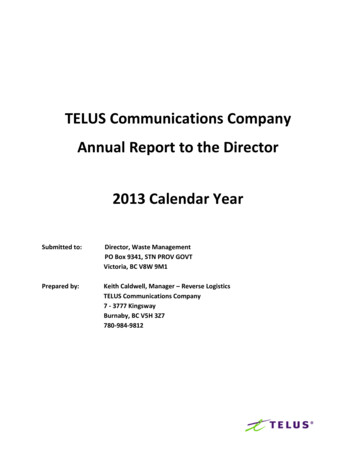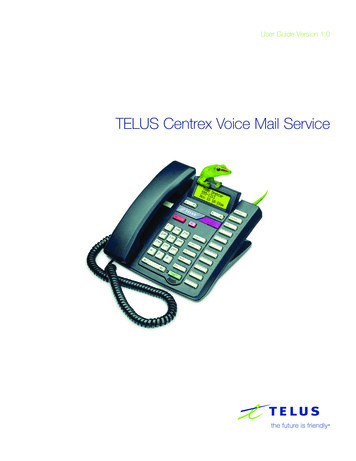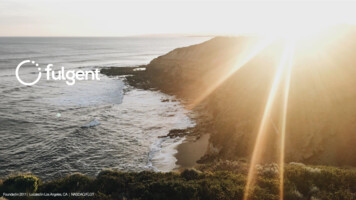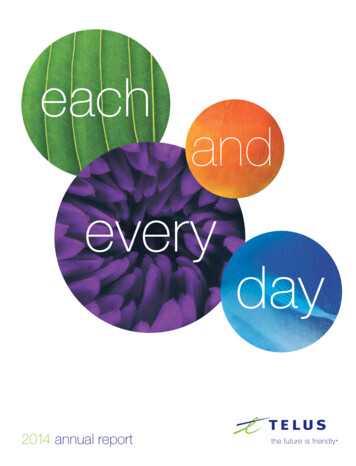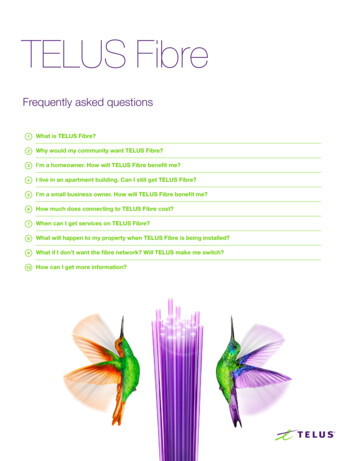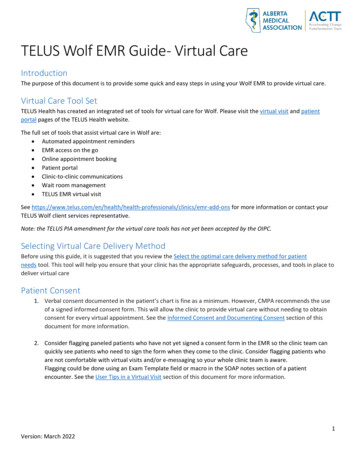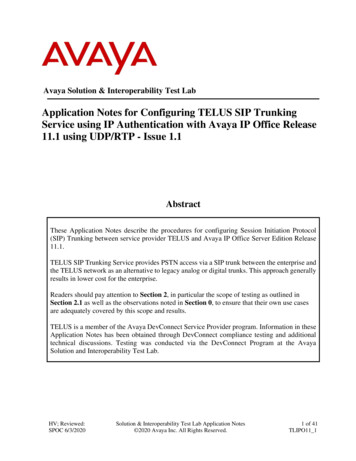
Transcription
Avaya Solution & Interoperability Test LabApplication Notes for Configuring TELUS SIP TrunkingService using IP Authentication with Avaya IP Office Release11.1 using UDP/RTP - Issue 1.1AbstractThese Application Notes describe the procedures for configuring Session Initiation Protocol(SIP) Trunking between service provider TELUS and Avaya IP Office Server Edition Release11.1.TELUS SIP Trunking Service provides PSTN access via a SIP trunk between the enterprise andthe TELUS network as an alternative to legacy analog or digital trunks. This approach generallyresults in lower cost for the enterprise.Readers should pay attention to Section 2, in particular the scope of testing as outlined inSection 2.1 as well as the observations noted in Section 0, to ensure that their own use casesare adequately covered by this scope and results.TELUS is a member of the Avaya DevConnect Service Provider program. Information in theseApplication Notes has been obtained through DevConnect compliance testing and additionaltechnical discussions. Testing was conducted via the DevConnect Program at the AvayaSolution and Interoperability Test Lab.HV; Reviewed:SPOC 6/3/2020Solution & Interoperability Test Lab Application Notes 2020 Avaya Inc. All Rights Reserved.1 of 41TLIPO11 1
1. IntroductionThese Application Notes describe the procedures for configuring Session Initiation Protocol (SIP)Trunking between TELUS and Avaya IP Office Server Edition solution. In the sample configuration,the Avaya IP Office Server Edition solution consists of the Primary Server running the Avaya IPOffice Server Edition Linux software Release 11.1, Avaya IP Office Server Edition ExpansionSystem (IP500 V2), Avaya Voicemail Pro, WebRTC and one-X Portal services enabled, AvayaCommunicator for Web, Avaya Communicator for Windows, Avaya IXTM Workplace, Avaya H.323and Avaya SIP Deskphones, digital and analog endpoints.The TELUS service referenced within these Application Notes is designed for business customers.The service enables local and long distance PSTN calling via standards-based SIP trunks as analternative to legacy analog or digital trunks, without the need for additional TDM enterprisegateways and the associated maintenance costs.2. General Test Approach and Test ResultsThe general test approach was to simulate an enterprise site in the Solution & Interoperability TestLab by connecting IP Office to TELUS’s SIP Trunking service across the public internet. Theconfiguration in Figure 1 was used to exercise the features and functionality tests listed in Section2.1.DevConnect Compliance Testing is conducted jointly by Avaya and DevConnect members. Thejointly-defined test plan focuses on exercising APIs and/or standards-based interfaces pertinent tothe interoperability of the tested products and their functionalities. DevConnect Compliance Testingis not intended to substitute full product performance or feature testing performed by DevConnectmembers, nor is it to be construed as an endorsement by Avaya of the suitability or completeness ofa DevConnect member’s solution.Avaya recommends our customers implement Avaya solutions using appropriate security andencryption capabilities enabled by our products. The testing referenced in this DevConnectApplication Note included the enablement of supported encryption capabilities in the Avayaproducts. Readers should consult the appropriate Avaya product documentation for furtherinformation regarding security and encryption capabilities supported by those Avaya products.Support for these security and encryption capabilities in any non-Avaya solution component is theresponsibility of each individual vendor. Readers should consult the appropriate vendor-suppliedproduct documentation for more information regarding those products.HV; Reviewed:SPOC 6/3/2020Solution & Interoperability Test Lab Application Notes 2020 Avaya Inc. All Rights Reserved.2 of 41TLIPO11 1
2.1. Interoperability Compliance TestingTo verify SIP trunking interoperability, the following features and functionality were exercisedduring the interoperability compliance test: Static IP SIP Trunk authentication SIP OPTIONS queries and responses Incoming PSTN calls to various phone types. Phone types included Avaya H.323, AvayaSIP, digital, and analog telephones at the enterprise. All inbound PSTN calls were routed tothe enterprise across the SIP trunk from the service provider Outgoing PSTN calls from various phone types. Phone types included Avaya H.323, AvayaSIP, digital, and analog telephones at the enterprise. All outbound PSTN calls were routedfrom the enterprise across the SIP trunk to the service provider Inbound and outbound PSTN calls from/to the Avaya Communicator for Web with basictelephony transfer feature Inbound and outbound PSTN calls from/to the Avaya IXTM Workplace (SIP) Inbound and outbound PSTN calls from/to the Avaya Communicator for Windows (SIP) Inbound and outbound long hold time call stability Various call types including: local, long distance Codec G.711MU and G.729A Caller number/ID presentation Privacy requests (i.e., caller anonymity) and Caller ID restriction for inbound and outboundcalls DTMF transmission using RFC 2833 Voicemail navigation for inbound and outbound calls Telephony features such as hold and resume, transfer, and conference G.711 pass-through and T.38 fax Off-net call forwarding Twinning to mobile phones on inbound callsItems not tested included the following: TLS/SRTP SIP Transport Inbound toll-free Outbound toll-free service Outbound international call Outbound operator call Local Directory Assistance service 411 911 callingHV; Reviewed:SPOC 6/3/2020Solution & Interoperability Test Lab Application Notes 2020 Avaya Inc. All Rights Reserved.3 of 41TLIPO11 1
2.2. Test ResultsInteroperability testing of TELUS was completed with successful results for all test cases with theexception of the observation described below: The inbound call was dropped after 10 seconds when Avaya IPO was configured to send theContact header using the domain in SIP URI - TELUS checked the Contact header usingonly IP address in SIP URI. Therefore, the IP address was configured on Avaya IPO insteadof using the domain in the compliance testing.Call Redirection (off-net Transfer/Forward) using SIP Refer method – When performing calltransfer/forward off-net using SIP Refer method, Avaya IPO responded to a NOTIFYmessage from TELUS with "405 Method Not Allowed" - Since TELUS sent BYE to terminatethe first call leg before sending the NOTIFY, Avaya IPO responded "405 Method NotAllowed" to NOTIFY. The call transfer/forward off-net was not impacted and still beingtransferred/forwarded successfully with two-way audio.The off-net Call Forward did not work because TELUS did not accept the SIP re-Invite toinclude the Diversion header using the IP address in SIP.URI – In order to fix the issue, theDiversion header should have a domain in SIP.URI or the Diversion header should be disableon Avaya IPO configuration. Since the domain was not used for the SIP trunk configurationon Avaya IPO, disabling the Diversion header was selected in this case. (See Section 5.6.2for the Diversion header configuration).2.3. SupportFor technical support on the Avaya products described in these Application Notes visit:http://support.avaya.com.For technical support on TELUS SIP Trunking, contact TELUS.HV; Reviewed:SPOC 6/3/2020Solution & Interoperability Test Lab Application Notes 2020 Avaya Inc. All Rights Reserved.4 of 41TLIPO11 1
3. Reference ConfigurationFigure 1 illustrates the test configuration. The test configuration shows an enterprise site connectedto TELUS network through the public internet. For confidentiality and privacy purposes, actualpublic IP addresses used in this testing have been masked out and replaced with fictitious IPaddresses throughout the document.The Avaya components used to create the simulated customer site includes: IP Office Server Edition Primary Server IP Office Voicemail Pro IP Office Server Edition Expansion System (IP500 V2) WebRTC and one-X Portal services Avaya 96x1 Series IP Deskphones (H.323) Avaya 11x0 Series IP Deskphones (SIP) Avaya J129 IP Deskphones (SIP) Avaya 1408 Digital phones Avaya Analog phones Avaya Communicator for Web Avaya Communicator for Windows (SIP) Avaya IXTM Workplace (SIP)The Primary Server consists of a Dell PowerEdge R640 server, running the Avaya IP Office ServerEdition Linux software Release 11.1. Avaya Voicemail Pro runs as a service on the Primary Server.The LAN1 port of the Primary Server (Eth0) is connected to the enterprise LAN (Private network)while the LAN2 port is connected to the public network. The SIP trunk to the TELUS system isconnected to LAN2 port of the Avaya IP Office Server Edition.The optional Expansion System (IP500 V2) is used for the support of digital, analog, fax, andadditional IP stations. It consists of an Avaya IP Office IP500V2 with the MOD DGTL STA16expansion module which provides connections for 16 digital stations to the PSTN, and the extensionPHONE 8 card which provides connections for 8 analog stations to the PSTN as well as 64-channelVCM (Voice Compression Module) for supporting VoIP codecs.A separate Windows 10 Enterprise PC runs Avaya IP Office Server Edition Manager to configureand administer Avaya IP Office Server Edition system.Mobility Twinning is configured for some of the Avaya IP Office Server Edition users so that callsto these user’s phones will also ring and can be answered at configured mobile phones.HV; Reviewed:SPOC 6/3/2020Solution & Interoperability Test Lab Application Notes 2020 Avaya Inc. All Rights Reserved.5 of 41TLIPO11 1
Analog, Faxand Digital EndpointsAvaya IP Office Expansion System (V2) – IP 500 V2PHONE 8DIG DCPx16 V2Avaya IP Office Expansion IP address:172.16.199.60H.323 EndpointsAvaya IP Office Server EditionVoicemail ProIPO-Media ServerWeb RTC GatewayOne-X PortalSIP Endpointsand Soft ClientsAvaya IP Office SE internal IP address:10.33.10.56Avaya IP Office SE external IP address:10.10.80.104DID numbers: 403XXX0190,403XXX0191, 403XXX0192,403XXX0193IP Office Manager forServer EditionDevConnect Test LABEnterprise siteSIP TrunkInternetSIP TrunkBroadwork/ SBCSignaling Server IP address:192.168.75.39Media Server IP e Twining withCell phone, Digitalphone and FAXFigure 1 - Test Configuration for Avaya IP Office Server Edition with TELUS SIP TrunkServiceInbound calls from the service provider via the SIP trunk arrive to the Server Edition PrimaryServer, where Incoming Call Routes are checked to determine the call destination. In the event thatthe destination of the incoming call is an endpoint in the Expansion System (IP500 V2), the call issent via the Small Community Network (SCN) H.323 trunk (IP Office Line) to the expansionIP500V2 for routing to the final endpoint. This SCN H.323 trunk is automatically created during theinitial process of addition of the Expansion System to the IP Office Server Edition solution.HV; Reviewed:SPOC 6/3/2020Solution & Interoperability Test Lab Application Notes 2020 Avaya Inc. All Rights Reserved.6 of 41TLIPO11 1
Similarly, outbound calls from the enterprise to the PSTN are routed via the SIP trunk to the TELUSnetwork. Calls originated from extensions registered to the Primary Server are routed directly toTELUS, while calls originated from extensions on the Expansion System are sent to the PrimaryServer via SCN H.323 trunk, before being routed to TELUS via the SIP trunk.For the purposes of the compliance test, Avaya IP Office Server Edition users dialed a short code of9 N digits to send digits across the SIP trunk to TELUS. The short code of 9 was stripped off byAvaya IP Office Server Edition but the remaining N digits were sent unaltered to TELUS. For callswithin the North American Numbering Plan (NANP), the user would dial 11 (1 10) digits. Thus,for these NANP calls, Avaya IP Office Server Edition would send 11 digits in the Request URI andthe To header of an outbound SIP INVITE request, and it was configured to send 11 digits in theFrom field. For inbound calls, TELUS sent 10 digits in the Request URI and the To header of aninbound SIP INVITE request.In an actual customer configuration, the enterprise site may also include additional networkcomponents between the service provider and Avaya IP Office Server Edition, such as a datafirewall. A complete discussion of the configuration of these devices is beyond the scope of theseApplication Notes. However, it should be noted that SIP and RTP traffic between the serviceprovider and Avaya IP Office Server Edition must be allowed to pass through these devices.HV; Reviewed:SPOC 6/3/2020Solution & Interoperability Test Lab Application Notes 2020 Avaya Inc. All Rights Reserved.7 of 41TLIPO11 1
4. Equipment and Software ValidatedThe following equipment and software/firmware were used for the sample configuration provided:Avaya Telephony ComponentsEquipmentReleaseAvaya IP Office Server Edition solution11.1.0.0.0 Build 237 Primary Server Dell PowerEdge R640 – IPOLinux-PC11.1.0.0.0 Build 237 IPO-Media Server11.1.0.0.0 Build 234 Voicemail Pro11.1.0.0.0 Build 22 Web RTC Gateway11.1.0.0.0 Build 651 one-X Portal11.1.0.0.0 Build 237 IP Office Manager for Server Edition IP Office Expansion System (V2) – IP 500 V2 11.1.0.0.0 Build 23711.1.0.0.0 Build 237 IP Office Analogue - PHONE 811.1.0.0.0 Build 237 IP Office Digital - DIG DCPx16 V2Avaya 1140E IP Deskphone (SIP)04.04.26Avaya 9641G IP Deskphone6.7104Avaya 9621G IP Deskphone6.7104Avaya J129 IP Deskphone4.0.4.0.10Avaya Communicator for Windows (SIP)2.1.4.0 – 297Avaya Communicator for Web1.0.20.1212Avaya IXTM Workplace3.8.0.136.14Avaya 1408D Digital DeskphoneR48Avaya Analog DeskphoneN/AHP Officejet 4500 (fax)N/ATELUS able 1: Equipment and Software TestedNote: Compliance Testing is applicable when the tested solution is deployed with a standalone IPOffice 500 V2, and also when deployed with all configurations of IP Office Server Edition.HV; Reviewed:SPOC 6/3/2020Solution & Interoperability Test Lab Application Notes 2020 Avaya Inc. All Rights Reserved.8 of 41TLIPO11 1
5. Configure Avaya IP Office Server Edition SolutionThis section describes the Avaya IP Office Server Edition solution configuration necessary tosupport connectivity to the TELUS. It is assumed that the initial installation and provisioning of theServer Edition Primary Server and Expansion System has been previously completed and thereforeis not covered in these Application Notes. For information on these installation tasks refer to [2] inthe Additional References Section 9.This section describes the Avaya IP Office Server Edition configuration to support connectivity toTELUS system. Avaya IP Office Server Edition is configured through the Avaya IP Office ServerEdition Manager PC application. From a PC running the Avaya IP Office Server Edition Managerapplication, select Start Programs IP Office Manager to launch the application. Navigateto File Open Configuration, select the proper Avaya IP Office Server Edition system from thepop-up window. Log in using appropriate credentials.Figure 2 – Avaya IP Office Server Edition SelectionHV; Reviewed:SPOC 6/3/2020Solution & Interoperability Test Lab Application Notes 2020 Avaya Inc. All Rights Reserved.9 of 41TLIPO11 1
The appearance of the Avaya IP Office Server Edition Manager can be customized using the Viewmenu. In the screens presented in this section, it includes the system inventory of the servers andlinks for administration and configuration tasks.Figure 3 – Avaya IP Office Server Edition View MenuHV; Reviewed:SPOC 6/3/2020Solution & Interoperability Test Lab Application Notes 2020 Avaya Inc. All Rights Reserved.10 of 41TLIPO11 1
5.1. LicensingThe configuration and features described in these Application Notes require the Avaya IP OfficeServer Edition system to be licensed appropriately. If a desired feature is not enabled or there isinsufficient capacity, contact an authorized Avaya sales representative.Licenses for an Avaya IP Office Server Edition solution are based on a combination of centralizedlicensing done through the Avaya IP Office Server Edition Primary Server, and server specificlicenses that are entered into the configuration of the system requiring the feature. SIP TrunkChannels are centralized licenses, and they are entered into the configuration of the Primary Server.Note that when centralized licenses are used to enable features on other systems, such as SIP trunkchannels, the Primary Server allocates those licenses to the other systems only after it has met itsown license needs. To verify that there is a SIP Trunk Channels license with sufficient capacity,select Solution IPO-SE License on the Navigation pane and SIP Trunk Channels in theGroup pane. Confirm that there is a valid license with sufficient “Instances” (trunk channels) in theDetails pane. Note that the actual License Key in the screen below was edited for security purposes.Figure 4 – Avaya IP Office Server Edition LicenseHV; Reviewed:SPOC 6/3/2020Solution & Interoperability Test Lab Application Notes 2020 Avaya Inc. All Rights Reserved.11 of 41TLIPO11 1
5.2. System TabNavigate to System (1) under the IPO-SE on the left pane and select the System tab in the Detailspane. The Name field can be used to enter a descriptive name for the system. In the referenceconfiguration, IPO-SE was used as the name in the Primary Server.Figure 5 - Avaya IP Office Primary Server System ConfigurationHV; Reviewed:SPOC 6/3/2020Solution & Interoperability Test Lab Application Notes 2020 Avaya Inc. All Rights Reserved.12 of 41TLIPO11 1
5.3. LAN SettingsIn the sample configuration, LAN2 on the Primary Server was used, and LAN1 on the ExpansionSystem was used. Note: The LAN1 port of the Primary Server (Eth0) is connected to the enterpriseLAN (Private network) and will not be discussed in this document. The IPO-SE was used as thePrimary Server name and IPOffice 1 was used as the Expansion System name.To configure the LAN2 settings on the Primary Server, complete the following steps. Navigate toIPO-SE System (1) in the Navigation and Group Panes and then navigate to the LAN2 LANSettings tab in the Details Pane. Set the IP Address field to the IP address assigned to the Avaya IPOffice Server Edition LAN2 port. Set the IP Mask field to the mask used on the public network. Allother parameters should be set according to customer requirements. Click OK to submit the change.Figure 6 - Avaya IP Office Primary Server LAN2 SettingsHV; Reviewed:SPOC 6/3/2020Solution & Interoperability Test Lab Application Notes 2020 Avaya Inc. All Rights Reserved.13 of 41TLIPO11 1
The VoIP tab as shown in the screenshot below was configured with following settings: Check the H323 Gatekeeper Enable to allow Avaya IP Deskphones/Softphones using theH.323 protocol to register Check the SIP Trunks Enable to enable the configuration of SIP Trunk connecting toTELUS system Verify Keepalives to select Scope as RTP-RTCP with Periodic timeout 60 and selectInitial keepalives as Enabled All other parameters should be set according to customer requirements Click OK to submit the changesFigure 7 - Avaya IP Office Primary Server LAN2 VoIPHV; Reviewed:SPOC 6/3/2020Solution & Interoperability Test Lab Application Notes 2020 Avaya Inc. All Rights Reserved.14 of 41TLIPO11 1
To configure the LAN1 settings tab for the Expansion System, navigate to Solution IPOffice 1 System (1) in the Navigation and Group Panes and then navigate to the LAN1 LAN Settingstab in the Details Pane. The IP Address and IP Mask fields should be populated with the valuesassigned during the Expansion System initial installation process. Verify the configuration or modifythe values if needed. While DHCP was disabled during the compliance test, this parameter should beset according to customer requirements. Other settings were left at their default values. Click OK tosubmit the change.Figure 8 - Avaya IP Office Expansion Server SettingsThe VoIP tab for LAN1 in the Expansion System (not shown) can be configured using the samevalues previously described for the VoIP tab in the Primary Server.HV; Reviewed:SPOC 6/3/2020Solution & Interoperability Test Lab Application Notes 2020 Avaya Inc. All Rights Reserved.15 of 41TLIPO11 1
5.4. System Telephony SettingsNavigate to Solution IPO-SE System (1) in the Navigation and Group Panes (not shown) andthen navigate to the Telephony Telephony tab in the Details Pane. Choose the CompandingLaw typical for the enterprise location. For North America, U-Law is used. Uncheck the InhibitOff-Switch Forward/Transfer box to allow call forwarding and call transfers to the PSTN via theservice provider across the SIP trunk. The Hold Timeout (sec) field controls how long calls remainon hold before being alerted to the user and should be set based on the customer’s requirement. SetDefault Name Priority to Favor Trunk to have IP Office display the name provided in the CallerID from the SIP trunk. Defaults were used for all other settings. Click OK to submit the changes.Figure 9 - Avaya IP Office Primary Server TelephonyNavigate to Solution IPOffice 1 System (1) (not shown) and repeat the steps above toconfigure the Telephony settings for the Expansion System.HV; Reviewed:SPOC 6/3/2020Solution & Interoperability Test Lab Application Notes 2020 Avaya Inc. All Rights Reserved.16 of 41TLIPO11 1
5.5. System VoIP SettingsNavigate to Solution IPO-SE System (1) in the Navigation and Group Panes and thennavigate to the VoIP tab in the Details Pane. Leave the RFC2833 Default Payload as the defaultvalue of 101. Select codecs G.711 ULAW 64K and G.729(a) 8K CS-ACELP that TELUS supports.Click OK to submit the changes.Figure 10 - Avaya IP Office Primary Server VoIPHV; Reviewed:SPOC 6/3/2020Solution & Interoperability Test Lab Application Notes 2020 Avaya Inc. All Rights Reserved.17 of 41TLIPO11 1
5.6. Administer SIP LineA SIP Line is needed to establish the SIP connection between Avaya IP Office Server Edition andTELUS system. The recommended method for configuring a SIP Line is to use the templateassociated with these Application Notes. The template is an .xml file that can be used by Avaya IPOffice Server Edition Manager to create a SIP Line. Follow the steps in Section 5.6.1 to create theSIP Line from the template.Some items relevant to a specific customer environment are not included in the template or mayneed to be updated after the SIP Line is created. Examples include the following: IP addresses SIP Credentials (if applicable) SIP URI entries Setting of the Use Network Topology Info field on the Transport tabTherefore, it is important that the SIP Line configuration be reviewed and updated if necessary afterthe SIP Line is created via the template. The resulting SIP Line data can be verified against themanual configuration shown in Section 5.6.2.Also, the following SIP Line settings are not supported on Basic Edition: SIP Line – Originator number for forwarded and twinning calls Transport – Second Explicit DNS Server SIP Credentials – Registration Required SIP Advanced EngineeringAlternatively, a SIP Line can be created manually. To do so, right-click Line in the Navigation Paneand select New SIP Line. Then, follow the steps outlined in Section 5.6.2.For the compliance test, SIP Line 17 was used as trunk for both outgoing and incoming calls.HV; Reviewed:SPOC 6/3/2020Solution & Interoperability Test Lab Application Notes 2020 Avaya Inc. All Rights Reserved.18 of 41TLIPO11 1
5.6.1. Create SIP Line from Template1. Create a new folder in computer where Avaya IP Office Server Edition Manager is installed(e.g., C:\TELUS\Template). Copy the template file to this folder and rename the template fileto TLIPO11 1.xml (for SIP Line 17).2. Import the template into Avaya IP Office Server Edition Manager: From Avaya IP OfficeServer Edition Manager, select Tools Import Templates in Manager. This action willcopy the template file from step 1 into the IP Office template directory.Figure 11 – Import Template for SIP LineIn the pop-up window (not shown) that appears, select the folder where the template file wascopied in Step 1. After the import is complete, a final import status pop-up window belowwill appear stating success (or failure). Then click OK to continue.Figure 12 – Import Template for SIP Line successfullyHV; Reviewed:SPOC 6/3/2020Solution & Interoperability Test Lab Application Notes 2020 Avaya Inc. All Rights Reserved.19 of 41TLIPO11 1
3. Create the SIP Trunk from the template: Right-click on Line in the Navigation Pane, thennavigate to New from Template Open from file.Figure 13 – Create SIP Line from TemplateHV; Reviewed:SPOC 6/3/2020Solution & Interoperability Test Lab Application Notes 2020 Avaya Inc. All Rights Reserved.20 of 41TLIPO11 1
4. Select the Template Files (*.xml) and select the imported template from step2 at IP Officetemplate directory C:\Program Files\Avaya\IP Office\Manager\manager files\template\.Click Open button to create a SIP line from template.Figure 14 – Create SIP Line from IP Office Template directoryHV; Reviewed:SPOC 6/3/2020Solution & Interoperability Test Lab Application Notes 2020 Avaya Inc. All Rights Reserved.21 of 41TLIPO11 1
A pop-up window below will appear stating success (or failure). Then click OK to continue.Figure 15 – Create SIP Line from Template successfully5. Once the SIP Line is created, verify the configuration of the SIP Line with the configurationshown in Section 5.6.2.HV; Reviewed:SPOC 6/3/2020Solution & Interoperability Test Lab Application Notes 2020 Avaya Inc. All Rights Reserved.22 of 41TLIPO11 1
5.6.2. Create SIP Line ManuallyTo create a SIP line, begin by navigating to Line in the left Navigation Pane, then right-click in theGroup Pane and select New SIP Line (not shown).On the SIP Line tab in the Details Pane, configure the parameters as shown below: Select available Line Number: 17 Set ITSP Domain Name to the TELUS Signaling Server IP Address. This field is used tospecify the default host part of the SIP URI in the To and R-URI fields for outgoing calls Set Local Domain Name to Avaya IP Office LAN2 IP Address. This field is used to specifythe default host part of the SIP URI in the From field for outgoing calls Check the In Service and Check OOS boxes Set URI Type to SIP URI For Session Timers, set Refresh Method to Auto with Timer (sec) to On Demand Set Name Priority to Favor Trunk. As described in Section 5.4, the Default NamePriority parameter may retain the default Favor Trunk setting or can be configured toFavor Directory. As shown below, the default Favor Trunk setting was used in thereference configuration For Redirect and Transfer, set Incoming Supervised REFER and Outgoing SupervisedREFER to Auto or Always. Note: Avaya IP Office uses the Allow header of the OPTIONSresponse to determine if the endpoint supports REFER. In this case, TELUS respondedwithout Allow: REFER. Therefore, Avaya IP Office does not send the REFER if AUTO isconfigured. Default values may be used for all other parameters Click OK to commit then press Ctrl S to saveFigure 16 – SIP Line ConfigurationHV; Reviewed:SPOC 6/3/2020Solution & Interoperability Test Lab Application Notes 2020 Avaya Inc. All Rights Reserved.23 of 41TLIPO11 1
On the Transport tab in the Details Pane, configure the parameters as shown below: The ITSP Proxy Address was set to the IP address of TELUS signaling server: 192.168.75.39as shown in Figure 1. This is the SIP Proxy address used for outgoing SIP calls In the Network Configuration area, UDP was selected as the Layer 4 Protocol and the SendPort was set to 5060 The Use Network Topology Info parameter was set to None. The Listen Port was set to5060. Note: For the compliance testing, the Use Network Topology Info field was set toNone, since no NAT was using in the test configuration. In addition, it was not necessary toconfigure the System LAN2 Network Topology tab for the purposes of SIP trunking. Ifa NAT is used between Avaya IP Office and the other end of the trunk, then the Use NetworkTopology Info field should be set to the LAN interface (LAN2) used by the trunk and theSystem LAN2 Network Topology tab needs to be configured with the details of theNAT device The Calls Route via Registrar was unchecked as TELUS did not support the dynamicRegistration on the SIP Trunk Other parameters retain default values Click OK to commit then press Ctrl S to saveFigure 17 – SIP Line Transport ConfigurationHV; Reviewed:SPOC 6/3/2020Solution & Interoperability Test Lab Application Notes 2020 Avaya Inc. All Rights Reserved.24 of 41TLIPO11 1
The SIP URI entry must be created to match any DID number assigned to an Avaya IP Office userand Avaya IP Office will route the calls on this SIP line. Select the Call Details tab; click the Addbutton and the New Channel area will appear at the bottom of the pane (not shown). To edit anexisting entry, click an entry in the list at the top, and click Edit button. In the example screenbelow, a previously configured entry is editedA SIP URI entry was created that matched any DID number assigned to an Avaya IP Office user.The entry was created with the parameters shown below: Associate this SIP line with an incoming line group in the Incoming Group field and anoutgoing line group in the Outgoing Group field. This line group number will be used indefining incoming and outgoing call routes for this line. For the compliance test, a new linegroup 17 was defined that only contains this line (line 17) Set Max Sessions to the number of simultaneous SIP calls that are allowed using this SIPURI pattern Select Credentials to 0: None Check P Asserted
Communicator for Web, Avaya Communicator for Windows, Avaya IXTM Workplace, Avaya H.323 and Avaya SIP Deskphones, digital and analog endpoints. The TELUS service referenced within these Application Notes is designed for business customers. The service enables local and long distance PSTN calling via standards-based SIP trunks as an