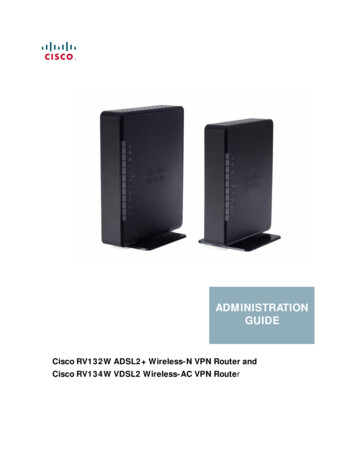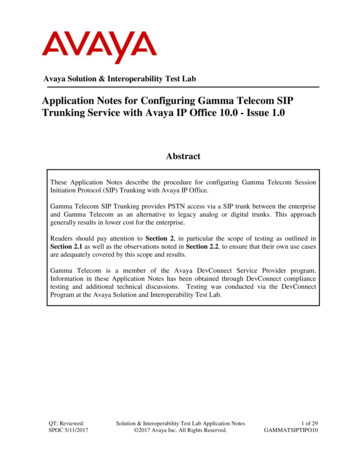
Transcription
Avaya Solution & Interoperability Test LabApplication Notes for Configuring Gamma Telecom SIPTrunking Service with Avaya IP Office 10.0 - Issue 1.0AbstractThese Application Notes describe the procedure for configuring Gamma Telecom SessionInitiation Protocol (SIP) Trunking with Avaya IP Office.Gamma Telecom SIP Trunking provides PSTN access via a SIP trunk between the enterpriseand Gamma Telecom as an alternative to legacy analog or digital trunks. This approachgenerally results in lower cost for the enterprise.Readers should pay attention to Section 2, in particular the scope of testing as outlined inSection 2.1 as well as the observations noted in Section 2.2, to ensure that their own use casesare adequately covered by this scope and results.Gamma Telecom is a member of the Avaya DevConnect Service Provider program.Information in these Application Notes has been obtained through DevConnect compliancetesting and additional technical discussions. Testing was conducted via the DevConnectProgram at the Avaya Solution and Interoperability Test Lab.QT; Reviewed:SPOC 5/11/2017Solution & Interoperability Test Lab Application Notes 2017 Avaya Inc. All Rights Reserved.1 of 29GAMMATSIPTIPO10
1. IntroductionThese Application Notes describe the procedure for configuring Session Initiation Protocol (SIP)Trunking between service provider Gamma Telecom (Gamma) and an Avaya IP Office solution. Inthe sample configuration, the Avaya IP Office solution consists of an Avaya IP Office Server EditionRelease 10, Avaya Voicemail Pro, Avaya Communicator for Windows and Avaya H.323, SIP,digital, and analog endpoints.The Gamma SIP Trunking service referenced within these Application Notes is designed forbusiness customers. The service enables local and long distance PSTN calling via standards-basedSIP trunks as an alternative to legacy analog or digital trunks, without the need for additional TDMenterprise gateways and the associated maintenance costs.2. General Test Approach and Test ResultsThe general test approach was to configure a simulated enterprise site using Avaya IP Office toconnect to Gamma SIP Trunking service. This configuration (shown in Figure 1) was used toexercise the features and functionality tests listed in Section 2.1.DevConnect Compliance Testing is conducted jointly by Avaya and DevConnect members. Thejointly-defined test plan focuses on exercising APIs and/or standards-based interfaces pertinent tothe interoperability of the tested products and their functionalities. DevConnect Compliance Testingis not intended to substitute full product performance or feature testing performed by DevConnectmembers, nor is it to be construed as an endorsement by Avaya of the suitability or completeness ofa DevConnect member’s solution.2.1. Interoperability Compliance TestingA simulated enterprise site with Avaya IP Office was connected to Gamma SIP Trunking. Toverify SIP trunking interoperability, the following features and functionality were exercised duringthe interoperability compliance test: Response to SIP OPTIONS queries. Incoming PSTN calls to various phone types. Phone types included H.323, SIP, digital, andanalog telephones at the enterprise. All inbound PSTN calls were routed to the enterpriseacross the SIP trunk from the service provider. Outgoing PSTN calls from various phone types. Phone types included H.323, SIP, digital,and analog telephones at the enterprise. All outbound PSTN calls were routed from theenterprise across the SIP trunk to the service provider. Inbound and outbound long holding time call stability. Various call types including: local, long distance, international, outbound toll-free, operatorservice and directory assistance. Codec G.711A and G.729. Caller number/ID presentation. Privacy requests (i.e., caller anonymity) and Caller ID restriction for inbound and outboundcalls. DTMF transmission using RFC 2833. Voicemail navigation for inbound and outbound calls.QT; Reviewed:SPOC 5/11/2017Solution & Interoperability Test Lab Application Notes 2017 Avaya Inc. All Rights Reserved.2 of 29GAMMATSIPTIPO10
Telephony features such as hold and resume, transfer, and conference.Fax T.38 and pass-through G.711.Off-net call forwarding.Twinning to mobile phones on inbound calls.Avaya Communicator for Web Client (WebRTC).Avaya Communicator for Windows.Note: Avaya Communicator for Web client (WebRTC) was tested as part of this solution. Theconfiguration necessary to support Avaya Communicator for Web client is beyond the scope of theseApplication Notes and is not included in these Application Notes. For these configuration details, seeReference [5].2.2. Test ResultsGamma SIP Trunking passed compliance testing.Items supported or not tested included the following: Operator Call (100 national and 155 international) was supported but was not tested. Local Directory Assistance Calls (118xxx) was supported but not tested. Emergency 999 was supported but not tested. Call redirection using REFER method is not supported by Gamma. To1l free (0800 and 44800) is supported but not tested.Interoperability testing of Gamma SIP Trunking was completed with successful results for all testcases with the exception of the observations/limitations described below. OPTIONS – Gamma responded to SIP OPTIONS from Avaya IP Office, but it does notsend out OPTIONS.Fax G.711 – The testing was conducting from Canada. For inbound fax G.711 from PSTNto Avaya IP Office, it took a few tries to get a successful one since it was international fax,which may have caused by a lot of latency, jitter and noise. Recommending the use of faxT.38 as service provider supported and tested successfully.Fax T.38 – The inbound T.38 fax from PSTN to Avaya IP Office system failed. This isbecause of the Avaya IP Office sent re-INVITE to negotiate fax T.38 with SessionDescription Protocol containing the media description for audio port number 0, followingthe media description for fax image port# udptl t38. Even though it was RFC compliance,Gamma system could not handle it properly. Therefore, a custom string“SLIC PREFER ACTIVE SDP” was added to the SIP line configuration to swap the orderof the media description of image port# udptl t38 on top (See Section 5.4.2, Engineeringtab). The fax T.38 was transmitted successfully.2.3. SupportFor technical support on the Avaya products described in these Application Notes visithttp://support.avaya.com.For technical support on Gamma SIP Trunking, contact Gamma at http://www.gamma.co.uk/.QT; Reviewed:SPOC 5/11/2017Solution & Interoperability Test Lab Application Notes 2017 Avaya Inc. All Rights Reserved.3 of 29GAMMATSIPTIPO10
3. Reference ConfigurationFigure 1 below illustrates the test configuration. The test configuration shows an enterprise siteconnected to Gamma SIP Trunking service through the public IP network. For confidentiality andprivacy purposes, actual public IP addresses used in this testing have been masked out and replacedwith fictitious IP addresses throughout the document.Located at the enterprise site is an Avaya IP Office Server Edition with the IP 500 V2 ExpansionSystem which provides connections for 16 digital stations to the PSTN, the extension PHONE 8 cardwhich provides connections for 8 analog stations to the PSTN as well as 64-channel VCM (VoiceCompression Module) for supporting VoIP codecs. The LAN port of Avaya IP Office is connectedto the enterprise LAN while the WAN port is connected to the public IP network. Endpoints includean Avaya 9600 Series IP Telephone (with H.323 firmware), an Avaya 9508 Digital Telephone, anAvaya Symphony 2000 Analog Telephone, Avaya 1100 Series SIP Deskphone and AvayaCommunicator. A separate Windows PC runs Avaya IP Office Manager to configure and administerAvaya IP Office.Mobility Twinning is configured for some of the Avaya IP Office users so that calls to these userphones will also ring and can be answered at the configured mobile phones.Figure 1: Test Configuration for Avaya IP Office with Gamma SIP Trunking ServiceQT; Reviewed:SPOC 5/11/2017Solution & Interoperability Test Lab Application Notes 2017 Avaya Inc. All Rights Reserved.4 of 29GAMMATSIPTIPO10
For the purposes of the compliance test, Avaya IP Office users dialed a short code of 8 N digits tosend digits across the SIP trunk to Gamma. The short code of 8 was stripped off by Avaya IP Officebut the remaining N digits were sent unaltered to Gamma. It was configured to send 12 digits in theFrom field. Gamma SIP Trunking would send 12 (in United Kingdom format, i.e., 441229317450)digits in the Request URI and the To field of an inbound SIP INVITE messages.4. Equipment and Software ValidatedThe following equipment and software/firmware were used for the sample configuration provided:Avaya Telephony ComponentsEquipmentReleaseAvaya IP Office Server Edition10.0.0.3.0.5Avaya IP Office 500v2 (Expansion)10.0.0.3.0.5Avaya IP Office Manager10.0.0.3.0.5Avaya WebRTC Gateway10.0.0.3.0 build 10Avaya IP Office Embedded Voicemail10.0.0.3.0.5Avaya 11x0 IP Telephone (SIP)SIP11x0e04.04.23.00Avaya 9621G IP Telephone (H.323)6.6.401Avaya Communicator for Windows2.0.3.237Avaya Communicator for Web (WebRTC)1.0.16.2220Avaya Digital Telephone (9508)0.45Gamma SIP Trunking Service ComponentsComponentReleaseSBCGenBand 8.3.19.3TSS-SoftswitchEricson R1G.5R.516.06Note: Compliance Testing is applicable when the tested solution is deployed with a standalone IPOffice 500 V2 and also when deployed with all configurations of IP Office Server Edition.QT; Reviewed:SPOC 5/11/2017Solution & Interoperability Test Lab Application Notes 2017 Avaya Inc. All Rights Reserved.5 of 29GAMMATSIPTIPO10
5. Configure IP OfficeThis section describes the Avaya IP Office configuration to support connectivity to Gamma SIPTrunking service. Avaya IP Office is configured through the Avaya IP Office Manager PCapplication. From a PC running the Avaya IP Office Manager application, select Start Programs IP Office Manager to launch the application. Navigate to File Open Configuration, selectthe proper Avaya IP Office system from the pop-up window, and log in with the appropriatecredentials. A management window will appear similar to the one shown in the next section. Theappearance of the IP Office Manager can also be customized using the View menu. In some screenspresented in this section, the View menu was configured to show the Navigation pane on the leftside, the Group pane in the center, and the Details pane on the right side. Some of these panes willbe referenced in the Avaya IP Office configuration. Proper licensing as well as standard featureconfigurations that are not directly related to the interface with the service provider (such as LANinterface to the enterprise site) is assumed to be already in place.5.1. LAN SettingsIn the sample configuration, the SEQT VM was used as the system name and the WAN port wasused to connect the Avaya IP Office to the public network. The LAN2 settings correspond to theWAN port on the Avaya IP Office.To access the LAN settings, first navigate to System (1) SEQT VM in the Navigation and thennavigate to the LAN2 LAN Settings tab in the Details pane. Set the IP Address field to the IP address assigned to the IP Office WAN port. Set the IP Mask field to the mask used on the public network. All other parameters should be set according to customer requirements. Click OK.QT; Reviewed:SPOC 5/11/2017Solution & Interoperability Test Lab Application Notes 2017 Avaya Inc. All Rights Reserved.6 of 29GAMMATSIPTIPO10
Select the VoIP tab as shown in the following screen. Ensure H323 Gatekeeper Enable box is unchecked. The SIP Trunks Enable box must be checked to enable the configuration of SIP trunksto Gamma. The Layer 4 Protocol, check the UDP, TCP and TLS boxes. Then set UDP and TCP Portsto 5060, and TLS port to 5061. Enable RTCP Monitoring on Port 5005 and Keepalives should be set as shown in capturebelow. All other parameters should be set according to customer requirements. Click OK.QT; Reviewed:SPOC 5/11/2017Solution & Interoperability Test Lab Application Notes 2017 Avaya Inc. All Rights Reserved.7 of 29GAMMATSIPTIPO10
On the Network Topology tab in the Details pane, configure the following parameters: Select the Firewall/NAT Type from the pull-down menu that matches the networkconfiguration. No firewall or network address translation (NAT) device was used in thecompliance test as shown in Figure 1, so the parameter was set to Open Internet. With thisconfiguration, STUN will not be used.Set Binding Refresh Time (seconds) to 60. This value is used as one input to determine thefrequency at which IP Office will send SIP OPTIONS messages to the service provider.Set Public IP Address to the IP address of IP Office LAN2 port. Public Port is set to 5060for UDP and TCP, and 5061 for TLS.All other parameters should be set according to customer requirements.Click OK.In the compliance test, the LAN1 interface was used to connect the Avaya IP Office to the enterprisesite IP network. The LAN1 interface configuration is not directly relevant to the interface withGamma SIP Trunking service, and therefore is not described in these Application Notes.QT; Reviewed:SPOC 5/11/2017Solution & Interoperability Test Lab Application Notes 2017 Avaya Inc. All Rights Reserved.8 of 29GAMMATSIPTIPO10
5.2. System Telephony SettingsNavigate to the Telephony Telephony Tab in the Details pane. Choose the Companding Law typical for the enterprise location. For Europe, A-LAW isused. Uncheck the Inhibit Off-Switch Forward/Transfer box to allow call forwarding and calltransfer to the PSTN via the service provider across the SIP trunk. Check the Drop External Only Impromptu Conference box to allow the host of theconference leaving the active call and ending conference for all the parties. This was requiredby Gamma. Other parameters are left at default. Click OK.QT; Reviewed:SPOC 5/11/2017Solution & Interoperability Test Lab Application Notes 2017 Avaya Inc. All Rights Reserved.9 of 29GAMMATSIPTIPO10
5.3. VoIP Security SettingsWhen enabling SRTP on the system, the recommended setting is Preferred. In this scenario, IPOffice uses SRTP if supported by the other end, and otherwise uses RTP. If the Enforced setting isused, and SRTP is not supported by the other end, the call is not established.Individual SIP lines and extensions have media security settings that can override system levelsettings. This can be used for special cases where the trunk or extension setting must be differentfrom the system settings.In the compliance testing, Preferred is set at system, trunk and extension levels to allow the systemto fall back to non-secure media in case there is an issue with SRTP. This would help to avoid ablackout situation within the enterprise network. In some specific deployments, if supported,Enforce is set at the trunk level to ensure the secured communication over the public internet usingboth signaling (TLS) and media (SRTP). Navigate to System VoIP Security tab and configure asfollow: Select Preferred for Media Security. The system attempts to use secure media first and ifunsuccessful, falls back to non-secure media within Avaya IP Office system. Check RTCP check-box. Other parameters are left as default. Click OK.QT; Reviewed:SPOC 5/11/2017Solution & Interoperability Test Lab Application Notes 2017 Avaya Inc. All Rights Reserved.10 of 29GAMMATSIPTIPO10
5.4. Administer SIP LineA SIP line is needed to establish the SIP connection between IP Office and Gamma SIP Trunkingservice. The recommended method for configuring a SIP Line is to use the template associated withthese Application Notes. The template is an .xml file that can be used by IP Office Manager tocreate a SIP Line. Follow the steps in Section 5.4.1 to create the SIP Line from the template.Some items relevant to a specific customer environment are not included in the template or mayneed to be updated after the SIP Line is created. Examples include the following: IP addresses. SIP Credentials (if applicable). SIP URI entries. Setting of the Use Network Topology Info field on the Transport tab.Therefore, it is important that the SIP Line configuration be reviewed and updated if necessary afterthe SIP Line is created via the template. The resulting SIP Line data can be verified against themanual configuration shown in Section 5.4.2.Also, the following SIP Line settings are not supported on Basic Edition: SIP Line – Originator number for forwarded and twinning calls. Transport – Second Explicit DNS Server. SIP Credentials – Registration Required.Alternatively, a SIP Line can be created manually. To do so right-click Line in the Navigation Paneand select New SIP Line, then follow the steps outlined in Section 5.4.2.5.4.1. Create SIP Line from Template1. Copy the template file to the computer where IP Office Manager is installed. Rename thetemplate file to GAMMATSIPTIPO10.xml.2. Import the template into IP Office Manager.From IP Office Manager, select Tools Import Templates in Manager. This action willcopy the template file into the IP Office template directory. The default template location isC:\Program Files\Avaya\IP Office\Manager\Templates.QT; Reviewed:SPOC 5/11/2017Solution & Interoperability Test Lab Application Notes 2017 Avaya Inc. All Rights Reserved.11 of 29GAMMATSIPTIPO10
In the pop-up window that appears (not shown), select the directory where the template filewas copied in Step 1. After the import is complete, a final import status pop-up window willappear (not shown) stating success or failure. Then click OK (not shown) to continue. Ifpreferred, this step may be skipped if the template file is copied directly to the IP Officetemplate directory.3. To create the SIP Trunk from the template, right-click on Line in the Navigation Pane, thennavigate to New New from Template Open from file.4. On Open pop-up windows, Navigate to Manager Templates, make sure Template File(.xml) is the file type selected. Select the file GAMMATSIPTIPO10.xml. Click Open andOK (not shown).5. Once the SIP Line is created, verify the configuration of the SIP Line with the configurationshown in Section 5.4.2.QT; Reviewed:SPOC 5/11/2017Solution & Interoperability Test Lab Application Notes 2017 Avaya Inc. All Rights Reserved.12 of 29GAMMATSIPTIPO10
5.4.2. Create SIP Line ManuallyTo create a SIP line, begin by navigating to Line in the left Navigation pane and then right click toselect New SIP Line. On the SIP Line tab in the Details pane, configure the parameters asshown below: Set ITSP Domain Name to the ITSP domain so that IP Office uses this domain as the hostportion of SIP URI in SIP headers such as the From header. In this case, it was left blankand IPO will use ITSP Proxy address instead (defined on the Transport tab). Check the In Service box. Check the Check OOS box. With this option selected, IP Office will use the SIP OPTIONSmethod to periodically check the SIP Line. Incoming Supervised REFER is set to Never to allow IP Office to support call transferusing re-INVITE. REFER method is not supported by Gamma. Outgoing Supervised REFER is set to Never to allow IP Office to support call transferusing re-INVITE. REFER method is not supported by Gamma. Other parameters are set as default values. Click OK.QT; Reviewed:SPOC 5/11/2017Solution & Interoperability Test Lab Application Notes 2017 Avaya Inc. All Rights Reserved.13 of 29GAMMATSIPTIPO10
Select the Transport tab and enter the following information. The ITSP Proxy Address is set to connect to the service provider trunk IP address.Layer 4 Protocol is set to UDP.Send Port is set to the port number of IP Office, 5060.Use Network Topology Info parameter is set to LAN 2. This associates the SIP Linewith the parameters in the System LAN2 Network Topology tab.Other parameters retain default values in the screen below.Click OK.A SIP URI entry 1 is created to match incoming numbers that IP Office will accept on this line.Select the SIP URI tab, click Add button and then New URI area will appear at the bottom of thepane. To edit an existing entry, click an entry in the list at the top, and click the Edit button. Inthe example screen below, a previously configured entry is edited. For the compliance test, asingle SIP URI entry was created that matched any DID number assigned to an IP Office user. Theentry was created with the parameters shown below: Set Local URI, Contact and Display Name to Use Internal Data. This setting allows to usethe number that IP Office is using to make the call as the From field. The number will bealigned with IP Office internal number schema. Set Identity to None and Header to P Asserted ID for Identity. Set Send Caller ID to None for Forward and Twinning. Set Diversion Header to None. Associate this line with an incoming line group in the Incoming Group field. This linegroup number will be used in defining incoming call routes for this line. Similarly, associatethe line to an outgoing line group using the Outgoing Group field. For the compliance test, anew incoming and outgoing group 6 was defined that only contains this line (line 6). Set Max Sessions to the number of simultaneous SIP calls that are allowed using this SIPURI pattern. Other parameters retain default values and or set according customer requirements. Click OK.QT; Reviewed:SPOC 5/11/2017Solution & Interoperability Test Lab Application Notes 2017 Avaya Inc. All Rights Reserved.14 of 29GAMMATSIPTIPO10
SIP URI entry for 1QT; Reviewed:SPOC 5/11/2017Solution & Interoperability Test Lab Application Notes 2017 Avaya Inc. All Rights Reserved.15 of 29GAMMATSIPTIPO10
Select the VoIP tab to set the Voice over Internet Protocol parameters of the SIP line. Set theparameters as shown below: The Codec Selection can be selected by choosing Custom from the pull-down menu,allowing an explicit ordered list of codecs to be specified. Select G.711 ALAW and G.729(a) 8K CS-ACELP codec supported by the Gamma SIPTrunking service, in the Session Description Protocol (SDP) offer. Set Fax Transport Support to T38 from the pull-down. Set the DTMF Support field to RFC2833/RFC4733 from the pull-down menu. This directsIP Office to send DTMF tones using RTP events messages as defined in RFC2833. Check the Re-invite Supported box. Check the PRACK/100rel Supported box. Default values may be used for all other parameters. Click OK.QT; Reviewed:SPOC 5/11/2017Solution & Interoperability Test Lab Application Notes 2017 Avaya Inc. All Rights Reserved.16 of 29GAMMATSIPTIPO10
Select the Engineering tab, click Add button and then enter the Custom String as shown. ClickOK.5.5. IP Office LineThe IP Office Lines are automatically created on each server when a Secondary server or ExpansionSystem is added to the solution. Below is the IP Office Line to the Primary server.QT; Reviewed:SPOC 5/11/2017Solution & Interoperability Test Lab Application Notes 2017 Avaya Inc. All Rights Reserved.17 of 29GAMMATSIPTIPO10
In this testing configuration, a fax machine is connected to one of the analog ports on the ExpansionSystem. To accommodate T.38 fax, select the VoIP Settings tab and configure the following: Select T38 for Fax Transport Support.Select the T38 Fax tab and enter the following: Unselect the Use Default Value option. Set the T38 Fax Version option to 0 (zero). This matches the version Gamma uses. Verify that Disable T30 ECM is not checked. Others are left at default values. Click OK.QT; Reviewed:SPOC 5/11/2017Solution & Interoperability Test Lab Application Notes 2017 Avaya Inc. All Rights Reserved.18 of 29GAMMATSIPTIPO10
5.6. Short CodeDefine a short code to route outbound traffic to the SIP line. To create a short code, select ShortCode in the left Navigation pane, then right-click in the Group Pane and select New. On the ShortCode tab in the Details pane, configure the parameters for the new short code to be created. Thescreen below shows the details of the previously administered “8N;” short code used in the testconfiguration. In the Code field, enter the dial string which will trigger this short code, followed by a semicolon. In this case, 8N; short code will be invoked when the user dials 8 followed by anynumber. Set Feature to Dial. This is the action that the short code will perform. Set Telephone Number to the value shown in the capture below. This field is used toconstruct the Request URI and To headers in the outgoing SIP INVITE message. The valueN represents the number dialed by the user. The host part following the “@” is the domain ofthe service provider network. In this testing, Gamma use “ ” as part of its E.164 format plusthe country code before the telephone number. Set the Line Group Id to the outgoing line group number defined on the SIP URI tab on theSIP Line in Section 5.4. This short code will use this line group when placing the outboundcall. Select United Kingdom (UK English) for Locale. Others parameters are at default values. Click OK.QT; Reviewed:SPOC 5/11/2017Solution & Interoperability Test Lab Application Notes 2017 Avaya Inc. All Rights Reserved.19 of 29GAMMATSIPTIPO10
For incoming calls from mobility extension to Feature Name/Number Extension (FNE)features hosted by IP Office to provide dial tone functionality, Short Code FNE00 was created.The FNE00 was configured with the following parameters. In the Code field, enter the FNE feature code as FNE00 for dial tone. Set the Feature field to FNE Service. Set the Telephone Number field to 00. Set the Line Group ID field to 0. Set United Kingdom (UK English) for Locale. Retain default values for other fields. Click OK.QT; Reviewed:SPOC 5/11/2017Solution & Interoperability Test Lab Application Notes 2017 Avaya Inc. All Rights Reserved.20 of 29GAMMATSIPTIPO10
5.7. UserConfigure the SIP parameters for each user that will be placing and receiving calls via the SIP linedefined in Section 5.4. To configure these settings, first select User in the left Navigation pane, thenselect the name of the user to be modified in the center Group pane. In the example below, the nameof the user is “H323-2550”. Select the SIP tab in the Details pane.The values entered for the SIP Name and Contact fields are used as the user part of the SIP URI inthe From header and Contact header for outgoing SIP trunk calls. They also allow matching of theSIP URI for incoming calls without having to enter this number as an explicit SIP URI for the SIPline (Section 5.4). The example below shows the settings for user H323-2550. The SIP Name and Contact are set to one of the DID numbers assigned to the enterprisefrom service provider.The SIP Display Name (Alias) parameter can optionally be configured with a descriptivename.If all calls involving this user and a SIP Line should be considered private, then theAnonymous box may be checked to withhold the user’s information from the network.Click OK.QT; Reviewed:SPOC 5/11/2017Solution & Interoperability Test Lab Application Notes 2017 Avaya Inc. All Rights Reserved.21 of 29GAMMATSIPTIPO10
One of the H.323 IP Phones at the enterprise site uses the Mobile Twinning feature. Thefollowing screen shows the Mobility tab for User H323-2550. The Mobility Features and Mobile Twinning boxes are checked.The Twinned Mobile Number field is configured with the number to dial to reach thetwinned mobile telephone, in this case 816139675205Other options can be set according to customer requirements.Click OK.QT; Reviewed:SPOC 5/11/2017Solution & Interoperability Test Lab Application Notes 2017 Avaya Inc. All Rights Reserved.22 of 29GAMMATSIPTIPO10
5.8. Incoming Call RouteAn incoming call route maps an inbound DID number on a specific line to an internal extension.This procedure should be repeated for each DID number provided by the service provider. To createan incoming call route, select Incoming Call Route in the left Navigation pane, then right-click inthe center Group pane and select New. On the Standard tab of the Details pane, enter theparameters as shown below: Set the Bearer Capacity to Any Voice. Set the Line Group Id to the incoming line group of the SIP line defined in Section 5.4. Set the Incoming Number to the incoming number on which this route should match. Select United Kingdom (UK English) for Locale. Default values can be used for all other fields. Click OK.QT; Reviewed:SPOC 5/11/2017Solution & Interoperability Test Lab Application Notes 2017 Avaya Inc. All Rights Reserved.23 of 29GAMMATSIPTIPO10
On the Destinations tab, select the destination extension from the pull-down menu of theDestination field. In this example, incoming calls to 441229317455 on line 6 are routed toextension 2550. Click OK.5.9. Save ConfigurationNavigate to File Save Configuration in the menu bar at the top of the screen to save theconfiguration performed in the preceding sections.QT; Reviewed:SPOC 5/11/2017Solution & Interoperability Test Lab Application Notes 2017 Avaya Inc. All Rights Reserved.24 of 29GAMMATSIPTIPO10
6. Gamma SIP Trunking ConfigurationGamma is responsible for the configuration of Gamma SIP Trunking service. The customer willneed to provide the IP address used to reach the Avaya IP Office at the enterprise. Gamma willprovide the customer the necessary information to configure the Avaya IP Office SIPconnection to Gamma. The provided information from Gamma includes: IP address of the Gamma SIP proxy.Supported codecs.DID numbers.IP addresses and port numbers used for signaling or media through any securitydevices.QT; Reviewed:SPOC 5/11/2017Solution & Interoperability Test Lab Application Notes 2017 Avaya Inc. All Rights Reserved.25 of 29GAMMATSIPTIPO10
7. Verification StepsThe following steps may be used to verify the configuration: Use the Avaya IP Office System Status application to verify the state of the SIP connection.
Gamma Telecom SIP Trunking provides PSTN access via a SIP trunk between the enterprise and Gamma Telecom as an alternative to legacy analog or digital trunks. . the sample configuration, the Avaya IP Office solution consists of an Avaya IP Office Server Edition Release 10, Avaya Voicemail Pro, Avaya Communicator for Windows and Avaya H.323 .