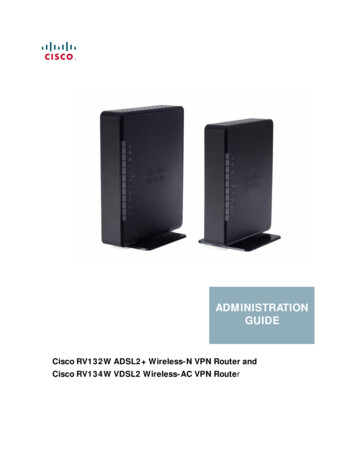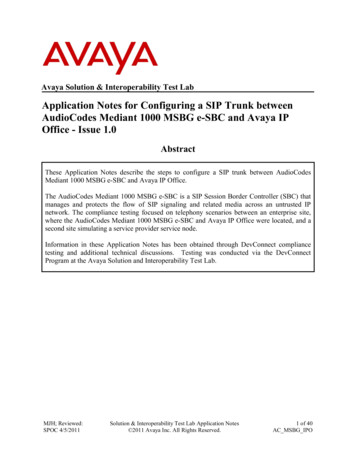
Transcription
Avaya Solution & Interoperability Test LabApplication Notes for Configuring a SIP Trunk betweenAudioCodes Mediant 1000 MSBG e-SBC and Avaya IPOffice - Issue 1.0AbstractThese Application Notes describe the steps to configure a SIP trunk between AudioCodesMediant 1000 MSBG e-SBC and Avaya IP Office.The AudioCodes Mediant 1000 MSBG e-SBC is a SIP Session Border Controller (SBC) thatmanages and protects the flow of SIP signaling and related media across an untrusted IPnetwork. The compliance testing focused on telephony scenarios between an enterprise site,where the AudioCodes Mediant 1000 MSBG e-SBC and Avaya IP Office were located, and asecond site simulating a service provider service node.Information in these Application Notes has been obtained through DevConnect compliancetesting and additional technical discussions. Testing was conducted via the DevConnectProgram at the Avaya Solution and Interoperability Test Lab.MJH; Reviewed:SPOC 4/5/2011Solution & Interoperability Test Lab Application Notes 2011 Avaya Inc. All Rights Reserved.1 of 40AC MSBG IPO
1. IntroductionThese Application Notes describe a sample configuration for a network consisting of Avaya IPOffice connected to an AudioCodes Mediant 1000 MSBG e-SBC e-SBC via a SIP trunks.The Mediant 1000 MSBG e-SBC is an all-in-one multi-service access solution for ServiceProviders offering managed services and distributed Enterprises. This multi-service businessgateway is designed to provide converged Voice & Data services for business customers at wirespeed, while maintaining SLA parameters for voice quality.The compliance testing focused on telephony scenarios between an enterprise site, where theAudioCodes Mediant 1000 MSBG e-SBC e-SBC and Avaya IP Office were located, and asecond site simulating a service provider service node.2. General Test Approach and Test ResultsThe general test approach was to make calls between the main enterprise site and the 2nd sitesimulating a service provider service node using various codec settings and exercising commontelephony features.2.1. Interoperability Compliance TestingThe compliance testing focused on interoperability between AudioCodes Mediant 1000 MSBGe-SBC and Avaya IP Office by making calls between the enterprise site and a second sitesimulating a service provider service node that were connected through the Mediant 1000 MSBGe-SBC using direct SIP trunks. The following functions and features were tested: Calls from both SIP and non-SIP endpoints between sites.G.711 µLAW, G.711ALAW, and G.729(a) codec support.Proper recognition of DTMF transmissions by navigating voicemail menus.Proper operation of voicemail with message waiting indicators (MWI).Telephony features including Multiple Call Appearances, Hold, Transfer, Conference,Call Forwarding, Call Park, Call Pickup, and Send All Calls.Inbound and outbound fax calls.Calls using IP Office Softphone.Proper system recovery after a Mediant 1000 MSBG e-SBC restart and/or reestablishment of broken IP connectivity.2.2. Test ResultsThe AudioCodes Mediant 1000 MSBG e-SBC passed compliance testing.2.3. SupportFor technical support on the AudioCodes Mediant 1000 MSBG e-SBC, visit their online supportat http://www.audiocodes.com/support.MJH; Reviewed:SPOC 4/5/2011Solution & Interoperability Test Lab Application Notes 2011 Avaya Inc. All Rights Reserved.2 of 40AC MSBG IPO
3. Reference ConfigurationFigure 1 illustrates the test configuration. The test configuration shows two sites connected via aSIP trunk across an untrusted IP network: the main enterprise site and a second site thatsimulates a service provider service node. The AudioCodes Mediant 1000 MSBG e-SBC SessionBorder Controller (SBC) is at the edge of the main site. The public side of the Mediant 1000MSBG e-SBC is connected to the untrusted network and the private side is connected to thetrusted corporate LAN.All SIP traffic between two sites flows through the Mediant 1000 MSBG e-SBC. In this manner,the Mediant 1000 MSBG e-SBC can protect the main site’s infrastructure from any SIP-basedattacks. The voice communication across the untrusted network uses SIP over TCP and RTP forthe media streams.IP Office connects to the Mediant 1000 MSBG e-SBC using a SIP trunk. IP Office endpointsinclude both 3rd party SIP and Avaya non-SIP endpoints.The 2nd site (shown as a cloud), simulates a service provider service node, and comprises of aCommunication Manager, System Manager, and Session Manager, with both SIP and non-SIPendpoints.Figure 1: AudioCodes Mediant 1000 MSBG e-SBC SIP Trunking Test ConfigurationMJH; Reviewed:SPOC 4/5/2011Solution & Interoperability Test Lab Application Notes 2011 Avaya Inc. All Rights Reserved.3 of 40AC MSBG IPO
4. Equipment and Software ValidatedThe following equipment and software were used for the sample configuration provided:EquipmentAvaya IP Office 500Software6.1 (5)Avaya IP Office 500 Phone ExpansionModule Analog POTS 30 V2Avaya IP Office Manager (Windows PC)6.1 (5)Avaya 5610SW IP Telephone (H.323)2.9.1Avaya 2420 Digital TelephoneR6 FirmwareAvaya 5420 Digital PhoneR6 FirmwareAvaya 6210 Analog Telephonen/aAvaya IP Office Softphone3.0Fax Machine-AudioCodes Mediant 1000 MSBG e-SBC6.2MJH; Reviewed:SPOC 4/5/20118.1 (5)Solution & Interoperability Test Lab Application Notes 2011 Avaya Inc. All Rights Reserved.4 of 40AC MSBG IPO
5. Configure Avaya IP OfficeThis section describes the steps required for configuring a static SIP trunk on IP Office.IP Office is configured via the IP Office Manager program. Log into the IP Office Manager PCand select Start All Programs IP Office Manager to launch the Manager application.Log into the Manager application using the appropriate credentials.1. Verify the SIP Trunk Channels License.Click on License in the left panel. Confirm that there is a valid SIP Trunk Channels entry.If a required feature is not enabled or there is insufficient capacity, contact an authorizedAvaya sales representative to make the appropriate changes.MJH; Reviewed:SPOC 4/5/2011Solution & Interoperability Test Lab Application Notes 2011 Avaya Inc. All Rights Reserved.5 of 40AC MSBG IPO
2. Enable SIP Trunks.Select System in the left panel. Click the LAN2 tab. Under the LAN2 tab, select the VOIPtab, and check the SIP Trunks Enable box. Click the OK button.MJH; Reviewed:SPOC 4/5/2011Solution & Interoperability Test Lab Application Notes 2011 Avaya Inc. All Rights Reserved.6 of 40AC MSBG IPO
3. Create a SIP Line.Select Line in the left panel. Right-click and select New SIP Line. The screen appears.Note the Line Number, or select another unused line number.MJH; Reviewed:SPOC 4/5/2011Solution & Interoperability Test Lab Application Notes 2011 Avaya Inc. All Rights Reserved.7 of 40AC MSBG IPO
4. Configure Transport parameters for the SIP Line.Select the Transport tab.Configure the following: For ITSP Proxy Address, enter the IP address for AudioCodes Mediant 1000 MSBG eSBC. For Layer 4 Protocol and Send Port, select UDP and 5060 respectively. For Use Network Topology Info, select LAN 2. Use default values for other fields.MJH; Reviewed:SPOC 4/5/2011Solution & Interoperability Test Lab Application Notes 2011 Avaya Inc. All Rights Reserved.8 of 40AC MSBG IPO
5. Configure SIP URI parameters for the SIP Line.Select the SIP URI tab. Click the Add button.Select Use Internal Data for the Local URI, Contact, and Display Name fields. This tellsthe system to use the information configured on the SIP tab for each individual Userconfigured (not shown). Enter unused numbers for the Incoming Group and OutgoingGroup fields. The Incoming Group field will be used for mapping inbound calls from theSIP trunk to local stations. The Outgoing Group will be used for routing calls externally viathe Short Code configured in Step 9. Use default values for all other fields. Click the OKbutton.MJH; Reviewed:SPOC 4/5/2011Solution & Interoperability Test Lab Application Notes 2011 Avaya Inc. All Rights Reserved.9 of 40AC MSBG IPO
6. Configure VoIP parameters for the SIP Line.Select the VoIP URI tab. Click the Add button.For Compression Mode, select Automatic Select or the desired codec from the drop-downlist. Check the Fax Transport Support and Re-invite Supported check boxes. Click theOK button.MJH; Reviewed:SPOC 4/5/2011Solution & Interoperability Test Lab Application Notes 2011 Avaya Inc. All Rights Reserved.10 of 40AC MSBG IPO
7. Configure T38 Fax parameters for the SIP Line.Select the T38 Fax tab.Check the Use Default Values check box. Click the OK button.MJH; Reviewed:SPOC 4/5/2011Solution & Interoperability Test Lab Application Notes 2011 Avaya Inc. All Rights Reserved.11 of 40AC MSBG IPO
8. Configure SIP OPTIONS timer for “keep alive” function.Select System in the left panel. Under the LAN2 tab, select the Network Topology tab.Set the Binding Refresh Time to the desired interval which determines the frequency withwhich OPTIONS messages will be sent to AudioCodes. For Public IP Address, enter theAvaya IP Office system IP address. Accept the default values for all other fields. Click theOK button.MJH; Reviewed:SPOC 4/5/2011Solution & Interoperability Test Lab Application Notes 2011 Avaya Inc. All Rights Reserved.12 of 40AC MSBG IPO
9. Configure a short code to route calls to AudioCodes.Select Short Code in the left panel. Right click and select New.During compliance testing, 3xxxx was entered for the Code field. All calls to a 5 digitextension, beginning with a 3, were routed to AudioCodes for further routing. Select Dial forthe Feature field. Enter the period symbol “.” for the Telephone Number field. Enter theOutgoing Group Id created in Step 5 for the Line Group Id field. Use default values forall other fields. Click the OK button.MJH; Reviewed:SPOC 4/5/2011Solution & Interoperability Test Lab Application Notes 2011 Avaya Inc. All Rights Reserved.13 of 40AC MSBG IPO
10. Create an Incoming Call Route for the Inbound SIP calls.Select Incoming Call Route in the left panel. Right-click and select New.Enter the following: Any Voice for the Bearer Capability field. The Incoming Group created for the URI in Step 5 in the Line Group Id field. Use default values for all other fields.MJH; Reviewed:SPOC 4/5/2011Solution & Interoperability Test Lab Application Notes 2011 Avaya Inc. All Rights Reserved.14 of 40AC MSBG IPO
MJH; Reviewed:SPOC 4/5/2011Next, navigate to the Destinations tab and enter the period symbol “.” for theDestination field.Click the OK button.Solution & Interoperability Test Lab Application Notes 2011 Avaya Inc. All Rights Reserved.15 of 40AC MSBG IPO
11. After making the changes, click on the floppy disk icon to push the changes to the IP Officesystem and have them take effect. Changes will not take effect until this step iscompleted. ** NOTE ** This may cause a reboot of Avaya IP Office resulting inservice disruption.MJH; Reviewed:SPOC 4/5/2011Solution & Interoperability Test Lab Application Notes 2011 Avaya Inc. All Rights Reserved.16 of 40AC MSBG IPO
6. Configure AudioCodes Mediant 1000 MSBG e-SBCThis section provides the procedures for configuring AudioCodes Mediant 1000 MSBG e-SBC.It is assumed that proper knowledge of the AudioCodes MSBG e-SBC usage, configuration,support in general is understood, and the craft person has experience with the product platform.The following information is derived from the product manuals and is referenced only as ageneral guide. Configuration of the e-SBC will vary for each specific customer environment;however, AudioCodes has provided screenshots (and called-out specific fields on each screenwith “arrows”), to show the configuration used during compliance testing.All of the configuration shown in this section can be completed using the AudioCodes Mediant1000 MSBG e-SBC web interface. From a browser, enter the IP address of the e-SBC and log inwith the appropriate credentials.6.1. Configure Data and IP Routing Network ParametersEnsure the IP Data Routing is set properly for support of routing for each network that isintended to interwork (these details are not shown, but they can be found in the installationmanual with regards to the WAN interface setting and routing, as well as LAN side settings).Once the administration is completed for the data segment, submit, Burn to Flash, and restart thedevice. Navigate to the Maintenance Actions page (Management tab ManagementConfiguration menu Maintenance Actions). Under the Reset Configuration group, from the Burn To FLASH drop-down list, selectYes, and then click the Reset button. The Burn to flash will save the configuration andwill allow the unit to recover from future resets in the configuration saved.The device's new configuration (i.e., global IP address) is saved (burned) to the flash memoryand the device performs a reset. The Web interface session terminates, as no longer accessibleusing the blade's private IP address.MJH; Reviewed:SPOC 4/5/2011Solution & Interoperability Test Lab Application Notes 2011 Avaya Inc. All Rights Reserved.17 of 40AC MSBG IPO
6.2. Enable SBC functionalityOpen the Applications page (Configuration tab VoIP menu Applications Enabling) toconfigure the SBC functionality. Configure the parameter Enable SBC Application to Enable.Click the Submit button to save changes.Save the changes to flash memory. This is performed by selecting the Burn button at thetop of the page. This is referred to as, “Saving Configuration'', and will be referenced assuch throughout this document.Notice the “Lightning Bolt” . All items marked with this symbol require a reset to takeeffect. Reset the device as noted previously in Section 6.1. Once the device is reset withthe SBC application enabled, a submenu within VoIP menu will appear.MJH; Reviewed:SPOC 4/5/2011Solution & Interoperability Test Lab Application Notes 2011 Avaya Inc. All Rights Reserved.18 of 40AC MSBG IPO
6.3. Configure Media RealmOpen the Media Realm Configuration page (Configuration tab VoIP menu Mediasubmenu Media Realm Configuration submenu) to configure the Media Realm settings. Configure the parameters as required. In the configuration used for compliance testing,only the LanRealm was used. The Port Range Start field indicates first RTP port of therange defined on the SBC. After the desired Number of Media Session Legs is entered,the SBC automatically populates the Port Range End.Click the Submit button to save changes.Save the changes to flash memory, refer to “Saving Configuration” as shown in Section6.2.MJH; Reviewed:SPOC 4/5/2011Solution & Interoperability Test Lab Application Notes 2011 Avaya Inc. All Rights Reserved.19 of 40AC MSBG IPO
6.4. Configure SRD TableOpen the SRD Table page (Configuration tab VoIP menu Control Network submenu SRD Table submenu) to configure the device's Signaling Routing Domain (SRD) table. An SRDis configured with a unique name and assigned a Media Realm (defined in Section 6.3). Onceconfigured, SRDs can be used to do the following: Associate the SRD with a SIP Interface, IP Group, and Proxy Set.Define the SRD as a destination IP-to-IP routing rule.Therefore, an SRD is a set of definitions, together creating multiple, virtual multi-service IPgateways. Typically, one SRD is defined for each group of SIP User Agents (e.g. proxies, IPphones, application servers, gateways, soft switches, etc.) that communicate with each other.This provides these entities with VoIP services that reside on the same Layer-3 network (whichmust be able to communicate without traversing NAT devices and must not have overlapping IPaddresses). Routing from one SRD to another is possible, whereby each routing destination (IPGroup or destination address) indicates the SRD to which it belongs. Select an index that is unused.Configure the parameters as required. During compliance testing, SRD Index 1(LanSRD) was mapped to LanRealm.Click the Submit button to save your changes.Save the changes to flash memory, refer to “Saving Configuration” as shown in Section6.2.Repeat the process for the required SRD(s).Ensure that there is a unique SRD name which is bound to a Media Realm createdpreviously.MJH; Reviewed:SPOC 4/5/2011Solution & Interoperability Test Lab Application Notes 2011 Avaya Inc. All Rights Reserved.20 of 40AC MSBG IPO
6.5. Configure SIP InterfacesCreate an interface in the SIP Interface Table. Ensure the Network Interface name used for thenew index matches the name used in the initial settings for IP Settings, in this case Voice. This isthe interface for the SBC Application. The SIP Interface table below states that the NetworkInterface known as Voice is being utilized by the SBC application. It also states that port 5060should be used for both UDP and TCP, and port 5061 should be used for TLS. Note, port 5060and UDP was utilized during compliance testing for communication between IP Office and theSBC, as defined in the SIP Line configuration in Section 5, Step 4. Finally, the table belowstates the Voice network interface is bound to SRD 1.MJH; Reviewed:SPOC 4/5/2011Solution & Interoperability Test Lab Application Notes 2011 Avaya Inc. All Rights Reserved.21 of 40AC MSBG IPO
6.6. Configure the IP Group Table SettingsOpen the IP Group Table page (Configuration tab VoIP menu Control Network submenu IP Group Table) to configure the IP Group(s) and their respective parameters. Configure an unused IP Group index and assign appropriate parameters as required.During compliance testing, two indices were created representing the public interface(AvayaPublic) and the private interface (AvayaPrivate) on the SBC. Both indices usedthe LanRealm and SRD 1 defined in Sections 6.3 and 6.4, respectively.Click the Submit button to save changes.Repeat previous two steps for the required amount of routes needed.To save the changes to flash memory, refer to “Saving Configuration” as shown inSection 6.2.MJH; Reviewed:SPOC 4/5/2011Solution & Interoperability Test Lab Application Notes 2011 Avaya Inc. All Rights Reserved.22 of 40AC MSBG IPO
MJH; Reviewed:SPOC 4/5/2011Solution & Interoperability Test Lab Application Notes 2011 Avaya Inc. All Rights Reserved.23 of 40AC MSBG IPO
6.7. Configure Proxy Set IndicesThe use of Proxy Set index is utilized for identifying the specific Proxy (or set of proxy devices)for a respective IP Group Index (reference Section 6.6 as an example: IP Group 1 is serviced byIP Proxy Set 1). Configure an unused Proxy Set Index and identify the IP address of the proxyfor which calls will be routed. Do this for each unique IP group.Open the IP Group Table page (Configuration tab VoIP menu Control Network submenu Proxy Sets Table) to configure the Proxy Set(s) and their respective parameters: Configure an unused IP Group index and assign its appropriate parameters as required.(Note: 10.64.21.64 is the IP address of Avaya IP Office at the Enterprise site.10.64.20.31 is the IP address of Session Manager at the simulated 2nd site.)Click the Submit button to save changes.Repeat previous two steps for the required amount of routes needed.To save the changes to flash memory, refer to “Saving Configuration” as shown inSection 6.2.MJH; Reviewed:SPOC 4/5/2011Solution & Interoperability Test Lab Application Notes 2011 Avaya Inc. All Rights Reserved.24 of 40AC MSBG IPO
MJH; Reviewed:SPOC 4/5/2011Solution & Interoperability Test Lab Application Notes 2011 Avaya Inc. All Rights Reserved.25 of 40AC MSBG IPO
6.8. Configure SIP General ParametersOpen the SIP General Parameters page (Configuration tab VoIP menu SIP Definitionssubmenu General Parameters) o configure the general SIP protocol parameters. Configure the parameters as required. (Note: Transport protocol UDP and Port 5060were used for communication with IP Office. See the SIP Line configuration defined inSection 5, Step 4.)Click the Submit button to save changes.To save the changes to flash memory, refer to “Saving Configuration” as shown inSection 6.2.MJH; Reviewed:SPOC 4/5/2011Solution & Interoperability Test Lab Application Notes 2011 Avaya Inc. All Rights Reserved.26 of 40AC MSBG IPO
6.9. Configure General SettingsOpen the General Settings page (Configuration tab VoIP menu SBC submenu GeneralSettings) to configure the general SBC parameters. Configure the parameters as required.Allowing of Unclassified calls is optional. All calls were classified by IP Group Index.Click the Submit button to save changes.To save the changes to flash memory, refer to “Saving Configuration” as shown inSection 6.2.MJH; Reviewed:SPOC 4/5/2011Solution & Interoperability Test Lab Application Notes 2011 Avaya Inc. All Rights Reserved.27 of 40AC MSBG IPO
6.10. Configure CodersOpen the Coders page for the SBC application (Configuration tab VoIP menu SBCsubmenu Allowed Coders Group) to configure the device's SBC Allowed coders. From the Coder Name drop-down list, select the required coder.Repeat steps for the next optional coders.Click the Submit button to save changes.To save the changes to flash memory, refer to “Saving Configuration” as shown inSection 6.2.MJH; Reviewed:SPOC 4/5/2011Solution & Interoperability Test Lab Application Notes 2011 Avaya Inc. All Rights Reserved.28 of 40AC MSBG IPO
6.11. Configure IP to IP Routing TableOpen the IP to IP Routing Table page (Configuration tab VoIP menu SBC submenu Routing SBC submenu IP to IP Routing Table) to configure IP2IP routing rules.The figures below shows the following configured outbound IP routing rules: Rule 1: If the incoming message originates from Source IP Group “1” and is associated witha call (Invite) then the call will be routed to a Destination IP Group of “2” and an SRD of“1”.Rule 2: If the incoming message is not associated with a call, and originates from Source IPGroup “1”, then terminate the message to the internal device. This is set to enable the Avayamethod of Heartbeat interworking for the product to return a 200 OK rather than send thereceived “Options” message to the terminating route.Rule 3: If the incoming message originates from Source IP Group “2” and is associated witha call (Invite) then the call will be routed to a Destination IP Group of “1” and an SRD of“1”.Rule 4: If the incoming message is not associated with a call, and originates from Source IPGroup “2”, then terminate the message to the internal device. This is set to enable the Avayamethod of Heartbeat interworking for the product to return a 200 OK rather than send thereceived “Options” message to the terminating route. From the Routing Index drop-down list, select the range of entries that you want to add.Configure the outbound IP routing rules according to the table below.Click the Submit button to apply changes.To save the changes to flash memory, refer to “Saving Configuration” as shown inSection 6.2.MJH; Reviewed:SPOC 4/5/2011Solution & Interoperability Test Lab Application Notes 2011 Avaya Inc. All Rights Reserved.29 of 40AC MSBG IPO
6.12. Configure IP Media SettingsOpen the IP Media Settings page (Configuration tab VoIP menu IP Media submenu IPMedia Settings) to configure the IP Media Settings. Configure the IP Media Settings according to the required amount of supported sessions.Click the Submit button to save changes.To save the changes to the flash memory, refer to “Saving Configuration” as shown inSection 6.2.Reset the device to ensure the media resources are properly reserved.MJH; Reviewed:SPOC 4/5/2011Solution & Interoperability Test Lab Application Notes 2011 Avaya Inc. All Rights Reserved.30 of 40AC MSBG IPO
6.13. Configure SRD TableOpen the SRD Table page (Configuration tab VoIP menu Control Network submenu SRD Table submenu) to view and confirm the device's intended SRD tables and respectiverouting interdependencies: Select the index that was created earlier.Insure the configured parameters are set as required.Click the IP Group Status and Proxy Sets Status sections to expand.Ensure the entries match that of the data previously entered.Ensure the Network Interface name used for the new index matches the name used in the initialsettings for IP Settings. This is the interface for the SBC Application.MJH; Reviewed:SPOC 4/5/2011Solution & Interoperability Test Lab Application Notes 2011 Avaya Inc. All Rights Reserved.31 of 40AC MSBG IPO
If Heart beating is required by the device, ensure that the value is set accordingly in theProxy Set Indices.Ensure that there is a unique SRD name which is bound to a Media Realm createdpreviously.MJH; Reviewed:SPOC 4/5/2011Solution & Interoperability Test Lab Application Notes 2011 Avaya Inc. All Rights Reserved.32 of 40AC MSBG IPO
7. Verification StepsThe proper installation/configuration of both the AudioCodes Mediant 1000 MSBG e-SBC andAvaya IP Office can be tested by placing inbound and outbound calls between two sites via theMediant 1000 MSBG e-SBC. Verify that the calls are routed properly, the calls can be answeredwith 2-way talk paths, and that the calls can be terminated properly.8. ConclusionThe AudioCodes Mediant 1000 MSBG e-SBC passed compliance testing. These ApplicationNotes describe the procedures required to configure the AudioCodes Mediant 1000 MSBG eSBC to interoperate with Avaya IP Office to support the network shown in Figure 1, where IPOffice connects to the Mediant 1000 MSBG e-SBC using a SIP trunk.9. Additional ReferencesProduct documentation for Avaya products may be found at http://support.avaya.com.[1] IP Office Installation, Issue 22h, December 2010, Document Number 15-601042[2] IP Office Manager, Issue 25k, January 2011, Document Number 15-601011Additional IP Office documentation can be found at:[3] uct documentation for the AudioCodes Mediant 1000 MSBG e-SBC e-SBC can be found RT-26901 SIP CPE Release Notes Ver. 6.2.pdfLTRT-52306 SIP CPE Product Reference Manual Ver 6.2.pdfLTRT-83508 Mediant 1000 SIP Installation Manual Ver. 6.2.pdfLTRT-83307 Mediant 600 and Mediant 1000 SIP User's Manual v6.2.pdfMJH; Reviewed:SPOC 4/5/2011Solution & Interoperability Test Lab Application Notes 2011 Avaya Inc. All Rights Reserved.33 of 40AC MSBG IPO
10. Appendix – AudioCodes .ini fileFor completeness, the AudioCodes Mediant 1000 MSBG e-SBC ini configuration file (with itsappropriate parameters) that was used during compliance testing is shown below:;**************;** Ini File **;**************[SYSTEM Params]SyslogServerIP 10.64.21.100EnableSyslog 1PM VEDSPUtil '1,43,48,15'[BSP Params]PCMLawSelect 3RoutingTableDestinationsColumn 128.0.0.0RoutingTableDestinationPrefixLensColumn 1RoutingTableGatewaysColumn 10.33.0.1WANIPAddress 172.22.201.25WanInterfaceName 'GigabitEthernet 0/0'[Analog Params]FXSLoopCharacteristicsFilename 'M1K13-1-fxs16khz.dat'[ControlProtocols Params]AdminStateLockControl 0[MGCP Params][MEGACO Params]EP Num 0 0EP Num 1 1EP Num 2 1EP Num 3 0EP Num 4 0[PSTN Params][SS7 Params]MJH; Reviewed:SPOC 4/5/2011Solution & Interoperability Test Lab Application Notes 2011 Avaya Inc. All Rights Reserved.34 of 40AC MSBG IPO
[Voice Engine Params]CNGDetectorMode 1CallProgressTonesFilename 'usa tones 13.dat'[WEB Params]LogoWidth '145'HTTPSCipherString 'RC4:EXP'WanMgmtHttpPort 80[SIP Params]MEDIACHANNELS 20GWDEBUGLEVEL 5SIPGATEWAYNAME 'avaya.com'DISCONNECTONBROKENCONNECTION 0FAXCNGMODE 1ALLOWUNCLASSIFIEDCALLS 1ENABLESBCAPPLICATION 1SBCMAXFORWARDSLIMIT 70[SCTP Params][VXML Params][IPsec Params][Audio Staging Params][SNMP Params];; *** TABLE InterfaceTable ***;;[ InterfaceTable ]FORMAT InterfaceTable Index InterfaceTable ApplicationTypes, InterfaceTable InterfaceMode,InterfaceTable IPAddress, InterfaceTable PrefixLength, InterfaceTable Gateway,InterfaceTable VlanID, InterfaceTable InterfaceName;MJH; Reviewed:SPOC 4/5/2011Solution & Interoperability Test Lab Application Notes 2011 Avaya Inc. All Rights Reserved.35 of 40AC MSBG IPO
InterfaceTable 0 6, 10, 10.64.21.95, 24, 10.64.21.1, 1, Voice;InterfaceTable 15 11, 10, 10.64.2.60, 16, 10.64.1.1, 1, Data;[ \InterfaceTable ];; *** TABLE DspTemplates ***; This table contains hidden elements and will not be exposed.; This table exists on board and will be saved during restarts;;; *** TABLE CpMediaRealm ***;;[ CpMediaRealm ]FORMAT CpMediaRealm Index CpMediaRealm MediaRealmName, CpMediaRealm IPv4IF,CpMediaRealm IPv6IF, CpMediaRealm PortRangeStart, CpMediaRealm MediaSessionLeg,CpMediaRealm PortRangeEnd;CpMediaRealm 1 LanRealm, Voice, , 6000, 10, 6090;CpMediaRealm 2 WanRealm, WAN, , 7000, 10, 7090;[ \CpMediaRealm ];; *** TABLE ProxyIp ***;;[ ProxyIp ]FORMAT ProxyIp Index ProxyIp IpAddress, ProxyIp TransportType, ProxyIp ProxySetId;ProxyIp 0 10.64.20.31, -1, 1;ProxyIp 1 10.64.21.64, -1, 2;ProxyIp 2 172.22.201.21, -1, 3;[ \ProxyIp ];; *** TABLE IpProfile ***;;[ IpProfile ]FORMAT IpProfile Index IpProfile ProfileName, IpProfile IpPreference,IpProfile CodersGroupID, IpProfile IsFaxUsed, IpProfile JitterBufMinDelay,IpProfile JitterBufOptFactor, IpProfile IPDiffServ, IpProfile SigIPDiffServ, IpProfile SCE,IpProfile RTPRedundancyDepth, IpProfile RemoteBaseUDPPort, IpProfile CNGmode,MJH; Reviewed:SPOC 4/5/2011Solution & Interoperability Test Lab Application Notes 2011 Avaya Inc. All Rights Reserved.36 of 40AC MSBG IPO
IpProfile VxxTransportType, IpProfile NSEMode, IpProfile IsDTMFUsed,IpProfile PlayRBTone2IP, IpProfile EnableEarlyMedia, IpProfile ProgressIndicator2IP,IpProfile EnableEchoCanceller, IpProfile CopyDest2RedirectNumber,IpProfile MediaSecurityBehaviour, IpProfile CallLimit, IpProfile DisconnectOnBrokenConnection,IpProfile FirstTxDtmfOption, IpProfile SecondTxDtmfOption, IpProfile RxDTMFOption,IpProfile EnableHold, IpProfile InputGain, IpProfile VoiceVolume, IpProfile AddIEInSetup,IpProfile SBCExtensionCodersGroupID, IpProfile MediaIPVersio
Avaya IP Office 500 6.1 (5) Avaya IP Office 500 Phone Expansion Module Analog POTS 30 V2 6.1 (5) Avaya IP Office Manager (Windows PC) 8.1 (5) Avaya 5610SW IP Telephone (H.323) 2.9.1 Avaya 2420 Digital Telephone R6 Firmware Avaya 5420 Digital Phone R6 Firmware Avaya 6210 Analog Telephone n/a Avaya IP Office Softphone 3.0 Fax Machine -