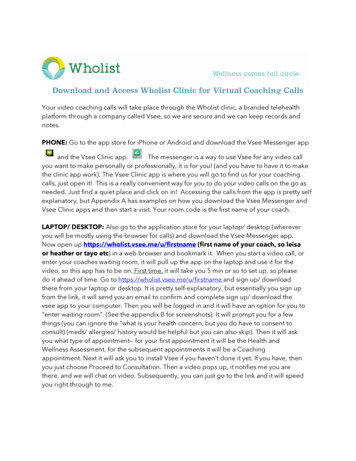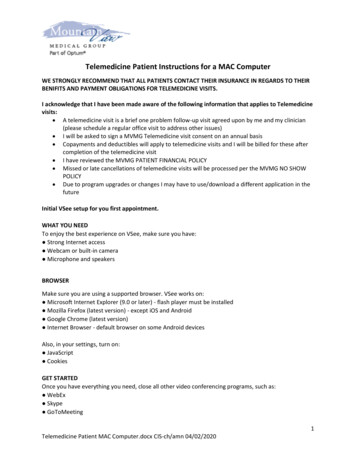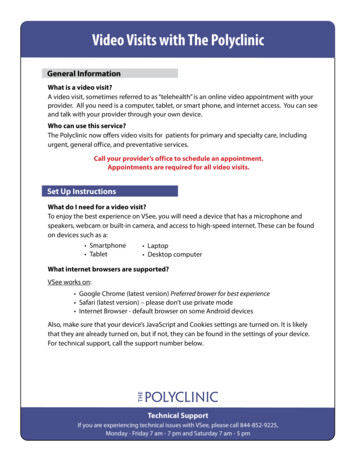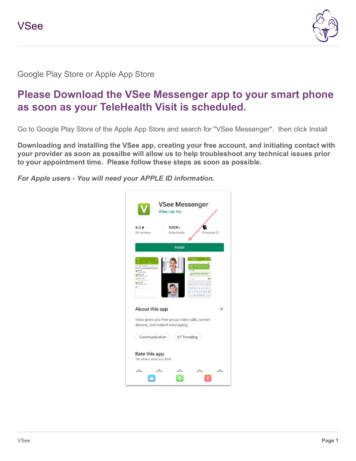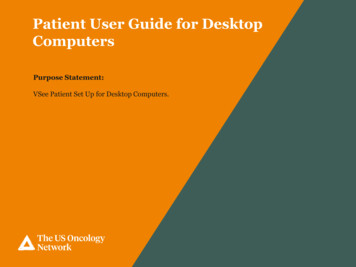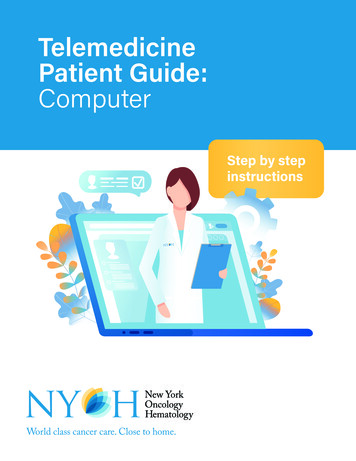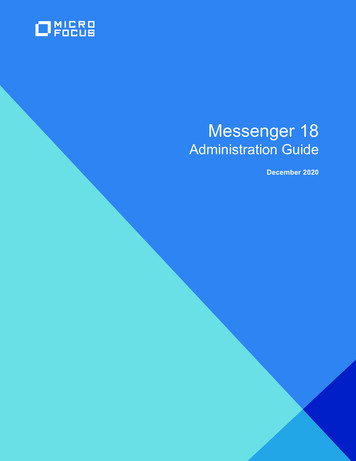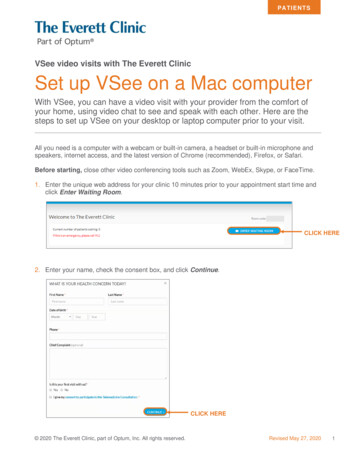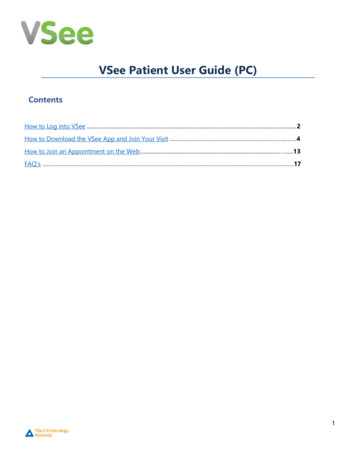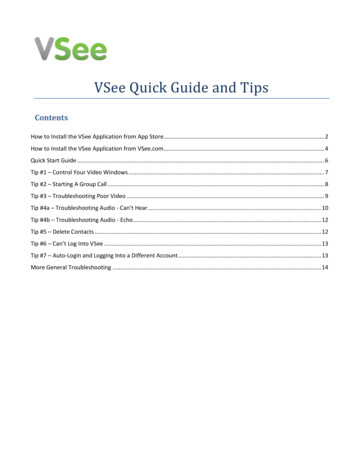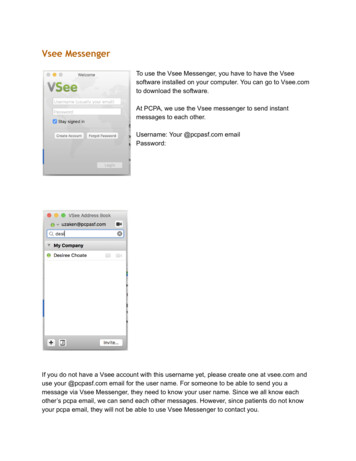
Transcription
Vsee MessengerTo use the Vsee Messenger, you have to have the Vseesoftware installed on your computer. You can go to Vsee.comto download the software.At PCPA, we use the Vsee messenger to send instantmessages to each other.Username: Your @pcpasf.com emailPassword:If you do not have a Vsee account with this username yet, please create one at vsee.com anduse your @pcpasf.com email for the user name. For someone to be able to send you amessage via Vsee Messenger, they need to know your user name. Since we all know eachother’s pcpa email, we can send each other messages. However, since patients do not knowyour pcpa email, they will not be able to use Vsee Messenger to contact you.
You should always be logged into your Vsee Messenger during your work hours so the staff andother providers can send you instant messages and you can send messages to them.Vsee Virtual Waiting RoomNote the Vsee Virtual Waiting Room is a different application than the Vsee Messenger.However, the Username and Password are the same as what you set for your Vsee Messenger.For you to understand how the Virtual Waiting Room works, I think it is helps to use an analogyto a physical waiting room.Think of your Virtual Waiting Room as a waiting room with an entry/exit door. When a personenters your waiting room, they enter a “space” where they can wait. From that space, they cansee another door, a door to your office. On the door, there is a sign that says if you are in theoffice or not.Now a person can always (24/7) enter your waiting room. The door never gets looked. However,they can’t “enter” your office from the waiting room as only you have control of that door. If theyenter your virtual waiting room and you are not signed into your waiting room, the sign to yourdoor will say that you are not in the office.When you sign into your virtual waiting room (“enter your office”), anyone inside the waitingroom can see that you are in there. However, patients cannot interrupt you by calling ormessaging you. They can only message you in a reply to a message you send them first andthey need to wait for you to call them. So this prevents any patients from sending you messagesvia Vsee not only when you are not signed in, but also when you are signed in.
Note that whenever someone enters your waiting room, you will hear a ring with notificationmessage. You need to “x” the notification message or the ring will continue. If you are runninglate and want to send a message to the patient, you can do that. If you do, they can reply.Otherwise, they have to wait for you to message or call them.Signing Into/Out of your Waiting RoomGo topcpa.vsee.com and enter your username and password Sign InTo logout of your waiting room, click on your name on the top right corner Log OutOnce a patient enters the waiting room, you will hear a ring tone. The name of the patient willappear under “Ready for Visit”. The system tracks how long the patient has been waiting. If youwanted to send a message to the patient, you could do so by clicking on the messaging icon. Ifyou wanted to start the call, you would click on the camera icon.
Patient Access to your Waiting RoomDesktopInstruct your patient to go to pcpasf.com patient tools Virtual Waiting Room
This page has a link to all provider’s waiting rooms. When the patient clicks on the link, they willgo to your waiting room.They need to enter their name and click Enter. They will see one of these two screensdepending if you are signed in or not. They have to wait for you to contact them.
Mobile - Smartphone or TabletIf a patient clicks on your waiting room link on our website while on a mobile device, they willsee thisThey need to download the Vsee Waiting Room App. Note that ittells them what your Room ID is, usually your last name.
Once downloaded and opened, they need to enter your room ID:Once they enter, as on a desktop, they needto enter their name and click on enter.
Vsee Virtual Waiting Room Note the Vsee Virtual Waiting Room is a different application than the Vsee Messenger. However, the Username and Password are the same as what you set for your Vsee Messenger. For you to understand how the Virtual Waiting Room works, I think it is helps to use an analogy to a physical waiting room.