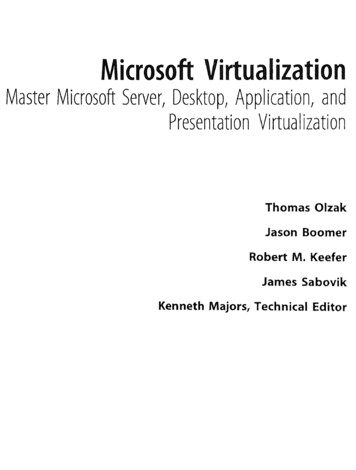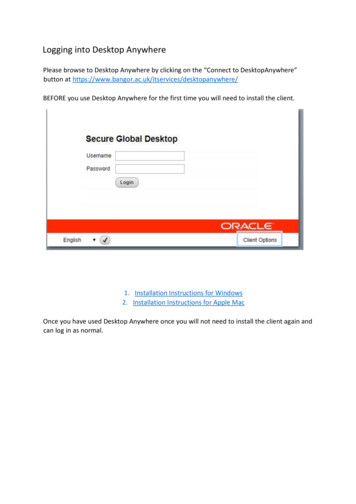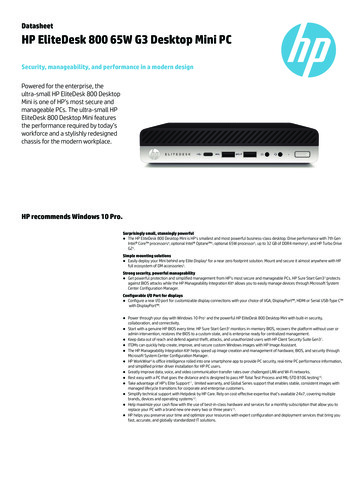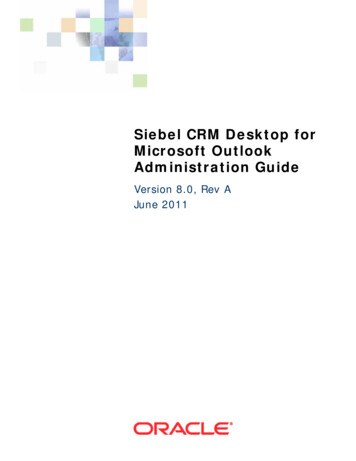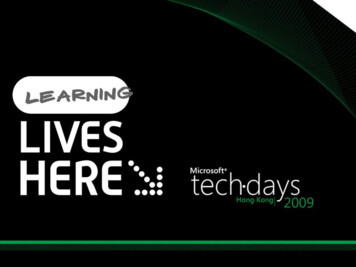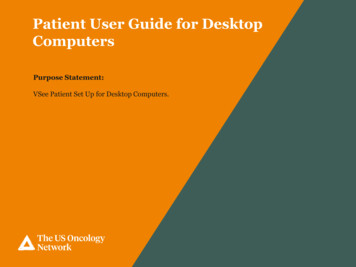
Transcription
Patient User Guide for DesktopComputersPurpose Statement:VSee Patient Set Up for Desktop Computers.
VSee Patient Set Up for Desktop ComputersOnce an appointment isscheduled in VSee by an MA orScheduler in the practice, thepatient will receive an emailconfirmation.Click Log in to Portal.3The US Oncology Network is supported by McKesson Specialty Health. 2017 McKesson Specialty Health. All rights reserved.
VSee Patient Set Up for Desktop ComputersOnce the patient is directed tothe Reset Password page, theywill do the following: Create a New PasswordConfirm PasswordClick SubmitNote:Hover the mouse over“Password requirements”to ensure your password meetsthe standard requirements.4The US Oncology Network is supported by McKesson Specialty Health. 2017 McKesson Specialty Health. All rights reserved.
VSee Patient Set Up for Desktop ComputersOnce the password haschanged, the patient will beprompted to enter their Emailand Password to log onto VSee.Note:Once the patient creates apassword, they willautomatically be brought tothis Sign In page for futurevisits.5The US Oncology Network is supported by McKesson Specialty Health. 2017 McKesson Specialty Health. All rights reserved.
VSee Patient Set Up for Desktop ComputersThe Welcome screen willdisplay.Under UpcomingAppointment, the Provider,Date and Time, and the type ofvisit displays.The Visits tab will show allupcoming appointments andpast appointments.The Health tab will display anymedical records the patient orthe physician upload for a visit.6The US Oncology Network is supported by McKesson Specialty Health. 2017 McKesson Specialty Health. All rights reserved.
VSee Patient Set Up for Desktop ComputersThe patient will then click theStart Appointment button.Note:Patients can start theappointment up to 15 minutesprior to the appointment time.7The US Oncology Network is supported by McKesson Specialty Health. 2017 McKesson Specialty Health. All rights reserved.
VSee Patient Set Up for Desktop ComputersWhen the Health Concern windowappears, the patient can add anyconcerns or relevant files thephysician may need to know.(This is optional).The patient must give consent bychecking the box proceeding “Igive my consent toparticipate in thisTelemedicine Consultation”.Click Continue.Note:If the patient doesn’t give consent,the MA or the Provider will not beable to begin the appointment.8The US Oncology Network is supported by McKesson Specialty Health. 2017 McKesson Specialty Health. All rights reserved.
VSee Patient Set Up for Desktop ComputersIf the patient is using VSee for thefirst time, they will need to clickon the INSTALL VSEE button.If the patient has already installedthe application from a previousvisit, they should click theProceed to Consultationbutton.Note:VSee is working on adding theoption for patients to join fromthe web so that they will not haveto download the application inthe future. This will be therecommended option for patientsto use instead of downloading theapplication.9The US Oncology Network is supported by McKesson Specialty Health. 2017 McKesson Specialty Health. All rights reserved.
VSee Patient Set Up for Desktop ComputersClick on the click here toinstall VSee hyperlink.10The US Oncology Network is supported by McKesson Specialty Health. 2017 McKesson Specialty Health. All rights reserved.
VSee Patient Set Up for Desktop ComputersClick the Install VSee button.11The US Oncology Network is supported by McKesson Specialty Health. 2017 McKesson Specialty Health. All rights reserved.
VSee Patient Set Up for Desktop ComputersClick the download(vsee em nd40514 .exe) at thebottom of the web browser once itis complete to begin theinstallation.12The US Oncology Network is supported by McKesson Specialty Health. 2017 McKesson Specialty Health. All rights reserved.
VSee Patient Set Up for Desktop ComputersClick Run.Click OK in the Installationcompleted pop-up box.13The US Oncology Network is supported by McKesson Specialty Health. 2017 McKesson Specialty Health. All rights reserved.
VSee Patient Set Up for Desktop ComputersYou will be returned to theLaunching screen.Click the click here to continuehyperlink.14The US Oncology Network is supported by McKesson Specialty Health. 2017 McKesson Specialty Health. All rights reserved.
VSee Patient Set Up for Desktop ComputersClick Open vsee.15The US Oncology Network is supported by McKesson Specialty Health. 2017 McKesson Specialty Health. All rights reserved.
VSee Patient Set Up for Desktop ComputersThe VSee application will beginConnecting.16The US Oncology Network is supported by McKesson Specialty Health. 2017 McKesson Specialty Health. All rights reserved.
VSee Patient Set Up for Desktop ComputersSeveral prompts will appear toallow patients to test their camera,speaker, and microphone prior tojoining the visit. (Typically onlyon the first launch of theapplication)On the webcam prompt, be sureyour camera is powered on. If you see yourself, click Yes. If you do not see yourself, clickNo for troubleshooting steps.17The US Oncology Network is supported by McKesson Specialty Health. 2017 McKesson Specialty Health. All rights reserved.
VSee Patient Set Up for Desktop ComputersOn the speaker prompt, be sureyour speakers are on (volume up)and click the Play Test Soundbutton.18The US Oncology Network is supported by McKesson Specialty Health. 2017 McKesson Specialty Health. All rights reserved.
VSee Patient Set Up for Desktop ComputersThe system will play a test sound. If you hear the tune, click Yes. If you do not hear the tune, click nofor troubleshooting steps.19The US Oncology Network is supported by McKesson Specialty Health. 2017 McKesson Specialty Health. All rights reserved.
VSee Patient Set Up for Desktop ComputersOn the microphone prompt, speakinto the microphone. If your voice is detected, clickYes. If your voice is not detected, clickNo for troubleshooting steps.20The US Oncology Network is supported by McKesson Specialty Health. 2017 McKesson Specialty Health. All rights reserved.
VSee Patient Set Up for Desktop ComputersOnce testing is complete, a setupcompletion window should appear.Click Done.21The US Oncology Network is supported by McKesson Specialty Health. 2017 McKesson Specialty Health. All rights reserved.
VSee Patient Set Up for Desktop ComputersThe VSee application will openthe visit window and place thepatient in their provider’s waitingroom.22The US Oncology Network is supported by McKesson Specialty Health. 2017 McKesson Specialty Health. All rights reserved.
VSee Patient User Guide Trouble Shooting Guide1.The patient is appearing in the waiting room but is “offline” and cannot start the appointment.a. The patient may have not downloaded the application correctly.b. Call the patient and help them trouble shoot.c. After they installed the application, did they follow the step below?2.The video starts but the patient cannot see or hear you.a. The MA or Provider should click the red hang up button, and keep the patient in the waitingroom.b. Restart the video call.3.Patient can’t figure out how to download the application on the PC.a. Walk them thorough the steps to download and install. If it doesn’t work, the Provider cancontinue with the audio portion of the call and note that the video did not work in the chartdocumentation.4.If the Scheduler, MA, or the Provider’s VSee application is showing Yellow and states Unable toconnect to the Vsee Directory.a. Click on the top Yellow Circle and click log out.b. Sign back in.5.The patient could see us but could not hear us for a few minutes.a. Wait 1-2 minutes to see if it’s a connectivity issue.b. The patient could have had the volume on their phone low or muted.39The US Oncology Network is supported by McKesson Specialty Health. 2017 McKesson Specialty Health. All rights reserved.
VSee Patient Set Up for Desktop Computers If the patient is using VSee for the first time, they will need to click on the INSTALL VSEE button. If the patient has already installed the application from a previous visit, they should click the Proceed to Consultation button. Note: VSee is working on adding the option for patients to join from