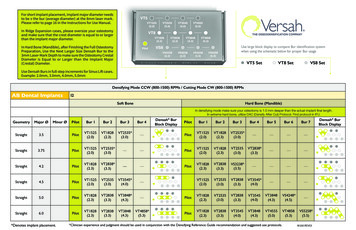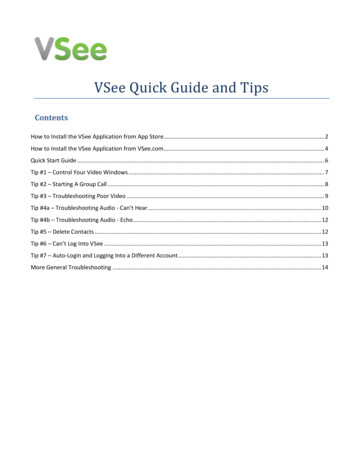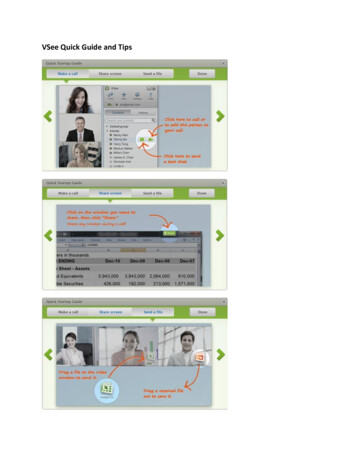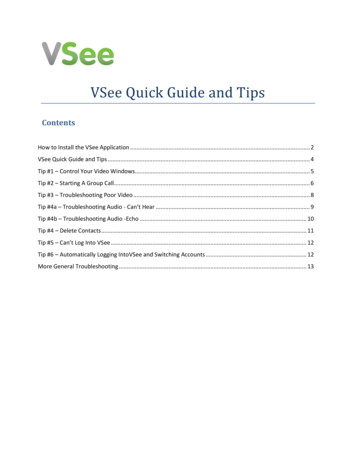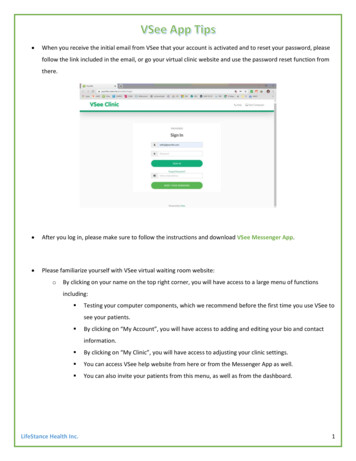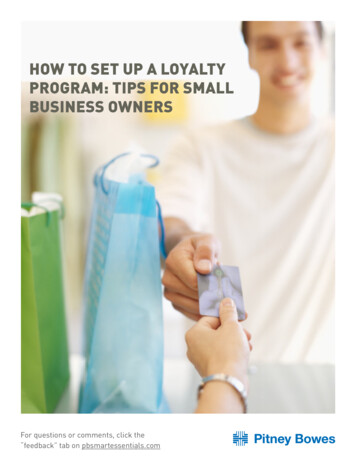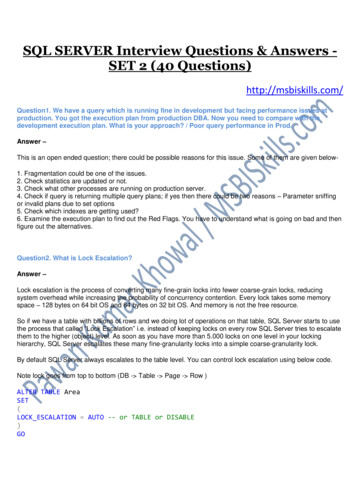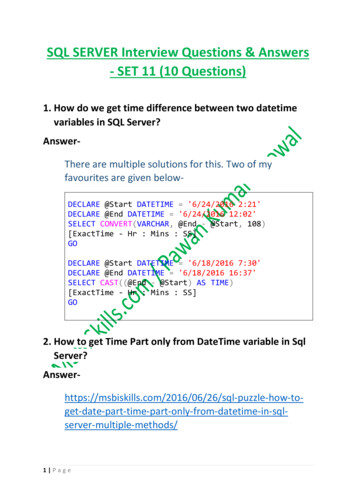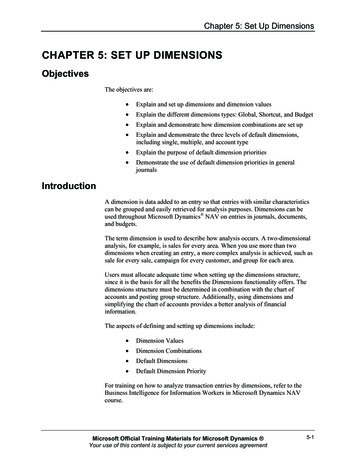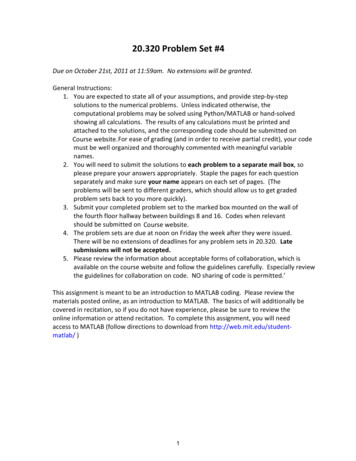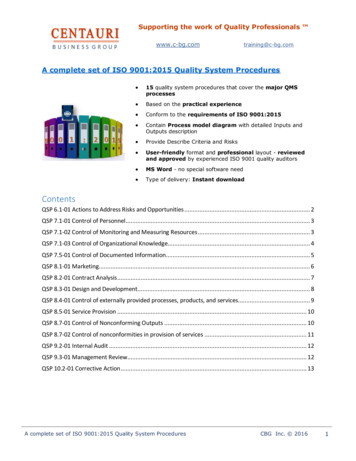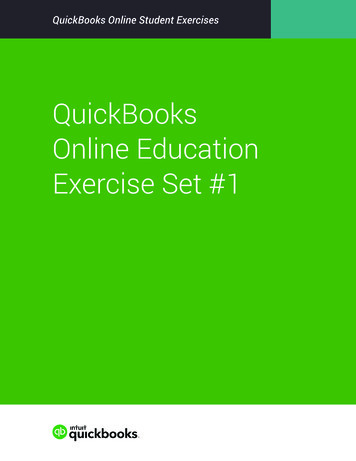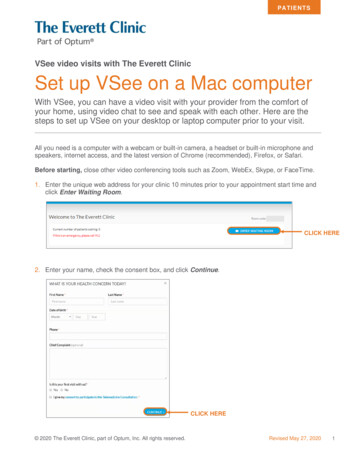
Transcription
PA TI E NT SVSee video visits with The Everett ClinicSet up VSee on a Mac computerWith VSee, you can have a video visit with your provider from the comfort ofyour home, using video chat to see and speak with each other. Here are thesteps to set up VSee on your desktop or laptop computer prior to your visit.All you need is a computer with a webcam or built-in camera, a headset or built-in microphone andspeakers, internet access, and the latest version of Chrome (recommended), Firefox, or Safari.Before starting, close other video conferencing tools such as Zoom, WebEx, Skype, or FaceTime.1. Enter the unique web address for your clinic 10 minutes prior to your appointment start time andclick Enter Waiting Room.CLICK HERE2. Enter your name, check the consent box, and click Continue.CLICK HERE 2020 The Everett Clinic, part of Optum, Inc. All rights reserved.Revised May 27, 20201
VSee video visits with The Everett ClinicSet up VSee on a Mac computer3. You will be prompted to install the VSee application. If this is your first visit, clickInstall VSee and follow the next steps in this guide.Running intoissues?Try thesetroubleshooting tips: In your browser,First time users:CLICK HEREenable JavaScriptand cookies Check that yourbrowser is thelatest version andis a supportedbrowser Check that your4. Click the vseemac.dmg file that downloads at the bottom of your web browser.computer iscompatible withVSee5. Drag VSee into the Applications folder.If you aren’t the primary account owner for the computer, you may be prompted toenter administrator credentials. Click Authenticate and then Use password. Enterthe computer administrator’s first and last name and password.2
VSee video visits with The Everett ClinicSet up VSee on a Mac computer6. In your browser, click Next.7. If prompted, click Open VSee.3
VSee video visits with The Everett ClinicSet up VSee on a Mac computer8. Click OK to allow access to the camera. Then click OK to allow access to the microphone.9. If the application does not automatically open, look for the VSee icon on your dock and click on it.10. Review the Privacy & Terms of Use, and click Agree.11. The video visit will launch. Your provider will join the visit shortly.4
VSee video visits with The Everett ClinicSet up VSee on a Mac computer12. When your visit is complete, please click Exit Waiting Room in your web browser window.The company does not discriminate on the basis of race, color, national origin, sex, age, or disabilityin health programs and activities.We provide free services to help you communicate with us such as letters in other languages or largeprint. Or, you can ask for an interpreter. To ask for help, please contact your clinic.ATENCIÓN: Si habla español (Spanish), hay servicios de asistencia de idiomas, sin cargo, a sudisposición. Contacta a tu clínica.請注意:如果您說中文 �務。請致電你的診所.5
VSee video visits with The Everett Clinic Set up VSee on a Mac computer 4 8. Click OK to allow access to the camera. Then click OK to allow access to the microphone. 9. If the application does not automatically open, look for the