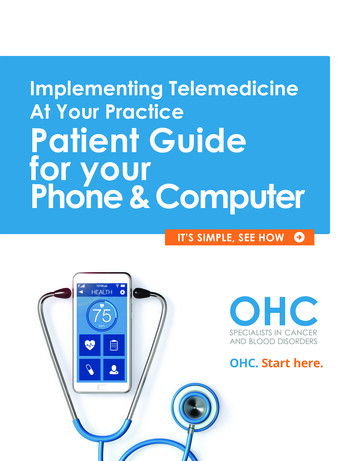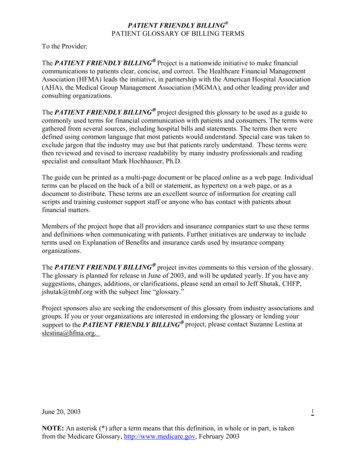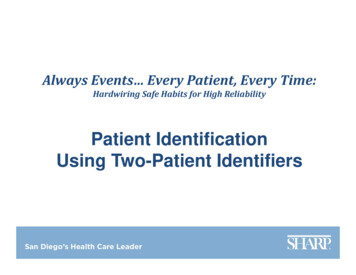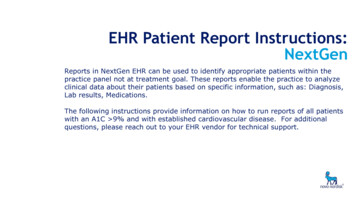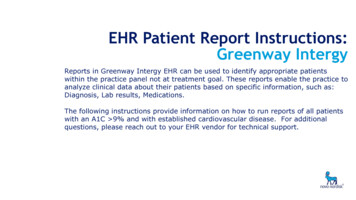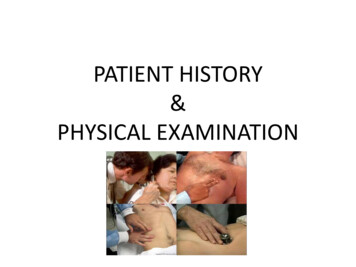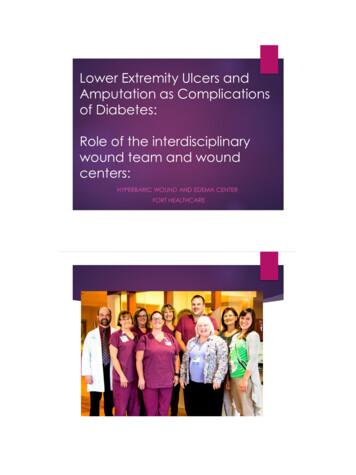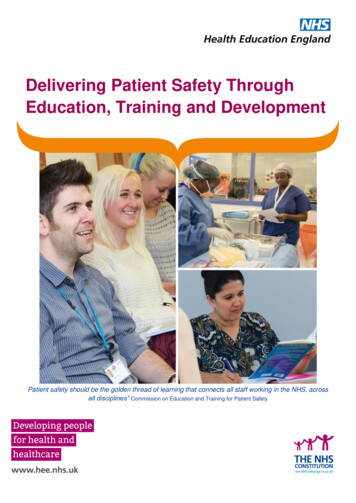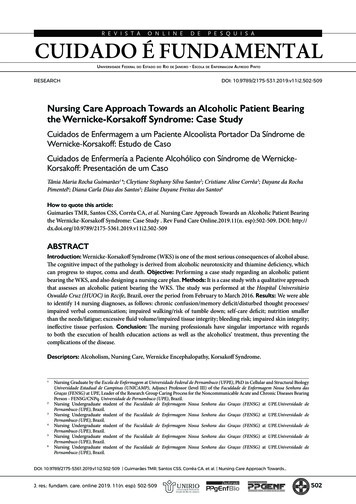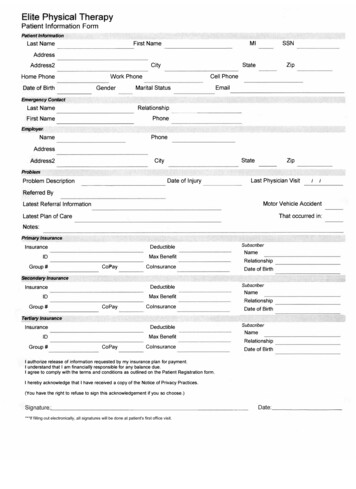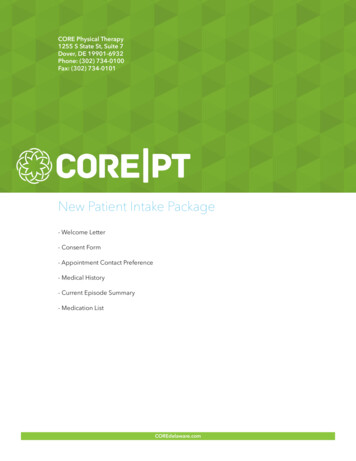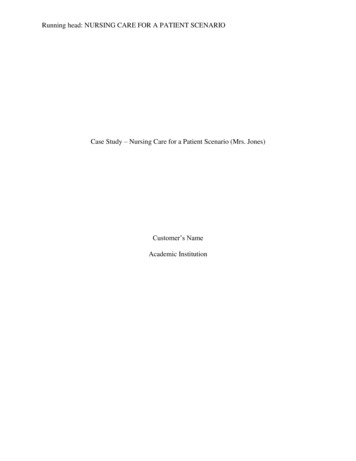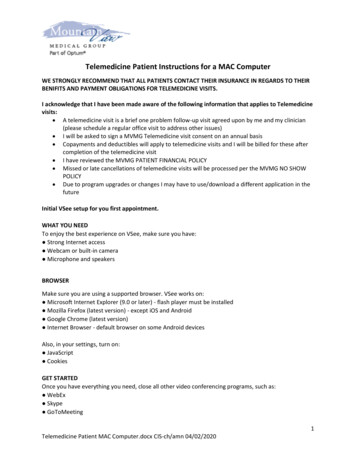
Transcription
Telemedicine Patient Instructions for a MAC ComputerWE STRONGLY RECOMMEND THAT ALL PATIENTS CONTACT THEIR INSURANCE IN REGARDS TO THEIRBENIFITS AND PAYMENT OBLIGATIONS FOR TELEMEDICINE VISITS.I acknowledge that I have been made aware of the following information that applies to Telemedicinevisits: A telemedicine visit is a brief one problem follow-up visit agreed upon by me and my clinician(please schedule a regular office visit to address other issues) I will be asked to sign a MVMG Telemedicine visit consent on an annual basis Copayments and deductibles will apply to telemedicine visits and I will be billed for these aftercompletion of the telemedicine visit I have reviewed the MVMG PATIENT FINANCIAL POLICY Missed or late cancellations of telemedicine visits will be processed per the MVMG NO SHOWPOLICY Due to program upgrades or changes I may have to use/download a different application in thefutureInitial VSee setup for you first appointment.WHAT YOU NEEDTo enjoy the best experience on VSee, make sure you have: Strong Internet access Webcam or built-in camera Microphone and speakersBROWSERMake sure you are using a supported browser. VSee works on: Microsoft Internet Explorer (9.0 or later) - flash player must be installed Mozilla Firefox (latest version) - except iOS and Android Google Chrome (latest version) Internet Browser - default browser on some Android devicesAlso, in your settings, turn on: JavaScript CookiesGET STARTEDOnce you have everything you need, close all other video conferencing programs, such as: WebEx Skype GoToMeeting1Telemedicine Patient MAC Computer.docx CIS-ch/amn 04/02/2020
Telemedicine Patient Instructions for a MAC ComputerThese programs can interfere with VSee. To close these programs, locate them on the "System Tray"located at the bottom-right corner of your computer. Right-click on the icon (Skype for example) thenselect "Quit”.For problems with VSee clinic contact support@vsee.com or call 1 (650) 560-7140 (6am 6pm PST).It is best to participate in a Telemedicine visit from you home. Choose a quiet room with a doorthat can be closed. Make sure the area around you does not contain any sensitive material thatyou do not wish others to see. We do NOT recommend that you participate in a Telemedicinevisit from your work, a coffee shop, car etc. Areas outside the home can cause issues with theability to have VSee work properly and the ability to keep your personal information privateand protected.HOW TO ENTER THE WAITING ROOM1. Go to https://mvmg.vsee.me/u/ (your clinic will give you the clinician specific URL)2. Click on “Test Computer” (upper right hand corner) if this is your first visit3. Click on Install VSee4. Click on the VSee file that was downloaded.5. Drag VSee to the Applications folder6. Click Open on the question “VSee is an application downloaded for the internet. Are7.8.9.10.you sure you want to open it?”Close the VSee See. Share. Send. Page (Drag VSee in the Application folder page)Close the VSee Sign in With Google PageClose the setup.vsee.com/getting started browser pageClick on the ENTER WAITING ROOM button.2Telemedicine Patient MAC Computer.docx CIS-ch/amn 04/02/2020
Telemedicine Patient Instructions for a MAC Computer11. On the intake form, please input First Name, Last Name and Reason for visit. DO NOTUPLOAD any files. Check the box “I give consent to participate in this TelemedicineConsultation.”12. Click on “CONTINUE”13. Click Open VSee14. Your provider receives notification of your arrival and will be with you shortly15. When the visit is complete, click the Red phone to end the call.16. You will be returned to the waiting room and may exit the applicationSubsequent visits when your VSee software is already installedHOW TO ENTER THE WAITING ROOM1. Go to https://mvmg.vsee.me/u/ (your clinic will give you the clinician specific URL)2. Click on the ENTER WAITING ROOM button.3Telemedicine Patient MAC Computer.docx CIS-ch/amn 04/02/2020
Telemedicine Patient Instructions for a MAC Computer3. On the intake form, please input First Name, Last Name and Reason for visit. DO NOTUPLOAD ANY FILES. Check the box “I give consent to participate in this TelemedicineConsultation.”4. Click Continue5. Click Open VSee6. Click “Open” when asked “VSee is an application download from the internet. Are yousure you want to open it.”7. Wait while you are being connected.8. Agree to the Terms of Service and the Privacy Policy.4Telemedicine Patient MAC Computer.docx CIS-ch/amn 04/02/2020
Telemedicine Patient Instructions for a MAC Computer9.10.11.12.Your provider should be with you shortly.When visit is complete, click the Red phone to end the call.You will be returned to the waiting room.You may leave the application.5Telemedicine Patient MAC Computer.docx CIS-ch/amn 04/02/2020
3. Click on Install VSee 4. Click on the VSee file that was downloaded. 5. Drag VSee to the Applications folder 6. lick Open on the question “VSee is an application downloaded for the internet. Are you sure you want to open it?” 7. Close the VSee See. Share. Send. Page (Drag VSee in the Application fo