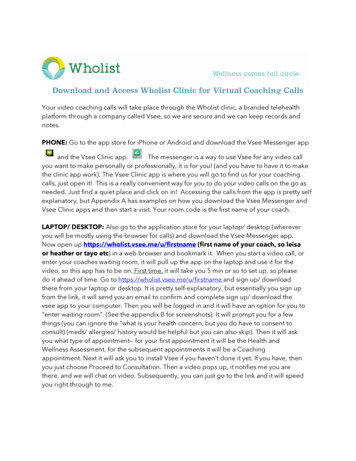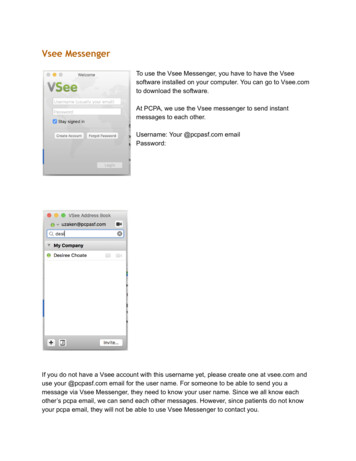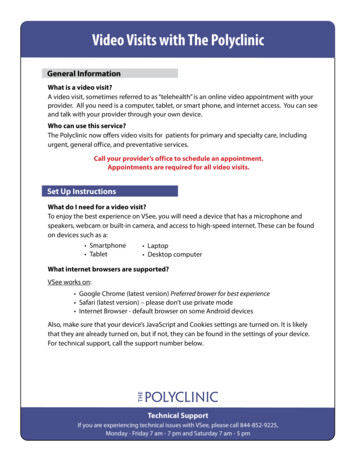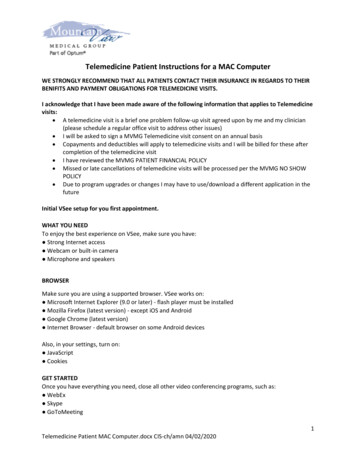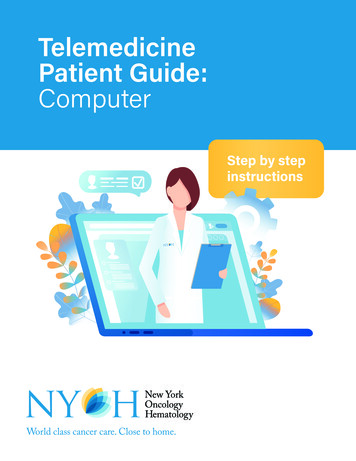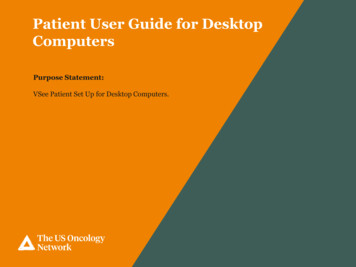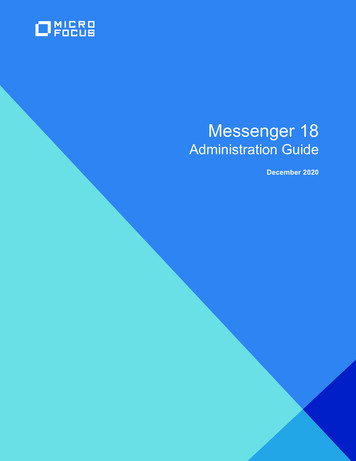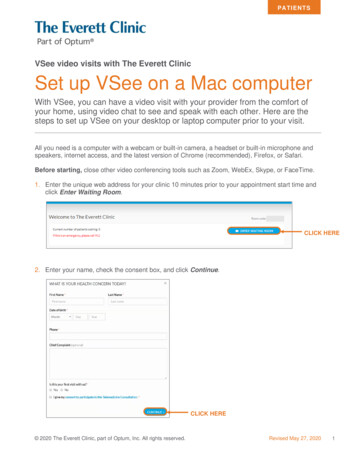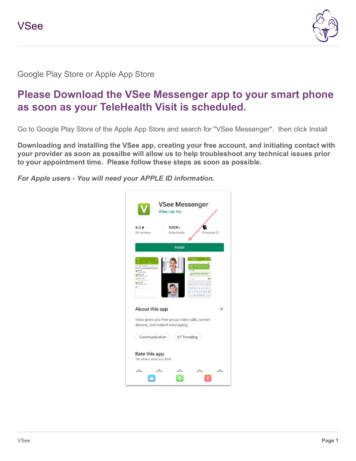
Transcription
VSeeGoogle Play Store or Apple App StorePlease Download the VSee Messenger app to your smart phoneas soon as your TeleHealth Visit is scheduled.Go to Google Play Store of the Apple App Store and search for "VSee Messenger". then click InstallDownloading and installing the VSee app, creating your free account, and initiating contact withyour provider as soon as possilbe will allow us to help troubleshoot any technical issues priorto your appointment time. Please follow these steps as soon as possible.For Apple users - You will need your APPLE ID information.VSeePage 1
VSeeInstall VSeeOnce VSee is installed, open the app on your phone. Select "Sign Up" and enter your email address inthe line provided. Then click the SIGN UP bar at the bottom.VSeePage 2
VSeeVSee security codeVSee will send a verification code to your email. Follow the steps to verify your account. Then clickAcitvateVSeePage 3
VSeeEnter your name and create a passwordOnce you have entered the verification code that VSee sent to your email you will enter your First andLast name and create a password for your account. Then Click "Log In".VSeePage 4
VSeeAccept Privacy and TermsScroll to the bottom of the screen and then the "Accept" button will become active. Click "Accept".VSeePage 5
VSeeOpen Contacts ScreenYou will need to find and add your provider to the "Contacts" in your VSee app.1. Select "Contacts" and you will see the screen below.2. click on the PLUS icon in the top right corner.VSeePage 6
VSeeAdd Contact ButtonClick the "Add Contact" Button to search for the FMOM Provider using the correctc Provider Contact IDfrom the list in the next step.VSeePage 7
VSeeAdd FMOM Provider to your ContactsIn the Search For Contact bar enter the Provider Contact ID (all lowercase) and click find.If you get an error that says invalid or incorrect user ID or Contact Not Found, please make sure none ofthe characters you are typing are being automatically capitalized by your phone.All characters of the provider ID are lower case.VSeePage 8
VSeeSend Contact RequestVerify this is the correct FMOM provider you have an appointment with and then click "SEND". This willsend a message to your scheduled provider asking for permission to accept the contact request.VSeePage 9
VSeeFMOM Provider contact added - waiting for confirmation fromproviderOnce you have sent the Contact Reqeust you will wait for the provider to accept the request. You do notneed to leave the VSee app open on your phone. Please enable notifications if needed for VSee andthen be ready around your appointment time for the provider to initiate the visit.At your appointment time the provider will initiate a call to you using the VSee app. Your phone willnotify you to the incoming request much like an incoming phone call or text message notificaiton, select"answer" to initiate the connection. At that time you should be able to see and hear the provider on yourscreen and the provider should be able to see and hear you.VSeePage 10
VSeeConnecting for the Tele-Health VisitAt the scheduled date and time of your appointment (As close to it as possible) your phone will alert youto the incoming VSee connection request from your provider. It is similar to an incoming phone call orSKYPE or FACETIME alert. You will select to answer the call and initiate the connection. At that timeyou should be able to see and hear the provider on your screen and the provider should be able to seeand hear you. Turn your Media Volume Up if you have trouble hearing your provider. This is not aphone call so turning your call volume up won't help.Please note our providers use virtual scribes for all documentation purposes. There will be a thirdperson with the provider who will only be able to hear what both of you are saying and discussion sothat the visit can be properly documented in the chart note and all of the providers directions, orders,etc. can be communicated to our staff for processing. The scribe will not be able to see you or thedoctor but you will see a blank screen where they are conected to the call. This is no different thanwhen you are physically in an exam room with the provider. The virtual scribe is listening anddocumenting the visit as he or she is listening.VSeePage 11
Downloading and installing the VSee app, creating your free account, and initiating contact with your provider as soon as possilbe will allow us to help troubleshoot any technical issues prior to your appointment time. Please follow these steps as soon as possible. For Apple users - You will need your APPLE ID information. VSee VSee Page 1