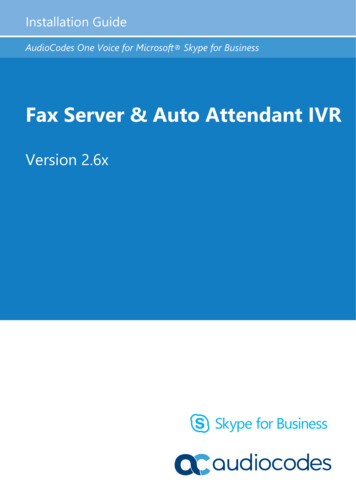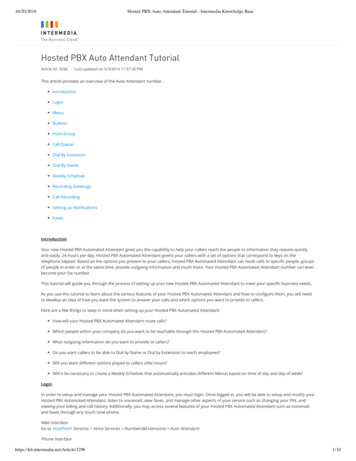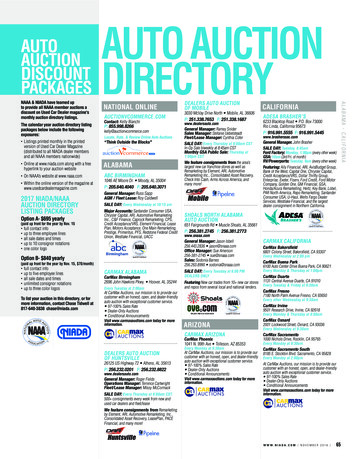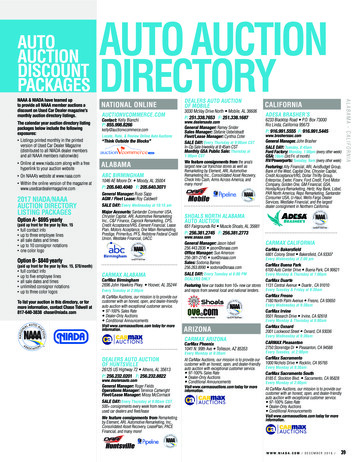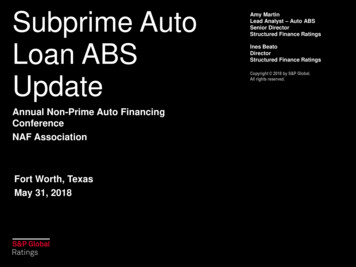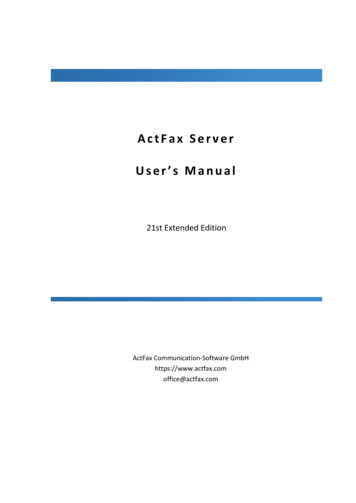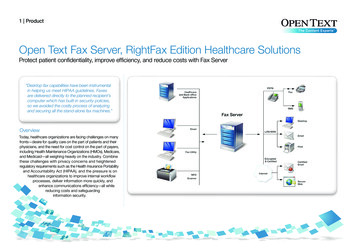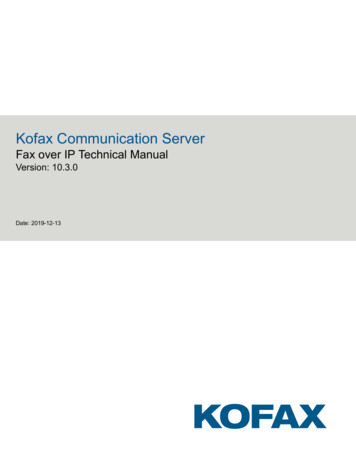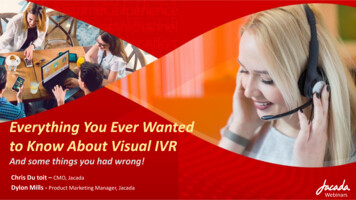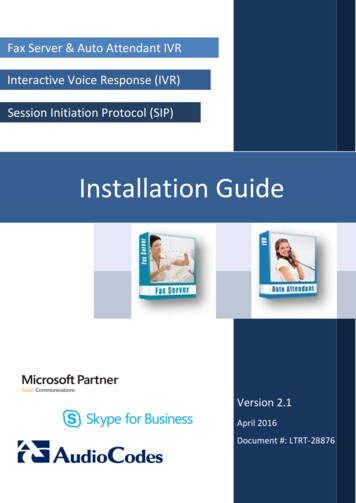
Transcription
Fax Server & Auto Attendant IVRInteractive Voice Response (IVR)Session Initiation Protocol (SIP)Installation GuideVersion 2.1April 2016Document #: LTRT-28876
Installation GuideContentsTable of Contents1Introduction . 111.1Fax Server .111.1.11.2Auto Attendant IVR .121.31.4About this Guide .13Call Flow Descriptions .131.2.11.4.11.4.21.4.32Incoming Fax2Mail Flow with Fax Detection .13Outgoing Mail2Fax Flow .15Incoming Call Controlled by Auto Attendant Call Flow .16Installation on the Customer’s Server . 17Adding Fax AA IVR Application VM to the SBA . 18Obtaining the IP Address of the Virtual Machine . 28Installing the Fax Server . 313.13.2Installing the Fax Server .31Setting up Fax Detection on AudioCodes’ Gateway. 393.2.13.2.23.33.43.53.63.73.83.93.104Features and Benefits.12Prerequisites . 172.12.22.33Features and Benefits.11How Fax Detection and Fax Reroute Work .39Configuring Fax Detection and Fax Reroute .393.2.2.1 Fax Call Flow Sample .42Configuring the Fax Server’s Ports . 43Configuring LDAP Settings .43Activating the Fax Server License . 44Setting the Neevia License .45Backing Up and Restoring Configuration Settings . 47Changing Fax Server E-mail Customization . 47Changing the Server IP Address . 47Disabling the Windows Firewall and Anti-Virus . 48Installing Auto Attendant IVR . 494.14.24.34.4Before Installing Auto Attendant IVR . 49Auto Attendant IVR Installation . 50Activating the IVR Server License . 58Adding a New Language Pack . 60AConfiguring Exchange SMTP Connector . 61BInstalling the Skype for Business Local Storage . 63CMicrosoft Windows Update . 67DRunning Anti-Virus Software . 69D.1D.2Running Anti-Virus Software on FAX AA IVR Components . 69Running Ant-Virus software on Microsoft Skype for Business Components . 69Version 2.13Fax and Auto Attendant IVR
Fax Server and Auto Attendant IVREFirewall Settings on Skype for Business . 71FConfiguring the Windows Server for Microsoft Office 2013 . 73G Fax Conversion Troubleshooting . 75Installation Guide4Document #: LTRT-28876
Installation GuideContentsList of FiguresFigure 1-1: Call Flow - Incoming Fax2Mail with Fax Detection .13Figure 1-2: Call Flow - Outgoing Mail2Fax .15Figure 1-3: Call Flow – Incoming Call Controlled by Auto Attendant .16Figure 2-1: Server Manager .18Figure 2-2: Add Roles Wizard - Select Server Roles .19Figure 2-3: Add Roles Wizard - Hyper-V .19Figure 2-4: Add Roles Wizard - Create Virtual Networks .20Figure 2-5: Add Roles Wizard - Confirm Installation Selections .20Figure 2-6: Add Roles Wizard - Installation Results .21Figure 2-7: Hyper-V Manager .21Figure 2-8: New Virtual Machine Wizard - Before You Begin .22Figure 2-9: New Virtual Machine Wizard - Specify Name and Location .22Figure 2-10: New Virtual Machine Wizard - Assign Memory.23Figure 2-11: New Virtual Machine Wizard - Configure Networking .23Figure 2-12: New Virtual Machine Wizard - Connect Virtual Hard Disk .24Figure 2-13: New Virtual Machine Wizard - Open .24Figure 2-14: New Virtual Machine Wizard – Completing the New Virtual Machine Wizard .25Figure 2-15: Hyper-V Manager .25Figure 2-16: Processor Settings .26Figure 2-17: Automatic Start Action .27Figure 2-18: Hyper-V Manager – Fax AA IVR .28Figure 2-19: Fax AA IVR on localhost .28Figure 2-20: Administrator Login .29Figure 2-21: Windows Main Screen .29Figure 2-22: Run .30Figure 2-23: Administrator .30Figure 2-24: IP Config .30Figure 3-1: Setup - Fax Server / Auto Attendant IVR .31Figure 3-2: Setup - Fax Server Installation.32Figure 3-3: Installing Core .32Figure 3-4: Installation Progress .33Figure 3-5: Neevia Document Converter Pro - Settings - Folders .34Figure 3-6: Neevia Document Converter Pro - Input Folder .34Figure 3-7: Neevia Document Converter Pro - Edit .35Figure 3-8: Neevia Document Converter Pro - Import Configuration File .35Figure 3-9: Restart Services .36Figure 3-10: Welcome to the Application Web Administration .37Figure 3-11: Fax Server Web Administration - Welcome .37Figure 3-12: Coders Table.40Figure 3-13: Outbound IP Routing Table .40Figure 3-14: Adding a Rule.41Figure 3-15: Adding a Rule - Action .41Figure 3-16: Web Interface - License Activation .44Figure 3-17: FAX License Information – Getting the Key .45Figure 3-18: Neevia Document Converter Pro - Help - About.45Figure 3-19: Neevia Document Converter Pro - Register .45Figure 3-20: Restarting 'Fax Converter' and 'Email To Fax' Services .46Figure 3-21: Windows Firewall .48Figure 4-1: Setup - AA IVR .50Figure 4-2: Auto Attendant IVR Installation Progress .51Figure 4-3: Welcome to IVR Setup .52Figure 4-4: Select Destination Location .52Figure 4-5: Select Start Menu .53Figure 4-6: Ready to Install .53Figure 4-7: Completing IVR Setup .54Figure 4-8: Administrator: Windows PowerShell .55Figure 4-9: Administrator: Windows PowerShell Message .55Version 2.15Fax and Auto Attendant IVR
Fax Server and Auto Attendant IVRFigure 4-10: ivr pool DNS Resolve Error .55Figure 4-11: Add IVR Pool to DNS .56Figure 4-12: Local Replication .56Figure 4-13: Fax Auto Attendant Setup .57Figure 4-14: Web Interface - License Activation .58Figure A-1: Exchange Management Console - Send Connectors .61Figure A-2: Email to Fax Properties - General .61Figure A-3: Email to Fax Properties – Address Space .62Figure A-4: Email to Fax Properties – Network .62Figure B-1: Skype for Business Local Storage Setup .63Figure B-2: Skype for Business Server 2013 File Location.63Figure B-3: Skype for Business Local Storage License Agreement .64Figure B-4: Skype for Business – Deployment Wizard – Prepare Active Directory .64Figure B-5: Skype for Business Deployment Wizard– Install or Update .65Figure B-6: Configure Local Replica of Central Management Store .65Figure B-7: Skype for Business Deployment Wizard– Executing Commands .66Figure B-8: Skype for Business Deployment Wizard– Executing Commands - Finish .66Figure G-1: Neevia Document Converter Pro – Settings – Folders .75Figure G-2: Neevia Document Converter Pro - Input Folder .75Figure G-3: Edit Input Folder Settings .76Figure G-4: Edit File Association .76Installation Guide6Document #: LTRT-28876
Installation GuideContentsList of TablesTable 1-1: Call Flow - Incoming Fax2Mail with Fax Detection Description .14Table 1-2: Call Flow - Outgoing Mail2Fax Description .15Table 1-3: Call Flow - Call Controlled by Auto Attendant .16Table 3-1: Welcome Settings .37Table 3-2: Configuring Fax Server Ports .43Table 3-3: Neevia Document Converter Pro - Register .46Version 2.17Fax and Auto Attendant IVR
Fax Server and Auto Attendant IVRThis page is intentionally left blank.Installation Guide8Document #: LTRT-28876
Installation GuideNoticesNoticeThis document shows how to install the Fax Server application and the Auto Attendant IVR.Information contained in this document is believed to be accurate and reliable at the time ofprinting. However, due to ongoing product improvements and revisions, AudioCodes cannotguarantee accuracy of printed material after the Date Published nor can it acceptresponsibility for errors or omissions. Before consulting this document, check thecorresponding Release Notes regarding feature preconditions and/or specific support in thisrelease. In cases where there are discrepancies between this document and the ReleaseNotes, the information in the Release Notes supersedes that in this document. Updates tothis document and other documents as well as software files can be downloaded byregistered customers at http://www.audiocodes.com/downloads. Copyright 2016 AudioCodes Ltd. All rights reserved.This document is subject to change without notice.Date Published: April-05-2016TrademarksAudioCodes, AC, HD VoIP, HD VoIP Sounds Better, IPmedia, Mediant, MediaPack, What’sInside Matters, OSN, SmartTAP, VMAS, VoIPerfect, VoIPerfectHD, Your Gateway ToVoIP, 3GX, VocaNOM and CloudBond 365 are trademarks or registered trademarks ofAudioCodes Limited All other products or trademarks are property of their respectiveowners. Product specifications are subject to change without notice.WEEE EU DirectivePursuant to the WEEE EU Directive, electronic and electrical waste must not be disposedof with unsorted waste. Please contact your local recycling authority for disposal of thisproduct.Customer SupportCustomer technical support and services are provided by AudioCodes or by an authorizedAudioCodes Service Partner. For more information on how to buy technical support forAudioCodes products and for contact information, please visit our Web site atwww.audiocodes.com/support.Abbreviations and TerminologyEach abbreviation, unless widely used, is spelled out in full when first used.Related DocumentationManual NameFax Server and Auto Attendant Administrator’s GuideVersion 2.19Fax and Auto Attendant IVR
Fax Server and Auto Attendant IVRDocument Revision RecordLTRTDescription28872Initial document release.28874Lync replaced with Skye for Business. Minor modifications to Chapter 2 – Prerequisites.28875Updates for obtaining licenses from AudioCodes.28876Updates for downloading files and for obtaining licenses from AudioCodes.Documentation FeedbackAudioCodes continually strives to produce high quality documentation. If you have anycomments (suggestions or errors) regarding this document, please fill out theDocumentation Feedback form on our Web site at http://www.audiocodes.com/downloads.Installation Guide10Document #: LTRT-28876
Installation Guide11. IntroductionIntroductionNote: Microsoft has rebranded Lync as Skype for Business and therefore, whenever theterm Skype for Business appears in this document, it also applies to Lync Server 2013.1.1Fax ServerAudioCodes' Fax Server (Fax to Mail and Mail to Fax) application is a powerful and flexiblesoftware application used to manage inbound fax calls and outbound mail-to-fax calls,delivering them efficiently to their correct destination.As part of AudioCodes’ One Voice for Microsoft Skype for Business offering, the FaxServer application can be deployed on AudioCodes’ Mediant Gateways and SurvivableBranch Appliances (SBAs) in branch offices of distributed enterprises.As a pure software application, AudioCodes’ Fax Server can also be deployed on astandard server.For enterprises with multiple branch offices, the application can be deployed
Apr 05, 2016 · term Skype for Business appears in this document, it also applies to Lync Server 2013. 1.1 Fax Server AudioCodes' Fax Server (Fax to Mail and Mail to Fax) application is a powerful and flexible software application used to manage inbound fax calls and outbound mail-to-fax calls,