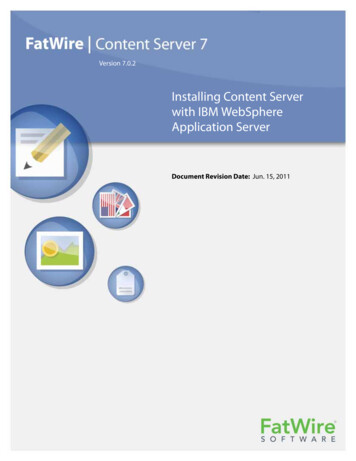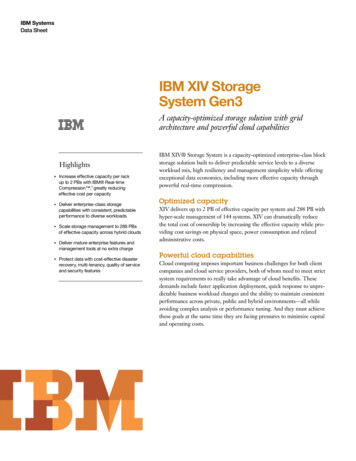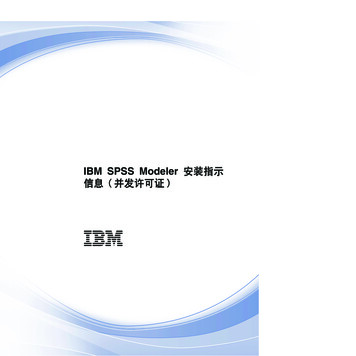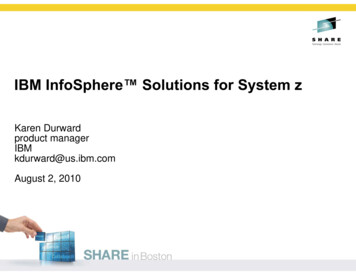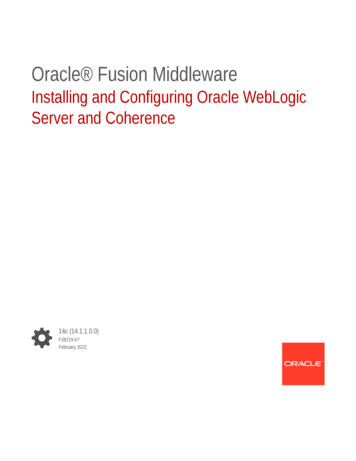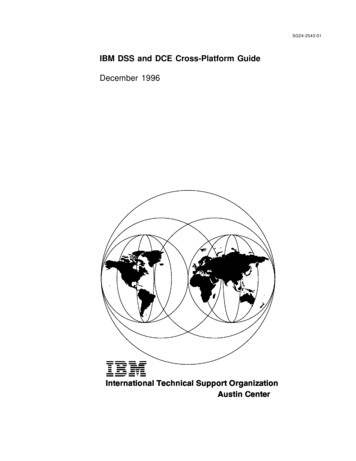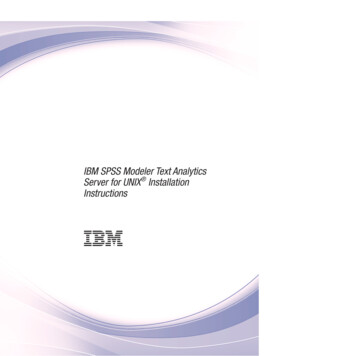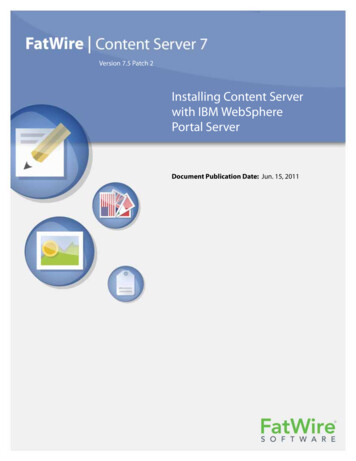
Transcription
Version 7.5 Patch 2Installing Content Serverwith IBM WebSpherePortal ServerDocument Publication Date: Jun. 15, 2011
FATWIRE CORPORATION PROVIDES THIS PUBLICATION “AS IS” WITHOUT WARRANTY OF ANY KIND,EITHER EXPRESSED OR IMPLIED, INCLUDING BUT NOT LIMITED TO THE IMPLIED WARRANTIES OFMERCHANTABILITY OR FITNESS FOR A PARTICULAR PURPOSE. In no event shall FatWire be liable for any loss ofprofits, loss of business, loss of use of data, interruption of business, or for indirect, special, incidental, or consequentialdamages of any kind, even if FatWire has been advised of the possibility of such damages arising from this publication.FatWire may revise this publication from time to time without notice. Some states or jurisdictions do not allow disclaimer ofexpress or implied warranties in certain transactions; therefore, this statement may not apply to you.Copyright 2009–2011 FatWire Corporation. All rights reserved.This product may be covered under one or more of the following U.S. patents: 4477698, 4540855, 4720853, 4742538,4742539, 4782510, 4797911, 4894857, 5070525, RE36416, 5309505, 5511112, 5581602, 5594791, 5675637, 5708780,5715314, 5724424, 5812776, 5828731, 5909492, 5924090, 5963635, 6012071, 6049785, 6055522, 6118763, 6195649,6199051, 6205437, 6212634, 6279112 and 6314089. Additional patents pending.FatWire, Content Server, Content Server Bridge Enterprise, Content Server Bridge XML, Content Server COM Interfaces,Content Server Desktop, Content Server Direct, Content Server Direct Advantage, Content Server DocLink, Content ServerEngage, Content Server InSite Editor, Content Server Satellite, and Transact are trademarks or registered trademarks ofFatWire Corporation in the United States and other countries.iPlanet, Java, J2EE, Solaris, Sun, and other Sun products referenced herein are trademarks or registered trademarks of SunMicrosystems, Inc. AIX, IBM, WebSphere, Tivoli, DB2 and other IBM products referenced herein are trademarks orregistered trademarks of IBM Corporation. WebLogic is a registered trademark of BEA Systems, Inc. Microsoft, Windows,SQL Server and other Microsoft products referenced herein are trademarks or registered trademarks of MicrosoftCorporation. Oracle is a registered trademark of the Oracle Corporation. UNIX is a registered trademark of The OpenGroup. Any other trademarks and product names used herein may be the trademarks of their respective owners.This product includes software developed by the Apache Software Foundation (http://www.apache.org/) and softwaredeveloped by Sun Microsystems, Inc. This product contains encryption technology from Phaos Technology Corporation.This product includes software developed by DOM4J Project (http://www.dom4j.org). This product includes softwaredeveloped by the Indiana University Extreme! Lab. For further information please visit http://www.extreme.indiana.edu/.You may not download or otherwise export or reexport this Program, its Documentation, or any underlying information ortechnology except in full compliance with all United States and other applicable laws and regulations, including withoutlimitations the United States Export Administration Act, the Trading with the Enemy Act, the International EmergencyEconomic Powers Act and any regulations thereunder. Any transfer of technical data outside the United States by anymeans, including the Internet, is an export control requirement under U.S. law. In particular, but without limitation, none ofthe Program, its Documentation, or underlying information of technology may be downloaded or otherwise exported orreexported (i) into (or to a national or resident, wherever located, of) Cuba, Libya, North Korea, Iran, Iraq, Sudan, Syria, orany other country to which the U.S. prohibits exports of goods or technical data; or (ii) to anyone on the U.S. TreasuryDepartment’s Specially Designated Nationals List or the Table of Denial Orders issued by the Department of Commerce. Bydownloading or using the Program or its Documentation, you are agreeing to the foregoing and you are representing andwarranting that you are not located in, under the control of, or a national or resident of any such country or on any such listor table. In addition, if the Program or Documentation is identified as Domestic Only or Not-for-Export (for example, on thebox, media, in the installation process, during the download process, or in the Documentation), then except for export toCanada for use in Canada by Canadian citizens, the Program, Documentation, and any underlying information or technologymay not be exported outside the United States or to any foreign entity or “foreign person” as defined by U.S. Governmentregulations, including without limitation, anyone who is not a citizen, national, or lawful permanent resident of the UnitedStates. By using this Program and Documentation, you are agreeing to the foregoing and you are representing andwarranting that you are not a “foreign person” or under the control of a “foreign person.”Installing Content Server with IBM WebSphere Portal ServerDocument Publication Date: Jun. 15, 2011Product Version: 7.5 Patch 2FatWire Technical Supportwww.fatwire.com/SupportFatWire HeadquartersFatWire Corporation330 Old Country RoadSuite 303Mineola, NY 11501www.fatwire.com
3Table ofContents1Introduction . . . . . . . . . . . . . . . . . . . . . . . . . . . . . . . . . . . . . . . . . . . . . . . . . . . . .5About This Guide . . . . . . . . . . . . . . . . . . . . . . . . . . . . . . . . . . . . . . . . . . . . . . . . . . . . . . . . 6How This Guide Is Organized . . . . . . . . . . . . . . . . . . . . . . . . . . . . . . . . . . . . . . . . . . . 6Graphics in This Guide . . . . . . . . . . . . . . . . . . . . . . . . . . . . . . . . . . . . . . . . . . . . . . . . . 6Acronyms and Variables. . . . . . . . . . . . . . . . . . . . . . . . . . . . . . . . . . . . . . . . . . . . . . . . 6Prerequisites. . . . . . . . . . . . . . . . . . . . . . . . . . . . . . . . . . . . . . . . . . . . . . . . . . . . . . . . . . . . . 7Installation Quick Reference . . . . . . . . . . . . . . . . . . . . . . . . . . . . . . . . . . . . . . . . . . . . . . . . 8I. Set Up the Database. . . . . . . . . . . . . . . . . . . . . . . . . . . . . . . . . . . . . . . . . . . . . . . . . . 8II. Set Up the Portal Server . . . . . . . . . . . . . . . . . . . . . . . . . . . . . . . . . . . . . . . . . . . . . . 8III. Install and Configure Content Server . . . . . . . . . . . . . . . . . . . . . . . . . . . . . . . . . . . 9Part 1. Database2Setting Up a Database . . . . . . . . . . . . . . . . . . . . . . . . . . . . . . . . . . . . . . . . . . . 13Part 2. Portal Server3Installing and Configuring WebSphere Portal Server . . . . . . . . . . . . . . . . . 17Start/Stop Commands and Default Ports . . . . . . . . . . . . . . . . . . . . . . . . . . . . . . . . . . . . . 18Configuring LDAP for WebSphere Portal . . . . . . . . . . . . . . . . . . . . . . . . . . . . . . . . . . . . 18Adding Required WebSphere Portal Entries to the LDAP Server . . . . . . . . . . . . . . . . . . 23Installing WebSphere Portal . . . . . . . . . . . . . . . . . . . . . . . . . . . . . . . . . . . . . . . . . . . . . . . 24Integrating the WebSphere Portal with LDAP . . . . . . . . . . . . . . . . . . . . . . . . . . . . . . . . . 33Configuring the WebSphere Portal Server Instance for Database Communications . . . . 48A. Creating a J2C Authentication . . . . . . . . . . . . . . . . . . . . . . . . . . . . . . . . . . . . . . . . 48B. Creating a JDBC Provider . . . . . . . . . . . . . . . . . . . . . . . . . . . . . . . . . . . . . . . . . . . 52C. Creating a JDBC Data Source . . . . . . . . . . . . . . . . . . . . . . . . . . . . . . . . . . . . . . . . 57Installing Content Server 7.5 Patch 2 with IBM WebSphere Portal Server
Table of ContentsVerifying the WebSphere Portal Installation . . . . . . . . . . . . . . . . . . . . . . . . . . . . . . . . . . 66Part 3. Content Server4Installing Content Server. . . . . . . . . . . . . . . . . . . . . . . . . . . . . . . . . . . . . . . . . 73Installing Content Server on the WebSphere Portal . . . . . . . . . . . . . . . . . . . . . . . . . . . . . 74Post-Installation Steps . . . . . . . . . . . . . . . . . . . . . . . . . . . . . . . . . . . . . . . . . . . . . . . . . . . . 82A. Verifying the Installation . . . . . . . . . . . . . . . . . . . . . . . . . . . . . . . . . . . . . . . . . . . . 82Logging in to the Advanced Interface . . . . . . . . . . . . . . . . . . . . . . . . . . . . . . . . . 82Logging in to the Dash Interface . . . . . . . . . . . . . . . . . . . . . . . . . . . . . . . . . . . . . 82B. Integrating Content Server with LDAP . . . . . . . . . . . . . . . . . . . . . . . . . . . . . . . . . 84Next Step . . . . . . . . . . . . . . . . . . . . . . . . . . . . . . . . . . . . . . . . . . . . . . . . . . . . . . . . . . . . . . 855Configuring Portlets . . . . . . . . . . . . . . . . . . . . . . . . . . . . . . . . . . . . . . . . . . . . 87Configuring Content Server Portlets in WebSphere Portal . . . . . . . . . . . . . . . . . . . . . . . 88Adding Content Server Users to the wpsadmin Group. . . . . . . . . . . . . . . . . . . . . . . . 88Configuring Portlets . . . . . . . . . . . . . . . . . . . . . . . . . . . . . . . . . . . . . . . . . . . . . . . . . . 93Adding New Pages . . . . . . . . . . . . . . . . . . . . . . . . . . . . . . . . . . . . . . . . . . . . . . . . . . . 94Adding Portlets to Pages . . . . . . . . . . . . . . . . . . . . . . . . . . . . . . . . . . . . . . . . . . . . . . . 99Setting Up Content Server for Its Business Purpose . . . . . . . . . . . . . . . . . . . . . . . . . . . . 107Installing Content Server 7.5 Patch 2 with IBM WebSphere Portal Server4
5C ha pt e r 1IntroductionThis document provides guidelines for installing Content Server on WebSphere PortalServer 6.1, connecting to the supported database of your choice.NoteAnyone using this guide is expected to have experience installing andconfiguring databases, and portal servers. Selected information regardingthe configuration of third-party products is given in this guide. Fordetailed information about a particular third-party product, refer to thatproject’s documentation.This chapter provides information that will help you prepare for the Content Serverinstallation. It contains the following sections: About This Guide Prerequisites Installation Quick ReferenceInstalling Content Server 7.5 Patch 2 with IBM WebSphere Portal Server
Chapter 1. Introduction6About This GuideAbout This GuideThis guide covers the installation, configuration, and maintenance of the WebSpherePortal Server, as required to support Content Server. This includes configuration of one ormore WebSphere Portal Server instances, and backend databases.How This Guide Is OrganizedThe content of this guide is organized by function rather than the order in whichinstallation steps are completed. For example, a function such as portal deployment isassociated with the portal server. It is presented in Part II (which covers the portal server),even though it is performed, later, when Content Server is installed (Part III). Each majorcomponent of the Content Server installation is covered in its own part. A summary of theinstallation steps in the required order is given at the end of this chapter (see “InstallationQuick Reference,” on page 8).Graphics in This GuideMany steps in this guide include screen captures of dialog boxes and similar windows thatyou interact with in order to complete the steps. The screen captures are presented to helpyou follow the installation process. They are not intended to be sources of specificinformation, such as parameter values, options to select, or product version number.Acronyms and VariablesThis guide uses the following acronyms and variables:Name used in this guideDescriptionCSContent ServerDMDeployment ManagerlbeLDAP Browser/EditorWASWebSphere Application Server appserv node The name of the application server node. DM console port The port number on which the DeploymentManager console is listening for connections. DM host The host name or IP address of the DeploymentManager host. server name The name of the WebSphere Portal server. WAS home Path to the directory where WebSphere PortalServer is installed. The path includes the name ofthe directory. WAS host The host name of the machine running theWebSphere Portal Server.Installing Content Server 7.5 Patch 2 with IBM WebSphere Portal Server
Chapter 1. Introduction7PrerequisitesPrerequisitesBefore installing and configuring Content Server with WebSphere Portal Server, makesure the prerequisites are satisfied: You have read the Supported Platform Document (SPD) and you are installinglicensed copies of the certified software.NoteThe Supported Platform Document is available on the e-docs site:http://support.fatwire.comThe site is password protected. New e-docs users can obtain theirpasswords from FatWire Technical Support at the same site. The LDAP server is supported by WebSphere Portal 6.1.0.1 (Tivoli Directory Serveris recommended). You have downloaded the required WebSphere Portal 6.1.0.1 installation archives (thearchives are determined by the operating system you are using). For more informationabout which archives are required, refer to the following URL:http://www-01.ibm.com/support/docview.wss?uid swg21363952Note The installation documented in this guide is based on a 32-bit Linuxinstallation. The following packages were downloaded for thisoperating system: C1TL1ML, C1TQ8ML, C1U2UML, C1U2XML,C1U30ML, and C1U34ML. WebSphere Portal 6.1.0.1 contains WebSphere 6.1.0.19 and IBMJava 1.5 (SR8a). Therefore, no updates are required for theApplication Server or the JDK. Under UNIX, the shell ksh command is installed and present in the Path. Complete the following steps:1. Install the LDAP server. Instructions can be found in Configuring Third-PartySoftware.2. Ensure that your operating system meets requirements. For information aboutyour operating system’s requirements, visit the following URL:http://www-01.ibm.com/support/docview.wss?uid swg240129593. Unzip all WebSphere portal archives (the zip and tgz files that you downloaded)into a temporary directory (you may have to overwrite a few files during theextraction process).-For .zip files, execute: unzip -d files name Example: #unzip -d C1U2UML.zip-For .tgz files, execute: tar -xvzf file name Example: #tar -xvzf C1TQ8ML.tgzInstalling Content Server 7.5 Patch 2 with IBM WebSphere Portal Server
Chapter 1. Introduction8Installation Quick Reference4. (Optional) If you need to free up disk space, remove the zip and tgz files.Installation Quick ReferenceAfter you install and configure the J2EE components that support Content Server, you willrun the Content Server installer, which will guide you through the installation process.You will run the installer on each development, delivery, and management system onwhich you plan to use Content Server. During the Content Server installation, you willhave the option to install sample sites and sample content.NoteThe names of the systems in your Content Server environment might differ fromthe names used in this document. Typically, the management system is also called“staging,” and the delivery system is also called “production.”The steps below summarize the installation and configuration of Content Server and itssupporting software. Keep the steps handy as a quick reference to installation proceduresand to chapters that provide detailed instructions.To install Content Server and its supporting softwareComplete the steps below for each development, content management, and productionenvironment.I. Set Up the DatabaseSet up your choice of supported databases by installing the database management system,creating a database for Content Server, and configuring the database. For instructions, seeConfiguring Third-Party Software.II. Set Up the Portal ServerInstall and configure WebSphere Portal Server by following the steps described inChapter 3, “Installing and Configuring WebSphere Portal Server, and summarized below:1. Configure the LDAP server for the WebSphere Portal Server, and add the requiredWebSphere Portal entries to the LDAP server. For more information and detailedinstructions, see “Configuring LDAP for WebSphere Portal,” on page 18.2. Install WebSphere Portal Server and integrate it with LDAP. For more informationand detailed instructions, see “Installing WebSphere Portal,” on page 24, and“Integrating the WebSphere Portal with LDAP,” on page 33.3. Configure the WebSphere Portal instance for database communications, as shown in“Configuring the WebSphere Portal Server Instance for Database Communications,”on page 48. This step requires you to:a. Create a J2C Authentication. For instructions, see “A. Creating a J2CAuthentication,” on page 48.b. Create a JDBC Provider. For instructions, see “B. Creating a JDBC Provider,” onpage 52.Installing Content Server 7.5 Patch 2 with IBM WebSphere Portal Server
Chapter 1. Introduction9Installation Quick Referencec. Create a JDBC Data Source. For instructions, see “C. Creating a JDBC DataSource,” on page 57.III. Install and Configure Content Server1. Install Content Server by running the supplied installer. The installer provides onlinehelp at each screen, should you need guidance. For more information, see Chapter 4,“Installing Content Server.”2. Complete the Content Server installation by performing the following steps:a. Verify that Content server has been installed properly. For instructions, see“A. Verifying the Installation,” on page 82b. Integrate the Content Server installation with LDAP. For instructions, see“B. Integrating Content Server with LDAP,” on page 84.c. Configure the portlets by adding new pages and then adding portlets to the newpages. For instructions and detailed informations, see Chapter 5, “ConfiguringPortlets.”d. Once the entire installation is completed and verified, set up Content Server for itsbusiness purpose. For instructions, see the Content Server Administrator’s Guideand the Content Server Developer’s Guide.Installing Content Server 7.5 Patch 2 with IBM WebSphere Portal Server
Chapter 1. Introduction10Installation Quick ReferenceInstalling Content Server 7.5 Patch 2 with IBM WebSphere Portal Server
11Part 1DatabaseThis part contains a short chapter summarizing the databases that Content Server uses.Instructions on creating and configuring databases are given in Configuring Third-PartySoftware.This part contains the following chapter: Chapter 2, “Setting Up a DatabaseInstalling Content Server 7.5 Patch 2 with IBM WebSphere Portal Server
12Installing Content Server 7.5 Patch 2 with IBM WebSphere Portal Server
13C ha pt e r 2Setting Up a DatabaseContent Server requires access to a database that is configured specifically for ContentServer. Supported databases (and other third-party components) are listed in the SupportedPlatform Document (SPD), available on the e-docs site at:http://support.fatwire.com(New e-docs users can obtain their passwords from FatWire Technical Support at the samesite.)Before installing any other of Content Server’s supporting software, you must completethe following steps:1. Install the database management system.For instructions, refer to the product vendor’s documentation.2. Create and configure a database for Content Server.For instructions, consult our guide Configuring Third-Party Software. Note thatdatabase configuration is identical across different application servers.Installing Content Server 7.5 Patch 2 with IBM WebSphere Portal Server
Chapter 2. Setting Up a DatabaseInstalling Content Server 7.5 Patch 2 with IBM WebSphere Portal Server14
15Part 2Portal ServerThis part contains information about installing and configuring WebSphere Portal Serverto support Content Server.This part contains the following chapter: Chapter 3, “Installing and Configuring WebSphere Portal ServerInstalling Content Server 7.5 Patch 2 with IBM WebSphere Portal Server
16Installing Content Server 7.5 Patch 2 with IBM WebSphere Portal Server
17C ha pt e r 3Installing and Configuring WebSphere PortalServerThis chapter provides you with instructions about installing the WebSphere Portal on youroperating system.This section includes the following: Start/Stop Commands and Default Ports Configuring LDAP for WebSphere Portal Installing WebSphere Portal Configuring the WebSphere Portal Server Instance for Database Communications Verifying the WebSphere Portal InstallationInstalling Content Server 7.5 Patch 2 with IBM WebSphere Portal Server
Chapter 3. Installing and Configuring WebSphere Portal Server18Start/Stop Commands and Default PortsStart/Stop Commands and Default PortsAll commands are based on WAS Portal Root .Action / PathStop serversCommand / Path AppServer/bin/stopServer.shserver1 AppServer/bin/stopServer.shWebSphere PortalStart servers AppServer/bin/startServer.shserver1 AppServer/bin/startServer.shWebSphere PortalPath to the Configuration Wizardwp profile/PortalServer/wizard/configwizard.shURL for the WebSphere ps/portalURL for the Admin on.jspConfiguring LDAP for WebSphere PortalIn this guide we assume that you have installed and configured the Tivoli Directory Serveras specified in Configuring Third-Party Software. If you are using a different LDAP serverthe configuration commands may differ from the commands documented in this guide. Forcommands of the LDAP server you are using, refer to Configuring Third-Party Software.NoteAll commands are executed on the server where Tivoli Directory Server isinstalled.1. Change to the sbin directory under the location where Tivoli is installed (the defaultlocation is: /opt/IBM/ldap/V6.1).2. Execute the command ./idsilist, to return a list of configured instances:# ./idsilistDirectory server instances:idsinst3. Shut down the instance:# ./idsslapd -k -I instance name GLPSRV176I Terminated directory server instance 'idsinst'normally.Installing Content Server 7.5 Patch 2 with IBM WebSphere Portal Server
Chapter 3. Installing and Configuring WebSphere Portal Server19Configuring LDAP for WebSphere Portal4. Start the LDAP server “Configuration Tool” using the following command:# ./idsxcfg -I instance name The “Configuration Tool” window loads:Installing Content Server 7.5 Patch 2 with IBM WebSphere Portal Server
Chapter 3. Installing and Configuring WebSphere Portal Server20Configuring LDAP for WebSphere Portal5. In the “Configuration Tool” window, select Manage suffixes from the left navigationtree.a. In the Suffix DN field, enter a new suffix DN.NoteFor this example (and throughout this guide), the test suffix used for theportal is: dc test,dc com.b. Click Add.6. Click OK.Installing Content Server 7.5 Patch 2 with IBM WebSphere Portal Server
Chapter 3. Installing and Configuring WebSphere Portal Server21Configuring LDAP for WebSphere Portal7. In the left navigation tree, click Manage administrator DN. Make sure the“Administration DN” field is set with the value cn root.Installing Content Server 7.5 Patch 2 with IBM WebSphere Portal Server
Chapter 3. Installing and Configuring WebSphere Portal Server22Configuring LDAP for WebSphere Portal8. In the left navigation tree, click Manage administrator password. Fill in thefollowing fields, and then click OK:-Administration password: Enter a password.-Confirm password: Re-enter the password.9. In the top menu, select File Close10. Start the LDAP Server:# ./idsslapd -I instance name GLPSRV041I Server starting.GLPSRV180I Pass-through authentication is disabled.GLPCOM003I Non-SSL port initialized to 389.11. The Tivoli Directory Server setup is complete. Throughout the rest of this guide youwill not have to access the Tivoli server again.12. Continue to next section, “Adding Required WebSphere Portal Entries to the LDAPServer,” on page 23.Installing Content Server 7.5 Patch 2 with IBM WebSphere Portal Server
Chapter 3. Installing and Configuring WebSphere Portal ServerAdding Required WebSphere Portal Entries to the LDAP ServerAdding Required WebSphere Portal Entries to theLDAP ServerTo set up WebSphere Portal with LDAP authentication, a number of entries must be addedto the LDAP server via an LDIF file.1. Navigate to the PortalUsers.ldif file, located in the WebSphere Portal installerdirectory (the temporary directory where install.sh is located).2. Edit the PortalUsers.ldif file:a. Open the PortalUsers.ldif file in a text editor.b. Replace every occurrence of dc yourco,dc com with the suffix in the LDAPserver (for this guide the suffix is dc test,dc com).For example, locate the following section:dn: dc yourco,dc comobjectclass: domainobjectclass: top# Add lines according to this scheme that correspond toyour suffixdc: yourco,dc comdc: yourcoand replace it with:dn: dc test,dc comobjectclass: domainobjectclass: top# Add lines according to this scheme that correspond toyour suffixdc: test,dc comdc: testc. Save the modified file.3. Start an LDAP browser (LDAP Browser\Editor lbe is suggested).For information and instructions about starting LDAP Browser\Editor lbe (or if youwish to start an LDAP browser other than LDAP Browser/Editor lbe), see ConfiguringThird-Party Software.4. Import the LDIF file that you created in step 2.5. Close lbe.The LDAP server setup for the WebSphere Portal is complete.6. Continue to the next section to install WebSphere Portal.Installing Content Server 7.5 Patch 2 with IBM WebSphere Portal Server23
Chapter 3. Installing and Configuring WebSphere Portal Server24Installing WebSphere PortalInstalling WebSphere Portal1. Switch to the temporary directory in which you extracted the WebSphere PortalArchives.2. Execute the command: # ./install.shInstalling Content Server 7.5 Patch 2 with IBM WebSphere Portal Server
Chapter 3. Installing and Configuring WebSphere Portal Server25Installing WebSphere Portal3. The WebSphere portal installer opens. Click Next.Installing Content Server 7.5 Patch 2 with IBM WebSphere Portal Server
Chapter 3. Installing and Configuring WebSphere Portal Server26Installing WebSphere Portal4. Accept the terms in the license agreement and then click Next.Installing Content Server 7.5 Patch 2 with IBM WebSphere Portal Server
Chapter 3. Installing and Configuring WebSphere Portal Server27Installing WebSphere Portal5. In the “Installation Type” screen, select Full, and then click Next.Installing Content Server 7.5 Patch 2 with IBM WebSphere Portal Server
Chapter 3. Installing and Configuring WebSphere Portal Server28Installing WebSphere Portal6. Once the initial validation is completed, fill in the Node name and Host name fields,and then click Next.NoteIf the system has a proper DNS name, the fields will be pre-populatedwith the value of the DNS name.Installing Content Server 7.5 Patch 2 with IBM WebSphere Portal Server
Chapter 3. Installing and Configuring WebSphere Portal Server29Installing WebSphere Portal7. Fill out the Administrative user ID field and the password fields:-Administrative user ID – wpsadmin-Password – Enter the password for the administrative user.Click Next.Installing Content Server 7.5 Patch 2 with IBM WebSphere Portal Server
Chapter 3. Installing and Configuring WebSphere Portal Server30Installing WebSphere Portal8. In the summary screen confirm all information is correct, and then click Next.9. In the CD location field, enter the temporary directory where WebSphere Portal islocated (this is the same directory where install.sh is located), then click Next.Installing Content Server 7.5 Patch 2 with IBM WebSphere Portal Server
Chapter 3. Installing and Configuring WebSphere Portal Server31Installing WebSphere PortalThe automated installation starts. You can determine the status of the installation bymonitoring the installer and logs.Once the installation is complete, WebSphere portal starts.Installing Content Server 7.5 Patch 2 with IBM WebSphere Portal Server
Chapter 3. Installing and Configuring WebSphere Portal Server32Installing WebSphere Portal10. In the summary screen, deselect the Launch First Steps check box, then clickFinished.11. Continue to the next section to integrate WebSphere portal with LDAP.Installing Content Server 7.5 Patch 2 with IBM WebSphere Portal Server
Chapter 3. Installing and Configuring WebSphere Portal Server33Integrating the WebSphere Portal with LDAPIntegrating the WebSphere Portal with LDAPIn this section, you will be using the WebSphere Portal configuration wizard to configureLDAP integration for your WebSphere Portal installation.1. In the Configuration wizard’s “Welcome” screen, click Next.Installing Content Server 7.5 Patch 2 with IBM WebSphere Portal Server
Chapter 3. Installing and Configuring WebSphere Portal Server34Integrating the WebSphere Portal with LDAP2. Select Configuring Security, then click Next.Installing Content Server 7.5 Patch 2 with IBM WebSphere Portal Server
Chapter 3. Installing and Configuring WebSphere Portal Server35Integrating the WebSphere Portal with LDAP3. Specify the administrator ID and password for the WebSphere Portal Server by fillingin the following fields:-Username: Do not change the information in this field.-Password: Enter the password given during the WebSphere Portal installation,(see step 7 on page 29).Click Next.Installing Content Server 7.5 Patch 2 with IBM WebSphere Portal Server
Chapter 3. Installing and Configuring WebSphere Portal Server36Integrating the WebSphere Portal with LDAP4. Select the Configuring Standalone LDAP registry option, then click Next.Installing Content Server 7.5 Patch 2 with IBM WebSphere Portal Server
Chapter 3. Installing and Configuring WebSphere Portal Server37Integrating the WebSphere Portal with LDAP5. Enter th
Installing Content Server 7.5 Patch 2 with IBM WebSphere Portal Server About This Guide This guide covers the installation, configuration, and maintenance of the WebSphere Portal Server, as required to support Content Server. This includes configuration of one or more WebSphere Portal Server instances, and backend databases. How This Guide Is .