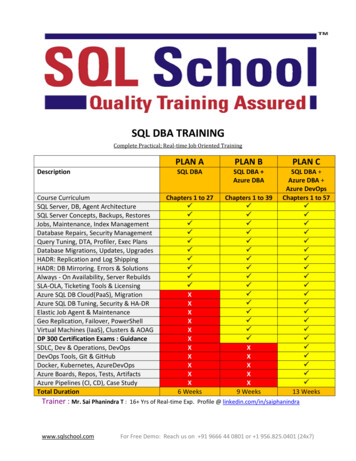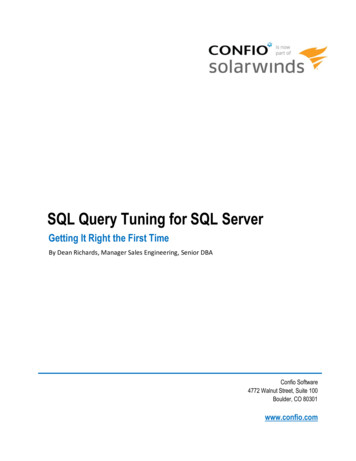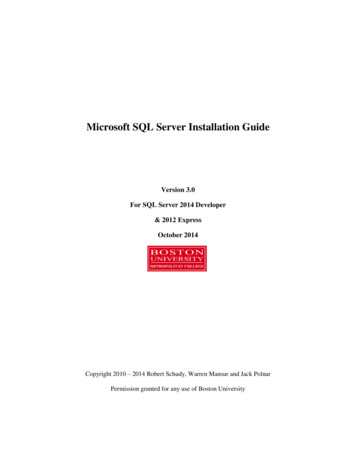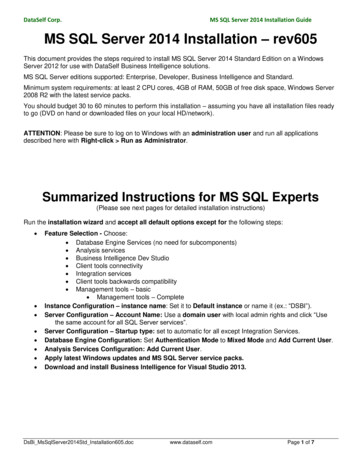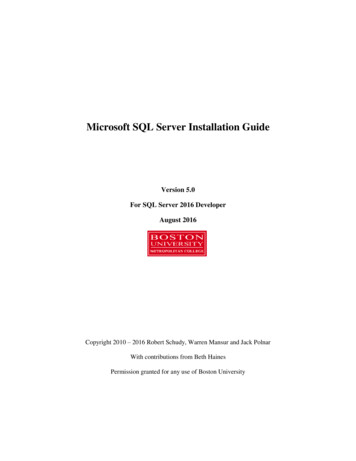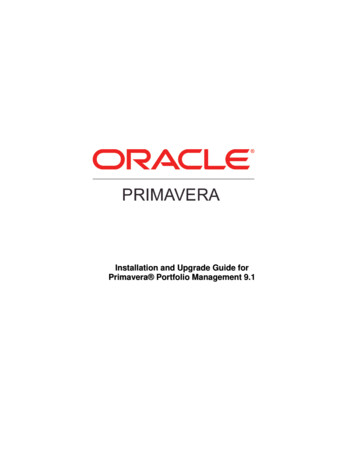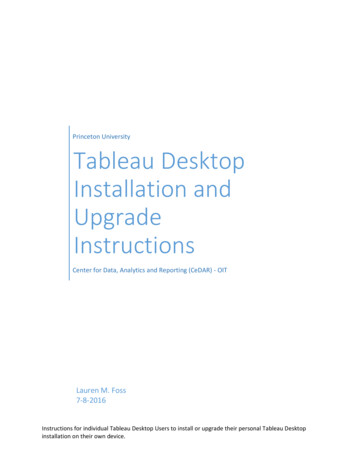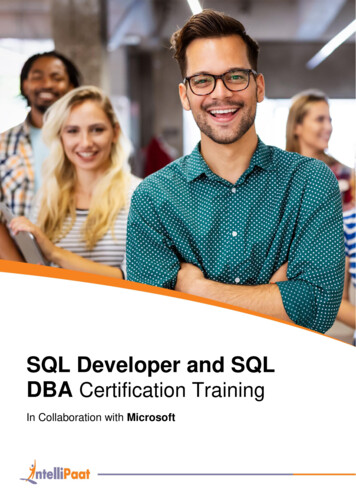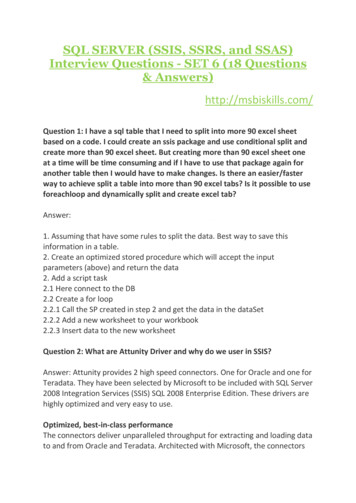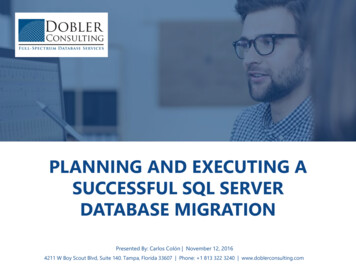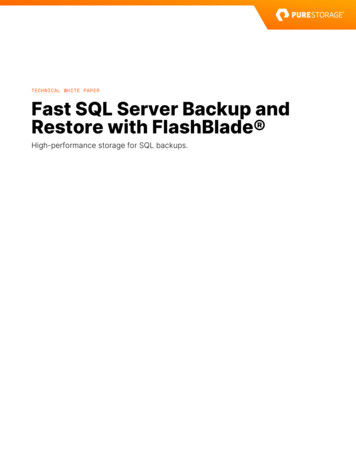Transcription
SQL Server Installation and UpgradeGuideBuilding Technologies & 2-05Release 11.0
2SQL Server Installation and Upgrade Guide
ContentsContentsIntroduction. 5Summary of changes. 5SQL Server overview. 5SQL Installer tool. 6Detailed procedures. 10Verifying your computer has a supported version of SQL Server softwareinstalled. 10Installing or upgrading SQL Server software using the SQL Install Helper. 11SQL Server 2019 software and SQL Server 2019 Express software installation andupgrade. 12Installing SQL Server 2019 or SQL Server 2019 Express software. 13Upgrading SQL Server software to SQL Server 2019 software or SQL Server 2019Express. 14SQL Server 2017 software and SQL Server 2017 Express software installation andupgrade. 15Installing SQL Server 2017 software. 16Upgrading SQL Server software to SQL Server 2017 software or SQL Server 2017Express software. 18Installing SQL Server 2017 Express software. 19SQL Server 2016 software and SQL Server 2016 Express software installation andupgrade. 21Installing SQL Server 2016 SP2 software. 21Installing SQL Server 2016 SP2 Express software. 24Applying service packs to SQL Server 2016 software or SQL Server 2016 Expresssoftware. 26Upgrading SQL Server software to SQL Server 2016 SP2 software or SQL Server2016 SP2 Express software. 27SQL Server 2014 software installation and upgrade. 28Installing SQL Server 2014 SP3 software. 28Applying SP3 to SQL Server 2014 software. 31Upgrading SQL Server software to SQL Server 2014 SP3 software. 33SQL Server 2014 SP3 Express software installation and upgrade. 34Installing SQL Server 2014 SP3 Express software. 34Applying SP3 to SQL Server 2014 Express software. 36Upgrading SQL Server software to SQL Server 2014 SP4 Express software. 37SQL Server Reporting Services. 38Installing SQL Server Reporting Services for SQL Server 2019 and SQL Server 2017. 39Specific system requirements for the Metasys Advanced Reporting System. 39Configuring SQL Server Reporting Services. 42Installing Microsoft Report Viewer 2012 redistributable package. 49Verifying SQL Server Report Server configuration. 50SQL Server Reporting Services troubleshooting. 51Appendix: Reporting services language support for Metasys advanced reporting system. 55Adding language support for reporting services. 55SQL Server Installation and Upgrade Guide3
Appendix: Installing SQL Server Management Studio. 56Installing SQL Server Management Studio (SSMS). 56Related documentation. 56Product warranty. 57Software terms. 57Patents. 57Contact information. 574SQL Server Installation and Upgrade Guide
IntroductionUse the following information to install or upgrade the editions of Microsoft SQL Server softwarecurrently supported by Metasys system software. Use it as a guide and reference when installingor upgrading a Metasys software product that requires SQL Server software. Also included areinstructions on how to use a special tool called the SQL Installer that we provide on the LicensePortal. Lastly, this document has details about how to configure SQL Server Reporting Services(SSRS) and how to add non-English language support for the Metasys Advanced Reporting System.Summary of changesThe following information is new or revised: Added support for SQL Server 2019 (64-bit). Removed support for SQL Server 2012. Removed support for SQL Server Express 2012. Metasys Advanced Reporting System and Energy Essentials does not support SQL Server 2019. The latest available version of the Open Data Server (ODS) is Release 10.1. The ODS is notavailable for upgrade to Metasys Release 11.0.SQL Server overviewMetasys software can use the following editions of Microsoft SQL Server software:Express Versions SQL Server 2019 Express (64-bit) link SQL Server 2017 Express with CU17 (64-bit) link SQL Server 2016 Express with SP2 CU10 (64-bit) link SQL Server 2014 Express with SP3 CU4 (64-bit) linkFull Versions SQL Server 2019 (64-bit) SQL Server 2017 with CU17 (64-bit) Standard or Enterprise (64-bit) SQL Server 2016 with SP2 CU10 (64-bit) Standard or Enterprise (64-bit) SQL Server 2014 with SP3 CU4 (64-bit) Standard or Enterprise (64-bit)If your computer already has a version of SQL Server software installed that does not match anyof these versions, use this document to help you upgrade the software to a supported version.To verify the edition, see Verifying your computer has a supported version of SQL Server softwareinstalled. To install SQL Server software through the License Portal, see SQL Installer tool.Make sure that you match the version of SQL Server software with the correct version of yourMicrosoft Windows operating system. For example, if you are using the Windows 7 64-bitoperating system, use only a 64-bit version of SQL Server Express software. Also, if you want toupgrade to a 64-bit version of SQL Server from a 32-bit version of SQL Server, you need to replacethe 32-bit operating system with a 64-bit version. This is known as an out-of-place upgrade.Before installing any edition of SQL Server software, make sure you have installed Microsoft .NETFramework version 3.5.1 and Microsoft .NET Framework 4.7.2. This prerequisite is checked as partof the SQL Server software installation process.SQL Server Installation and Upgrade Guide5
If you must purchase a full edition of SQL software, you need the Microsoft SQL Server softwareinstallation media. For the Express editions of SQL Server software that are free, you can access theinstallation files from the Microsoft SQL Server download website. Direct links are provided in thisdocument.For the SQL Server Express software editions that we support, the installation also includes abackground installation of SQL Server Compact 4.0 software. This software is not known to interferewith the Metasys system, so do not manually uninstall SQL Server Compact 4.0 software.As part of the installation, the SQL Server Setup performs a system configuration check on yourcomputer and indicates any potential installation problems. You must resolve all issues beforecontinuing with the SQL Server software installation.If you upgrade to a newer edition of SQL Server Express software, the same settings from theolder version of SQL Server software are used, including the reuse of the existing SQL Serveradministrator (SA) and password, and the selection of Mixed Mode authentication. You cannotchange these settings during the upgrade. In addition, the upgrade process prompts you to selectthe database instance you want to upgrade. Be sure to select the instance that is currently in use bythe Metasys software.If you install an edition of SQL Server Express software that does not include management tools,add the Microsoft SQL Server Management Studio after a successful installation of SQL Serversoftware. You can obtain SQL Server Management Studio from the Microsoft SQL Server downloadwebsite. For details, see Appendix: Installing SQL Server Management Studio.Note: SQL Server 2014 Management Studio Express is not compatible with SQL Server 2016Express.For some SQL Server software installation settings, you may need to consult the customer’s ITdepartment to ensure compliance with its processes. In the absence of your IT department'sinput, use the settings indicated in this document. However, during the SQL Server installation,you must select Mixed Mode authentication and select BUILTIN\Administrators as a SQLServer administrator. When you specify SQL Server Authentication for the installation, enter astrong system SA password for the Microsoft SQL Server software. Create a Microsoft Corporationpassword that complies with the following guidelines: contains a combination of eight or moreletters, numbers, and symbols.Note: Metasys does not support the use of the symbols &, , , and / as part of the SQL sa userpassword when used with SQL Authentication.Your password should be difficult to guess, for example, does not exist in a dictionary, does notmatch the name of the user or a person, and changes often. For more information, see http://www.microsoft.com, or consult with the IT department if you have questions about SA passwords.SQL Installer toolTo help you install or upgrade to any supported version of SQL Server software, we provide a toolcalled SQL Installer on the License Portal, see Figure 1. However, you cannot use the SQL Installer toapply a new Service Pack (SP) to an existing installation of SQL Server software. To apply a SP, referto the appropriate upgrade section in this document. You also, cannot use the SQL Installer tool toinstall the SQL Server Reporting Services 2019 or 2017 installation program. For more information,see Installing SQL Server Reporting Services for SQL Server 2019 and SQL Server 2017To use the SQL Installer to install a full version of SQL Server software (for example, SQL Server2019 Standard edition), you need Microsoft SQL Server media. To use SQL Installer to install anexpress version of SQL Server software (for example, SQL Server 2019 Express), download theinstallation file from the Microsoft SQL Server Express website. We provide direct links in the SQLServer installation sections of this document.6SQL Server Installation and Upgrade Guide
Note: The SQL Installer tool is not compatible with SSEI files, such as the SQLServer201xSSEI.exe. If you obtained an SSEI file, you must run it separately. Choose Download Media,then Express. This downloads the setup file which may be used with the SQL Installer tool,such as the SQLEXPR x64 ENU.exe.The SQL Installer supports both unified ADS/ADX/ODS/OAS and split ADX installations, with orwithout the Metasys Advanced Reporting Services. If you have a split ADX with Metasys AdvancedReporting Services, first run the SQL Installer to put down the Database Engine Services componenton the database server. Then, run the SQL I
SQL Server 2014 SP3 Express software installation and upgrade. 34 Installing SQL Server 2014 SP3 Express software. 34 Applying SP3 to SQL Server 2014 Express software. 36 Upgrading SQL Server software to SQL Server 2014 SP4 Express software. 37 SQL Server Reporting Services. 38 Installing SQL Server Reporting Services for SQL Server 2019 and SQL Server 2017. 39 Specific .