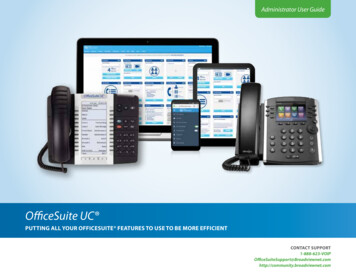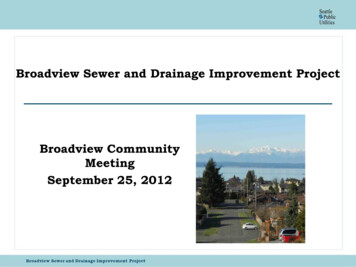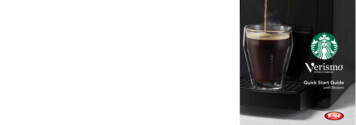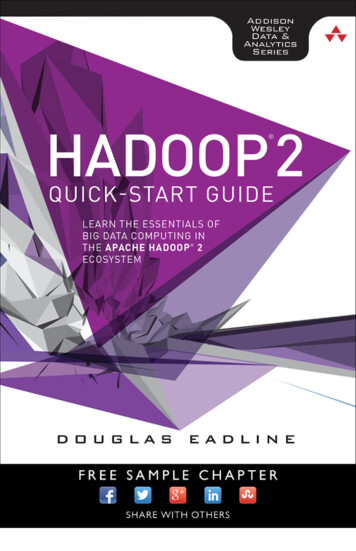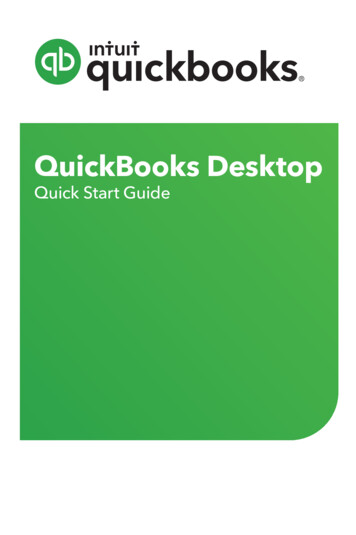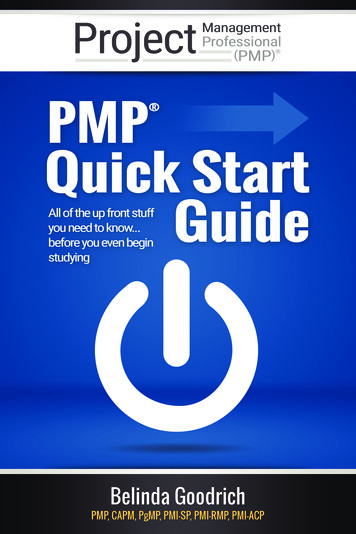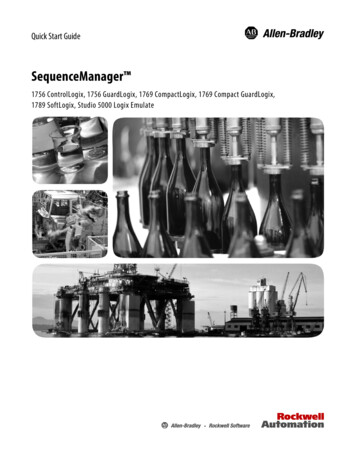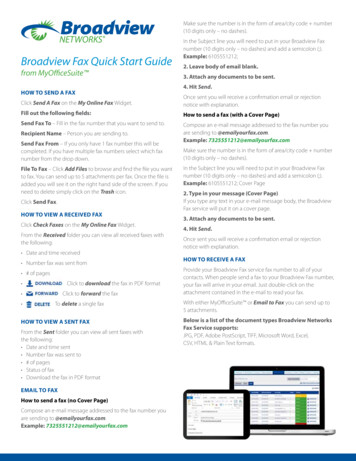
Transcription
Make sure the number is in the form of area/city code number(10 digits only – no dashes).Broadview Fax Quick Start Guidefrom MyOfficeSuite How to send a FaxIn the Subject line you will need to put in your Broadview Faxnumber (10 digits only – no dashes) and add a semicolon (;).Example: 6105551212;2. Leave body of email blank.3. Attach any documents to be sent.4. Hit Send.Click Send A Fax on the My Online Fax Widget.Once sent you will receive a confirmation email or rejectionnotice with explanation.Fill out the following fields:How to send a fax (with a Cover Page)Send Fax To – Fill in the fax number that you want to send to.Compose an e-mail message addressed to the fax number youare sending to @emailyourfax.com.Example: 7325551212@emailyourfax.comRecipient Name – Person you are sending to.Send Fax From – If you only have 1 fax number this will becompleted. If you have multiple fax numbers select which faxnumber from the drop down.File To Fax – Click Add Files to browse and find the file you wantto fax. You can send up to 5 attachments per fax. Once the file isadded you will see it on the right hand side of the screen. If youneed to delete simply click on the Trash icon.Click Send Fax.How to view a received faxClick Check Faxes on the My Online Fax Widget.From the Received folder you can view all received faxes withthe following: Date and time received Number fax was sent from # of pagesClick to download the fax in PDF format Click to forward the fax To delete a single faxHow to view a sent faxFrom the Sent folder you can view all sent faxes withthe following: Date and time sent Number fax was sent to # of pages Status of fax Download the fax in PDF formatEmail to FaxHow to send a fax (no Cover Page)Compose an e-mail message addressed to the fax number youare sending to @emailyourfax.com.Example: 7325551212@emailyourfax.comMake sure the number is in the form of area/city code number(10 digits only – no dashes).In the Subject line you will need to put in your Broadview Faxnumber (10 digits only – no dashes) and add a semicolon (;).Example: 6105551212; Cover Page2. Type in your message (Cover Page)If you type any text in your e-mail message body, the BroadviewFax service will put it on a cover page.3. Attach any documents to be sent.4. Hit Send.Once sent you will receive a confirmation email or rejectionnotice with explanation.How to receive a faxProvide your Broadview Fax service fax number to all of yourcontacts. When people send a fax to your Broadview Fax number,your fax will arrive in your email. Just double-click on theattachment contained in the e-mail to read your fax.With either MyOfficeSuite or Email to Fax you can send up to5 attachments.Below is a list of the document types Broadview NetworksFax Service supports:JPG, PDF, Adobe PostScript, TIFF, Microsoft Word, Excel,CSV, HTML & Plain Text formats.
2REFRESHCHECK VOICEMAILJOIN A MEETINGJOINVOICEMAIL SETTINGSDETAILSINCOMING CALL ROUTINGBroadview Fax for MyOfficeSuite PortalMY ONLINE FAXBroadview Fax is now integrated in MyOfficeSuite portal and allowsthe ability to send, view and receive faxes.INBOUND FAX NUMBERAUTO ATTENDANTS123.456.7890INDIVIDUALS40The Online Fax widget displays the followingGROUPSinformation: Your Inbound Fax Number – you can select which faxnumber if you have multiple from the drop down menu AUTO Number of new messages since your last login.You can click Refresh to refresh the countREFRESHCHECK FAXESATTENDANTS CONFIGURECheck Faxes will bring you to the ReceivedCONFIGUREfaxes folder newmessagesSEND A FAXSend a Fax will bring you to the Send folder to send a faxClicking on the My Services link at the top navigation bar will also allowyou to select My Online Fax and select either Check Faxes or Send a Fax.Upon selecting Check Faxes you are directed to the Received folderby default.When in the Received folder you will have the ability to view all of thefaxes that you have received.If you have multiple fax numbers click on the dropdown in the top lefthand corner to select which fax you want to view.Welcome, John SmithBroadview Networksx1234?Show my phone numbersHelp ChatService ID 123456AAFFSIGN OUTBelow is an explanation of all headers/actions:Received – Date and time fax was receivedCaller ID – Number that fax was sent fromFax Number – Number fax was sent toPages – Total # of fax pages receivedDashboardMy ServicesContactsPhone SystemAdditional ServicesOrder StatusBillingMY VOICEMAILMY HD MEETINGSELECT EXTENSIONSELECT EXTENSIONSTART A MEETING1234 - Smith, JohnOFFMY CALL GROUPSUse My Room1234 - Smith, JohnDo Not Disturb21234 - Smith, JohnREFRESHCHECK VOICEMAILSAVECONFIGURECORDLESS PHONESVOICEMAIL SETTINGSAUTO ATTENDANTSSCREENSHAREVIDEOJOIN A MEETINGJOINDETAILSINCOMING CALL ROUTINGINDIVIDUALS12:34:D1:12:34:564 active extensionsTo delete multiple faxes check the faxes you want to deleteand select Delete Selected at the top.Click to refresh the pageAt the bottom of every page you will have the ability to perform the following: Select the number of faxes you want to appear on each page View the total number of faxes in your received boxAUTOATTENDANTSSTATION FOUNDTo delete a single faxSelect which page you want to viewGROUPSNO BASECHANGE CONFIGURATIONMY ONLINE FAXINBOUND FAX NUMBERSELECT LOCATIONClick to download the fax in PDF formatSELECT EXTENSIONnewmessagesMAC ADDRESS SettingsAdd, remove, and reorder widgets here on your dashboard to see the information you want instantly. CUSTOMIZE DASHBOARDMY PHONES1234 Tenth Ave.Click to forward the gesREFRESHCHECK FAXESSEND A FAX
When in the Sent folder you will have the ability to view all of the faxes that you have sent.Below is an explanation of all headers/actions:Sent – Date and time fax was sentFax Number – Number fax was sent fromDestination Fax – Number fax was sent toFile Name – Name of the file that was faxedPages – Total # of fax pages sentStatus – Shows the status of the sent fax (processing, failed, or success)Click to download the fax in PDF formatClick to refresh the pageAt the bottom of every page you will have the ability to perform the following: Select which page you want to view Select the number of faxes you want to appear on each page View the total number of faxes in your received box
When in the Send folder you will have the ability to send a fax.To send a fax please perform the following:Send Fax To - Fill in the fax number that you want to send to.Recipient Name – Person you are sending to.Send Fax From – If you only have 1 fax number this will be completed.If you have multiple fax numbers select which fax number from the drop down.File To Fax – Click Add Files to browse and find the file you want to fax. Once the file is added you will see it on theright hand side of the screen. If you need to delete simply click on the Trash icon.Click Send Fax.Once a fax is sent it is displayed at the top in pending status until it is processed. There is an option to refresh the pageto reflect the updated status. Once the fax is sent it will appear in the sent folder.You can send up to 5 attachments in one fax. Attachment types include JPG, PDF, Adobe PostScript, TIFF, Microsoft Word, Excel,CSV, HTML & Plain Text formats.
Sending Faxes (Email to Fax)1. Addressing FaxesCompose an e-mail message addressed to the fax number you are sending to @emailyourfax.com.Example: 7325551212@emailyourfax.comMake sure the number is in the form of area/city code number (10 digits only – no dashes)In the Subject line you will need to put in your Broadview Fax number (10 digits only – no dashes) and add a semicolon (;).You can also add the text ”Cover Page” as well if you wish to have the message body serve as a cover page.Example: 6105551212; Cover Page2. Type in your message (Cover Page)If you type any text in your e-mail message, the Broadview Fax service will put it on a cover page.3. Attach any documents to be sentYou can attach up to 5 documents to be faxed. Attachment types include JPG, PDF, Adobe PostScript, TIFF,Microsoft Word, Excel, CSV, HTML & Plain Text formats.4. Hit ”Send”Once sent you will receive a confirmation email or rejection notice with explanation.If a user sends a fax from their email client, they will also see a copy of the sent fax in the MyOfficeSuite portal. If you deletea sent fax from your email client, that fax will still be available in the MyOfficeSuite portal.
Receiving FaxesTo receive faxes in your e-mail, give out your Broadview Fax service fax number to all of your contacts. When peoplesend a fax to your Broadview Fax number, your faxes will arrive in your email. Just double-click on the attachmentcontained in the e-mail to read your fax. You can also print, store, or forward the fax to another e-mail address, justas though it were an e-mail. Faxes will be received in both the MyOfficeSuite portal as well as your email client. If youdelete a received fax from your email client, that fax will still be available in the MyOfficeSuite portal.Additional information:Sending Faxes:The cover page includes addressing information, including: The recipient Your email address Date and time Message subject Number of pagesAny e-mail text you type appears right after the addressing section. If you have a lot of text, it will continue on Page 2.Any documents you attach, like Microsoft Word or Excel files, will follow your e-mail text.Below is a list of the document types Broadview Networks Fax Service supports:JPG, PDF, Adobe PostScript, TIFF, Microsoft Word, Excel, CSV, HTML & Plain Text formatsUsing Your Email Address Book for FaxingWith Broadview Networks Fax Service, you can use any existing e-mail address book to store frequently usedfax numbers. Here’s how:1. Create an address book entry. Give it a distinctive name that tells you the message is going out as a fax,for example, “Janet’s Fax”.That way, if “Janet” already has a traditional e-mail address stored in your address book, the name “Janet’s Fax”will let you decide easily between sending to her fax number or to her e-mail.2. Type the person’s fax number followed by “@emailyourfax” as the e-mail address.For example: “7321234567@emailyourfax.com”When you want to fax to this person, just compose an e-mail to their fax email address (“Janet’s Fax”).There are a few things you can do to maximize your success when faxing attachments:1. Don’t send password-protected documents. The Broadview Fax service won’t be able to turn them intofaxes,because it won’t know your password to “print” them into a faxable format.2. Make sure that any graphics or files that are referenced in your document are embedded in the document –not just “linked to.” If Broadview Fax service receives a document in your e-mail message that refers to a file, picture or agraphicthat only exists on your hard drive, we won’t be able to fax your document successfully.3. Do not send documents that contain embedded Macros in your documents. The same goes for unusual fonts. Ifyou use a font that Broadview Fax service doesn’t have, and the font isn’t otherwise embedded inside your document, TheBroadview Fax service will substitute as similar a font as possible.For additional help with Broadview Fax, call 1-800-BROADVIEW.
Broadview Fax Quick Start Guide from MyOfficeSuite How to send a Fax Click Send A Fax on the My Online Fax Widget. Fill out the following fields: send Fax t o – Fill in the fax number that you want to send to. Recipient name – Person you are sending to. send Fax From – If File Size: 1MBPage Count: 6People also search forbroadview networksbroadview phone supportbroadview phone servicebroadview phone system