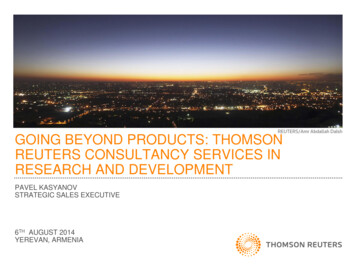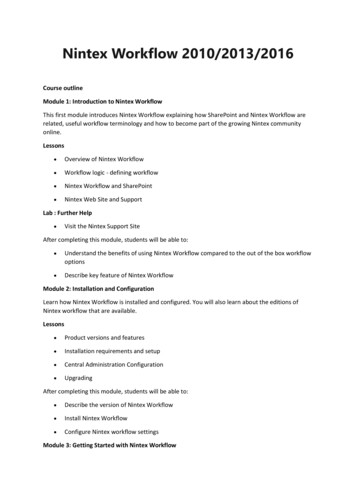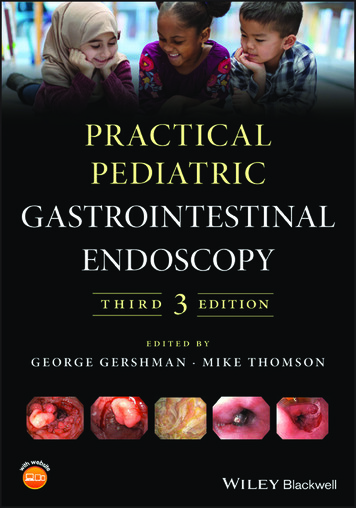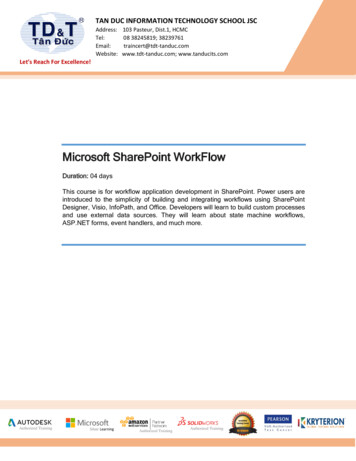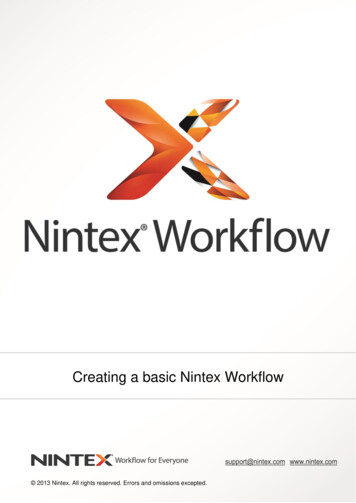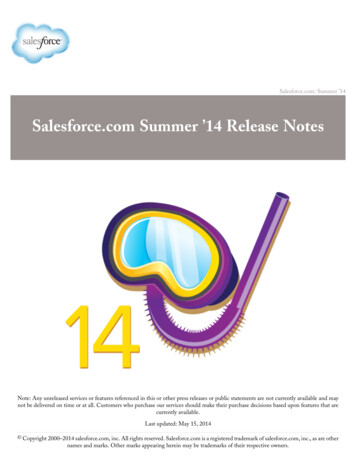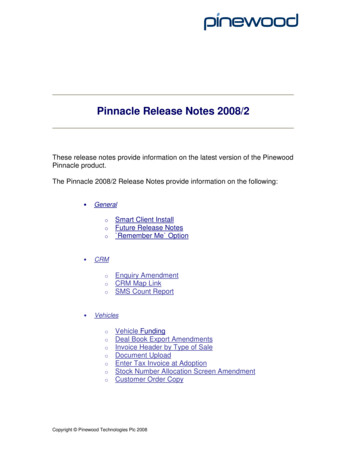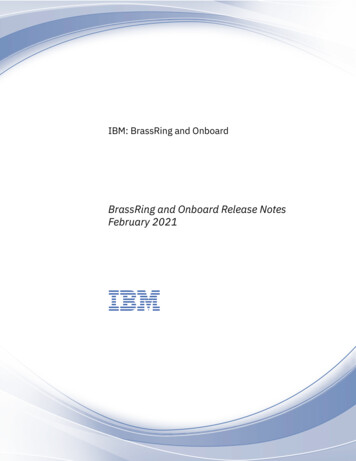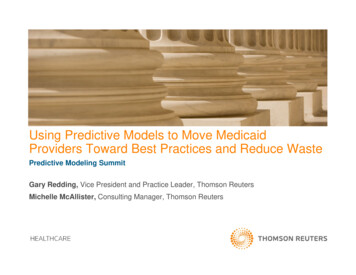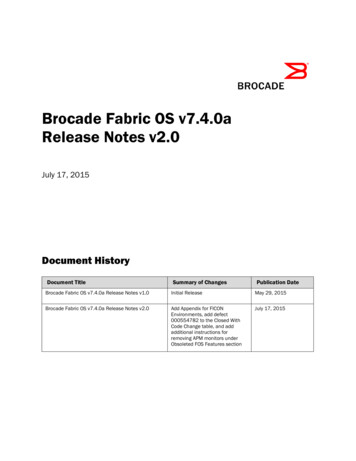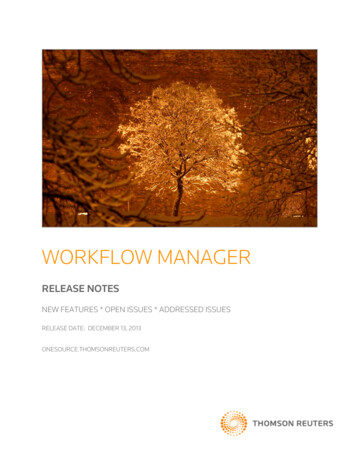
Transcription
WORKFLOW MANAGERRELEASE NOTESNEW FEATURES * OPEN ISSUES * ADDRESSED ISSUESRELEASE DATE: DECEMBER 13, 2013ONESOURCE.THOMSONREUTERS.COM
December 13, 2013WorkFlow Manager Release NotesPROPRIETARY MATERIALSNo use of these Proprietary materials is permitted without the express written consent of or license from 1999-2013, Thomson Reuters/Tax & Accounting. Altering, copying, distributing, or reproducing any ofthese proprietary materials in any manner is expressly prohibited.SOFTWARE LICENSE AGREEMENTThe right to use the software product described in this workbook is specifically conditioned upon yourexecution of and compliance with the Tax License Agreement with 1999-2013, Thomson Reuters/Tax &Accounting.All contents copyright 1999-2013, Thomson Reuters/Tax & Accounting. All rights reserved.2
December 13, 2013WorkFlow Manager Release NotesWORKFLOW MANAGER RELEASE NOTESABOUT THIS DOCUMENT3BThis document provides release notes, known issues, and addressed issues for the December 13, 2013release of WorkFlow Manager.3
December 13, 2013WorkFlow Manager Release NotesTABLE OF CONTENTS7BNEW FOR ALL WORKFLOW TOOLS APPLICATIONS . 6Globalization Enhancements to WorkFlow Tools Applications . 6Changing Your Language Preference . 7Submitting Feedback . 8Changes to Microsoft Windows XP Support . 90BNEW FOR THIS RELEASE . 10Rules-based Workflows . 10Serial and Parallel Workflows . 10All Workflow Types. 10Document Browser. 10WORKFLOW MANAGER – RULES-BASED WORKFLOWS .11Rules-based Custom Workflow Field Populates the Workflow Due Date Field (All Users) . 11Ability to Roll Forward Documents from a Rules-based Workflow (Administrators Only) . 12WORKFLOW MANAGER - SERIAL AND PARALLEL WORKFLOWS . 13Ability to Override Default Roll Forward Settings for Custom Workflow Fields (All Users) . 13Ability to Establish Roll Forward Settings for Custom Workflow Fields (Administrators Only)13Ability to Prevent Users From Overriding the Default Roll Forward Settings for CustomWorkflow Fields (Administrators Only) . 14WORKFLOW MANAGER – ALL WORKFLOW TYPES . 16Addition of Auto-Save Functionality to the Workflow Folder Delivery Instructions Tab . 16Ability to Specify Multiple Values in the Index Drop-down Type Search Fields on theDocuments Search Dialog Box . 16Ability to Add a Document from the Documents Tab on the Task Properties Dialog Box . 17DOCUMENT BROWSER . 18Ability to Specify Multiple Values in the Drop-down Type Index Search Fields withinDocument Browser. 184
December 13, 2013WorkFlow Manager Release NotesOPEN ISSUES . 19WorkFlow Manager – Rules-based WorkFlows . 19Rule Engine Performs Incorrectly When Creating Identical Workflow Fields in PrimaryRules-based and Supplemental Templates . 19WorkFlow Manager – My Work . 19Using Multi-Select Does Not Update All Tasks . 196BADDRESSED ISSUES. 19WorkFlow Manager – Rules-based Workflows . 19Link Between Entity and Supplemental Workflows is Invalid When an Update to WorkflowProperties is Saved . 19Bulk Instantiation or Roll Forward No Longer Fails If Tax Accounting Period Dates AreHidden in the Template . 19Overwriting the Due Date Does Not Update the Original Due Date in a Rules-BasedWorkflow . 19Rules No Longer Misfire Between Primary Rules-Based and Supplemental Workflows 20Workflow Manager – Serial and Parallel Workflows . 20Resolution to Issue when Entering Data in OWM W/F Process Column For CalendarImports . 20WorkFlow Manager – All WorkFlow Types . 20Vertical Scroll Bar Displays Correctly in Workflow Folder Navigation Window . 20Export Only One Page of Records from WorkFlow Browser. 20Correct Date Completed Displays for Tasks on Tasks Tab . 20Workflow Manager – My Work . 20Sorting By Urgency Now Sorts in Correct Order In My Work . 20Resolution to Issue with Save Preference Sort Order in My Work . 20WorkFlow Manager - Documents. 20Sort Order Within Description Column is Now Correct. 20Resolution to Issue with Selecting Documents in a Drawer with Secure PDF Disabled . 215
December 13, 2013WorkFlow Manager Release NotesNEW FOR ALL WORKFLOW TOOLS APPLICATIONSWe added the following features to all WorkFlow Tools applications: Globalization enhancements to select screens, dialog boxes, and buttons Changes to Microsoft Windows XP supportGLOBALIZATION ENHANCEMENTS TO WORKFLOW TOOLSAPPLICATIONSWe are currently undergoing a globalization process in which we will adapt our WorkFlow Toolsapplications to be understandable to users worldwide, regardless of the user’s language. Over the next fewreleases, you will notice changes to the way that some of the WorkFlow Tools applications appear. Theappearance of select screens, dialog boxes, and buttons has been enhanced to reflect our globalizationprocess.NOTE: English (US) users will not be affected by our globalization process.This process will be released to production in phases, as noted below:ApplicationCalendarGlobalized?In BetaAvailable LanguagesEnglish (US)Spanish (International)Portuguese (Brazil)DataFlowNoEnglish (US)Entity ManagerNoEnglish (US)FileRoomNoEnglish (US)My WorkNoEnglish (US)PlatformYesEnglish (US)English (UK)Spanish (International)Portuguese (Brazil)WorkFlow ManagerNoEnglish (US)Engagement CenterNoEnglish (US)6
December 13, 2013WorkFlow Manager Release NotesApplicationGlobalized?Work CenterNoAvailable LanguagesEnglish (US)NOTE: If an application is listed as being “In Beta”, this means that the globalization changes are still beingdeveloped and have not undergone a complete quality assurance test.CHANGING YOUR LANGUAGE PREFERENCEYou can change the language preference at the Platform level. This preference will flow to applicationsthat have been globalized or are in beta if the language that you choose is available. If the language isunavailable, the application will default to English (US).You can do so by accessing either the Login page or the Options page. Changing the Language Preference on the Login PageTo change your language preference on the Login page, click a language link at the bottom of thepage.7
December 13, 2013 WorkFlow Manager Release NotesChanging the Language Preference on the Options PageIf you would like to change your language preference by using the Options page, select Menu, thenselect Options. When the Options page appears, browse to the Language/Locale Preferencessection, then click Edit.The Language/Locale Preferences dialog box appears, and allows you to change the selection in theLanguage Preference drop-down list. Click Save to save your changes.SUBMITTING FEEDBACKThomson Reuters welcomes your feedback on these changes. To submit feedback to us, please use theSuggestion Box. To do so, from the Platform, select Menu, then select Suggestion Box.8
December 13, 2013WorkFlow Manager Release NotesWhen the Suggestion Box window appears, select the product, then provide specific informationregarding suggestions or errors, such as a screen or window name and navigation to that screen. ClickSubmit Suggestion to send your feedback to Thomson Reuters.CHANGES TO MICROSOFT WINDOWS XP SUPPORTWith Microsoft ending support for the Windows XP operating system in April 2014, WorkFlow Tools willbegin a phased approach to end support of Windows XP as well. Beginning in April 2014, we will nolonger design or develop features specific to the Windows XP operating system, and will no longer performin-house testing against the Windows XP operating system.We will communicate any additional information during our upcoming releases.9
December 13, 2013WorkFlow Manager Release NotesNEW FOR THIS RELEASE0BWe added the following features to WorkFlow Manager:RULES-BASED WORKFLOWS Ability to add a custom field to a rules-based workflow template that will populate the information withinthe WorkFlow Due Date field in grids, gadgets, and the workflow folder (All Users) Ability to roll forward documents from a rules-based workflow (Administrators Only)SERIAL AND PARALLEL WORKFLOWS Ability to override default roll forward settings for custom workflow fields in the Roll Forward Wizard (AllUsers) Ability for administrators to set default roll forward settings for custom workflow fields (AdministratorsOnly) Ability for administrators to prevent users to override the default roll forward settings for customworkflow fields (Administrators Only)ALL WORKFLOW TYPES Addition of auto-save functionality to the Delivery Instructions tab in a workflow folder Ability to specify multiple values in the index drop-down type search fields on the Documents Searchdialog box Ability to add a document from the Documents tab on the Task Properties dialog boxDOCUMENT BROWSER Ability to specify multiple values in the index drop-down type search fields10
December 13, 2013WorkFlow Manager Release NotesWORKFLOW MANAGER – RULES-BASEDWORKFLOWSRULES-BASED CUSTOM WORKFLOW FIELD POPULATES THEWORKFLOW DUE DATE FIELD (ALL USERS)Previously, the Due Date field in grids, gadgets, and the WorkFlow Folder was available only to Serial andParallel workflows. Now, you can use the custom Workflow Due Date field when you design your rulesbased workflows.For any workflows that use the Workflow Due Date field, the value of that field appears in the Due Datecolumn of all grids and gadgets, as well as the workflow folder.11
December 13, 2013WorkFlow Manager Release NotesABILITY TO ROLL FORWARD DOCUMENTS FROM A RULES-BASEDWORKFLOW (ADMINISTRATORS ONLY)We added the ability to roll documents forward from a rules-based workflow template. To do so, select theEnable Roll Forward check box located on the Roll Forward Settings tab of a rules-based workflowtemplate.Administrators have access to the Roll Forward Settings tab in rules-based workflow templates. TheEnable Roll Forward for Documents check box is optional. After you select the check box, you can rollforward the document due dates in the rules-based workflow.Select one of the following options to adjust due dates for all documents in the workflow: Extend all document due dates by the same time period as selected above: Select this option toincrease the due date by the year or period indicated in step 2 for all documents. For example, in theabove graphic, step 2 is set to increment by one period. If the document due date is 01/01/2013, thenthe new document due date will be the next period 02/01/213.NOTE: This is the default option. Carry over all document due dates from the prior period to the newly instantiated Workflow:Select this option to retain the due date for all documents. For example, if the document due date is01/01/2013, then the new document due date will also be 01/01/2013. Remove all document due dates: Select this option to remove the due date for all documents. Forexample, if the document due date is 01/01/2013, then the new document due date will be blank.12
December 13, 2013WorkFlow Manager Release NotesWORKFLOW MANAGER - SERIAL AND PARALLELWORKFLOWSABILITY TO OVERRIDE DEFAULT ROLL FORWARD SETTINGS FORCUSTOM WORKFLOW FIELDS (ALL USERS)As part of the Roll Forward Wizard, users performing a roll forward process are now able to view thedefault roll forward settings added by the administrator and may override the settings if desired.NOTE: The administrator may prevent users from overriding the default roll forward settings. If you areperforming a roll forward and find that you are unable to make changes on the Roll Forward CustomFields dialog box within the Roll Forward Wizard, please contact your administrator.ABILITY TO ESTABLISH ROLL FORWARD SETTINGS FOR CUSTOMWORKFLOW FIELDS (ADMINISTRATORS ONLY)In an earlier release, we added the ability for administrators to add folder level or workflow level customfields. These fields display as folder properties or workflow properties in your workflows. Currently, dataentered for a workflow custom field will automatically roll forward. New values for folder level custom fieldscan be selected in the Roll Forward Wizard.Administrators can now control whether or not the workflow custom field data associated with the currentworkflow will roll forward.To roll custom fields forward, select an item in the grid, then click inside the Roll Forward column. SelectYes to copy the existing data to the new workflow or select No to leave the new workflow field blank. Youcan roll User DropDown, General Text, and Date fields forward.13
December 13, 2013WorkFlow Manager Release NotesNOTE: We added the Default roll forward option for DropDown custom fields. This option allows theadministrator to use the “Default” value designated for the specific custom field. For example, New YorkCity, New York is the default for the Office Location workflow custom field. When this option is selected,this default value will be used for the new workflow.ABILITY TO PREVENT USERS FROM OVERRIDING THE DEFAULT ROLLFORWARD SETTINGS FOR CUSTOM WORKFLOW FIELDS(ADMINISTRATORS ONLY)Administrators can prevent users from customizing the roll forward settings when a roll forward process isinitiated. To do so, from the left navigation area, select Setup, then select WorkFlows, then selectConfiguration. When the WorkFlow Configuration page appears, select the Prevent Override ofCustom Field Roll Forward Settings check box.14
December 13, 2013WorkFlow Manager Release NotesWhen this check box is selected, users will not be able to customize the roll forward settings when a rollforward process is initiated. The roll forward will be processed using the default specified by theadministrators.15
December 13, 2013WorkFlow Manager Release NotesWORKFLOW MANAGER – ALL WORKFLOW TYPESADDITION OF AUTO-SAVE FUNCTIONALITY TO THE WORKFLOWFOLDER DELIVERY INSTRUCTIONS TABWe added an enhancement that allows any changes to the Delivery Instructions tab located on theworkflow folder to be saved automatically when you navigate away from this tab.ABILITY TO SPECIFY MULTIPLE VALUES IN THE INDEX DROP-DOWNTYPE SEARCH FIELDS ON THE DOCUMENTS SEARCH DIALOG BOXWe added the ability to specify multiple values in the index drop-down type search fields on theDocuments Search dialog box. Doing do allows you to narrow your search results by specifying multiplevalues as search criteria.This dialog box appears after you click the Advanced Search link on the Documents tab of a workflowfolder.16
December 13, 2013WorkFlow Manager Release NotesABILITY TO ADD A DOCUMENT FROM THE DOCUMENTS TAB ON THETASK PROPERTIES DIALOG BOXWe added the ability to add a document to a task from inside the Documents tab of the Task Propertiesdialog box.Click Add Document to save a document to the workflow. The Add Document dialog box appears, andallows you to specify the document settings.17
December 13, 2013WorkFlow Manager Release NotesDOCUMENT BROWSERABILITY TO SPECIFY MULTIPLE VALUES IN THE DROP-DOWN TYPEINDEX SEARCH FIELDS WITHIN DOCUMENT BROWSERWe added the ability to narrow your search results by specifying multiple values as search criteria.18
December 13, 2013WorkFlow Manager Release NotesOPEN ISSUESWORKFLOW MANAGER – RULES-BASED WORKFLOWSRULE ENGINE PERFORMS INCORRECTLY WHEN CREATING IDENTICALWORKFLOW FIELDS IN PRIMARY RULES-BASED AND SUPPLEMENTALTEMPLATESThe rule engine will not perform correctly when you create an identical workflow field in both the primaryrules-based and supplemental workflow templates.WORKFLOW MANAGER – MY WORKUSING MULTI-SELECT DOES NOT UPDATE ALL TASKSSelecting the Multi-Select option from the Actions menu does not update all tasks selected from MyWork.ADDRESSED ISSUES6BWORKFLOW MANAGER – RULES-BASED WORKFLOWSLINK BETWEEN ENTITY AND SUPPLEMENTAL WORKFLOWS IS INVALID WHENAN UPDATE TO WORKFLOW PROPERTIES IS SAVEDThe link between an entity and supplemental workflow is no longer invalid when you save an update toWorkflow Properties in a supplemental workflow template. The association remains intact, and the updatedor new property will display after a new workflow has been instantiated.BULK INSTANTIATION OR ROLL FORWARD NO LONGER FAILS IF TAXACCOUNTING PERIOD DATES ARE HIDDEN IN THE TEMPLATEThe bulk instantiation and roll forward processes will not fail within a rules-based workflow when the TaxAccounting Period dates are marked “Hidden” in the workflow template.OVERWRITING THE DUE DATE DOES NOT UPDATE THE ORIGINAL DUE DATE INA RULES-BASED WORKFLOWGiven the appropriate permissions, you can now update the due date of a rules-based workflow task andthe original due date will be retained.19
December 13, 2013WorkFlow Manager Release NotesRULES NO LONGER MISFIRE BETWEEN PRIMARY RULES-BASED ANDSUPPLEMENTAL WORKFLOWSWe have resolved previous issues in which rules configured between a primary rules-based andsupplemental workflow would misfire, such as the task would not be created when the condition was metor the task would be closed when the condition was not met.WORKFLOW MANAGER – SERIAL AND PARALLEL WORKFLOWSRESOLUTION TO ISSUE WHEN ENTERING DATA IN OWM W/F PROCESSCOLUMN FOR CALENDAR IMPORTSWhen importing changes to update events which are currently assigned to a workflow, data entered in theOWM W/F Process column will no longer change the workflow template currently assigned to the event.WORKFLOW MANAGER – ALL WORKFLOW TYPESVERTICAL SCROLL BAR DISPLAYS CORRECTLY IN WORKFLOW FOLDERNAVIGATION WINDOWThe vertical scroll bar now displays in the workflow folder navigation window, as needed, to provide accessto all of the workflows contained in the folder.EXPORT ONLY ONE PAGE OF RECORDS FROM WORKFLOW BROWSERYou can export all records from the WorkFlow Browser using Export options from the Actions menu.CORRECT DATE COMPLETED DISPLAYS FOR TASKS ON TASKS TABThe correct Date Completed now displays for tasks on the Tasks tab of the workflow folder. A time zoneoffset is no longer being applied to the date.WORKFLOW MANAGER – MY WORKSORTING BY URGENCY NOW SORTS IN CORRECT ORDER IN MY WORKWhen you sort by the Urgency column in My Work, the color sort now reflects the correct order ofOverdue, Urgent, Medium, and Low.RESOLUTION TO ISSUE WITH SAVE PREFERENCE SORT ORDER IN MY WORKYour saved preference for the sort order is now respected after each dialog box is closed and re-opened.WORKFLOW MANAGER - DOCUMENTSSORT ORDER WITHIN DESCRIPTION COLUMN IS NOW CORRECTOn the Documents tab of a workflow folder, documents now display in the desired sort order when theDescription column is sorted and saved as a preference.20
December 13, 2013WorkFlow Manager Release NotesRESOLUTION TO ISSUE WITH SELECTING DOCUMENTS IN A DRAWER WITHSECURE PDF DISABLEDWe resolved an issue within the Document Browser and on the Documents tab of a workflow folder inwhich the Email Using Outlook Native Format option was not displayed on the Actions menu whenselecting documents in a drawer with Secure PDF disabled.21
December 13, 2013 WorkFlow Manager Release Notes 9 When the Suggestion Box window appears, select the product, then provide specific information regarding suggestions or errors, such as a screen or window name and navigation to that screen. Click Submit Suggestion to send your feedback to Thomson Reuters. CHANGES TO MICROSOFT WINDOWS XP SUPPORT