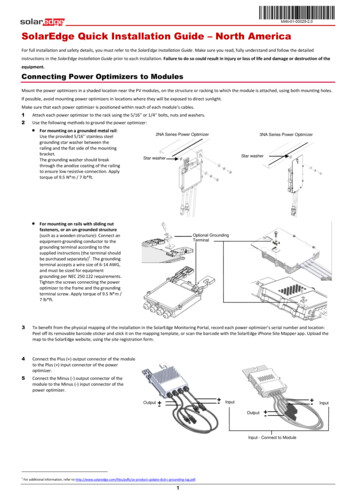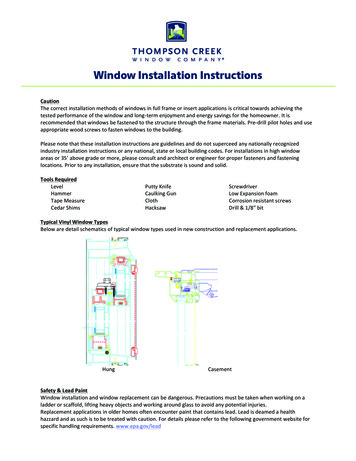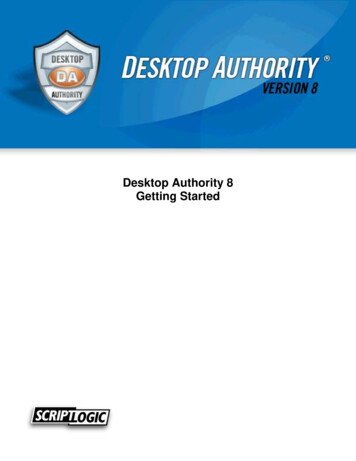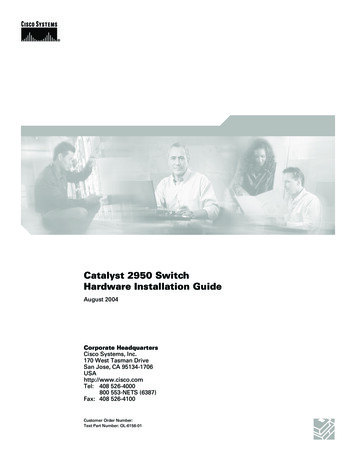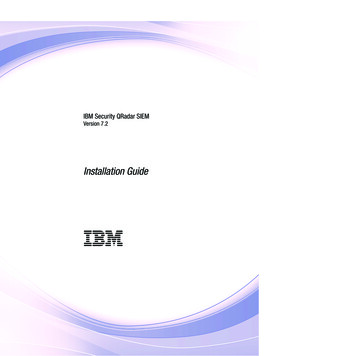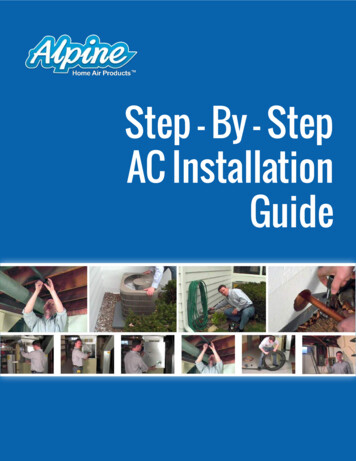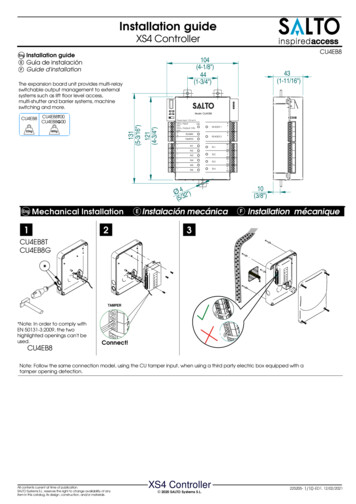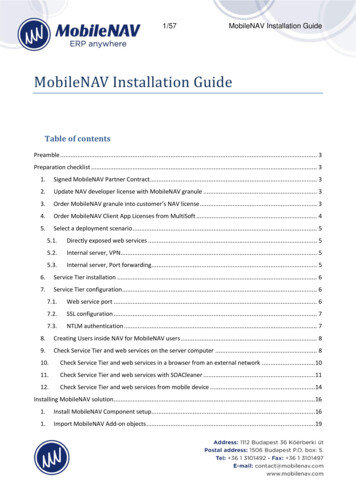
Transcription
1/57MobileNAV Installation GuideMobileNAV Installation GuideTable of contentsPreamble . 3Preparation checklist . 31.Signed MobileNAV Partner Contract. 32.Update NAV developer license with MobileNAV granule . 33.Order MobileNAV granule into customer’s NAV license . 34.Order MobileNAV Client App Licenses from MultiSoft . 45.Select a deployment scenario . 55.1.Directly exposed web services . 55.2.Internal server, VPN. 55.3.Internal server, Port forwarding . 56.Service Tier installation . 67.Service Tier configuration . 67.1.Web service port . 67.2.SSL configuration . 77.3.NTLM authentication . 78.Creating Users inside NAV for MobileNAV users . 89.Check Service Tier and web services on the server computer . 810.Check Service Tier and web services in a browser from an external network .1011.Check Service Tier and web services with SOACleaner .1112.Check Service Tier and web services from mobile device .14Installing MobileNAV solution .161.Install MobileNAV Component setup .161.Import MobileNAV Add-on objects .19
2/57MobileNAV Installation Guide2. Import MobileNAV Client App License codeunit (only for versions lower than 4.6) Hiba! A könyvjelzőnem létezik.3.Compile Addon objects .244.Apply MobileNAV standard object modifications for base configuration.205.Import MobileNAV Configuration objects (pages, codeunits) .236.Set up MobileNAV with Assisted Setup .247.Set up MobileNAV “manually” .327.1.Import MobileNAV License String .337.2.Import MobileNAV Configuration .357.3.Set up MobileNAV users .378.Import MobileNAV Configuration translations .408.1.Check installed languages .418.2.Prepare translation files.428.3.Import configuration translations .438.4.Import category translations.458.5.Refresh configuration .469.10.Generate Login Configuration XML for MobileNAV client (optional) .47Login with MobileNAV client application .49Uninstalling MobileNAV solution .551.Uninstall MobileNAV Component setup .551.Delete MobileNAV objects .562.Un-merge or restore original standard objects .56Backup and Restore .56Hardware requirements.56
3/57MobileNAV Installation GuidePreambleThis document describes the MobileNAV installation process. The installation of the MobileNAV solutionstarts with preparation. The preparation checklist contains certain pre-requisites and decisions which haveto be made before the actual MobileNAV installation takes place. The installation process is described indetails in in the Installing MobileNAV solution chapter of this guide.Preparation checklist1. Signed MobileNAV Partner ContractIn order to sell, install or configure the MobileNAV solution, you need to sign the MobileNAV PartnerContract. After MultiSoft receives the signed contact, we grant you access to the MobileNAV granule inVOICE.2. Update NAV developer license with MobileNAV granuleMake sure that your NAV developer license contains the MobileNAV granule (42012830). When youbecome an official MobileNAV partner, you can update your developer license in the Partner Source.For detailed instructions, see the MobileNAV - How-to order MobileNAV granule document.3. Order MobileNAV granule into customer’s NAV licenseOrder the MobileNAV granule into your customer’s NAV license as follows:1.2.3.Go to Microsoft Partner Source portal: https://mbs.microsoft.com/partnersource/Search and select your customerIn the Order Catalog, find the MobileNAV granule (42012830).
4/574.5.6.Order this granule into your customer’s NAV license.Download the new customer NAV license.Check whether it contains the MobileNAV granule:a. open the license file in Notepad.b. find 42012830 MobileNAV granule7.Upload the new license into the NAV database.MobileNAV Installation GuideFor detailed instructions, check the “MobileNAV - How-to order MobileNAV granule” document.4. Order MobileNAV Client App Licenses from MultiSoftOrder a proper MobileNAV Client App License from MultiSoft by providing the following information:
5/57-MobileNAV Installation Guideyour Microsoft VOICE Account Numberyour customer’s Microsoft VOICE Account Numberhow many device licenses you want to ordertype of the licenseo internal-use: the partner would like to use this license for demo/development purposeso trial license for customer: the customer would like to try out the MobileNAV solution for alimited time period (1 month)o normal license for customer: a standard license for the customer. In this case MultiSoft willinvoice the partner for the licenses (decreased by the margin of the partner)MultiSoft generates and sends over the requested MobileNAV license.5. Select a deployment scenarioDecide how the mobile device will access your NAV server. You need to make sure, that mobile users willbe able to connect to the NAV server from external network not only from the intranet. If you do not havesuch an issue in your installation, because, for instance, you will use MobileNAV in a warehouse withintranet Wi-Fi, then you can skip this step of the installation.The MobileNAV client needs access to the web services from the mobile device. Depending on theDynamics NAV deployment scenario, the web service can be accessed in several ways. The most commonmethods are listed below:5.1. Directly exposed web servicesIn this scenario the web service is directly exposed to the web, which means that the web service port ofthe Service Tier on the server can be accessed directly from the Internet. This also means that the serverhas a public IP address (not an internal one), predominantly when the NAV server is hosted somewhere.5.2. Internal server, VPNIn this case the NAV Service Tier is installed in the domain, and it is only accessible on the company domain.To be able to access the web services outside of the domain, the device must establish VPN connection.When VPN connection is established, the MobileNAV client can access the internal web services withoutrestrictions. This scenario is easy to do from IT administration point of view, because in most cases thecompanies already have VPN connection for their external/off-site employees. The disadvantage of thissolution is that it is not really convenient for MobileNAV users, because they need to make sure that theVPN connection is established before they start working with MobileNAV.5.3. Internal server, Port forwardingIn this case the NAV Service Tier is installed in the domain, and, as a result, it does not have a public IPaddress, but port forwarding is configured on the router or on the firewall. This means that the web serviceport of NAV is made available outside the domain, and it can be accessed directly from an external device.Port forwarding is a well-known practice for IT Administrators. Since the web service is XML based, and ituses SOAP over HTTP protocol, the port forwarding rule can be protected with an HTTP or a SOAP over
6/57MobileNAV Installation GuideHTTP rule. Therefore the router or firewall will only forward those messages that match the filter rule,which depends on the capabilities of the router or firewall. In this scenario, the client does not have toestablish VPN connection, but the external IP address (or friendly URL) has to be provided for the server.6. Service Tier installationThe Service Tier of NAV provides web service access to NAV data and functionality. In this step you need tomake sure that the Microsoft Dynamics NAV Web Server components installed on a computer that isrunning Internet Information Services (IIS) and configured properly for NAV.Dynamics NAV version requirements:-Dynamics NAV 2013: no Cumulative Updates needed. Compatible with base build, or aboveDynamics NAV 2013 R2: no Cumulative Updates needed. Compatible with base build, or aboveDynamics NAV 2015: no Cumulative Updates needed. Compatible with base build, or aboveDynamics NAV 2016: no Cumulative Updates needed. Compatible with base build, or aboveDynamics NAV 2017: no Cumulative Updates needed. Compatible with base build, or aboveDynamics NAV 2018: no Cumulative Updates needed. Compatible with base build, or aboveDynamics 365 Business Central: no Cumulative Updates needed. Compatible with base build, orabove7. Service Tier configurationDuring the Service Tier setup you may already set certain configuration parameters, but you can alsochange them later on:After you install Microsoft Dynamics NAV Server, you can change any of the settings you provided duringSetup using either the Microsoft Dynamics NAV Server Administration tool or the Microsoft Dynamics NAVPowerShell cmdlets for Microsoft Dynamics NAV 2013.You can configure by directly editing CustomSettings.config, the Microsoft Dynamics NAV Serverconfiguration file. By default, this file is located in C:\Program Files\Microsoft DynamicsNAV\ version \Service\Instances\ instancename . In 64 bit operating systems, thiscomponent located separately in the 64bit program files folder. We recommend that you do not directlyedit the configuration file, because if you mistype anything, you may not be able to start the instance.For detailed description about settings, see Configuring Microsoft Dynamics NAV Server7.1. Web service portBy default the web service port is 7047, which you can modify. Find the "SOAP services/Port" key in theserver administration tool, and change the value as necessary.
7/57MobileNAV Installation GuideSetting the web service port is quite important, if you want to connect to your NAV server from differentlocations. Firewalls normally permit specific ports, such as 7047. By changing the web service port to acommonly used one, like: 80 or 8080, then you can make sure that your firewall will not cause connectionproblems.7.2. SSL configurationYou can configure the Service Tier to use SSL encryption for the communication channel. Secure SocketsLayer (SSL) is a cryptographic protocol that provides security and data integrity for data communicationover a network. By encrypting your Microsoft Dynamics NAV 2013Web services with SSL, you make yourdata and your network more secure and more reliable.For detailed instructions check Walkthrough: Configuring Web Services to Use SSL (SOAP and OData)7.3. NTLM authenticationThe web service is not configured to use NTLM authentication by default, therefore you have to modify it.Find the "WebServicesUseNTLMAuthentication" key in the server administration tool, and change the valueto “true”.You must choose Edit in the Microsoft Dynamics NAV Server Administration tool before you can modify anyvalues.
8/57MobileNAV Installation Guide8. Creating Users inside NAV for MobileNAV usersEach MobileNAV user must be granted access in NAV. You can create Windows Accounts, you can also useNAVUserPassword users, or users with Office 355 Authentication inside NAV. In eash cases the properrights should be applied for these users.Although Automatic synchronization takes place when you insert, modify or delete a Windows login inStandard Security model. When you are running with the Enhanced Security model, there is no automaticsynchronization.Remember, if you use Windows Accounts as users, then the Service Tier to which you want to connect yourMobileNAV users should have Credential Type Windows or UserName. If you use NAVUserPassword usersfor MobileNAV, then the Service Tier to which you want to connect your MobileNAV users should haveCredential Type NAVUserPassword accordingly.This approach has several benefits:-the security system of NAV will be applied to MobileNAV users as wellthe MobileNAV users will be distinguishable in NAV (in C/AL code)NTLM authentication can be used with web services, which is an industry standardFor detailed instructions, see How to: Create Microsoft Dynamics NAV Users and How to: DefinePermissions for Users.9. Check Service Tier and web services on the server computerYou must check, whether you installed and configured the Service Tier properly, so that the web serviceinterface is working:1. Go to Services, and find the Service Tier service. In NAV 2013 or above version there is only oneservice, which is called “Microsoft Dynamics NAV Server”.2. Restart the service.3. Make sure the service is started properly.
9/57MobileNAV Installation Guide4. Go to Event Viewer, and check whether the service is properly started, and that there is no error asshown below:5. Copy the http address from the event description, and paste it into a browser.Note: The web service URL is put together like this:http://{computer name}:{web service port}/{instance name}/WS/Services6. If the web service is working properly, a Windows Security dialog is displayed.7. Enter one of the MobileNAV windows accounts, that you have configured previously, and click OK.8. The result in the browser is shown below:
10/57MobileNAV Installation GuideNote: To ensure that all MobileNAV users can access the server, you may repeat the instructionsstarting from Step 5.10. Check Service Tier and web services in a browser from an externalnetworkYou should test the accessibility of the previously defined URL address from an external network, such as amobile network or an external Wi-Fi. In this way, you can make sure that web services are accessiblethrough domain firewalls or routers. Depending on your deployment scenario, you may have to replace thecomputer name for the external address of the server PC. For example, if you decide to use an internalserver with port forwarding, then you need to replace the computer name with the external IP address asfollows:1. If you have chosen an internal server with VPN connection, then connect via VPN from the externalcomputer.2. Open a browser, and enter the URL of your server. In our test environment we have agateway/firewall with the following friendly name: gw6.multisoft.hu. It is an SSL-enabled server,and our instance name is “MNTest”, therefore the modified URL s
11/57MobileNAV Installation Guide3. Provide the windows login credentials of one of your MobileNAV users, you have set up.4. Verify that there are no errors, and that the services run as described above.5. For peace of mind, you can repeat these steps for each MobileNAV user you have set up.11. Check Service Tier and web services with SOACleanerUse a web service testing tool that not only tests the WSDL of the web services, but can also try to retrievedata from the web services:1. Download SOACleaner from http://xyrow.com.2. Launch SOACleaner.exe and click Start SOA Cleaner Express.
12/57MobileNAV Installation Guide3. Go to Settings - Credentials, select the Define Windows Credentials option, and enter the properusername, password and domain.4. Click OK.5. Enter the previously used URL into the WSDL field, and at the end of the URL, change “/Services” to“/SystemService”. In our example the URL is the SystemService
13/57MobileNAV Installation Guide6. Click Load.The web service is loaded, and in the Operation drop-down list you should find “Companies”, whichis a standard web service that returns the available company names from the database.7. Click Invoke at the bottom of the window to invoke the web service. All available companies arelisted in the response on the XML View tab.
14/57MobileNAV Installation GuideIMPORTANTPlease do not continue until this test has been successfully executed. This test is not related to theMobileNAV solution, since it is using the built-in web service of NAV. IT Administrators should be able toresolve any problems, and with this tool they can gather sufficient information for the resolution.12. Check Service Tier and web services from mobile deviceIn this task you will validate the previous URL address from a mobile device, so that you can make sure thatthe mobile device is able to communicate with the web services. Depending on your deployment scenario,you may have to replace the computer name for the external address of the server PC. For example if youdecide to use an internal server with port forwarding, then you have to replace the computer name withthe external address as follows:1. If you have chosen internal server with VPN connection, then connect via VPN from the mobiledevice.2. Open a browser, and enter the URL address of your server.
15/57MobileNAV Installation Guide3. Provide the windows login credentials of one of your MobileNAV users, you have set up
16/57MobileNAV Installation Guide4. Verify that no error occurs5. For peace of mind, you can repeat these steps for each MobileNAV user you have set up.Installing MobileNAV solution1. Install MobileNAV Component setupMobileNAV has a separate DLL component for licensing. This component must be installed on the PC wherethe Service Tier is installed and running. Furthermore, you need to install MobileNAV on the PCs, where youwant to use Development Environment for compiling MobileNAV related Add-on objects.To install the MobileNAV component, follow the instructions below:1. Run setup.exe or DllSetup.msi in the MobileNAV installation package.2. Click Next.3. Choose the installation folder.
17/57MobileNAV Installation Guide4. Click Next.5. Confirm the installation, and click Next.6. If administrative rights (UAC) are necessary for the installation, then allow those as well.
18/57MobileNAV Installation GuideThe installation starts7. Make sure that it finished without errors.8. Validate the installation by checking the installation destination folder content, which is“C:\Program Files (x86)\MultiSoft Kft\MobileNAV Components 2.0” bydefault. Its content is shown below:
19/57MobileNAV Installation Guide2. Import MobileNAV Add-on objectsIn this step you will import the MobileNAV Add-on granule objects as follows:1.2.3.4.Launch NAV Development Environment, and open the proper database and company.Go to the File - Import menu.Select the MobileNAV Add-on .fob from the installation package.Choose Yes to import all objects, or choose No to launch the Import Worksheet where you canreview the objects to be imported.5. Click OK.The objects will be imported.6. Click OK to confirm that all objects have been successfully created (there are 51) in version 4.
20/57MobileNAV Installation Guide3. Apply MobileNAV standard object modifications for base configurationThere are a few modifications, or coding convention for the MobileNAV solution, which must be applied touse those objects in MobileNAV. These are mainly simple C/AL code modifications because of the webservice usage. When a trigger or function is executed via web services, it is not possible to displaymessages, warnings, and so on. These UI interactions must be avoided when the C/AL code is executed viaweb services. The best way of doing this is to use the GUIALLOWED global property of NAV, which is set toTRUE if it is running on RTC client, and it is set to FALSE, if it is executed from a web service.For more information about this topic, see Handling UI Interaction When Working with Web ServicesThese objects might need to be modified (depending what you are planning to use from the baseconfiguration): Table 37 – Sales Line: If you use Reservation feature of Dynamics NAV, and you want to be able touse Sales Lines within MobileNAV, then you need to escape showing the standard Reservationwindow of NAV, because it is not possible to open it from web services. In order to use Sales Linewith Reservation, we have to escape showing the Reservation windows with GUIALLOWED.o Note: If you are not planning to use Sales Line with Reservation in MobileNAV, you don’tneed to merge this.Table 5080 – To-do: When you create a new To-do in the mobile application, the Type validationwill run after inserting a method. For example, if you want to use Meeting for to-do type, then theoriginal code generates an error message since changing the type from blank to meeting is notpermitted. Therefore a new function is necessary, which will set a boolean variable. This variablewill tell the system not to validate the type on insert method, but it will be validated after insertion.You have to call the new function with the OnNewRecord and OnInsertRecord triggers on theMNToDoCard page.o Note: If you are not planning to use To-do’s in MobileNAV, you don’t need to merge this.Table 5199 – Attendee: When you create a new Attendee for a To-Do in a mobile application, thestandard ValidateAttendee function runs on insert method. It generates a validation error, becausethe Attendee No. is missing on the insert method. A new function is necessary, which will set aboolean variable. This variable will tell the system not to run the ValidateAttendee function oninsert method. Instead, ValidateAttendee will run on modifiy method. You have to call the newfunction with the OnNewRecord and OnInsertRecord triggers on the MNAttendeeCard page.o Note: If you are not planning to use To-do’s in MobileNAV, you don’t need to merge this.
21/57 MobileNAV Installation GuideTable 5767 – Warehouse Activity Line: you need to make the "UpdateBreakbulkQtytoHandle"method to Public Yes for MobileNAV usage. This is used on warehouse related documents, likePick, Put-away or Movement.o Note: If you are not planning to use Pick, Put-away or Movement in MobileNAV, you don’tneed to merge this.Table 5902 – Service Line:o When using Component Replacement on a Service Line, there is a standard method(CheckIfServItemReplacement), what the base configuration needs to invoke, but it isLOCAL. We need to make it public. Note: If you are not planning to use Service Line with Component Replacement inMobileNAV, you don’t need to merge this.o If you use Reservation feature of Dynamics NAV, and you want to be able to use ServiceLines within MobileNAV, then you need to escape showing the standard Reservationwindow of NAV, because it is not possible to open it from web services. In order to useService Line with Reservation, we have to escape showing the Reservation windows withGUIALLOWED. Note: If you are not planning to use Service Line with Reservation in MobileNAV,you don’t need to merge this.Codeunit 241 – Item Jnl.-Post: When we post Item Journal Lines in Warehouse or Manufacturingmodule, then we use this standard codeunit. In order to invoke it from the web service we have toescape the CONFIRM or MESSAGE lines with GUIALLOWED.o Note: If you are not planning to post Item Journals in MobileNAV, you don’t need to mergethis.Codeunit 1013 – Job Jnl.-Post Batch: When we post Job Journal Lines in Job module, then we usethis existing CU. In order to invoke it from the web service we have to escape the CONFIRM,Window.UPDATE or MESSAGE lines with GUIALLOWED.o Note: If you are not planning to post Job Journals in MobileNAV, you don’t need to mergethis.Codeunit 5510 - Production Journal Mgt: When using the Production Journal from MobileNAV, theDeleteJnlLines method is required, but it is a LOCAL method in this codeunit. We need to make itpublic.o Note: If you are not planning to use Production Journal in MobileNAV, you don’t need tomerge this.Codeunit 6501 – Item Tracking Data Collection: In order to utilize the Item Tracking in MobileNAVbase configuration, you need to add/merge only one method (GetEntrySummary) to the codeunit.o Note: If you are not planning to use Item Tracking in MobileNAV, you don’t need to mergethis.Page 6510 – Item Tracking Lines: In order to utilize the Item Tracking in MobileNAV baseconfiguration, you need to add/merge only two methods (GetTotalItemTrackingLine andSetTempItemTrackLineInsModDel) to the page code.
22/57MobileNAV Installation Guideo Note: If you are not planning to use Item Tracking in MobileNAV, you don’t need to mergethis.Report 204 – Sales - Quote: when you print Sales Quote PDF, then NAV ask for creating follow-upTo-Do, but confirmation messages should be escaped with GUIALLOWED flag.o Note: If you are not planning to print Sales Quote PDF in MobileNAV, you don’t need tomerge this.Report 7305 - Whse.-Source - Create Document: when you use Ad-hoc Movement feature ofMobileNAV, it creates Warehouse Movement document with this standard codeunit. Toimmediately register the newly created Warehouse Movement, we need a new method calledGetActivityNos to be able to query the newly created Warehouse document’s No.o Note: If you are not planning to use the Ad-hoc Movement in MobileNAV, you don’t needto merge this.Apply these modifications as follows:1.2.3.4.5.Launch Development Environment client, and open the proper database and company.Open Object Designer (SHIFT F12).Go to the File - Import menu.Browse the StandardObjectCustomizations .fob from the installation package.Choose Yes to just import all objects, or choose No to launch the Import Worksheet where you canreview the objects to be imported.6. Click OK.The objects will be merged.7. Confirm that each license object has been successfully merged.
23/57MobileNAV Installation GuideNote: if these objects have already been modified or customized, then you should apply thesemodifications manually.4. Import MobileNAV Configuration objects (pages, codeunits)Import the configuration related objects, like pages and codeunits. You can either import yourown/customized configuration objects, or import the base configuration provided by MultiSoft. Either way,the procedure is similar as described below:1.2.3.4.5.Launch Development Environment client, and open the proper database and company.Open Object Designer (SHIFT F12).Go to the File - Import menu.Browse the MobileNAV Configuration Objects .fob from the installation package.Choose Yes to just import all objects, or choose No to launch the Import Worksheet where you canreview the objects to be imported.6. Click OK.The objects will be imported.
24/57MobileNAV Installation Guide7. Confirm that all objects hav
Setup using either the Microsoft Dynamics NAV Server Administration tool or the Microsoft Dynamics NAV PowerShell cmdlets for Microsoft Dynamics NAV 2013. You can configure by directly editing CustomSettings.config, the Microsoft Dynamics NAV Server configuration file. By default, this file is located in C:\Program Files\Microsoft Dynamics