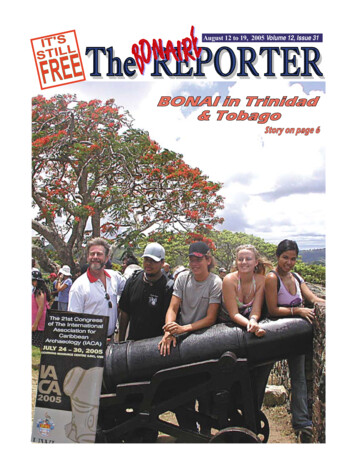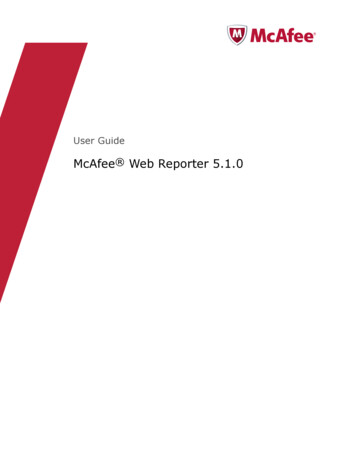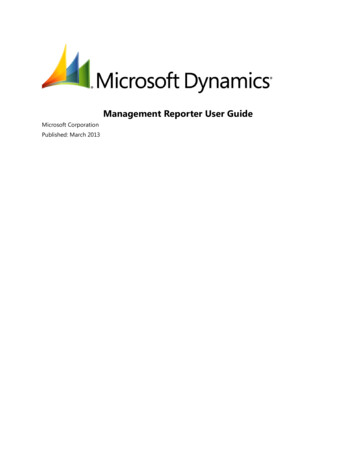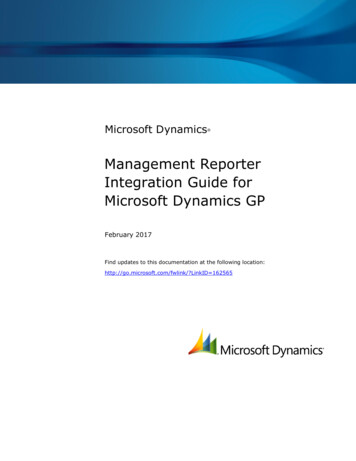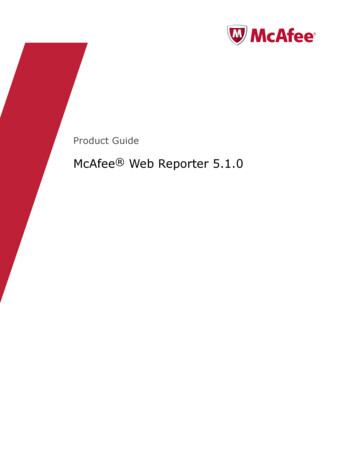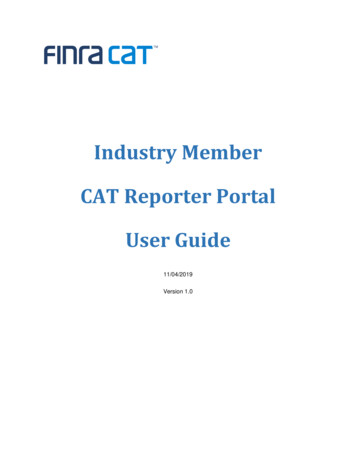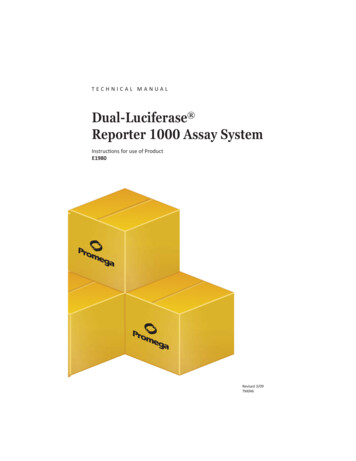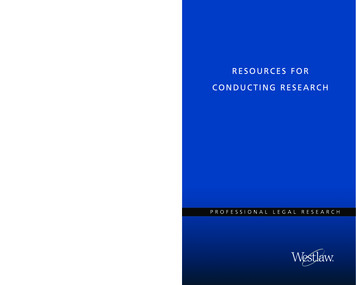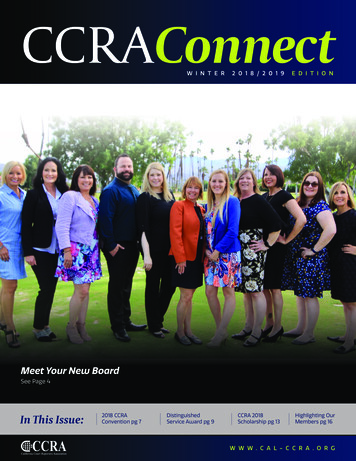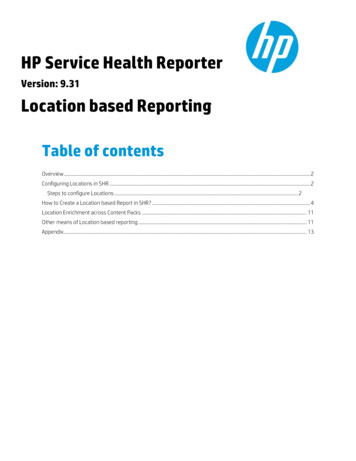
Transcription
HP Service Health ReporterVersion: 9.31Location based ReportingTable of contentsOverview . 2Configuring Locations in SHR . 2Steps to configure Locations . 2How to Create a Location based Report in SHR? . 4Location Enrichment across Content Packs . 11Other means of Location based reporting . 11Appendix . 13
Location based reporting in HP ServiceHealth ReporterThis whitepaper enables you to group your CIs by geographical locations and generateSHR reports on systems infrastructure and applications by provisioning locationinformation.OverviewSHR location enrichment is a feature to group your nodes by geographical locations and generate SHR reports on infrastructureand applications based on their location.To generate reports grouped by location, you must associate dimensions (like Nodes, Databases etc.) with location information asdiscussed in this document.The following sections outline the steps to provision location information in SHR and to also create new custom reports based onlocation.Configuring Locations in SHRSteps to configure LocationsTo Enable Location-wise Filtering in Report perform the following steps:Location definition XML: locations location name " " country /country state /state city /city region /region address /address building /building floor /floor instances type "" instance attribute name " " value " " operator " " relation " "/ /instance /instances /location /locations
FieldDescription location name Enter name of the location. Entering a value in this field is mandatory. country Enter the name of a country here. (Optional) state Enter the name of a state here. (Optional) city Enter the name of a city here. (Optional) region Enter the name of a region here. Entering a value in this field is mandatory. address Enter address here. (Optional) building Enter the name of a building here. (Optional) floor Enter the floor here. (Optional) instances type Dimension table name conformed to the K CI table. See the model interface document available witheach content pack in their respective /doc folder to fetch the list of dimensions. The dimensions areextracted from this table. attribute name value Value of the column in the dimension table for which you create the location, such as values in thecolumn "node name"of the "K CI Oracle" dimension table. Or, values in the column "dns name" of the"K CI System" dimension table, and so on. operator Operator for searching the node name value.To perform an exact match of values, use the EQUALS operator. For example, "abcvalue1"To perform a pattern based match of values, use the LIKE operator. You can specify the value as"abcvalue1%" or "%abcvalue1%" and so on. For other operators such as IN, NOT IN, NOT LIKE, EXISTS," ", or "! ", you must specify the values enclosed within double quotes. For example, the IN operatormust have the values as "'abcvalue1','abcvalue2','abcvalue3'".Note: All the value comparisons in the XML against the SHR database iscase insensitive. relation Determines if the AND or OR operation must be performed when multiple attribute-value pairs arespecified.If you do not define a relation value, SHR considers the default value as AND.See the below example for location enrichment: locations location name "HPSite" country US /country state California /state city SanFrancisco /city region America /region address 120E 87th Street /address building Main Building /building floor 5th Floor /floor instances type "K CI System" instance
attribute name "DNS NAME" value "server1.abc.com" operator "EQUALS" relation "OR"/ attribute name " DNS NAME" value "server2.abc.com" operator "EQUALS" / /instance /instances /location /locations For location enrichment in SHR ETL content and for more information on location based filtering and naming conventions, see HPService Health Reporter Administration Guide available at http://h20230.www2.hp.com/selfsolve/manuals. Place the *locationenrich.xml under %PMDB HOME%/config directory and ensure that timer service is running. After processing the *locationenrich.xml from Config directory, the following CSV files are generated and placed in the{PMDB HOME}/stage folder. Core 0 Stage K Location 0 stage.csv & Core 0 Stage K CI Loc Bridge 0 stage 1394523069042.csv CSV files are moved to the {PMDB HOME}/stage/archive folder after successful processing. Location data is available in K Location table in Sybase IQ database. Location related objects will be available in out-of-the-box Universes as shown in figure 1:Figure 1How to Create a Location based Report in SHR? Download the SHR Template BIAR https://hpln.hp.com/node/14127/contentfiles/?dir 17176 and deploy it on your SHRserver. (Refer to Appendix section for Deploying SHR Template BIAR) Open the SHR Customer & Location Template Report from the InfoView page as shown in figure 2.Figure 2
Click Edit as shown in Figure 3.Figure 3 Click Edit Query as shown in Figure 4.Figure 4 Map Template BIAR universe with universe on which location based filtering has to be done as shown in Figure 5.Figure 5
Map the Objects as shown in Figure 6.Figure 6Note: Perform the following steps only if you see discrepancy with below image. After Object mapping Select & Filter Pan should retain below objects as shown in Figure 7Figure 7
If Objects are missing, drag objects onto the Query Filters pane as shown in Figure 8.Figure 8Make Necessary changes to Queries as shown in Figure 9.Figure 9
Figure 10Figure 11END OF NOTE Select the Location Name dimension and Measure Objects on which data has to be viewed as shown in Figure 12.Figure 12
Create the Location Prompt as shown in Figure 13.Figure 13 Run Query after selecting locations as shown in Figure 14.Figure 14
Creating location based report as shown in Figure 15.Figure 15 Rename the Column Headers as shown in Figure 16Figure 16 Click and enable the Formula icon once before you can use it. GetLocalized is a InfoView function for a string to localize according to the user'sPreferred Viewing Locale. Purge and Save the Report as shown in Figure 17.Figure 17 Right-click Report - Properties to rename the Report.
Report will appear as shown in Figure 18 when you refresh it after modifying all Columns Headers.Figure 18Location Enrichment across Content PacksThe following content packs in SHR support Location enrichment. IBM WebSphere Application Server Microsoft Active Directory Microsoft Exchange Server Microsoft SQL Server Oracle Oracle WebLogic Server System Performance Virtualization Infrastructure ManagementThe location information is available from the data sources in the following content packs (hence, enrichment is not quite requiredfor these content; it is preferred to provision location information at source itself and leverage the same): Network Performance Real User Transaction Monitoring Synthetic Transaction MonitoringThe location information is not available/relevant in the following content packs: Operations Events Cross-Domain Operations Events Health and Key Performance IndicatorsOther means of Location based reportingSHR continues to source location data for EUM, Network content from source applications – the location enrichment feature isprovided for the system and application domains.
It is also possible to continue sourcing location data from RtSM in custom content as well. In this approach, an extended ETLcontent can be authored to load location CIs to the location dimension and the location- CI association to the Location-CI Bridgetable and leverage the same for custom reporting as well.
AppendixDownload SHR Template.Zip from https://hpln.hp.com/node/19826/attachmentExtract SHR Template.zip and Deploy SHR Template.biar on SHR Server as mentioned in below stepsStep 1: Select Import Wizard from the Start MenuStep 2: Click on Next on the Welcome screen
Step 3: Select BIAR File as the source as shown in screenshot provided below. Also, provide the path of the template BIAR file.Step 4: Enter the Business Objects CMS Name with credentials in the Destination Environment screen.Step 5: Hit the ‘Clear All’ button to clear all the checkboxes in the ‘Select objects to Import’ page. Enable ONLY those selected inscreenshot provided.
Step 6: Proceed through the next 3 screens with the below-mentioned selections:Step 7: Select Service Health Report template object:Step 8: Click Next button on the next screen:
Step 9: Select the 3rd option of selecting ONLY required universes and Click Next:Step 10: Select the universe folder and universes as shown below:Step 11: Select ‘Do not import recipients’ in the import options page:
Step 12: Review the summary, click on Finish to start the import to repository:Step 13: Click on done to complete the import process.
Extract SHR_Template.zip and Deploy SHR_Template.biar on SHR Server as mentioned in below steps Step 1: Select Import Wizard from the Start Menu Step 2: Click on Next on the Welcome screen