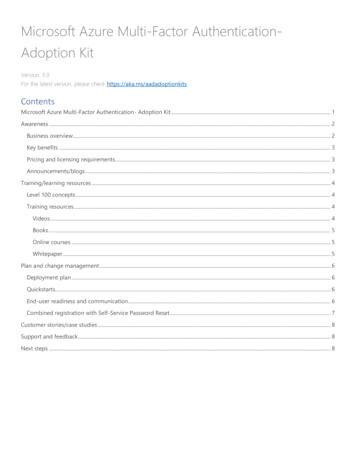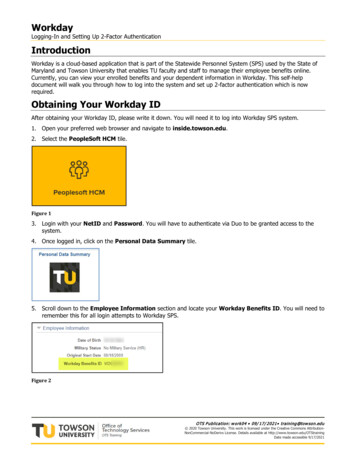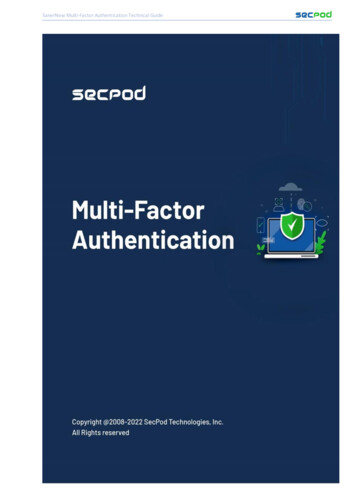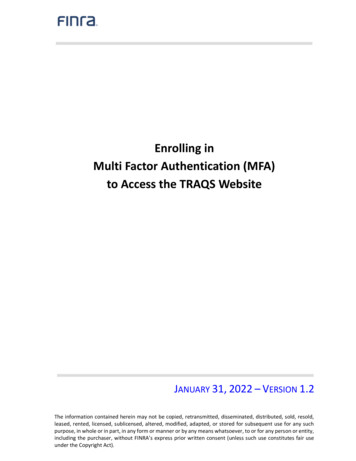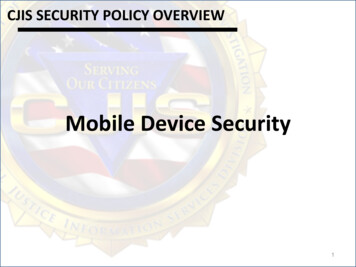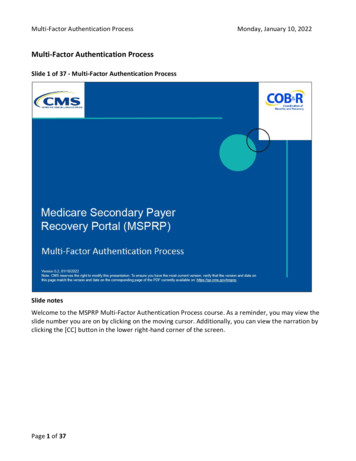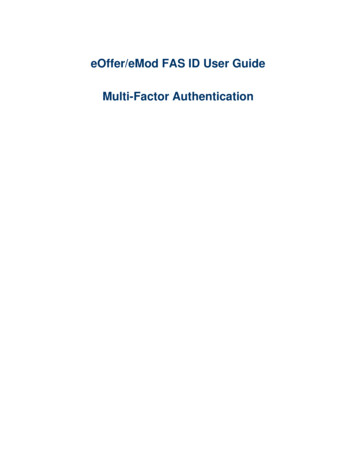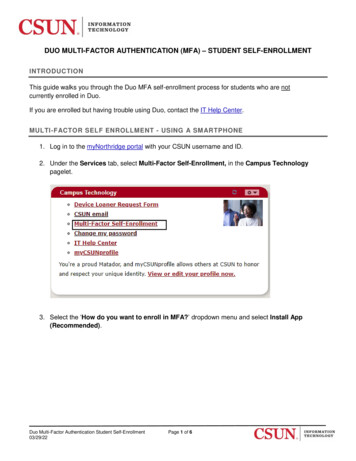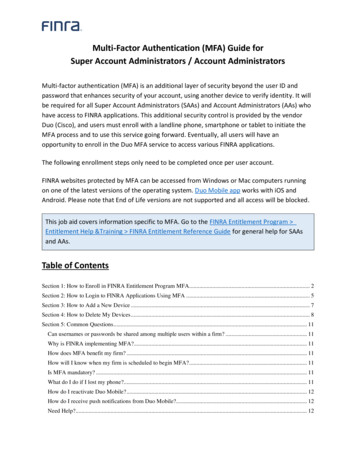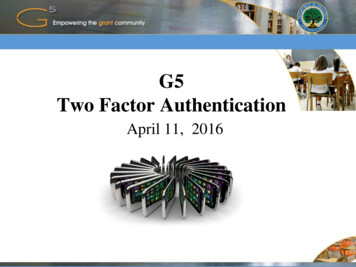Transcription
Multi Factor AuthenticationYale UniversityMulti Factor Authentication for VPNPilot User Guide20151
Multi Factor Authentication - OverviewWhat is Two-Factor Authentication?Two-factor authentication adds a second layer of security to your online accounts. Verifyingyour identity using a second factor (like your phone or other mobile device) prevents anyonebut you from logging in, even if they know your password.How It WorksOnce you've enrolled in Duo (Yale’s MFA Solution) you're ready to go: You'll login as usual withyour username and password, and then use your device to verify that it's you. Your can set upthe system to do this via SMS, voice call, one-time passcode, the Duo Mobile smartphone app,and so on.No mobile phone? You can also use a landline or tablet, or ask your administrator for ahardware token. Duo lets you link multiple devices to your account, so you can use your mobilephone and a landline, a landline and a hardware token, two different mobile devices, etc.2
Multi Factor Authentication - OverviewWhy do I need this?Passwords are increasingly easy to compromise. They can often be stolen, guessed, or hacked — youmight not even know someone is accessing your account.Two-factor authentication adds a second layer of security, keeping your account secure even if yourpassword is compromised. With Duo, you'll be alerted right away (on your phone) if someone is tryingto log in as you.This second factor of authentication is separate and independent from your username and password —Duo never sees your password.Supported Devices Include: iPhone & iPadAndroid Phones & TabletsBlackBerry Phones & TabletsWindows Phones & TabletsCell Phone and LandlinesHardware Tokens3
Enrolling Your DeviceThe device enrollment process makes it easy to register your phone and install theDuo Mobile application on your smartphone or tablet.You'll be prompted to enroll via an email message sent from Duo.1. Click the link in the Duo Message2. Welcome ScreenClick "Start Setup" to begin the enrollment process.3. Choose the type of device to registerWe recommend using a smartphone if you have one.Click the authentication device you are enrolling,click ”Continue”.
Enrolling Your Device4. Type Your Phone NumberSelect your country.Type your phone number. Use the number ofyour smartphone, landline, or cell phone thatyou'll have with you when you're logging in. Youcan enter an extension if you chose "Landline"in the previous step.XXXXXXXThen double-check that you entered it correctly,check the box, and click "Continue".5. Choose PlatformChoose the operating system that your phoneruns, and click "Continue".XXXXXXX5
Enrolling Your Device6. Install Duo MobileDuo Mobile is an application that runs on yourphone and helps you authenticate. Without it you'llstill be able to log in using a phone call or textmessage, but Duo strongly recommends that youuse Duo Mobile to authenticate quickly and easily.Follow the platform-specific instructions on thescreen to install Duo Mobile.7. Activate Duo MobileActivating the application will link it to youraccount so you can use it for authentication.On iPhone, Android, Windows Phone, andBlackBerry 10, activate Duo Mobile by scanningthe barcode with then built-in barcode scanner.The "Continue" button will be clickable after youscan the barcode.Can't scan the barcode? Click the link and thenfollow the instructions.6
Enrolling Your DeviceEnrollment Complete!Click "Enroll another device" to add anotherdevice (backup phone, etc.), or click "I'mdone enrolling devices" to continue to theauthentication prompt.XXXXXXX)If enabled by your administrator, you canmanage your devices via the authenticationprompt. Otherwise, contact youradministrator if you ever need to changeyour phone number, re-activate Duo Mobile,or add a second phone.7
Registering Other Device TypesFollow the links below for more specific instructions on registeringother devices.Duo Mobile AppiPhoneAndroidBlackBerryPalmWindows Phone 7Windows MobileJ2ME/SymbianOther DevicesCell Phones & LandlinesHardware TokensU2F Authenticators8
Trouble Shooting – Enrolling your DeviceSolutions to common issues can be found via the linksbelow: I need to re-activate Duo Mobile.Why have I stopped receiving push notifications on Duo Mobile?What if I lose my phone?I am not able to install Duo Mobile 3.1.0 from the App Store onmy iPhone running iOS 4.3 (or lower). My hardware token stopped working9
VPN – User Authentication1. Log into VPNYou will need to use the pilot profile: access.yale.edu/duo. Type this into your browser or VPN Client. If this profiledoes not work, log in via the normal VPN login process, access.yale.edu. Here is additional information aboutloading the VPN Client. For any issues with VPN contact the ITS Helpdesk.2. Logging in with your second factorYou will be prompted to enter your Yale NetID and password. You will also see an additional field when using VPN.Use the additional field to tell Duo how you want to authenticate. Here's how:DUO multi factor screenType.To.PINLog in using a PIN, either generated with Duo Mobile, sent via SMS,generated by your hardware token, or provided by an administrator.Examples: "123456" or "1456789"pushPush a login request to your phone (if you have Duo Mobile installedand activated on your iPhone, Android, Windows Phone, or BlackBerrydevice). Just review the request and tap "Approve" to log in.phoneAuthenticate via phone callback.smsGet a new SMS passcode.If your login attempt fails — log in again with a new passcode.You can also add a number to the end of these factor names if you have more than one deviceregistered. For example, push2 will send a login request to your second phone, phone3 will call yourthird phone, etc.10
VPN – User Authentication3. Logging in with your second factorDepending on what you choose in Step 2 you will be prompted to authenticate via your secondauthentication result. Proceed via the instructions in the table below.MethodDescription and InstructionsDuo PushPushes a login request to yourphone (if you have Duo Mobileinstalled and activated on youriPhone, Android, or BlackBerrydevice). Just review the requestand tap "Approve" to log in.PasscodeLog in using a passcode, eithergenerated with Duo Mobile, sentvia SMS, generated by yourhardware token, or provided by anadministrator.Click "Send SMS passcode" to get anew passcode.PhonecallAuthenticate via phone callback.DUO Push screensPasscodeSMS code11
Thank you for Participating in thePilot for this very important initiative.For issues contact:helpdesk@yale.eduFor questions or feedback contact:mfafeedback@yale.edu12
Multi Factor Authentication - Overview 2 What is Two-Factor Authentication? Two-factor authentication adds a second layer of security to your online accounts. Verifying your identity using a second factor (like your phone or other mobile device) prevents anyone but you from logging in, even if they know your password.