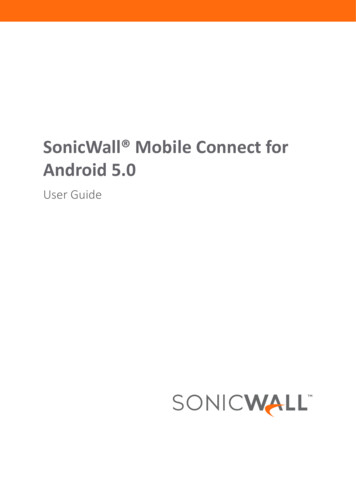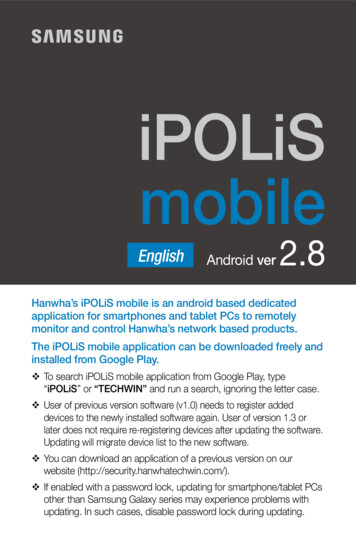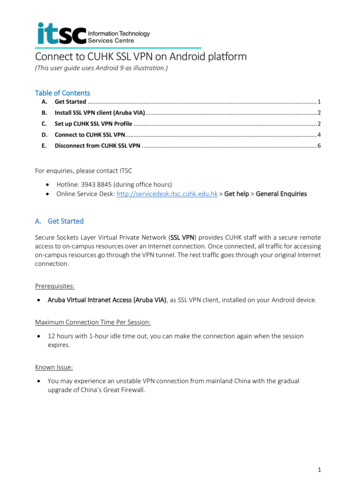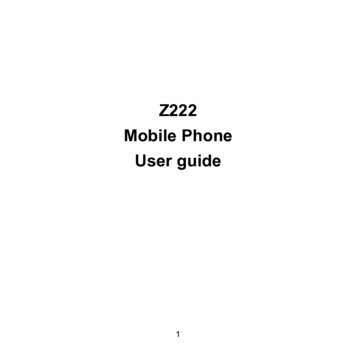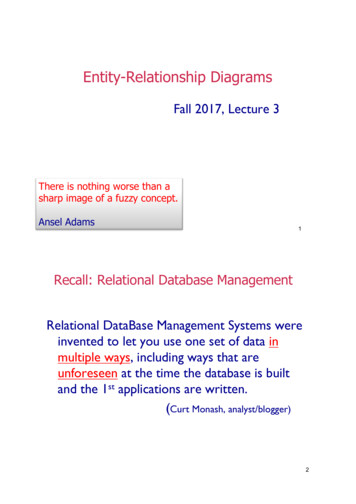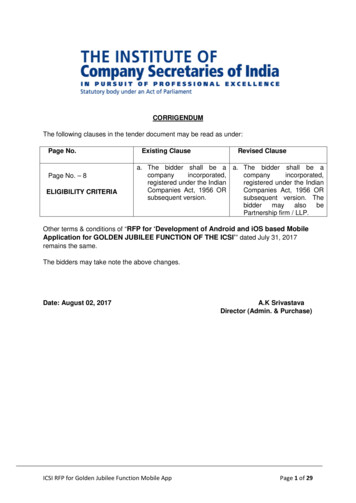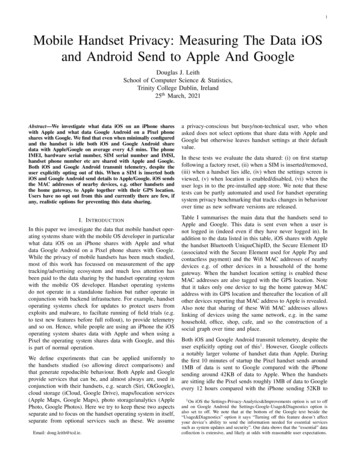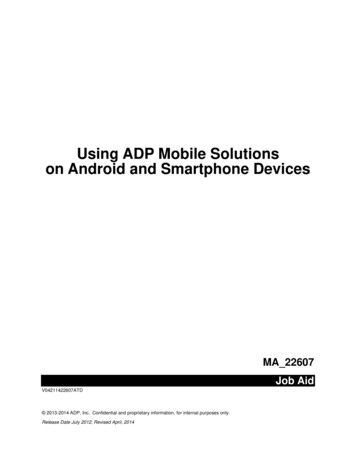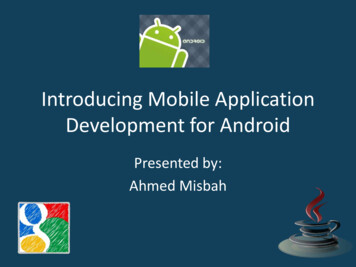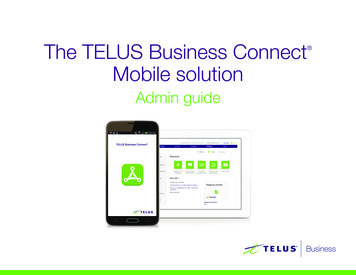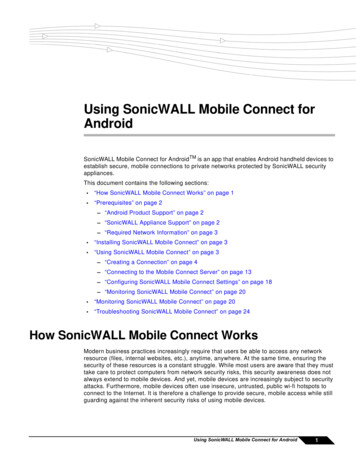
Transcription
Using SonicWALL Mobile Connect forAndroidSonicWALL Mobile Connect for Android TM is an app that enables Android handheld devices toestablish secure, mobile connections to private networks protected by SonicWALL securityappliances.This document contains the following sections: “How SonicWALL Mobile Connect Works” on page 1 “Prerequisites” on page 2– “Android Product Support” on page 2– “SonicWALL Appliance Support” on page 2– “Required Network Information” on page 3 “Installing SonicWALL Mobile Connect” on page 3 “Using SonicWALL Mobile Connect” on page 3– “Creating a Connection” on page 4– “Connecting to the Mobile Connect Server” on page 13– “Configuring SonicWALL Mobile Connect Settings” on page 18– “Monitoring SonicWALL Mobile Connect” on page 20 “Monitoring SonicWALL Mobile Connect” on page 20 “Troubleshooting SonicWALL Mobile Connect” on page 24How SonicWALL Mobile Connect WorksModern business practices increasingly require that users be able to access any networkresource (files, internal websites, etc.), anytime, anywhere. At the same time, ensuring thesecurity of these resources is a constant struggle. While most users are aware that they musttake care to protect computers from network security risks, this security awareness does notalways extend to mobile devices. And yet, mobile devices are increasingly subject to securityattacks. Furthermore, mobile devices often use insecure, untrusted, public wi-fi hotspots toconnect to the Internet. It is therefore a challenge to provide secure, mobile access while stillguarding against the inherent security risks of using mobile devices.Using SonicWALL Mobile Connect for Android1
PrerequisitesThe SonicWALL Mobile Connect app for Android handheld devices provides secure, mobileaccess to sensitive network resources. SonicWALL Mobile Connect establishes a SecureSocket Layer Virtual Private Network (SSL VPN) connection to private networks that areprotected by SonicWALL security appliances. All traffic to and from the private network issecurely transmitted over the SSL VPN tunnel.To get started with SonicWALL Mobile Connect:1.Install SonicWALL Mobile Connect from the Android Market.2.Enter connection information (server name, username, password, etc.).3.Initiate a connection to the network.4.SonicWALL Mobile Connect establishes a SSL VPN tunnel to the SonicWALL securityappliance.5.You can now access resources on the private network. All traffic to and from the privatenetwork is securely transmitted over the SSL VPN tunnel.PrerequisitesThe following sections describe prerequisites for SonicWALL Mobile Connect: “Android Product Support” on page 2 “SonicWALL Appliance Support” on page 2 “Required Network Information” on page 3Android Product SupportSonicWALL Mobile Connect requires the Android 4.0 platform.SonicWALL Mobile Connect has been verified to run on the following Android devices runningthe official Android 4.0 platform:Note Motorola Xoom Tablet Samsung Galaxy Nexus Samsung Nexus SAlthough SonicWALL Mobile Connect is designed to work with all Android devices runningthe 4.0 platform, only the above platforms have been tested and verified to run SonicWALLMobile Connect. Custom ROMs are not officially supported.SonicWALL Appliance SupportSonicWALL Mobile Connect is a free app, but requires a concurrent user license on one of thefollowing SonicWALL solutions in order to function properly:2 SonicWALL firewall appliances including the TZ, NSA, E-Class NSA running SonicOS5.8.1.0 or higher SonicWALL SRA appliances running 5.5 or higher SonicWALL Aventail E-Class Secure Remote Access (SRA) appliances running 10.5.4 orhigherUsing SonicWALL Mobile Connect for Android
Installing SonicWALL Mobile ConnectRequired Network InformationIn order to use SonicWALL Mobile Connect, you will need the following information from yournetwork administrator or IT support: Server name or address – This is either the IP address or URL of the SSL VPN server thatyou will connect to. Username and password – Typically, you will be required to enter your username andpassword, although some connections may not require this. Domain name – The domain name of the SSL VPN server. SonicWALL Mobile Connect maybe able to automatically determine this when it first contacts the server, or there may bemultiple domains that can be selected.Installing SonicWALL Mobile ConnectSonicWALL Mobile Connect is installed through the Android Market.Note1.On your Android device’s web browser, go to the SonicWALL Mobile Connect page on theAndroid Market:https://market.android.com/details?id com.sonicwall.mobileconnect&hl en2.Click the Install button under SonicWALL Mobile Connect. The app will install on yourdevice. When installation is complete, the SonicWALL Mobile Connect icon will appear onyour device.If you encounter an error when attempting to download SonicWALL Mobile Connect, pleasesee the Android Market Help Center, where you can find troubleshooting procedures andinstructions on how to report the issue using your Google ing SonicWALL Mobile ConnectThe following sections describe how to use SonicWALL Mobile Connect: “Creating a Connection” on page 4 “Connecting to the Mobile Connect Server” on page 13 “Configuring SonicWALL Mobile Connect Settings” on page 18Using SonicWALL Mobile Connect for Android3
Using SonicWALL Mobile ConnectCreating a ConnectionThe process of creating a Mobile Connect connection is slightly different depending on whichtype of SonicWALL appliance you are connecting to. The following sections describe how tocreate a connection: “Creating a Connection to SonicWALL Firewall and SRA Appliances” on page 4 “Creating a Connection to SonicWALL Aventail Appliances” on page 8Creating a Connection to SonicWALL Firewall and SRA Appliances1.Launch SonicWALL Mobile Connect. You will be presented with the screen to begin yourfirst connection. Tap Add connection.– Name: Enter a descriptive name for the connection.– Server: Enter the URL or IP address of the server.Phone4Using SonicWALL Mobile Connect for AndroidTablet
Using SonicWALL Mobile Connect2.Tap Next. SonicWALL Mobile Connect will then attempt to contact the SonicWALLappliance. If the attempt fails, a warning message will display, asking if you want to savethe connection.Phone3.TabletBefore tapping Save, verify that the server address or URL is spelled correctly.Using SonicWALL Mobile Connect for Android5
Using SonicWALL Mobile Connect4.If SonicWALL Mobile Connect successfully contacts the server, you will be prompted toenter your Username and Password (unless the server does not require this information).PhoneNote6TabletIf the screenshots above do not match what is displayed on your device, you are connectingto a SonicWALL Aventail appliance. Proceed to “Creating a Connection to SonicWALLAventail Appliances” on page 8, step 4.Using SonicWALL Mobile Connect for Android
Using SonicWALL Mobile Connect5.The Domain field is auto-populated with the default domain from the server. To select adifferent domain, tap on Domain to display a dropdown menu of the available options.Phone6.TabletTap Save.Using SonicWALL Mobile Connect for Android7
Using SonicWALL Mobile ConnectCreating a Connection to SonicWALL Aventail Appliances1.Launch SonicWALL Mobile Connect. You will be presented with the screen to begin yourfirst connection. Tap Add connection.– Name: Enter a descriptive name for the connection.– Server: Enter the URL or IP address of the server.Phone8Using SonicWALL Mobile Connect for AndroidTablet
Using SonicWALL Mobile Connect2.Tap Next. SonicWALL Mobile Connect will then attempt to contact the SonicWALLappliance. If the attempt fails, a warning message will display, asking if you want to savethe connection.Phone3.TabletBefore tapping Save, verify that the server address or URL is spelled correctly.Using SonicWALL Mobile Connect for Android9
Using SonicWALL Mobile Connect4.If SonicWALL Mobile Connect successfully contacts the server, you will be prompted toselect which Login Group on the appliance you want to connect to. If you do not know whichLogin Group to connect to, contact your network administrator.PhoneNote10TabletIf the screenshots above do not match what is displayed on your device, you are connectingto a SonicWALL firewall or SRA appliance. Proceed to “Creating a Connection toSonicWALL Firewall and SRA Appliances” on page 4, step 4.Using SonicWALL Mobile Connect for Android
Using SonicWALL Mobile Connect5.If the Login Group you connect to is not listed, select Other. to manually type in the groupname.PhoneTabletUsing SonicWALL Mobile Connect for Android11
Using SonicWALL Mobile Connect6.You will then be prompted to enter your Username and Password (unless the server doesnot require this information).Phone7.12Tap Login.Using SonicWALL Mobile Connect for AndroidTablet
Using SonicWALL Mobile ConnectConnecting to the Mobile Connect ServerAfter you save a new connection, the list of all configured connections displays.PhoneTabletUsing SonicWALL Mobile Connect for Android13
Using SonicWALL Mobile ConnectTo establish a SonicWALL Mobile Connect session, perform the following tasks:1.Tap on the connection in the list that you want to initiate. The Connection Status pagedisplays. Tap Connect.Phone14Using SonicWALL Mobile Connect for AndroidTablet
Using SonicWALL Mobile Connect2.The first time you initiate a connection, a warning message displays. Tap the I trust thisapplication checkbox, and then tap OK.PhoneTabletUsing SonicWALL Mobile Connect for Android15
Using SonicWALL Mobile Connect3.The first time you initiate a connection to a SonicWALL Aventail SRA SSL-VPN appliance,you may be prompted to select and accept the certificate for Mobile Connect (if PKIauthentication is configured or End Point Control based on certificate is configured). Toaccept, select the certificate and tap Allow.Phone4.TipIf your network administrator has given you a certificate to use with Mobile Connect, tapInstall.For information on how to install certificates on your Android device, see the instructions onthis Google Mobile support y?hl en&answer 1684665.16TabletEnter your username and password if prompted (depending on whether the SonicWALLappliance you are connecting to allows for saving usernames and passwords).Using SonicWALL Mobile Connect for Android
Using SonicWALL Mobile Connect6.When the connection is successfully established, the Status changes to Connected.Phone7.TabletPress the Home button to return to your device’s home screen. You can now navigate toother apps to access your Intranet network. The status bar will display a VPN icontoindicate that the session is still connected.PhoneTabletUsing SonicWALL Mobile Connect for Android17
Using SonicWALL Mobile ConnectIf the VPN connection is interrupted, the VPN icon will disappear and you will no longer be ableto access the Intranet network. This can happen if your device’s connection transitions from wifi to 3G or to another network type.Return to SonicWALL Mobile Connect to reestablish the connection. Optionally, you canconfigure the Automatic Reconnect option on the Settings tab to have SonicWALL MobileConnect automatically attempt to reestablish interrupted connections.Configuring SonicWALL Mobile Connect SettingsSonicWALL Mobile Connect provides several settings for connection and logging options.PhoneTabletThe Settings tab provides the following options:18 Connect on Launch - Sets Mobile Connect to automatically initiate a connection to thelast-used profile when it is launched. Automatic Reconnect - Sets Mobile Connect to automatically attempt to reconnect if theconnection is lost. The SSL VPN connection can be disrupted when your device’sconnection transitions to a different network type (for example, from wi-fi to 3G). Thissetting lets applications rely on a sustained VPN connection. There is no limit on theamount of time it takes to reconnect.Using SonicWALL Mobile Connect for Android
Using SonicWALL Mobile Connect Debug Logging - Enables full debug log messages of Mobile Connect activity. Leave thissetting disabled unless instructed to enable it by SonicWALL support staff. Email Logs - Launches an email to send the Mobile Connect log to SonicWALL supportstaff. Tap Send to send the email.Connections to SonicWALL Aventail appliances have an additional option that is available onthe Edit Connection window. To view this option, go to the Connection tab and, tap and holdon the Connection line to bring up the Edit Connection window.PhoneTabletThe Forget Selections button is displayed below the connection information. SonicWALLMobile Connect remembers the Login Group that you specified when configuring theconnection. To change to a different Login Group, tap Forget Selections. The next time youconnect to the server, you will be prompted to select a new Login Group.NoteIf this option is not displayed, then you are connecting to either a SonicWALL firewall or SRAappliance.Using SonicWALL Mobile Connect for Android19
Monitoring SonicWALL Mobile ConnectMonitoring SonicWALL Mobile ConnectThe Monitor tab displays additional details about the connection, statistics on traffictransmitted, DNS information, and routes that have been installed.Phone20Using SonicWALL Mobile Connect for AndroidTablet
Monitoring SonicWALL Mobile ConnectThe About tab of SonicWALL Mobile Connect displays the version number and legal text.PhoneTabletUsing SonicWALL Mobile Connect for Android21
Monitoring SonicWALL Mobile ConnectWhen a SonicWALL Mobile Connect session is active, the Android System Notifications areaincludes an entry indicating that the VPN is connected.Phone22Using SonicWALL Mobile Connect for AndroidTablet
Monitoring SonicWALL Mobile ConnectTapping on the SonicWALL Mobile Connect entry in the Android System Notifications areadisplays a summary of statistics on the VPN session. The statistics page displays the servername, duration of the session, and the amount of traffic that has been sent and received. Threebuttons are also provided on this screen: Cancel – Closes the statistics screen. Disconnect – Disconnects the SonicWALL Mobile Connect session. Configure – Launches the SonicWALL Mobile Connect app.PhoneTabletUsing SonicWALL Mobile Connect for Android23
Troubleshooting SonicWALL Mobile ConnectTroubleshooting SonicWALL Mobile ConnectIf you are unable to connect to the SonicWALL server, perform the following steps totroubleshoot the connection.1.Double check that you have entered the server name properly in the connectionconfiguration.1.Go to the web browser on your device and attempt to navigate to the SSL VPN applianceweb portal.2.If you are unable to load the web portal, the problem is with the SonicWALL appliance.Contact your network administrator if the problem persists.3.If the web portal loads successfully on the browser and you still cannot establish aSonicWALL Mobile Connect connection, notify SonicWALL support, as follows:a. On the Settings tab, enable the Debug Logging option.b. Attempt a connection to the server again to ensure that full debugging messages arelogged for the attempt.c. Then return to the Settings tab and tap the Email Logs button. An email will launch inyour mail client with the SonicWALL Mobile Connect log attached. Add any additionalcomments to the email and tap Send. SonicWALL support staff will contact you afterreviewing your case.TrademarksSonicWALL and Mobile Connect are registered trademarks of SonicWALL, Inc.Android is a trademark of Google Inc.24Using SonicWALL Mobile Connect for Android232-002110-00 Rev A
Socket Layer Virtual Private Network (SSL VPN) connection to private networks that are protected by SonicWALL security appliances. All traffic to and from the private network is securely transmitted over the SSL VPN tunnel. To get started with SonicWALL Mobile Connect: 1. Ins