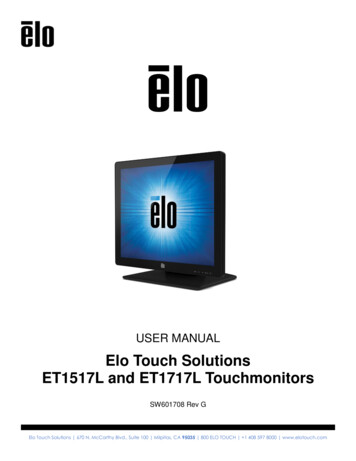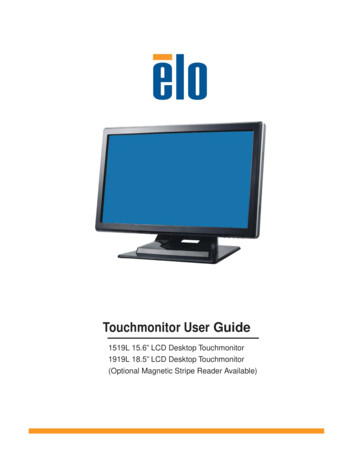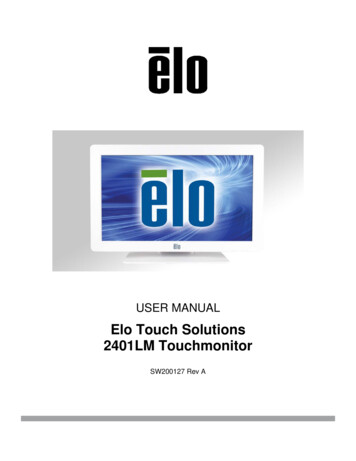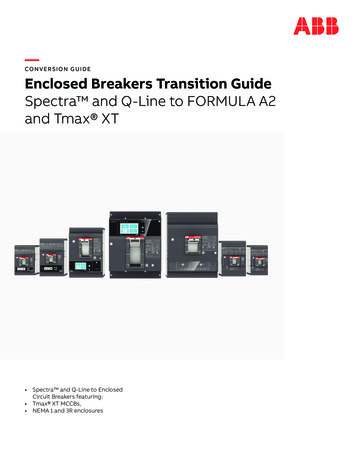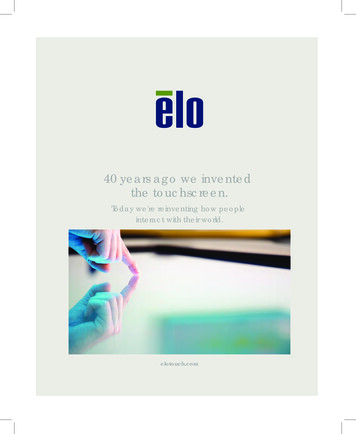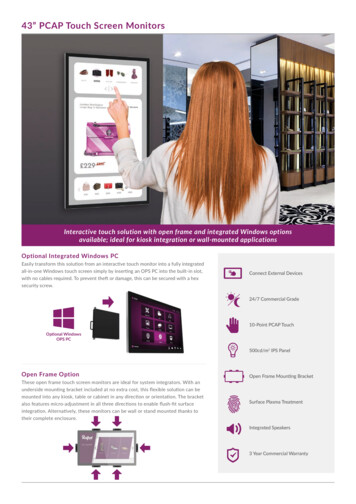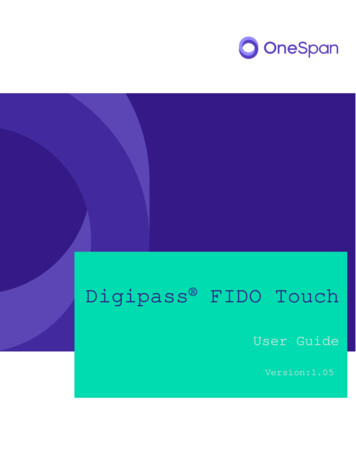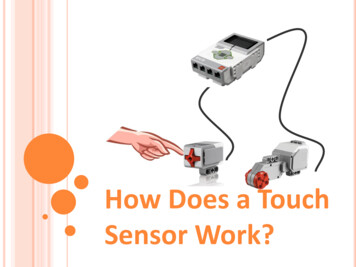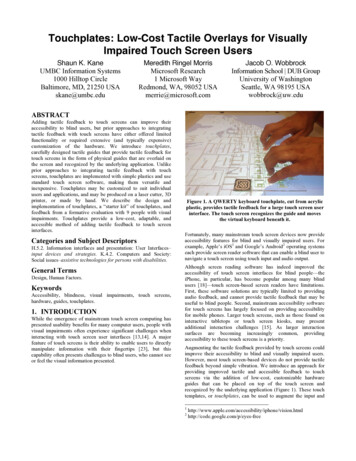Transcription
User ManualElo TouchSystems 1940L TouchmonitorUser Manual – 1940LSW601787 Rev A Page 1 of 26
Copyright 2012 Tyco Electronics Corporation, TE Connectivity Ltd. Company.All Rights Reserved.No part of this publication may be reproduced, transmitted, transcribed, stored in a retrieval system, ortranslated into any language or computer language, in any form or by any means, including, but notlimited to, electronic, magnetic, optical, chemical, manual, or otherwise without prior written permissionof Tyco Electronics.DisclaimerThe information in this document is subject to change without notice. Tyco Electronics Corporation andits Affiliates in the TE Touch Solutions business unit in the TE Connectivity Ltd. family of companies(collectively "TE") makes no representations or warranties with respect to the contents herein, andspecifically disclaims any implied warranties of merchantability or fitness for a particular purpose. TEreserves the right to revise this publication and to make changes from time to time in the contenthereof without obligation of TE to notify any person of such revisions or changes.Trademark AcknowledgmentsAccuTouch, Elo (logo), Elo TouchSystems, IntelliTouch, TE Connectivity and TE (logo) are trademarksof the TE Connectivity Ltd. family of companies. Windows is a trademark of the Microsoft group ofcompanies. Other product names mentioned herein may be trademarks or registered trademarks oftheir respective companies. Tyco Electronics claims no interest in trademarks other than its own.User Manual – 1940LSW601787 Rev A Page 2 of 26
Table of ContentsChapter 1 - Introduction . 4Chapter 2 – Installation . 5Chapter 3 – Mounting . 11Chapter 4 – Operation . 14Chapter 5 – Technical Support . 20Chapter 6 – Safety & Maintenance . 21Chapter 7 – Regulatory Information . 22Chapter 8 – Warranty Information . 25User Manual – 1940LSW601787 Rev A Page 3 of 26
Chapter 1 - IntroductionProduct DescriptionYour new touchmonitor combines Elo TouchSystems reliable product performance with thelatest developments in touch technology and display design. This combination of featurescreates a natural flow of information between a user and the touchmonitor.This widescreen touchmonitor incorporates a 24-bit color, active matrix thin-film-transistor LCDpanel to provide high quality display performance. Its HD resolution of 1366x768 is suitable fordisplaying graphics and images. Its LED backlight significantly reduces power consumption andeliminates mercury (compared to CCFL-backlit panels). Other features that enhance this LCDmonitor’s performance are Plug & Play compatibility and on-screen display (OSD) controls.PrecautionsFollow all warnings, precautions and maintenance as recommended in this user manual tomaximize the life of your unit and prevent risks to user safety. See the Safety & Maintenancechapter for more information.This manual contains information that is important for the proper setup and maintenance of theunit. Before setting up and powering on your new touchmonitor, read through this manual,especially the Installation, Mounting, and Operation chapters.User Manual – 1940LSW601787 Rev A Page 4 of 26
Chapter 2 –InstallationUnpacking the TouchmonitorOpen the carton and verify the following items are present: Touchmonitor with protective sheet for its face Elo TouchTools CD & User Manuals CD Quick Install Guide Japanese language regulatory information pamphlet DVI cable (depending on model purchased) VGA cable USB cable REMOTE OSD controllerConnector Panel & InterfacesTouchmonitor Connections1.2.3.4.Connect the DVI or VGA video cables between the monitor’s DVI/VGA input connectors and yourDVI/VGA video source respectively. Tighten the video cable’s screws with the best performance.Connect the USB touch cable between the monitor’s USB connector & your PC’s USB port.Connect a 12VDC power supply to the monitor’s input power jack.The touchmonitor ships in an ON state, video should be displayed on your monitor already.User Manual – 1940LSW601787 Rev A Page 5 of 26
Installing the Touch Technology Software DriversSome software installation is required for your touchmonitor to work with your computer.The drivers for the Windows 7, XP, Vista, WePOS, and 32-bit Server 2003 and 2008 operatingsystems are provided with your touchmonitor on a CD.Visit the Elo TouchSystems website www.elotouch.com for: The most up-to-date touch driver versions Additional touch driver information Detailed touch driver installation guides Touch drivers for other operating systemsInsert the Elo TouchTools CD into your computer’s CD-ROM drive. The CD shouldautomatically run the Elo TouchTools application. Select “Install Driver for This computer”:User Manual – 1940LSW601787 Rev A Page 6 of 26
For Windows XP, Vista, Server 2003, Server 2008, and WEPOS installations, install the “USBTouchscreen Drivers” when prompted:For Windows 7 installations, check the “Install driver” box under “Elo USB Interfaces – Other Touchscreens”After accepting the end-user license agreement, the drivers will finish installing.Reboot your computer after the install is complete.User Manual – 1940LSW601787 Rev A Page 7 of 26
Installing the Touch Driver-IntelliTouch Plus TouchscreenTechnology*Multi-touch Support*USB*Single monitor*Windows 7 ONLYFollow the directions on the screen to complete the driver setup for your Windows 7 system.1. Insert the Elo CD-ROM in your computer’s CD-ROM drive.2. EloSetup launches.3. Click “Install Driver for This Computer.”4. Click “Install drivers for all other Elo USB interfaces.”5. Click the “Install” button.User Manual – 1940LSW601787 Rev A Page 8 of 26
6. Review and accept the license agreement.User Manual – 1940LSW601787 Rev A Page 9 of 26
7. The touch driver setup is complete.User Manual – 1940LSW601787 Rev A Page 10 of 26
Chapter 3 – MountingGeneral Mounting InformationThe OSD text can be rotated through the OSD menu to better suit your mounting orientation.Rear VESA MountA four-hole 75x75mm mounting pattern for M4 screws is provided on the rear of the monitor.The VESA FDMI-compliant counting is coded: VESA MIS-D, 75, C.User Manual – 1940LSW601787 Rev A Page 11 of 26
User Manual – 1940LSW601787 Rev A Page 12 of 26
Side Bracket MountThreaded holes are provided on the sides of the monitor for mounting using the providedbrackets.User Manual – 1940LSW601787 Rev A Page 13 of 26
Chapter 4 – OperationPowerTo turn the touchmonitor on or off, press the touchmonitor power button once.The Power Status LED on the REMOTE OSD controller functions according to the followingtable:TouchMonitor/Computer Module statusLED statusOFFOFFSLEEPPULSINGONONThe system consumes low power when in SLEEP and OFF modes. For detailed powerconsumption specifications, refer to technical specifications on the Elo websitehttp://www.elotouch.comTouching the screen will bring the attached host PC out of SLEEP mode (similar to moving themouse or pressing a keyboard key).To improve reliability and reduce wasteful power consumption, disconnect the AC power cablefrom the power adapter when long periods of disuse are planned.TouchYour IntelliTouch touchmonitor is factory-calibrated and should not need manual calibration(unless the input video is not fully scaled to the native resolution, or the touch experience needsto be calibrated to a specific user).IntelliTouch Plus Touchscreen TechnologyWhen connected to Windows 7 computers, the touchmonitor can report 2 simultaneoustouches.When connected to Windows XP computers, the touchmonitor reports single touches.The IntelliTouch Plus touchscreen can be re-calibrated to your displayed video image, ifneeded, through the Calibration function in the Elo driver control panel.The IntelliTouch Plus driver will only support multiple monitor if they are all using the IntelliTouchPlus touch technology.To use multiple IntelliTouch Plus monitors, double click on the EloConfig desktop shortcut toopen up the Elo Touchscreen Configuration screen.User Manual – 1940LSW601787 Rev A Page 14 of 26
Select “Match Touch to Display ” to calibrate multiple monitors.Projected-Capacitive Touch TechnologyWhen connected to Windows 7 computers, the touchmonitor can report 2 simultaneoustouches.When connected to Windows XP computers, the touchmonitor reports single touches.No additional drivers are required for this touch technology to work, it uses Windows HIDdrivers.No calibration is required for this touch technology.Gesture SupportThe IntelliTouch Plus and projected capacitive touchscreen technologies enable severalgestures that support single and multiple contacts. Refer to the Microsoft 40543 on the various gestures that are supported inWindows 7.User Manual – 1940LSW601787 Rev A Page 15 of 26
VideoA display’s native resolution is its width and height measured in number of pixels. Generally, forbest performance, an image displayed on this monitor will look best when your computer’soutput resolution matches this monitor’s native resolution of 1366x768.For computer output resolutions at non-native resolutions, the monitor will scale the video to itspanel’s native resolution. This involves stretching or compressing the input image as needed inthe X- and Y-dimensions to fit the display’s native resolution. An unavoidable byproduct of thescaling algorithms is a loss of fidelity when the computer’s output video image is scaled by themonitor to fit the display. This loss of fidelity is most apparent when viewing feature-rich imagesat close distances (for example images containing small-font text).Your touchmonitor will likely not require video adjustments. However, for analog VGA video,variations in video graphic card outputs may require user adjustments through the OSD tooptimize the quality of the touchmonitor’s displayed image. These adjustments are“remembered” by the touchmonitor. Also, to reduce the need for adjustments for different videomode timings, the monitor correctly scales and displays some of the video industry’s mostcommon video timing modes. Refer to the technical specifications for this monitor athttp://www.elotouch.com for a list of these Preset Video Modes.User Manual – 1940LSW601787 Rev A Page 16 of 26
On-Screen Display (OSD)Five OSD buttons are located on REMOTE OSD controller. These can be used to adjustvarious display parameters.The buttons and their functionality are:ButtonFunction when OSD is not displayed:MenuDisplay OSD main menuDisplay OSD Brightness submenuDisplay OSD Contrast submenuSelectDisplay Video Source submenuPowerPower on/offFunction when OSD is displayed:Return to previous OSD menuIncrease value of selected parameter /select previous menu itemDecrease value of selected parameter /select next menu itemSelect parameter for adjustment /select submenu to enterPower on/offUsing the OSD buttons controls an on-screen graphical user interface which displays on top ofyour input video, allowing intuitive adjustment of the following display positionV-positionAuto AdjustAvailable AdjustmentIncrease/decrease monitor brightness.Default: maximumIncrease/decrease monitor contrast.Default: best gray-shade performanceAllows fine adjustments of the panel’s pixel dot clock.Only applicable for VGA input videoAllows fine adjustments of the panel’s pixel dot clock phase.Only applicable for VGA input videoMoves the image horizontally on the display in single-pixel increments.Default: centered.Only applicable for VGA input videoMoves the image vertically on the display in single-pixel increments.Default: centered.Only applicable for VGA input videoAutomatically adjusts the system clock to the input analog VGA video signal, affecting theH-position, V-position, Clock, and Phase menu items.Only applicable for VGA input videoUser Manual – 1940LSW601787 Rev A Page 17 of 26
Switches the scaling method between Full Scaling and Maintain Aspect Ratio.Default: Full ScalingFull Scaling – scales the X- and Y-dimensions of the input video (up or down as needed) to theAspect Ratio display’s native resolution.Fill To Aspect Ratio – Assuming a landscape orientation and an input video with aspect ratiosmaller than 1920x1080, scales the Y-dimension of the input video (up or down as needed) tothe display’s Y-resolution, and scales the X-dimension to maintain the input video’s aspect ratio(and fills the rest of the display with equal black bars on the left and right).Adjusts sharpness of the displayed images.Default: no sharpness adjustmentSharpnessOnly applicable at non-native input video resolutionsSelects the display’s color temperature. The available color temperatures are 9300K, 7500K,6500K, 5500K, and User Defined. If the User Defined option is selected, the user can changeColorTemperature the color temperature by changing individual R, G, and B gains on a scale from 0 to 100.Default: User Defined with R, G, and B all set to 100.Adjusts how long a period of OSD button inactivity the touchmonitor will wait before closing theOSD Timeout OSD. The adjustable range is between 5 and 60 seconds.Default: 15 secondsOSD Rotation Adjusts the OSD menu to “Portrait” or “Landscape” mode by 90 degrees clockwise.Selects which language the OSD information is displayed in. The available languages are:English, French, Italian, German, Spanish, Simplified Chinese, Traditional Chinese, andOSDJapanese.LanguageDefault: English.Adjusts the horizontal location of the OSD menus on the displayOSDDefault: centered.H-PositionAdjusts the vertical location of the OSD menus on the display.OSDDefault: centered.V-PositionSelects which orientation the OSD text is displayed in. The available options are: 0 degreesOSD Rotation (landscape) and 90 degrees (portrait).Default: 0 degrees (landscape)Information Displays the following information:1940L TouchMonitorMonitor part numberMonitor serial numberCurrent video input sourceCurrent video resolution, V-sync frequencywww.elotouch.comwww.te.comSelecting “Recall Defaults” restores all factory default settings for OSD-adjustable parametersRecall(except OSD Language) and for Preset Video Mode timings.DefaultsThe monitor continually scans for active video on the VGA and DVI connectors. This adjustmentselects which of those input ports should be given priority to be displayed.Video Source The options are: VGA Priority, DVI PriorityDefault: DVI PriorityNot available on models with only VGA input.User Manual – 1940LSW601787 Rev A Page 18 of 26
All touchmonitor adjustments made through the OSD are automatically memorized as soon asthey are entered. This feature saves you from having to reset your choices every time thetouchmonitor is unplugged or powered off and on. If there is a power failure, the touchmonitorsettings will not default to the factory specifications.OSD and Power LockoutsPress and hold the “Menu” and “Up” buttons for two seconds to enable/disable the OSDLocking feature. When the OSD Locking is enabled, pressing any of the Menu, Up, Down, orSelect keys will have no effect on the system.Press and hold the “Menu” and “Down” buttons for two seconds to enable/disable the PowerLocking feature. When the Power Locking is enabled, pressing the power switch will have noeffect on the system.User Manual – 1940LSW601787 Rev A Page 19 of 26
Chapter 5 – Technical SupportIf you are experiencing trouble with your touchmonitor, refer to the following suggestions.If the problem persists, please contact your local dealer or contact Elo TouchSystems CustomerService.Solutions to Common ProblemsProblemThe touchmonitor does not respond whenturning on the system.Monitor display is dimMonitor display is blank.Monitor displays an “Out Of Range”messageTouch functionality doesn’t workSuggested TroubleshootingCheck that the power cables are correctly attached.Verify the power supplies are functioning.Use the OSD to increase the brightness.Use the OSD to increase the contrast.If the Power Status LED is blinking, the monitor orComputer Module may be in SLEEP mode. Pressany key / move the mouse / touch the Touchscreen tosee if the image reappears.Adjust your computer’s resolution/timing mode to bewithin the allowable timing ranges specified for yourtouchmonitor (see website for specifications)Verify your PC has the latest Elo drivers installed.Perform the calibration routine provided with thelatest Elo drivers.Technical AssistanceVisit www.elotouch.com/products for technical specifications for this deviceVisit www.elotouch.com/go/websupport for online self-help.Visit www.elotouch.com/go/contactsupport for technical support.See this user manual’s last page for worldwide technical support phone numbers.User Manual – 1940LSW601787 Rev A Page 20 of 26
Chapter 6 - Safety & MaintenanceSafetyTo avoid risk of electric shock, follow all safety notices and do not disassemble the touchmonitor. Theyare not user-serviceable.The slots located on the sides and top of the touchmonitor case are for ventilation. Do not block or insertanything inside the ventilation slots.Ensure that your installation is equipped to maintain the specified environmental conditions listed in theTechnical Specifications chapter.Care and HandlingThe following tips will help keep your touchmonitor functioning at an optimal level: Disconnect the AC power cable before cleaning. To clean the display unit cabinet, use a clean cloth lightly dampened with a mild detergent. It is important that your unit remains dry. Do not get liquids on or inside the unit. If liquid does getinside, have a qualified service technician check it before you power it on again. Do not wipe the screen with a cloth or sponge that could scratch the surface. To clean the Touchscreen, use window or glass cleaner applied to a clean cloth or sponge. Neverapply the cleaner directly to the touchscreen. Do not use alcohol (methyl, ethyl or isopropyl),thinner, benzene, or other abrasive cleaners.Waste Electrical & Electronic Equipment Directive (WEEE)This product should not be disposed of with household waste. It should be deposited at afacility that enables recovery and recycling.User Manual – 1940LSW601787 Rev A Page 21 of 26
Chapter 7 – Regulatory InformationI. Electrical Safety Information:Compliance is required with respect to the voltage, frequency, and current requirementsindicated on the manufacturer’s label. Connection to a different power source than those specifiedherein will likely result in improper operation, damage to the equipment or pose a fire hazard if thelimitations are not followed.There are no operator serviceable parts inside this equipment. There are hazardous voltagesgenerated by this equipment which constitute a safety hazard. Service should be provided only bya qualified service technician.Contact a qualified electrician or the manufacturer if there are questions about the installationprior to connecting the equipment to mains power.II. Emissions and Immunity InformationNotice to Users in the United States: This equipment has been tested and found to comply withthe limits for a Class B digital device, pursuant to Part 15 of FCC Rules. These limits are designedto provide reasonable protection against harmful interference in a residential installation. Thisequipment generates, uses, and can radiate radio frequency energy, and if not installed and usedin accordance with the instructions, may cause harmful interference to radio communications.Notice to Users in Canada: This equipment complies with the Class B limits for radio noiseemissions from digital apparatus as established by the Radio Interference Regulations of IndustrialCanada.Notice to Users in the European Union: Use only the provided power cords and interconnectingcabling provided with the equipment. Substitution of provided cords and cabling may compromiseelectrical safety or CE Mark Certification for emissions or immunity as required by the followingstandards:This Information Technology Equipment (ITE) is required to have a CE Mark on theManufacturer’s label which means that the equipment has been tested to the following Directivesand Standards: This equipment has been tested to the requirements for the CE Mark as requiredby EMC Directive 2004/108/EC as indicated in European Standard EN 55022 Class B and the LowVoltage Directive 2006/95/EC as indicated in European Standard EN 60950.General Information to all Users: This equipment generates, uses and can radiate radiofrequency energy. If not installed and used according to this manual the equipment may causeinterference with radio and television communications. There is, however, no guarantee thatinterference will not occur in any particular installation due to site-specific factors.1) In order to meet emission and immunity requirements, the user must observe the following:a) Use only the provided I/O cables to connect this digital device with any computer.b) To ensure compliance, use only the provided manufacturer’s approved line cord.c) The user is cautioned that changes or modifications to the equipment not expressly approvedby the party responsible for compliance could void the user’s authority to operate the equipment.2) If this equipment appears to cause interference with radio or television reception, or anyother device:a) Verify as an emission source by turning the equipment off and on.If you determine that this equipment is causing the interference, try to correct the interferenceby using one or more of the following measures:i) Move the digital device away from the affected receiver.ii) Reposition (turn) the digital device with respect to the affected receiver.User Manual – 1940LSW601787 Rev A Page 22 of 26
iii) Reorient the affected receiver’s antenna.iv) Plug the digital device into a different AC outlet so the digital device and the receiver are ondifferent branch circuits.v) Disconnect and remove any I/O cables that the digital device does not use.(Unterminated I/Ocables are a potential source of high RF emission levels.)vi) Plug the digital device into only a grounded outlet receptacle. Do not use AC adapter plugs.(Removing or cutting the line cord ground may increase RF emission levels and may also present alethal shock hazard to the user.)If you need additional help, consult your dealer, manufacturer, or an experienced radio ortelevision technician.III. Agency CertificationsThe following certifications and marks have been issued or declared for this monitor:Australia C-TickCanada CUL, ICChina CCCEurope CEJapan VCCIKorea KCC,e-StandbyMexico NOM CoCTaiwan BSMIUnited States FCC, ULIV. China RoHSIn accordance to Chinese law (Administration on the Control of Pollution Caused by ElectronicInformation Products), the section below lists out the name and amount of the toxic and/orhazardous materials that this product may contain.Component Toxic or Hazardous Substances and ElementsNameLead(Pb) Mercury(Hg) Cadmium(Cd) HexavalentChromium(Cr6 )Plastic Parts OOOOMetal Parts XOOOWire andXOOOCableAssemblyLCD Panel XOOOTouchXOOOScreenPanelPCBAXOOOSoftwareOOOO(CD, etc.)User Manual – 1940LSW601787 Rev A Page 23 of henylEthers (PBDE)OOOOOOOOOOO
O: Indicates that this toxic or hazardous substance contained in all of the homogeneous materials forthis component is below the limit requirement in SJ/T11363-2006.X: Indicates that this toxic or hazardous substance contained in at least one of the homogeneousmaterials used for this component is above the limit requirement in SJ/T11363-2006. For items markedwith X, exemptions were taken according to EU RoHS.Explanation of Markings(1). In accordance with the SJ/T11364-2006 requirement, the electronic information products aremarked with the following pollution control logo. The Environment-Friendly Use Period for this productis 10 years. The product will not leak or mutate under normal operating conditions listed below, so thatthe use of this electronic information product will not result in any severe environmental pollution, anybodily injury, or damage to any assets.Operating Temperature:0-40 / Humidity:20%-80% (non-condensing).Storage Temperature:-20 60 / Humidity:10% 90% (non-condensing).(2). It is encouraged and recommended that this product be recycled and reused according to locallaws. The product should not be thrown away casually.V. Power Adapter SpecificationsElectrical Ratings:Input: 100-240VAC, 50-60HzOutput: 12VDC, minimum 4.16A, LPSVI. Monitor SpecificationsElectrical Ratings:Input: 12VDC, 2.1 AOperating Conditions:Temperature: 0 C - 40 CHumidity: 20% to 80% (non-condensing)Altitude: 0 to 3,048mStorage Conditions:Temperature: -20 C - 60 CHumidity: 10% to 90% (non-condensing)Altitude: 0 to 12,192mUser Manual – 1940LSW601787 Rev A Page 24 of 26
Chapter 8 – Warranty InformationExcept as otherwise stated herein, or in an order acknowledgment delivered to Buyer, Seller warrants to Buyerthat the Product shall be free of defects in materials and workmanship. The warranty for the TouchMonitors, andtheir components is 3 (three) years.Seller makes no warranty regarding the model life of components. Seller’s suppliers may at any time and fromtime to time make changes in the components delivered as Products or components.Buyer shall notify Seller in writing promptly (and in no case later than thirty days after discovery) of the failure ofany Product to conform to the warranty set forth above; shall describe in commercially reasonable detail in suchnotice the symptoms associated with such failure; and shall provide to Seller the opportunity to inspect suchProducts as installed, if possible. The notice must be received by Seller during the Warranty Period for suchproduct, unless otherwise directed in writing by the Seller. Within thirty days after submitting such notice, Buyershall package the allegedly defective Product in its original shipping carton(s) or a functional equivalent andshall ship to Seller at Buyer’s expense and risk.Within a reasonable time after receipt of the allegedly defective Product and verification by Seller that theProduct fails to meet the warranty set forth above, Seller shall correct such failure by, at Seller’s options, either (i)modifying or repairing the Product or (ii) replacing the Product. Such modification, repair, or replacement andthe return shipment of the Product with minimum insurance to Buyer shall be at Seller’s expense. Buyer shallbear the risk of loss or damage in transit, and may insure the Product. Buyer shall reimburse Seller fortransportation cost incurred for Product returned but not found by Seller to be defective. Modification or repair, ofProducts may, at Seller’s option, take place either at Seller’s facilities or at Buyer’s premises. If Seller is unableto modify, repair, or replace a Product to conform to the warranty set forth above, then Seller shall, at Seller’soption, either refund to Buyer or credit to Buyer’s account the purchase price of the Product less depreciationcalculated on a straight-line basis over Seller’s stated Warranty Period.These remedies shall be the buyer’s exclusive remedies for breach of warranty. Except for the express warrantyset forth above, seller grants no other warranties, express or implied by statute or otherwise, regarding theproducts, their fitness for any purpose, their quality, their merchantability, their non-infringement, or otherwise.No employee of Seller or any other party is authorized to make any warranty for the goods other than thewarranty set forth herein. Seller’s liability under the warranty shall be limited to a refund of the purchase price ofthe product. In no event shall Seller be liable for the cost of procurement or installation of substitute goods byBuyer or for any special, consequential, indirect, or incidental damages.Buyer assumes the risk and agrees to indemnify Seller against and hold Seller harmless from all liability relatingto (i) assessing the suitability for Buyer’s intended use of the Products and of any system design or drawing and(ii) determining the compliance of Buyer’s use of the Products with applicable laws, regulations, codes, andstandards. Buyer retains and accepts full responsibility for all warranty and other claims relating to or arisingfrom Buyer’s products, which include or incorporate Products or components manufactured or supplied bySeller. Buyer is solely responsible for any and all representations and warranties regarding the Products madeor authorized by Buyer. Buyer will indemnify Seller and hold Seller harmless from any liability, claims, loss, cost,or expenses (including reasonable attorney’s fees) attributable to Buyer’s products or representations orwarranties concerning same.User Manual – 1940LSW601787 Rev A Page 25 of 26
Check out the Elo TouchSystems Website!www.elotouch.comGet the latest. Product Information Specifications News on upcoming events Press releases Software drivers TouchMonitor NewsletterGetting in Touch with usTo find out more about the extensive range of Elo touch solutions, visit our Website at www.elotouch.com, or simply call theoffice nearest you:North AmericaTE Touch Solutions301 Constitution DriveMenlo Park, CA 94025USABelgiumTyco Electronics Raychem bvbaDiestsesteenweg 692B-3010 Kessel-LoBelgiumAsian-PacificSun Homada Bldg. 2F1-19-20 Shin-YokohamaKanagawa 222-0033JapanLatin AmericaTE Touch Solutions20801 Biscayne Blvd, Ste. 4
The drivers for the Windows 7, XP, Vista, WePOS, and 32-bit Server 2003 and 2008 operating systems are provided with your touchmonitor on a CD. Visit the Elo TouchSystems website www.elotouch.com for: The most up-to-date touch driver versions Additional touch driver information Detailed touch driver installation guides