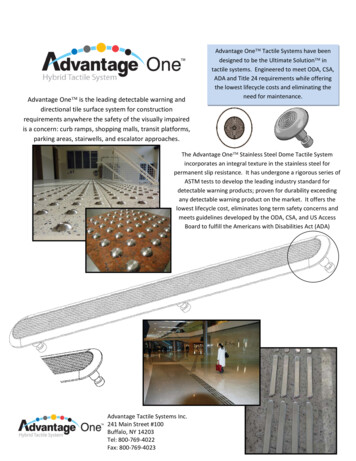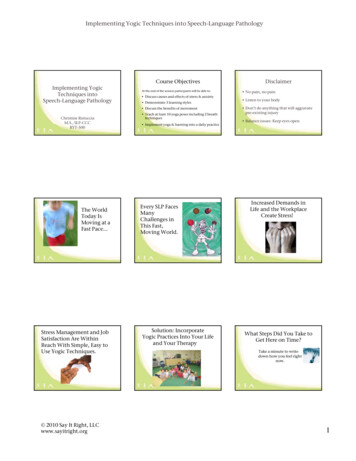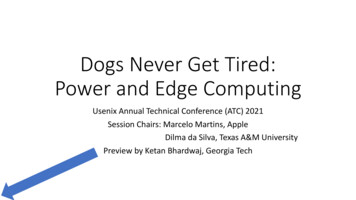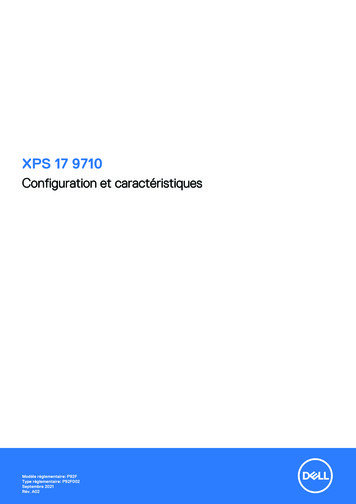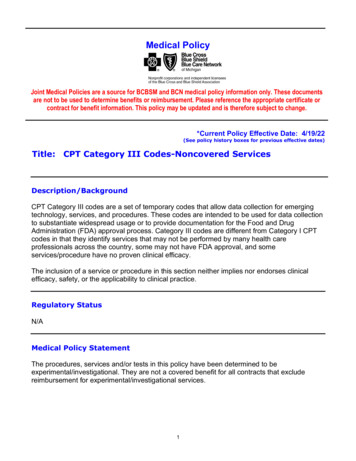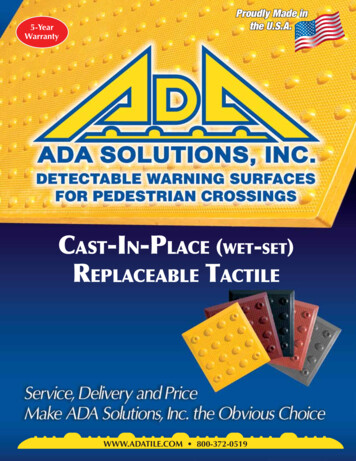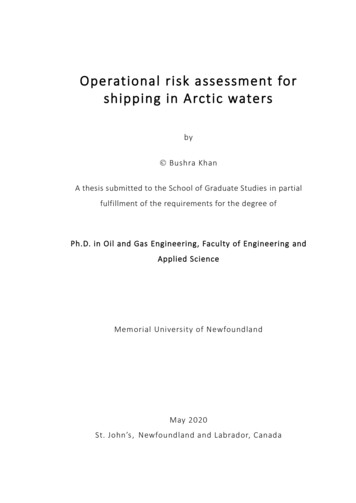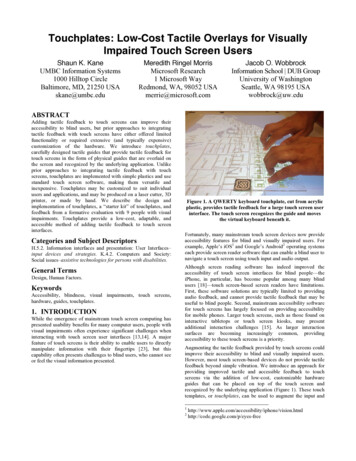
Transcription
Touchplates: Low-Cost Tactile Overlays for VisuallyImpaired Touch Screen UsersShaun K. KaneUMBC Information Systems1000 Hilltop CircleBaltimore, MD, 21250 USAskane@umbc.eduMeredith Ringel MorrisMicrosoft Research1 Microsoft WayRedmond, WA, 98052 USAmerrie@microsoft.comJacob O. WobbrockInformation School DUB GroupUniversity of WashingtonSeattle, WA 98195 USAwobbrock@uw.eduABSTRACTAdding tactile feedback to touch screens can improve theiraccessibility to blind users, but prior approaches to integratingtactile feedback with touch screens have either offered limitedfunctionality or required extensive (and typically expensive)customization of the hardware. We introduce touchplates,carefully designed tactile guides that provide tactile feedback fortouch screens in the form of physical guides that are overlaid onthe screen and recognized by the underlying application. Unlikeprior approaches to integrating tactile feedback with touchscreens, touchplates are implemented with simple plastics and usestandard touch screen software, making them versatile andinexpensive. Touchplates may be customized to suit individualusers and applications, and may be produced on a laser cutter, 3Dprinter, or made by hand. We describe the design andimplementation of touchplates, a “starter kit” of touchplates, andfeedback from a formative evaluation with 9 people with visualimpairments. Touchplates provide a low-cost, adaptable, andaccessible method of adding tactile feedback to touch screeninterfaces.Categories and Subject DescriptorsH.5.2. Information interfaces and presentation: User Interfaces–input devices and strategies. K.4.2. Computers and Society:Social issues–assistive technologies for persons with disabilities.General TermsDesign, Human Factors.KeywordsAccessibility, blindness, visual impairments, touch screens,hardware, guides, touchplates.1. INTRODUCTIONWhile the emergence of mainstream touch screen computing haspresented usability benefits for many computer users, people withvisual impairments often experience significant challenges wheninteracting with touch screen user interfaces [13,14]. A majorfeature of touch screens is their ability to enable users to directlymanipulate information with their fingertips [23], but thiscapability often presents challenges to blind users, who cannot seeor feel the visual information presented.Figure 1. A QWERTY keyboard touchplate, cut from acrylicplastic, provides tactile feedback for a large touch screen userinterface. The touch screen recognizes the guide and movesthe virtual keyboard beneath it.Fortunately, many mainstream touch screen devices now provideaccessibility features for blind and visually impaired users. Forexample, Apple’s iOS1 and Google’s Android2 operating systemseach provide screen reader software that can enable a blind user tonavigate a touch screen using touch input and audio output.Although screen reading software has indeed improved theaccessibility of touch screen interfaces for blind people—theiPhone, in particular, has become popular among many blindusers [18]—touch screen-based screen readers have limitations.First, these software solutions are typically limited to providingaudio feedback, and cannot provide tactile feedback that may beuseful to blind people. Second, mainstream accessibility softwarefor touch screens has largely focused on providing accessibilityfor mobile phones. Larger touch screens, such as those found oninteractive tabletops or touch screen kiosks, may presentadditional interaction challenges [15]. As larger interactionsurfaces are becoming increasingly common, providingaccessibility to these touch screens is a priority.Augmenting the tactile feedback provided by touch screens couldimprove their accessibility to blind and visually impaired users.However, most touch screen-based devices do not provide tactilefeedback beyond simple vibration. We introduce an approach forproviding improved tactile and accessible feedback to touchscreens via the addition of low-cost, customizable hardwareguides that can be placed on top of the touch screen andrecognized by the underlying application (Figure 1). These touchtemplates, or touchplates, can be used to augment the input ion.htmlhttp://code.google.com/p/eyes-free
output capabilities of touch screen interactions by guiding users’hands and fingers, providing alternate input methods, andproviding alternative “views” of on-screen content. Touchplatesare more than just plastic guides over existing touch screeninterfaces. Touchplates define the semantics of the interactionspace around them, changing how the application responds totouches in their vicinity.In this paper, we introduce the concept of touchplates, anddescribe the design and implementation of the underlyinghardware and software components. We introduce a “starter set”of touchplates that are intended to explore the potentialinteractions enabled by this technique. We report on a formativeuser study with 9 visually impaired people that explored thepossibilities of our starter set and identified opportunities forintegrating touchplates into touch screen applications. Our workon touchplates reveals that the combination of simple hardwareoverlays and software that is responsive to these overlays canprovide a low-cost, adaptable, and accessible tactile feedbackmethod for touch screen interfaces.when a blind person wishes to fill out a check or sign their name.The blind person places the guide on the paper and signs theirname inside its border.Although prior research in HCI has not explored the use ofpassive overlays to improve touch screen accessibility for blindpeople, similar overlays have recently become availablecommercially. These overlays may take the form of cases orscreen protectors for touch screen devices, and typically provide aseries of bumps over a predefined region on the screen. Forexample, the TouchFire3 keyboard overlay for Apple’s iPadfeatured a series of squishy silicon key-bumps over the screen,making it easier for users to touch type. These devices can providesome tactile feedback, which may improve usability. However,they are typically fixed to the screen, and cannot be easily movedor altered. Furthermore, such overlays do not typicallycommunicate with the underlying device software, meaning thesoftware is unaware whether the overlays are being used or not.2.1.3 Hybrid ApproachesConcerns about the accessibility of touch screens have beenconsidered for decades [5]. As the form factors of touch screenshave changed, so have the approaches to making those touchscreens accessible. However, we can divide prior approaches tomaking touch screens accessible to blind users into threecategories: software-only, hardware-only, and hybrid approaches.Other research projects have attempted to improve theaccessibility of touch screens for blind people by combiningaccessible software with additional hardware. The TalkingFingertip Technique [25] consisted of a touch screen device withmodified hardware and software. The touch screen software wasmodified to provide speech feedback when the user touched itemson the screen, while a physical hardware button was used toconfirm selections. The Talking Tactile Tablet [19] overlaid atouch-sensitive pad with an embossed graphical overlay toprovide both audio and tactile feedback when exploring diagrams.McGookin et al. [20] created a prototype mobile music playerwhich used a fixed touch screen overlay to create the sensation ofphysical buttons. Our approach is fundamentally similar to theseaforementioned projects, but extends the association between aphysical overlay and underlying software to enable additionalinteractions.2.1.1 Software-Only Approaches2.2 Tactile Feedback on Touch Screens2. RELATED WORKOur approach complements prior work in developing hardwareand software-based techniques for improving the accessibility oftouch screens for blind people. Our work also complements otherapproaches to providing tactile feedback for touch screens. Wehave also been inspired by prior work in developing lenses andother “add-ons” for touch screen tabletops and surface computers.2.1 Touch Screen AccessibilityWhen the device hardware itself cannot be modified, many touchscreens can still be made accessible by adapting the underlyingsoftware. Slide Rule [13] and NavTap [9] enabled access touninstrumented touch screens through a combination of audiooutput and a set of input gestures that could be easily performedeyes-free. Similar systems have been released commercially byApple1 and Google2. Other research has attempted to make textentry on touch screens easier for blind people (e.g., [4,7]). Whilethese systems have focused largely on making small mobiledevice touch screens accessible, Access Overlays [15] introducedaccessible gestures that could be used to explore and locateobjects on a large touch screen. While these techniques mayimprove accessibility even when the hardware cannot be changed,they provide very limited tactile feedback (e.g., vibration only).Currently, most commercial touch screens provide limited or nohaptic feedback. However, many research projects have exploredhow touch screens can provide additional haptic feedback, forexample by using piezoelectric actuators [21], magnetic fluids[12], or electrovibration [2]. Electrovibration has even been usedto make touch screens more accessible to blind people [29].However, none of these technologies are widely available beyondthe research lab. Other projects have attempted to provide hapticfeedback to touch screen users by attaching motors [8] or magnets[27] to the user’s hand. However, requiring the user to hold orwear an object may be cumbersome. Our goal with touchplates isto provide tactile feedback in a lightweight and unobtrusive wayusing current touch screen technologies.2.1.2 Hardware-Only ApproachesThe notion of a tactile touchplate or “touch lens” is based uponmagic lenses, first introduced by Bier et al. [3] for graphical userinterfaces, and adapted to touch screen computers in metaDESK[24]. These lenses provide users with an alternate view of the userinterface, without requiring them to change application context.As changing contexts can be confusing to blind touch screen users[13], a physical lens or overlay may be used to provide alternatecontext without causing the user to lose his or her place.In some cases, it is not possible or practical to change theunderlying software. In such cases, it may still be possible toprovide some access to the underlying touch screen by placingsome hardware device between the user and the touch screen.Buxton et al. noted in 1985 that adding physical templates over atouch screen can provide the user with kinesthetic feedback,thereby reducing attentional demands [6]. This technique wasadapted for modern touch screens by Kincaid [16]; however, theseresearchers did not test this approach with blind or visuallyimpaired users. A related technology is the signature guide usedby many blind people when writing [1]. A signature guide is ahollow physical template that can be placed on a piece of paper2.3 Touch Screen Lenses and Add-OnsTouchplates are not only designed to provide contextualinformation, but can also be used to support alternative input. As3http://touchfire.com
such, touchplates build upon prior projects such as SLAP Widgets28], Madgets [26], and Clip-On Gadgets [30], which have usedphysical and mechanical overlays to enable tactile input for touchscreen applications. Touchplates also build upon work fromHartmann et al. [11], who augmented a touch screen computerwith traditional mice and keyboards. Our approach is perhapsmost similar to the “transparent props” created by Schmalstieg etal. [22] in that both projects aim to create a set of reusable addons for the tabletop computer. However, our work extends thisprior work by focusing on how dynamic physical add-ons can beused to improve the accessibility of a touch screen user interfacefor blind people. Furthermore, we introduce a customizablearchitecture that allows users to create touchplates using differentmethods (e.g., laser cutters, 3D printers, or manually cuttingpaper), and to customize the overlays to meet their specific needs.3. TOUCHPLATESTouchplates are inexpensive, unpowered, and customizable tactileoverlays for touch screen interfaces. The ingredients comprising atouchplate are: a passive tactile sheet, a visual tag, and associatedsoftware for interpreting touches on, in, or around the touchplate,wherever its placement. The visual tag enables an imaging touchscreen to track the touchplate’s location and orientation. Fingertouches may be tracked around the touchplate’s perimeter. Sometouchplates have holes cut into their bodies so that touches may bedetected inside the touchplate, while some touchplates may bemade of transparent materials, such as clear acrylic plastic, so thattouches on the touchplate can also be detected. Touchplates maycontain various tactile landmarks such as edges, grooves, holes,and ridged areas. By convention, the visual tag is typically placedin the top left corner of the touchplate, where it can be felt, inorder to help a blind user orient the touchplate.The following sections describe how to create touchplates, andhow touchplates may interface with software applications.3.1 Creating TouchplatesTouchplates may be designed, fabricated, and modified by endusers. Touchplate source files are simple Scalable VectorGraphics (SVG) files that can be created in any vector-baseddrawing program such as Adobe Illustrator, or created by hand ina text editor. The SVG file describes the size, shape, and locationof the touchplate and its interactive areas.Touchplates may be fabricated using a variety of tools, and maybe composed of various materials (Figure 2). The visual tags usedto identify and orient the touchplate may be printed using astandard laser printer. Our initial touchplates were cut from clearacrylic plastic using a laser cutter. Using clear acrylic isbeneficial, as an infrared imaging-based touch sensor can seethrough the plastic, allowing the system to see when a user istouching the surface of a touchplate. However, touchplates can beconstructed from many materials, including paper or cardboard,and can be cut by hand or by using a tool such as a laser cutter.Touchplates may also be fabricated using a 3D printer.Our software prototypes currently read the touchplate SVG files atruntime. Thus, the user can change the expected layout of thetouchplate by editing the source file and fabricating acorresponding touchplate. For example, a user may wish to use aQWERTY keyboard touchplate, but may desire a keyboard that islarger or smaller than the default keyboard. To change thekeyboard size, the user may edit the source file to produce a largeror smaller keyboard, fabricate a new overlay from the modifiedfile, and use it with the existing application without explicitconfiguration or code changes.Figure 2. QWERTY keyboard touchplates in differentmaterials. Touchplate is flipped upside-down so that the tagcan be seen. Top: Cardboard cut by a laser cutter. Bottom:Clear acrylic cut by a laser cutter. Touchplates can also becut by hand or 3D-printed.3.2 Interacting with TouchplatesTouchplates can be tracked and used on most imaging-basedtouch screen systems. We have tested touchplates on both theMicrosoft PixelSense4 interactive tabletop, as well as a customdiffused illumination (DI) tabletop display that we constructed.Depending on the materials used to construct it, the “body” of thetouchplate may be transparent to the touch screen’s sensingsystem, or it may be identified as a touch “blob” and ignored bythe application. Thus, applications that take advantage oftouchplates can typically be implemented using existing touchAPIs. Figure 3 shows the system’s view of a QWERTY keyboardtouchplate on an imaging interactive tabletop system.While touchplates can be implemented using the existing touchand tag-tracking APIs found on many touch-sensitive tabletopsystems, the combination of touch and physical manipulation ofthe overlay permits a wide range of interactions beyond simplymoving or touching the touchplate. We have experimented withthe following means of interacting with touchplates: Touch inside. Touchplates may have holes cut into them.Placing a fingertip inside one of these holes creates a directtouch connection with the touch screen. The offset of thetouch from the detected visual tag allows the system todetermine which region of the touchplate was touched. Touch upon. Some touchplates are made from materials thatare transparent to infrared light. This makes it possible todetect when the user is touching the body of the touchplate.This creates a second touch surface that can be used, forexample, to preview actions on the touch screen. Touch outside. Touchplates can also serve as frames ofreference for nearby touches that occur just outside thetouchplate, such as along an edge or at a corner point of thetouchplate. Move. The touchplate itself can be pushed across the surfaceof the touch screen, providing additional input. Rotate. The body of the touchplate can be rotated like aknob, or placed in a specific orientation, to provide input.4http://www.pixelsense.com
parameters by touching on or around the ring, and to confirma parameter by touching inside. May also be rotated like aknob.(e) Window. A hollow, window-shaped overlay. Primarily usedto provide an alternative view of the touch screen. May beflipped over to present an additional view.(f)Mouse. May be slid across the surface like a mouse.Provides two button-shaped cut-outs for alternate selection.(g) Map. An example of a domain-specific tactile graphiccutout. Such cutouts might be fabricated and used as needed.Figure 3. QWERTY keyboard touchplate, constructed fromclear acrylic plastic, as seen by the camera on an infraredbased diffused illumination (DI) touch table. The overlay bodyis mostly invisible to the camera, while the visual tag andtouches are correctly detected. Place and remove. The user may place a touchplate on thescreen, or remove an existing touchplate, to changeapplication modes or provide input.Flip. By placing a visual tag on each side of a touchplate, thesystem can identify which side of the touchplate has beenplaced down. Users can then flip the touchplate to seealternate information or enable different interaction modes.3.3 Touchplates Starter KitIn order to explore the possibilities of touchplates for augmentinginteraction with touch screens, we developed a set ofdemonstration touchplates that support the exploration of a varietyof interactions. We imagine that such a starter kit might becomestandard issue, such that the hardware templates are distributedalongside commercial touch screen systems. Alternatively, SVGfiles of the starter kit could be packaged with software, and couldbe fabricated on-demand by users via a home 3D printer or 3Dprinting service. Our starter kit of touchplates is illustrated inFigure 4:(a) QWERTY keyboard. A laptop-sized keyboard. Keys maybe cut out of the touchplate body, or may be marked withtactile features in the case of a transparent touchplate.(b) Numeric keypad. Similar to the QWERTY keyboard, butdesigned to mimic a traditional numeric keypad.(c) Menu bar. A notched, ruler-shaped overlay. May be used toretrieve a system menu by touching over or along thetouchplate, with each notch corresponding to a menu item.(d) Ring. A hollow, ring-shaped overlay. May be used to adjust(h) Tokens. These overlays provide no interactive cut-outs, buteach has a unique shape. May be used by placing the tokenon screen, rotating the token, or touching around the token.4. FORMATIVE EVALUATIONTo explore the potential uses of touchplates, and to identifyusability issues surrounding them, we conducted a formativeevaluation of our touchplates prototype application with 9 adultswith visual impairments.4.1 ParticipantsWe recruited 9 participants (4 female, average age 50.9, range 39to 74) with the assistance of a recruiting agency. Of theseparticipants, 5 were blind or had light perception only, while 4had some level of impaired vision. Five participants used a screenreader exclusively when using a computer, 1 participant used onlya magnifier, and 3 used some combination of screen readers andmagnification. Seven participants used a touch screen-basedsmartphone. All participants stated that they had some ability totouch type, while 7 had some ability to read Braille. Five of ourparticipants came from technical occupations (4 engineers and 1computer instructor), and were generally comfortable withcomputer technology.4.2 ApparatusParticipants tested each of the starter touchplates shown in Figure4. The touchplate SVG files were designed in Adobe Illustrator,and were cut from clear 0.125-inch acrylic plastic on a VersaLaserlaser cutter. Microsoft PixelSense byte tags were printed using alaser printer and adhesive paper, and were attached directly to thetouchplates. To stop some of the touchplates from sliding on thesurface of the PixelSense, we applied double-sided tape tosections of the touchplates to increase friction.We used the Microsoft SUR40 PixelSense as an interactivetabletop. The PixelSense table has a 40-inch diagonal touchscreen, and uses infrared imaging sensors to detect touches andvisual tags. Participants used the touchplates to interact with acustom map application, which we created in C#. The mapFigure 4. Our starter kit of touchplates: (a) QWERTY keyboard; (b) Numeric keypad; (c) Menu bar; (d) Ring; (e) Window;(f) Mouse; (g) Map cutout (showing a map of the United States); (h) Shape tokens.
application was similar to the application used in Access Overlays[15]. The map presented a view of a city, with several “hotspot”locations. Touching the locations, or activating them usingtouchplates, spoke their name. In addition, this applicationsupported tracking the touchplates and recording a log of alltouchplates and touch interactions with the system. Figure 5shows a participant using touchplates during the study.(g) Map. The U.S. Map was presented as an example of aspecific tactile graphic that might be created by an end user.Touching inside the map revealed the names of the statesbeing touched.(h) Tokens. Participants tested several shape tokens (circle,rounded rectangle, square, octagon, star). Each token waspre-assigned to a saved map location. Placing a token on thetouch screen caused the map to snap to the saved location.4.3 ProcedureGiven that the fundamental interactions surrounding touchplateswere new to our participants, our study focused on an exploratoryusability observation of how touchplates were manipulated,interpreted, and utilized. In particular, we were interested in whichtouchplates (and modes of interaction) were enjoyed byparticipants, and what usability challenges participantsencountered using our starter kit.Figure 5. Study participant using a Window touchplate toexplore an alternate view of a map application on theMicrosoft PixelSense tabletop.Each of the touchplates we tested was mapped to one or morefunctions for exploring the map. These mappings were notintended to represent a finalized application, but instead toprovide the participant with an opportunity to explore the variousshapes and sizes of the touchplates, and to explore the affordancesand interaction modes of the touchplates. The following mappingswere used:(a) QWERTY keyboard. The keyboard could be used to entertext, including city names, to re-center the map accordingly.(b) Numeric keypad. The numeric keypad was used to punch innumbers, such as specific ZIP postal codes.(c) Menu bar. Touching areas of the menu bar set the volume ofthe speech synthesizer.(d) Ring. The ring touchplate was used as an alternate controlfor selecting volume. Tracing a finger clockwise around thering, or on top of the ring, raised the volume, while tracingcounterclockwise lowered the volume. Flipping the ring ontoits opposite side allowed the user to control speech volumeby rotating the ring itself clockwise or counterclockwise,much like a volume knob.(e) Window. The window presented a “world-in-miniature”view of the entire screen. Touching the area within thewindow that corresponded to a hotspot would read out thename of that location. Flipping the window on the other sideactivated a high-verbosity mode: touching a location read itsname and full address.(f)Mouse. The user could slide the mouse over the touch screensurface. When the user moved the mouse over a location, thesystem spoke the location’s name. Tapping the left buttoncut-out prompted further spoken detail about the location (itsname and full address). Tapping the right button cut-outprovided simulated walking directions to a location.Each participant tried each touchplate on the custom mapapplication. Each participant was given between 5 and 10 minutesto test each touchplate, and was encouraged to think aloudthroughout the study. Initially, we intended to give eachparticipant a set of fixed tasks to perform with each touchplate.However, we found during pilot testing that participants becamequite engaged in exploring touchplates on their own, and thus weallowed participants to explore freely, and provided example tasksto perform if requested, or if participants seemed to disengage.For each study task, participants tested both the touchplate and anequivalent touch screen-only interface. For the QWERTYkeyboard, numeric keypad, window, and map, participants usedboth touchplates and an on-screen version. For the mouse,participants explored the map using multi-finger gestures insteadof pressing the virtual mouse buttons. For the volume setting(provided by the menu bar and ring touchplates) and locationsaving (provided by the token touchplates), participants used anon-screen menu along the left edge of the screen. As thesealternatives were not extensively usability tested, the comparisonbetween touchplates and gesture interactions were not meant to bedefinitive, but were instead intended to provide referenceinteractions to enable participants to better articulate thedifferences between touchplates and the more common gesturebased interaction styles.All participants tested the touchplates in the same order.Participants first experienced the touchplate interactions, and thenthe comparable gesture-based interactions. Touchplates werepresented in the following order: numeric keypad, menu bar, ring,window, map, mouse, tokens, QWERTY keyboard. This order waschosen so that participants started with more familiar shapes, suchas the numeric keypad, followed by more novel user interfacecontrols. At each step, participants were shown how to use thetouchplate or gesture and given several minutes to explore the testapplication. The experimenter provided the participant with tasksto perform if requested, or if the participant seemed confused.After testing each touchplate and the corresponding gesture-basedinteraction, participants stated which mode of interaction theypreferred, and provided informal feedback about their experience.At the end of the study session, participants rated their overallexperience using touchplates and provided general feedback aboutusing touchplates.
5. FINDINGS5.1 Touchplate PreferencesWe asked participants a variety of questions regarding theirexperience using each of the touchplates.Preference of touchplates vs. on-screen gestures. For eachtouchplate, we asked participants whether they preferred thetangible interaction of the touchplate versus the non-touchplategestural equivalent. Figure 6 shows the number of participants outof 9 who preferred each touchplate to the gesture-basedalternative input method. Overall, participants preferred the mapand token touchplates the most.Figure 6. Number of participants (N 9) who preferred eachtouchplate to the on-screen alternative.Favorite and least favorite touchplates. Following the studysession, we asked participants to list their favorite and leastfavorite touchplates, and to list any others that they especiallyliked or disliked. Figure 7 shows the number of participants whomade either positive or negative comments about each touchplate.The mouse touchplate received exclusively negative feedback;and several participants disliked the QWERTY keyboard.Figure 7. Number of participants (N 9) who stated that theyeither liked (upward blue) or disliked (downward red) aparticular touchplate.Suggested touchplates. We asked participants to suggest othertouchplates that they might like to use. In general, participants didnot have many suggestions for devising new touchplates. styletouchplates, including additional maps, and shapes of plants andanimals. Two participants suggested alternative user interfacewidgets: one participant suggested a two-handed split-keyboardoverlay, while another participant suggested a two-sided menu,similar to our menu bar, but with a sliding knob, and a zoommagnification control.5.2 General FeedbackWe asked participants what they liked most and disliked mostabout the set of touchplates that they tested, and requested generalfeedback on the touchplate starter kit and the touchplates concept.Benefits. Participants cited several benefits to using touchplates.Three participants noted positively that the touchplate could beplaced anywhere on the display, and that the user interface wouldmove to match the touchplate’s position. In the words of oneparticipant, using a template “does anchor me, rather than gropingaround the screen.” Three participants also commented positivelyabout how touchplates provide tangible edges. One participantnoted that the touchplates “give high confidence that I’m notaccidentally going to activate something.” Two participantscommented positively about the possibility that touchplates couldprovide a uniform interaction ex
Larger touch screens, such as those found on interactive tabletops or touch screen kiosks, may present additional interaction challenges [15]. As larger interaction surfaces are becoming increasingly common, providing accessibility to these touch screens is a priority. Augmenting the tactile feedback provided by touch screens could