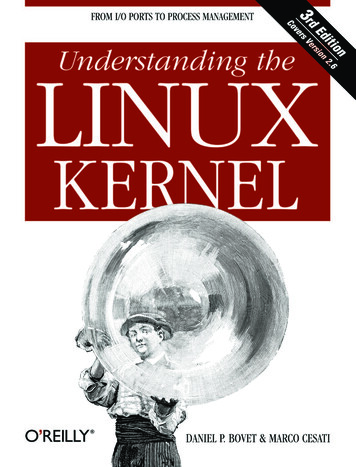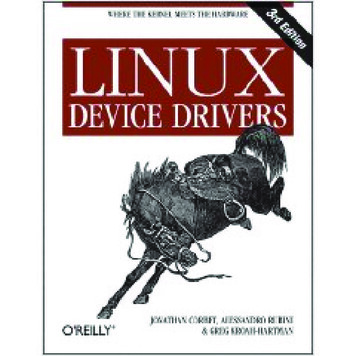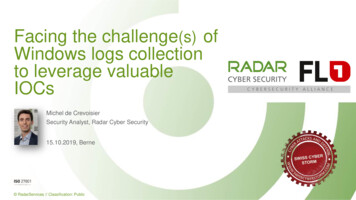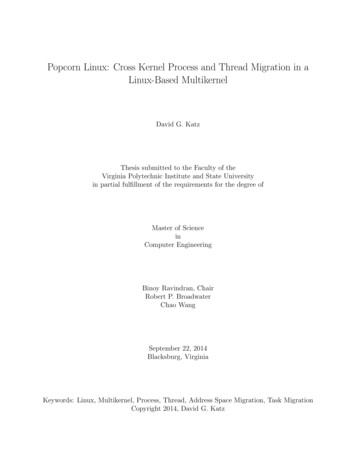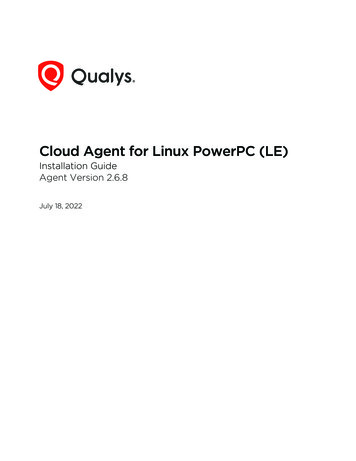
Transcription
Cloud Agent for Linux PowerPC (LE)Installation GuideAgent Version 2.6.8July 18, 2022Verity Confidential
Copyright 2021-2022 by Qualys, Inc. All Rights Reserved.Qualys and the Qualys logo are registered trademarks of Qualys, Inc. All other trademarksare the property of their respective owners.Qualys, Inc.919 E Hillsdale Blvd4th FloorFoster City, CA 944041 (650) 801 6100
Table of ContentsPreface. 5About Qualys . 5Contact Qualys Support. 5Get Started . 6Qualys Cloud Agent Introduction.Cloud Agent Platform Availability for Linux PowerPC (LE).A few things to consider. .Cloud Agent requirements.What are the installation steps? .Run as user and user’s default group .Need help with troubleshooting? .Privileges - what are my options?.Considerations to select an option best suited to your environment and needs .666677778Installation . 10Tips and best practices .How to download Agent Installer .Installation steps .What you’ll need.Steps to install Agents .Install Agents in Gold Images.What happens next?.Troubleshooting .Proxy configuration .Multiple Proxy Server support in Proxy URL .Anti-Virus and HIPS Exclusion / Whitelisting .Using the hostid from previous installation.101113131313141415161718Configuration Tool. 19Command line options . 19Use cases . 22On Demand Scan . 24Best Practices . 26Upgrading Cloud Agent. 26Uninstalling Cloud Agent . 26Agentless Tracking and Cloud Agents . 27Certificate Support on SUSE Linux Enterprise . 283
Proxy Configuration Encryption Utility . 294
PrefaceAbout QualysPrefaceWelcome to Qualys Cloud Agent for Linux PowerPC (LE). This user guide describes how toinstall cloud agents on hosts in your network.About QualysQualys, Inc. (NASDAQ: QLYS) is a pioneer and leading provider of cloud-based security andcompliance solutions. The Qualys Cloud Platform and its integrated apps help businessessimplify security operations and lower the cost of compliance by delivering criticalsecurity intelligence on demand and automating the full spectrum of auditing,compliance and protection for IT systems and web applications.Founded in 1999, Qualys has established strategic partnerships with leading managedservice providers and consulting organizations including Accenture, BT, CognizantTechnology Solutions, Deutsche Telekom, Fujitsu, HCL, HP Enterprise, IBM, Infosys, NTT,Optiv, SecureWorks, Tata Communications, Verizon and Wipro. The company is also afounding member of the Cloud Security Alliance (CSA). For more information, please visitwww.qualys.com.Contact Qualys SupportQualys is committed to providing you with the most thorough support. Through onlinedocumentation, telephone help, and direct email support, Qualys ensures that yourquestions will be answered in the fastest time possible. We support you 7 days a week,24 hours a day. Access support information at www.qualys.com/support/.5
Get StartedQualys Cloud Agent IntroductionGet StartedThank you for your interest in Qualys Cloud Agent!This document tells you all about installing Qualys Cloud Agent for Linux PowerPC (LE).We’ll tell you about Requirements, Installation Steps, Proxy Configuration, Anti-Virus andHIPS Exclusion / Whitelisting, how to use our Agent Configuration Tool, Best Practices andmore.Qualys Cloud Agent IntroductionQualys Cloud Platform gives you everything you need to continuously secure all of yourglobal IT assets. Now with Qualys Cloud Agent, there’s a revolutionary new way to helpsecure your network by installing lightweight cloud agents in minutes, on any hostanywhere - server, virtual machine, laptop, desktop or cloud instance.Get informed quickly on Qualys Cloud Agent (CA).Video TutorialsCloud Agent Platform Introduction (2m 10s)Getting Started Tutorial (4m 58s)Cloud Agent Platform Availability for Linux PowerPC (LE)Refer to the Cloud Agent Getting Started Guide for information on supported operatingsystems and versions.A few things to consider.Cloud Agent requirements- Your hosts must be able to reach your Qualys Cloud Platform (or the Qualys PrivateCloud Platform) over HTTPS port 443. Log into the Qualys Cloud Platform and go to Help About to see the URL your hosts need to access.- To install Cloud Agent for Linux PowerPC (LE), you must have root privileges, non-rootwith Sudo root delegation, or non-root with sufficient privileges (VM license only). Proxyconfiguration is supported. Learn more- The Cloud Agent requires minimum 512 MB RAM if you are using VM/PC. Minimum 1GBRAM is required for VM/PC.- Minimum 200 MB of disk space is required.6
Get StartedPrivileges - what are my options?What are the installation steps?Our Cloud Agent UI walks you through the steps to install agents on your hosts. Once theagent is installed you will need to provision it using our agent configuration tool. Youmight want to configure proxy settings for our agent to communicate with our cloudplatform.Run as user and user’s default groupTypically, the agent installation requires root level access on the system (for example inorder to access the RPM database). After the Cloud Agent has been installed it can beconfigured to run in a specific user and group context using our configuration tool. Thisability limits the level of access of the Cloud Agent. Learn moreNeed help with troubleshooting?We recommend you inspect the agent’s log file located here:/var/log/qualys/qualys-cloud-agent.logLearn moreTroubleshootingError messagesPrivileges - what are my options?The Qualys Cloud Agent offers multiple deployment methods to support an organization’ssecurity policy for running third-party applications and least privilege configuration. Asvulnerability and configuration assessments need to be comprehensive withauthenticated scans, the Cloud Agent is installed with SYSTEM level privileges eliminatingthe need for any authentication credentials to access local system data and artifacts.This can be updated to any of the following options.1.Use a non-root account with sufficient privileges:The specific privileges required are: Execute “rpm” for automated self-updates Agent requires additional commands such as "rpm-qa", "cat", "grep", "echo", "if", "cut","egrep", "sed" to operate, which vary depending upon the operating system distributionand customer environment.Non-root users with limited access may not be able to access certain areas of the system,such as applications installed with root privileges, and may have insufficient results orunable to leverage the full product capability.7
Get StartedPrivileges - what are my options?2.Use a non-root account with Sudo root delegationEither the non-root user needs to be assigned sudo privileges directly or through a groupmembership. Ensure that NOPASSWD option is configured.Here is an example of an agent user entry in sudoers file (where “agentuser” is theusername for the account that you use to install the Linux Agent):%agentuser ALL (ALL) NOPASSWD: ALLYou can also use secure Sudo. When you set UseSudo 1, the agent tries to find the custompath in the secure path parameter located in the /etc/sudoers file. This can be used torestrict the path from where commands are picked up during data collection. If thisparameter is not set, the agent refers to the PATH variable to locate the command byrunning sudo sh.3.Use an account with root privilegesTypically, you may start with a comprehensive assessment for vulnerabilities andmisconfigurations, including privilege access for administrators and root. This agentconfiguration provides the Cloud Agent for Linux with all the required privileges (forexample to access the RPM database) to conduct a complete assessment on the hostsystem and allows for high fidelity assessments with reduced management overheads.However, after the Qualys Cloud Agent is installed, it can be configured to run as a specificuser and group context using our Agent configuration tool. When you create a nonprivileged user with full sudo, the user account is exclusive to the Qualys Cloud Agent andyou can disable SSH/ remote login for that user, if needed.The Qualys Cloud Agent does not require SSH (Secure Shell). You can also assign a userwith specific permissions and categories of commands that the user can run. If the path isnot provided in the command, the system provides the path and only a privileged user canset the PATH variables.Considerations to select an option best suited to your environment andneedsThe Qualys Cloud Agent uses multiple methods to collect metadata to provide assetinventory, vulnerability management, and Policy Compliance (PC) use cases. Some ofthese methods include running commands to collect a list of installed applications andversions, running processes, network interfaces, and so on.Root access is required for some detections, including most detections that are part of PC(reading global config files related to system-wide security settings and gatheringinformation from more than one user account). There is an exceptionally low number ofQIDs in VM module that require root, other QIDs run fine without root. However, thosethat do need elevated privileges are likely to result into False negatives, if the user doesnot have the necessary privileges.Qualys also provides a scan tool that identifies the commands that need root access inyour environment. For this scan tool, connect with the Qualys support team. You candecide whether to elevate/grant the required permissions to run the commands or risklosing visibility to the information. You can grant permissions only for the specificcommands/binaries that are failing.8
Get StartedPrivileges - what are my options?Qualys sanitizes the PATH variable to remove any directory which is world writable as asecurity measure, which is designed to ensure that the Qualys Cloud Agent does notexecute any custom-made scripts. This provides the option to harden or whitelist thepath, where you can configure the set of allowed directories, on which the commands canbe executed during our data collection.Qualys uses the system-appended paths to run or assume root integrity. As per NIST SP800-53 Revision 5, control for Vulnerability Monitoring and Scanning RA-5 indicates thatin certain situations, the nature of the vulnerability scanning may be more intrusive andrequire privileged access authorization to selected system components to facilitate morethorough vulnerability scanning.For PC scans, we require the sudo/root privilege. With non-root privilege, the PC report isunreliable and does not provide a complete covering of CIS&DISA policies. As per CISbenchmarks, root privileges are required for specific detections, including most detectionsthat are part of PC (reading global config files related to system-wide security settings andgathering information from more than one user account). Refer to any CIS benchmark (forexample, https://workbench.cisecurity.org/benchmarks/493) on Linux which broadlyassumes that operations are being performed as the root user.Following is the paragraph from the CIS benchmark document:“The guidance within broadly assumes that operations are being performed as the rootuser. Non-root users may not be able to access certain areas of the system, especially afterremediation has been performed. It is advisable to verify the root user’s path integrity andthe integrity of any programs being run prior to execution of commands and scriptsincluded in this benchmark.”For Patch Management, Endpoint Detection and Response (EDR), and File IntegrityMonitoring (FIM) modules, use an account with root privileges to hook into a system,perform real-time monitoring, to install patches etc., as these modules are not dependenton any signatures/command execution.9
InstallationTips and best practicesInstallationIt’s easy to install Cloud Agent for Linux PowerPC (LE). We’ll walk you through the stepsquickly.Qualys provides installers and packages for each supported operating system that arecoded for each Qualys platform. It's not possible to connect an agent coded for oneplatform to another platform. Organizations can use their existing software distributiontools (SCCM, BigFix, rpm, Casper, etc.) to install the agent into target machines. CloudAgent can be installed into gold images including VM templates and cloud providerimages such as Amazon AWS, Microsoft Azure, and Google Compute Platform.The platform supports detection of duplicate agent IDs and automatically re-provisionsthe duplicate agents. The section Install Agents in Gold Images describes how to install anagent into a gold image without initial provisioning. This is the recommended method toprevent duplicate asset records.Customers using software distribution tools must package the Qualys-provided installeralong with the specific Activation Key and Customer ID strings to install properly. Do notpackage up the artifacts that are installed by the agent into your own installer as theinstallation environment is keyed for that specific machine when the agent is installed;doing so will create duplicates that the platform may not be able to easily de-duplicate.Keep in mind - Depending on your environment, you might need to take steps to supportcommunications between agent hosts on your network and the Qualys Cloud Platform.Tips and best practicesHow to download Agent InstallerInstallation stepsProxy configurationMultiple Proxy Server support in Proxy URLNeed to Bypass Proxy?Using the hostid from previous installationIf you are reinstalling the agent on the same machine, and you want to reuse the earlierhostid, set HostIdSearchDir to /root/hostdir.Tips and best practicesWhat is an activation key? You’ll need an agent activation key to install agents. Thisprovides a way to group agents and bind them to your subscription with Qualys CloudPlatform. You can create different keys for various business functions and users.Benefits of adding asset tags to an activation key Tags assigned to your activation key willbe automatically assigned to agent hosts. This helps you manage your agents and reporton agent hosts.10
InstallationHow to download Agent InstallerRunning the agent installer You’ll need to run the installer from an elevated commandprompt, or use a systems management tool using elevated privileges.Be sure to activate agents to provision agents for modules - Vulnerability Management(VM) and Policy Compliance (PC). Activating an agent for a module consumes an agentlicense. You can set up auto activation by defining modules for activation keys, or do itmanually in the Cloud Agent UI.What happens if I skip activation? Agents will sync inventory information only to thecloud platform (IP address, OS, DNS and NetBIOS names, MAC address), host assessmentswill not be performed.How many agents can I install? You can install any number of agents but can activate anagent only if you have a license. The Agents tab in the Cloud Agent UI tells you about yourinstalled agents.Check to be sure agents are connected Once installed agents connect to the Qualys CloudPlatform and provision themselves. You can see agent status on the Agents tab - this isupdated continuously. If your agent doesn’t have a status, it has not successfullyconnected to the cloud platform and you need to troubleshoot.net-tools package You may need to install the net-tools package on agent endpoints, if notalready present, in order to run network commands. This is required on systems runningSuse 12 to Suse 15 since some commands like netstat, /sbin/ifconfig, route are deprecated.How to download Agent InstallerHere’s how to download an installer from the Qualys Cloud Platform and get theassociated Activation ID and Subscription ID.11
InstallationHow to download Agent InstallerLog into the Qualys Cloud Platform and select CA for the Cloud Agent module.Choose an activation key (create one if needed) and select Install Agent from the QuickActions menu.Click Install instructions for the target host.12
InstallationInstallation stepsWhat happens? The Agent installeris downloaded to your local system,and in the UI you’ll see theassociated Activation key ID andSubscription ID - copy and paste thisto a safe place, you’ll need it tocomplete the installation.Installation stepsWhat you’ll needTo install cloud agents, you’ll need to download the Cloud Agent installer and get theassociated ActivationID and CustomerID. Just log into the Qualys Cloud Platform, go to theCloud Agent (CA) module, and follow the installation steps for Linux PPC 64 LE (.rpm) toget everything you need.Cloud Agent requirementsSteps to install Agents1. Copy the Qualys Cloud Agent installer onto the target host.2. Install the Qualys Cloud Agent using the following commands for Linux PPC 64 LE. sudo rpm -ivh qualys-cloud-agent.rpm sudo nt.shActivationId xxxxxxxx-xxxx-xxxx-xxxx-xxxxxxxxxxxxCustomerId xxxxxxxx-xxxx-xxxx-xxxx-xxxxxxxxxxxxInstall Agents in Gold ImagesThese steps are similar to installing on Linux PPC 64 LE (.rpm) hosts, with an extra step torestart the Qualys Cloud Agent service and AMI instance.1. Start the Gold Image instance.2. Copy the Qualys Cloud Agent RPM onto the instance.3. Install the Qualys Cloud Agent RPM using the following command:13
InstallationInstallation steps sudo rpm -ivh qualys-cloud-agent.rpm4. Stop Qualys Cloud Agent service: sudo service qualys-cloud-agent stop5. Run the Qualys Cloud Agent installation command: sudo nt.shActivationId xxxxxxxx-xxxx-xxxx-xxxx-xxxxxxxxxxxxCustomerId xxxxxxxx-xxxx-xxxx-xxxx-xxxxxxxxxxxx6. Stop the instance and create an image out of the instance. This completes the bake-inprocess.When the instance is started it will activate the Cloud Agent which will provision itselfand continue functioning as expected.What happens next?We’ll start syncing asset data to the cloud!Once installed an agent connects to the Qualys Cloud Platform and provisions itself. Wewould expect you to see your first asset discovery results within a few minutes. The firstassessment scan in the cloud takes some time, after that scans complete as soon as newhost metadata is uploaded to the cloud platform.TroubleshootingYou’ll find helpful information in Qualys online help.Learn moreTroubleshootingError messagesCloud agents installed on SUSE may throw SSL communication errors while trying tocommunicate with the Qualys Platform. This happens when the certificate files are notpresent on the host asset. Refer Certificate Support on SUSE Linux Enterprise for solutionto fix the issue.You might also be interested in.Proxy configurationMultiple Proxy Server support in Proxy URLNeed to Bypass Proxy?Using the hostid from previous installationIf you are reinstalling the agent on the same machine, and you want to reuse the earlierhostid, set HostIdSearchDir to /root/hostdir.14
InstallationProxy configurationProxy configurationGood to Know By default the Cloud Agent for Linux PowerPC (LE) will operate in nonproxy mode. The agent can be configured to use an HTTPS proxy for internet access.Note: For Azure Security Center (ASC), use an HTTP proxy.What are my options?The agent can be configured to use an HTTPS proxy in one of these ways:1) /etc/sysconfig/qualys-cloud-agent - applies to Cloud Agent for Linux PowerPC 64(LE)(.rpm)2) /etc/environment - applies to Cloud Agent for Linux PowerPC 64 (LE)(.rpm)Tip - Option 2) is a better choice if the systemwide proxy will be used by the agent.Tell me the stepsHere are the steps to enable the Linux PowerPC (LE) agent to use a proxy forcommunication with our cloud platform:1) if /etc/sysconfig/qualys-cloud-agent file doesn't exist create it2) add 1 of the following lines to the file (1 line only):https proxy https://[ username : password @] host [: port ]qualys https proxy https://[ username : password @] host [: port ]where username and password are specified if the https proxy uses authentication. Ifspecial characters are embedded in the username or password (e.g. @, :, ) they need to beurl-encoded. where host is the proxy server's IPv4 address or FQDN. where port is theproxy's port number.If the proxy is specified with the https proxy environment variable, it will be used for allcommands performed by the Cloud Agent. If the proxy is specified with thequalys https proxy environment variable, it will only be used by the Cloud Agent tocommunicate with our cloud platform.Note: You can use the Proxy Configuration Encryption Utility to encrypt the user nameand password that you provide to the proxy environment variable.3) change the permissions using these commands:chown cloud agent user /etc/sysconfig/qualys-cloud-agentchmod 600 /etc/sysconfig/qualys-cloud-agentWhere cloud agent user is a user configured through the Configuration Tool.4) restart qualys-cloud-agent service using the following command:service qualys-cloud-agent restart15
InstallationMultiple Proxy Server support in Proxy URLNeed to Bypass Proxy?By default the Cloud Agent for Linux PowerPC (LE) will operate in non-proxy mode. But inthe event, if you are already using proxy mode and need to switch to non-proxy mode, youneed to configure agent to use no proxy in /etc/environment. Environment variable'no proxy' is used to bypass proxy. Curl library honors 'no proxy' environment variable. If‘no proxy’ is set, curl will not use proxy even if any proxy environment variable is set.Here are the steps to enable the Linux PowerPC (LE) agent to use a no proxy forcommunication with our cloud platform:1) Edit /etc/environment file.2) Add following line (bold faced) where qualys https proxy is mentioned:qualys https proxy https://[ username : password @] host [: port ]no proxy pod domain name Note: For init.d based systems, you need to prefix 'export' to ‘no proxy’ line.Multiple Proxy Server support in Proxy URLThe Cloud Agent has support for multiple proxy servers defined in the Proxy URL. CloudAgent will use the first proxy server in the list for its connection, if it fails to connect, theagent will use the next configured proxy server in the list until all proxy servers areattempted. You can have up to five proxy servers included in the proxy URL.Each time the Cloud Agent connects to the Qualys Platform, it always uses the first proxyserver in the ordered list. You can use the Configuration Tool to the set the proxy order tobe sequential or random. The agent does not maintain a history of last proxy server used.This proxy configuration can be used with the Qualys Gateway Service or third-partyproxy servers. There is no requirement that the failover proxy servers need to be on thesame subnet as the first proxy server; as long as the Cloud Agent can connect to otherproxy servers even on other subnets, the agent will use those proxy server(s) if the firstproxy server is not available.You can configure multiple proxies in any of the files mentioned in the section What aremy options?Multiple proxies can be configured with qualys https proxy or https proxy environmentvariables. It is recommended that you provide multiple proxies in the qualys https proxyenvironment variable.The following example shows how to set multiple proxies:qualys https proxy ”https://[ username : password @] host1 : port ;https://[ username : password @] host2 : port ;https://[ username : password @] host3 : port ”16
InstallationAnti-Virus and HIPS Exclusion / WhitelistingThe list of proxies must be given in double quotes (“.”) and separated by a semi-colon (;),and if ";" is embedded in username/password, you must url-encode it. You can use theProxy Configuration Encryption Utility to encrypt the user name and/or password thatyou provide to the proxy environment variable.You can combine multiple proxy certificates into a single file, and place it at same locationas earlier /etc/qualys/cloud-agent/cert/ca-bundle.crt. Ensure that all certificates are valid,else you might get SSL/certificate errors.Anti-Virus and HIPS Exclusion / WhitelistingHave Anti-Virus or HIPS software installed? It's required that the following files,directories, and processes are excluded or whitelisted in all security software installed onthe system in order to prevent conflicts with the Cloud Agent.Directory list used by Cloud Agent /qualys-cloud-agent- version Agent daemon process “qualys-cloud-agent”The agent runs as daemon process “qualys-cloud-agent”.The agent runs various read-only commands during the scanning process. These are thesame commands run by a scan using a scanner appliance. Learn morehttps://community.qualys.com/message/16520Some transient files are created during agent execution/usr/local/qualys/cloud-agent/Config.db- this is the current agent ts/*.db- this contains manifests used during agent based scans17
InstallationUsing the hostid from previous installationUsing the hostid from previous installationIf you are reinstalling an agent on a host and you wish to use the same hostid used in theprevious installation, set the hostid directory location to the same location used in theprevious installation.For example, let's say in the previous installation you use HostIdSearchDir /root/hostdirwhile setting the activation key, it creates hostid under /root/hostdir/qualys/. When youuninstall the agent it doesn't remove /root/hostdir/qualys/hostid.If you are reinstalling the agent on the same machine, and you want to reuse the earlierhostid, set HostIdSearchDir to /root/hostdir.18
Configuration ToolCommand line optionsConfiguration ToolThe Agent Configuration Tool gives you many options for configuring Cloud Agent forLinux PowerPC (LE) after installation. You’ll find this tool at .Our configuration tool allows you to:- Provision agents- Configure logging - set a custom log level and log file path- Enable Sudo to run all data collection commands- Configure the daemon to run as a specific user and/or group- Change the ActivationID, CustomerID and/or platform configurationThe Agent will automatically pick up changes made through the configuration tool sothere is no need to restart the agent or reboot the agent host.Note: While switching from low privileged user to high privileged user, it is notrecommended to directly run the configuration tool on the already running agents. Theuser should first stop the agent and then run the configuration tool to switch to a highprivileged user.Command line optionsqua
secure your network by installing lightweight cloud agents in minutes, on any host anywhere - server, virtual machine, laptop, desktop or cloud instance. Get informed quickly on Qualys Cloud Agent (CA). Cloud Agent Platform Availability for Linux PowerPC (LE) Refer to the Cloud Agent Gettin g Started Guide for information on supported operating