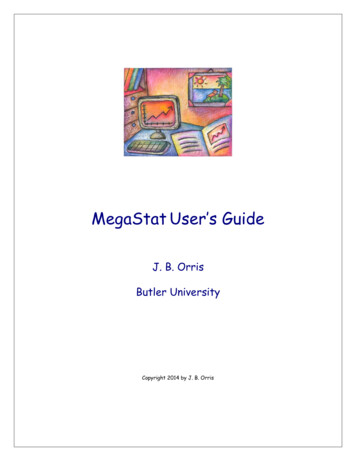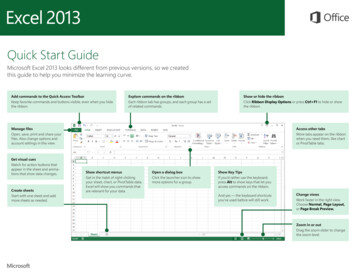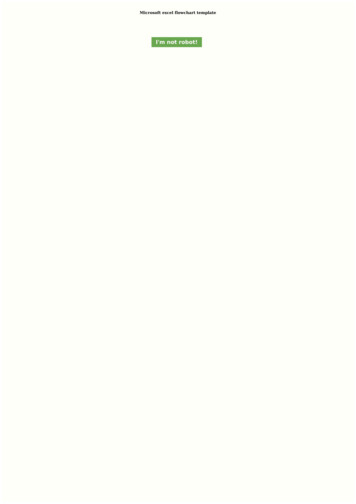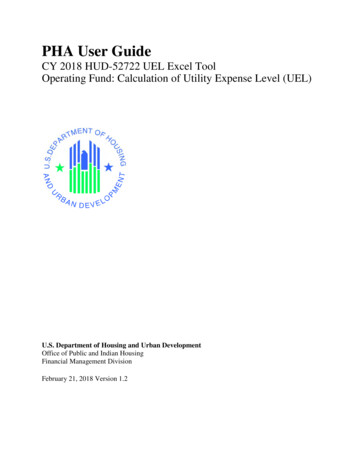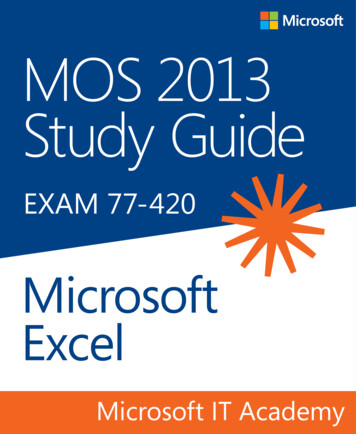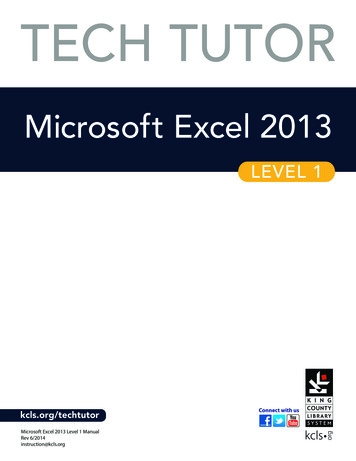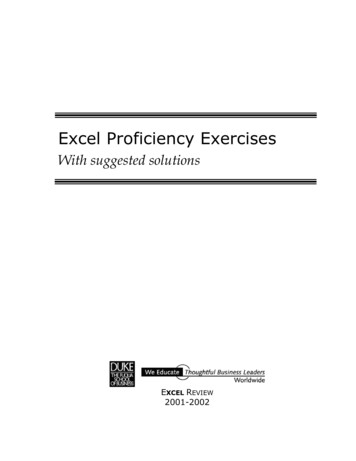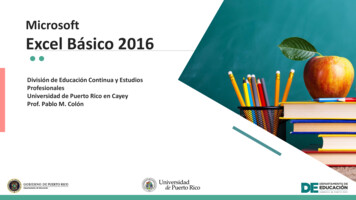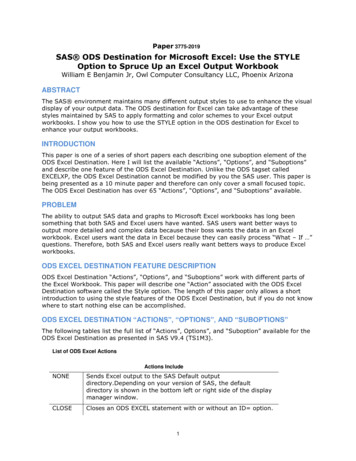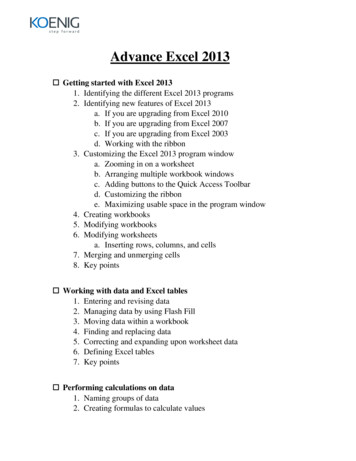
Transcription
Advance Excel 2013 Getting started with Excel 20131. Identifying the different Excel 2013 programs2. Identifying new features of Excel 2013a. If you are upgrading from Excel 2010b. If you are upgrading from Excel 2007c. If you are upgrading from Excel 2003d. Working with the ribbon3. Customizing the Excel 2013 program windowa. Zooming in on a worksheetb. Arranging multiple workbook windowsc. Adding buttons to the Quick Access Toolbard. Customizing the ribbone. Maximizing usable space in the program window4. Creating workbooks5. Modifying workbooks6. Modifying worksheetsa. Inserting rows, columns, and cells7. Merging and unmerging cells8. Key points Working with data and Excel tables1. Entering and revising data2. Managing data by using Flash Fill3. Moving data within a workbook4. Finding and replacing data5. Correcting and expanding upon worksheet data6. Defining Excel tables7. Key points Performing calculations on data1. Naming groups of data2. Creating formulas to calculate values
3. Summarizing data that meets specific conditions4. Working with iterative calculation options and automatic workbookcalculation5. Using array formulas6. Finding and correcting errors in calculations7. Key points Changing workbook appearance1. Formatting cells2. Defining styles3. Applying workbook themes and Excel table styles4. Making numbers easier to read5. Changing the appearance of data based on its value6. Adding images to worksheets7. Key points Focusing on specific data by using filters1. Limiting data that appears on your screen2. Filtering Excel table data by using slicers3. Manipulating worksheet dataa. Selecting list rows at randomb. Summarizing worksheets by using hidden and filtered rowsc. Finding unique values within a data set4. Defining valid sets of values for ranges of cells5. Key points Reordering and summarizing data1. Sorting worksheet data2. Sorting data by using custom lists3. Organizing data into levels4. Looking up information in a worksheet5. Key points
Combining data from multiple sources1. Using workbooks as templates for other workbooks2. Linking to data in other worksheets and workbooks3. Consolidating multiple sets of data into a single workbook4. Key points Analyzing data and alternative data set1. Examining data by using the Quick Analysis Lens2. Defining an alternative data set3. Defining multiple alternative data sets4. Analyzing data by using data tables5. Varying your data to get a specific result by using Goal Seek6. Finding optimal solutions by using Solver7. Analyzing data by using descriptive statistics8. Key points Creating charts and graphics1. Creating charts2. Customizing the appearance of charts3. Finding trends in your data4. Creating dual-axis charts5. Summarizing your data by using sparklines6. Creating diagrams by using SmartArt7. Creating shapes and mathematical equations8. Key points Using PivotTables and Pivot Charts1. Analyzing data dynamically by using PivotTables2. Filtering, showing, and hiding PivotTable data3. Editing PivotTables4. Formatting PivotTables5. Creating PivotTables from external data6. Creating dynamic charts by using Pivot Charts7. Key points
Printing worksheets and charts1. Adding headers and footers to printed pages2. Preparing worksheets for printinga. Previewing worksheets before printingb. Changing page breaks in a worksheetc. Changing the page printing order for worksheets3. Printing worksheets4. Printing parts of worksheets5. Printing charts6. Key points Working with other Office programs1. Linking to Office documents from workbooks2. Embedding workbooks into other Office documents3. Creating hyperlinks4. Pasting charts into other Office documents5. Key points Collaborating with colleagues1. Sharing workbooks2. Saving workbooks for electronic distribution3. Managing comments4. Tracking and managing colleagues’ changes5. Protecting workbooks and worksheets6. Authenticating workbooks7. Saving workbooks as web content8. Importing and exporting XML data9. Working with SkyDrive and Excel Web App10.Key points
Excel VBAGetting Started Introducing Visual Basic for Application Displaying the Developer Tab in the Ribbon Recording a Macro Saving a Macro-Enable Workbook Running a Macro Editing a macro in the Visual Basic Editor Understanding the Development Environment Using Visual Basic Help Closing the Visual Basic Editor Understanding Macro SecurityWorking with Procedures and Functions Understanding Modules Creating a Standard Module Understanding Procedures Creating a Sub Procedure Calling Procedure Using the Immediate Window to Call Procedures Creating a Functions Procedure Naming Procedures Working with the code EditorUnderstanding Objects Understanding Objects Navigating the Excel Object Hierarchy Understanding Collections Using the Object Browser Working with Properties
Using the With Statement Working with Methods Creating an Event ProcedureUsing Expressions, Variables and Intrinsic Function Understanding Expressions and Statements Declaring Variables Understanding Data Types Working with Variables Scope Using Intrinsic Functions Understanding Constants Using Interinsic Constants Using Message Boxes Using Input Boxes Declaring and Using Object VariablesControlling Program Execution Understanding Control-of-Flow Structures Working with Boolean Expressions Using the If End If Decision Structures Using the Select Case End Select Structure Using the Do .Loop Structure Using the For To Next Structure Using the For Each .Next Structure Guidelines for use of control-of-Flow StructureWorking with Forms and Controls Understanding User Forms Using the Toolbox Working with User Form Properties, Events and Methods Understanding Controls Setting Control Properties in the Properties Windows
Working with the Label Control Working with the Text Box Control Working with Command Button Control Working with Combo Box Control Working with Combo Box Control Working with Frame Control Working with Options Control Working with Control Appearance Setting the Tab Order Populating a Control Adding Code to ControlWorking with the PivotTable Object Understanding PivotTables Creating a PivotTable Using Worksheets Data Working with PivotTable Objects Working with the PivotTable Collection Assigning a Macro to the Quick Access ToolbarDebugging Code Understanding Errors Using Debugging Tools Setting BreakPoints Stepping through Code Using break Mode during Run mode Determining the Value of ExpressionsHandling Errors Understanding Error Handling Understanding BA’s Error Trapping Options Trapping Error with the On Error Statement Understanding the Err Object Writing an error-Handling Routing
Excel B.I. With Power Pivot & Power View1. Title2. Microsoft business intelligence vision Module objective Module topics Business intelligence in three ways Tabular business intelligence semantic model Excel 2013 professional power tools Module review Module objective3. Excel 2013 PowerPivot Module objective Module topics Best things that PowerPivot brings to excel What will PowerPivot do for the analyst? New 2013 PowerPivot features PowerPivot and excel 2013 PowerPivot and SharePoint Importing data Data models Relationships Simple pivot table reports Calculated columns and calculated fields Refreshing data Calculations DAX Module review Module objective
4. Power view Module objective Module topics Microsoft power view user interface Tables Tiles Charts Multiples Saving and sharing Demonstration Module review5. Power query Module objective Module topics Power query and power query formulas Ribbon Data import Data filtering Merging datasets Module review Module objective6. Power map What is power map? Power map ribbon Data preparation Tours and scenes Module review Module objective
7. Concept reinforcement scenarios Module objective Preparation Scenario 1 Scenario 2 Module review Module Objective
Customizing the Excel 2013 program window a. Zooming in on a worksheet b. Arranging multiple workbook windows c. Adding buttons to the Quick Access Toolbar d. Customizing the ribbon e. Maximizing usable space in the program window 4. Creating workbooks . Analyzing data by using descriptive statistics 8. Key points