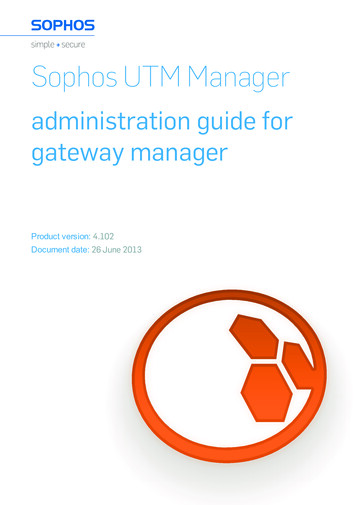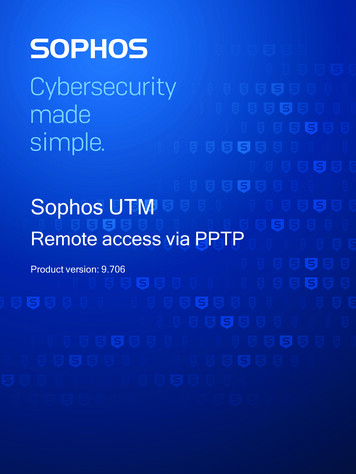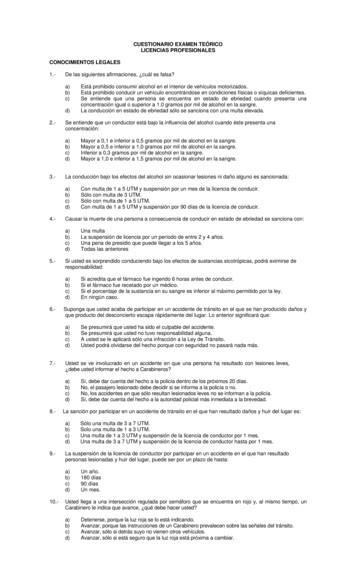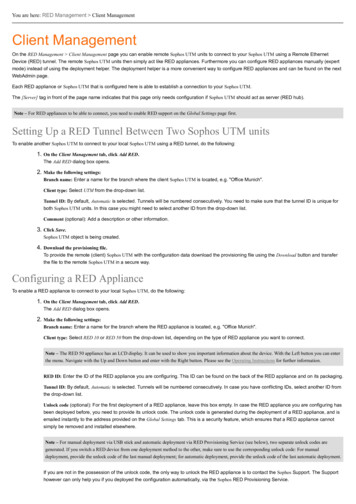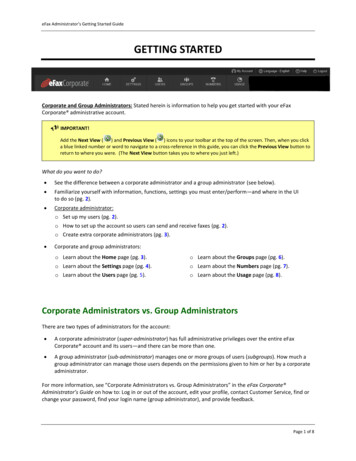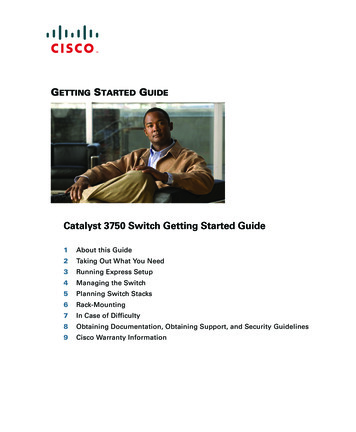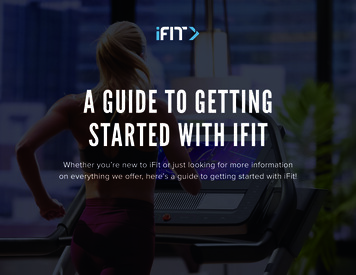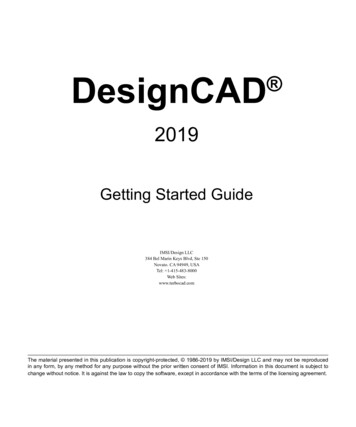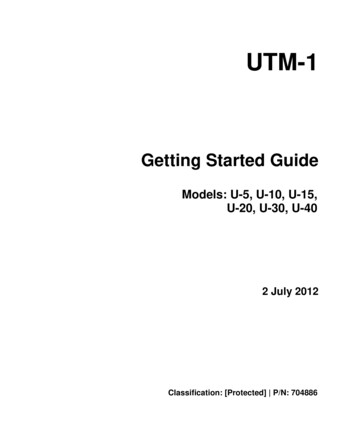
Transcription
UTM-1Getting Started GuideModels: U-5, U-10, U-15,U-20, U-30, U-402 July 2012Classification: [Protected] P/N: 704886
2012 Check Point Software Technologies Ltd.All rights reserved. This product and related documentation are protected by copyright anddistributed under licensing restricting their use, copying, distribution, and decompilation. Nopart of this product or related documentation may be reproduced in any form or by any meanswithout prior written authorization of Check Point. While every precaution has been taken in thepreparation of this book, Check Point assumes no responsibility for errors or omissions. Thispublication and features described herein are subject to change without notice.RESTRICTED RIGHTS LEGEND:Use, duplication, or disclosure by the government is subject to restrictions as set forth insubparagraph (c)(1)(ii) of the Rights in Technical Data and Computer Software clause atDFARS 252.227-7013 and FAR 52.227-19.TRADEMARKS:Refer to the Copyright page (http://www.checkpoint.com/copyright.html) for a list of ourtrademarks.Refer to the Third Party copyright notices(http://www.checkpoint.com/3rd party copyright.html) for a list of relevant copyrights and thirdparty licenses.
Important InformationLatest DocumentationThe latest version of this document is ion download?ID 10947For additional technical information, visit the Check Point Support on HistoryDateDescription02 July 2012Added First Time Wizard for GaiaAdded Gaia to Restoring Using the WebUI (on page 37)31 October 2011Removed CD from Shipping Carton Contents (on page 11).25 September 2011 When restoring using the console boot menu, from the Flow control list,select NONE, and not Hardware, as previously documented.26 August 2010First release of this document.FeedbackCheck Point is engaged in a continuous effort to improve its documentation.Please help us by sending your comments(mailto:cp techpub feedback@checkpoint.com?subject Feedback on UTM-1 Getting StartedGuide).
Health and Safety InformationHealth and Safety InformationRead the following warnings before setting up or using the appliance.Warning - Do not block air vents. A minimum1/2-inch clearance is required.Warning - This appliance does not containany user-serviceable parts. Do not removeany covers or attempt to gain access to theinside of the product. Opening the device ormodifying it in any way has the risk ofpersonal injury and will void your warranty.The following instructions are for trainedservice personnel only.To prevent damage to any system board, it is important to handle it with care. The followingmeasures are generally sufficient to protect your equipment from static electricity discharge: When handling the board, to use a grounded wrist strap designed for static dischargeelimination. Touch a grounded metal object before removing the board from the antistatic bag. Handle the board by its edges only. Do not touch its components, peripheral chips, memorymodules or gold contacts. When handling processor chips or memory modules, avoid touching their pins or gold edgefingers. Restore the communications appliance system board and peripherals back into theantistatic bag when they are not in use or not installed in the chassis. Some circuitry on thesystem board can continue operating even though the power is switched off. Under no circumstances should the lithium battery cell used to power the real-time clock beallowed to short. The battery cell may heat up under these conditions and present a burnhazard.Warning - DANGER OF EXPLOSION IFBATTERY IS INCORRECTLY REPLACED.REPLACE ONLY WITH SAME OREQUIVALENT TYPE RECOMMENDED BYTHE MANUFACTURER. DISCARD USEDBATTERIES ACCORDING TO THEMANUFACTURER’S INSTRUCTIONS.4 UTM-1 Getting Started Guide
Health and Safety Information Disconnect the system board power supply from its power source before you connect ordisconnect cables or install or remove any system board components. Failure to do this canresult in personnel injury or equipment damage. Avoid short-circuiting the lithium battery; this can cause it to superheat and cause burns iftouched. Do not operate the processor without a thermal solution. Damage to the processor canoccur in seconds.For California:Perchlorate Material - special handling may apply. teThe foregoing notice is provided in accordance with California Code of Regulations Title 22,Division 4.5, Chapter 33. Best Management Practices for Perchlorate Materials. This product,part, or both may include a lithium manganese dioxide battery which contains a perchloratesubstance.Proposition 65 ChemicalChemicals identified by the State of California, pursuant to the requirements of the CaliforniaSafe Drinking Water and Toxic Enforcement Act of 1986, California Health & Safety Code s.25249.5, et seq. ("Proposition 65"), that is "known to the State to cause cancer or reproductivetoxicity" (see http://www.calepa.ca.gov)WARNING:Handling the cord on this product will expose you to lead, a chemical known to the State ofCalifornia to cause cancer, and birth defects or other reproductive harm. Wash hands afterhandling.Federal Communications Commission (FCC) Statement:Note: This equipment has been tested and found to comply with the limits for a Class A digitaldevice, pursuant to Part 15 of the FCC Rules. These limits are designed to provide reasonableprotection against harmful interference when the equipment is operated in a commercialenvironment. This equipment generates, uses, and can radiate radio frequency energy and, ifnot installed and used in accordance with the instruction manual, may cause harmfulinterference to radio communications. Operation of this equipment in a residential area is likelyto cause harmful interference in which case the user will be required to correct the interferenceat his own expense.Information to user:The user's manual or instruction manual for an intentional or unintentional radiator shall cautionthe user that changes or modifications not expressly approved by the party responsible forcompliance could void the user's authority to operate the equipment. In cases where themanual is provided only in a form other than paper, such as on a computer disk or over theInternet, the information required by this section may be included in the manual in thatalternative form, provided the user can reasonably be expected to have the capability to accessinformation in that form.UTM-1 Getting Started Guide 5
Health and Safety InformationCanadian Department Compliance Statement:This Class A digital apparatus complies with Canadian ICES-003. Cet appareil numérique de laclasse A est conforme à la norme NMB-003 du Canada.Japan Class A Compliance Statement:European Union (EU) Electromagnetic Compatibility DirectiveThis product is herewith confirmed to comply with the requirements set out in the CouncilDirective on the Approximation of the Laws of the Member States relating to ElectromagneticCompatibility Directive (2004/108/EC).This product is in conformity with Low Voltage Directive 2006/95/EC, and complies with therequirements in the Council Directive 2006/95/EC relating to electrical equipment designed foruse within certain voltage limits and the Amendment Directive 93/68/EEC.Product DisposalThis symbol on the product or on its packaging indicates that this product must not be disposedof with your other household waste. Instead, it is your responsibility to dispose of your wasteequipment by handing it over to a designated collection point for the recycling of wasteelectrical and electronic equipment. The separate collection and recycling of your wasteequipment at the time of disposal will help to conserve natural resources and ensure that it isrecycled in a manner that protects human health and the environment. For more informationabout where you can drop off your waste equipment for recycling, please contact your local cityoffice or your household waste disposal service.6 UTM-1 Getting Started Guide
ContentsImportant Information .3Health and Safety Information .4Introduction .9Welcome . 9UTM-1 Overview . 9This document provides: .10Shipping Carton Contents.11Terminology.11Configuring UTM-1.13Installing UTM-1 in the Rack.13Connecting Power Cables and Powering On .14Available Software Images .14Initial Configuration .14Using the First Time Configuration Wizard on Gaia .16Starting the Gaia First Time Configuration Wizard .16Welcome.16Available Releases .16Authentication Details .17Date and Time Setup .17Device Name .17Network Connection.17Products .18Security Management Administrator .19Security Management GUI Clients .19Dynamically Assigned IP .20Secure Internal Communication (SIC) .20Summary .20Using the First Time Configuration Wizard on SecurePlatform .21Starting the First Time Configuration Wizard .21Welcome.22Appliance Date and Time Setup .22Network Connections .22Routing Table .22Host, Domain Settings, and DNS Servers .22Management Type .23Summary .24Installing the SmartConsole GUI Clients .24
First Time Login to the Security Management Server . 25Login Process . 25Authenticating and Fingerprint Comparison . 25Configure and Install the Security Policy . 25Create a New Policy Package . 26Define a Host . 26Define a Network . 27Create the Firewall Rules. 27Configuring Content Inspection . 27Install a Policy Package . 28Advanced Configuration . 28Connecting to the UTM-1 CLI . 29UTM-1 Hardware . 31UTM-1 130 Ports . 31LEDs on the UTM-1 130 . 32LEDs on all other UTM-1 Models . 33Managing UTM-1 Using the LCD Panel. 33Restoring Factory Defaults . 37Restoring Using the WebUI . 37Gaia . 37SecurePlatform . 38Restoring Using the Console Boot Menu . 38Restoring Using the LCD Panel . 39Registration and Support . 41Registration . 41Support . 41Where to From Here? . 41
Chapter 1IntroductionIn This ChapterWelcomeUTM-1 OverviewShipping Carton ContentsTerminology991111WelcomeThank you for choosing Check Point’s UTM-1. We hope that you will be satisfied with thissystem and our support services. Check Point products are the most up to date and securesolutions available today.Check Point also delivers worldwide educational, professional and support services through anetwork of Authorized Training Centers, Certified Support Partners and Check Point technicalsupport personnel. We make sure that you get the most out of your security investment.For more about the Internet Security Product Suite and other security solutions, see the CheckPoint Web site (http://www.checkpoint.com), or call Check Point at 1(800) 429-4391. For moretechnical information about Check Point products, consult the Check Point Support e to the Check Point family. We look forward to meeting all of your current and futurenetwork, application and management security needs.UTM-1 OverviewCheck Point UTM-1 delivers integrated unified threat management to protect your organizationfrom today's emerging threats. Based on proven Check Point security technologies such asStateful Inspection, Application Intelligence, and SMART (Security Management Architecture),UTM-1 provides simplified deployment and management while delivering uncompromisinglevels of security.UTM-1 Getting Started Guide 9
IntroductionUTM-1 supports the Check Point Software Blade architecture, providing independent, modularand centrally managed security building blocks. Software Blades can be quickly enabled andconfigured into a solution based on specific security needs.The following Software Blades are included in UTM-1:Security Gateway Software Blades Firewall – proven, enterprise-class firewall. IPSec VPN – encrypted secure connectivity to corporate networks, remote users, branchoffices and business partners. IPS – High performance integrated IPS solution with extensive threat coverage. URL Filtering – Best-of-breed Web filtering covering more than 20 million URLs. Protectsusers and enterprises by restricting access to dangerous Web sites. Anti-Virus & Anti-Malware – Leading anti-virus protection including heuristic virus analysis.Stops viruses, worms and other malware at the gateway. Anti-Spam & Email Security – Multi-dimensional protection for the messaginginfrastructure. Stops spam, protects servers and eliminates attacks through email.Security Management Software Blades Network Policy Management – Comprehensive network security policy management forCheck Point gateways and blades, via SmartDashboard, a single, unified console. Endpoint Policy Management – Centrally deploy, manage, monitor and enforce securitypolicy for all endpoint devices across any sized organization. Logging & Status – Comprehensive information in the form of logs, and a complete visualpicture of changes to gateways, tunnels, remote users and security activities.For additional software blades, see the Check Point Web ades/architecture/)This document provides: A brief overview of essential UTM-1 concepts and features. A step by step guide to getting UTM-1 up and running.Note - This guide applies to all UTM-1 models.However, screen shots may apply only to the highestmodel in the range.10 UTM-1 Getting Started Guide
IntroductionShipping Carton ContentsThis section describes the contents of the shipping carton.Contents of the Shipping CartonItemDescriptionApplianceA single UTM-1 applianceRack Mounting Accessories(Not applicable to UTM-1130)Hardware mounting kitCables 1 Power cable 1 Standard network cable 1 Serial console cable Quick Start Guide Getting Started Guide Image Management Guide User license agreementDocumentationTerminologyThe following UTM-1 terms are used in this guide: Gateway: The security engine that enforces the organization’s security policy and acts as asecurity enforcement point. Security Policy: The policy created by the system administrator that regulates the flow ofincoming and outgoing communication. Security Management server: The server used by the system administrator to managethe security policy. The organization’s databases and security policies are stored on theSecurity Management server and downloaded to the gateway. SmartConsole: GUI applications that are used to manage various aspects of securitypolicy enforcement. For example, SmartView Tracker is a SmartConsole application thatmanages logs. SmartDashboard: A SmartConsole GUI application that is used by the systemadministrator to create and manage the security policy. Locally managed deployment: When all Check Point components responsible for boththe management and enforcement of the security policy (the Security Management serverand the gateway) are installed on the same machine.UTM-1 Getting Started Guide 11
Introduction Centrally managed deployment: When the gateway and the Security Management serverare installed on separate machines. UTM-1 cluster: Refers to two UTM-1 devices with synchronized Security Managementservers and gateways.12 UTM-1 Getting Started Guide
Chapter 2Configuring UTM-1In This ChapterInstalling UTM-1 in the RackConnecting Power Cables and Powering OnAvailable Software ImagesInitial ConfigurationUsing the First Time Configuration Wizard on GaiaUsing the First Time Configuration Wizard on SecurePlatformInstalling the SmartConsole GUI ClientsFirst Time Login to the Security Management ServerConfigure and Install the Security PolicyAdvanced Configuration13141414162124252528To configure UTM-1, perform the following steps:Step 1: Install UTM-1 onto the rack.Step 2: Connect the cables and power on.Step 3: Use the First Time Configuration Wizard.Step 4: Install the SmartConsole GUI clients.Step 5: Login to SmartDashboard and compare the fingerprint.Step 6: Configure and install the security policy.Installing UTM-1 in the RackNote - Does not apply to UTM-1 130.Install the system in the rack with the network ports facing the front of the rack.UTM-1 Getting Started Guide 13
Configuring UTM-1Connecting Power Cables and Powering OnFor UTM-1 1301. Connect the power cable to power supply unit.2. Connect the power supply unit to the power port at the rear of the appliance.3. Connect the power cable to an A/C outlet.UTM-1 turns on immediately.For all other UTM-1 models1. Connect the power cable.2. On the back panel, turn on the Power button to start the appliance.Available Software ImagesUTM-1 comes with multiple software images. Select the software image that you want to use.Reverting to a software image takes a few minutes. To follow the progress and see when theappliance is ready, connect to the appliance using a serial console.For more about software images, see the UTM-1 Image Management Guide for the applicableversion (http://support.checkpoint.com).Note - Gaia is available for R75.40 and higher.Initial ConfigurationDo the initial configuration of the appliance with the First Time Configuration Wizard.There are different First Time Configuration Wizard options for the Gaia and theSecurePlatform operating system.14 UTM-1 Getting Started Guide
Configuring UTM-1Go to the applicable section: Using the First Time Configuration Wizard on Gaia (on page 16) Using the First Time Configuration Wizard on SecurePlatform (on page 21)UTM-1 Getting Started Guide 15
Using the First Time Configuration Wizard on GaiaUse the First Time Configuration Wizard to do the initial configuration of the Gaia appliance.Note - The pages that you see in the wizard depend on thesoftware image and the options you select. You will not seeall the pages that are in this section.Starting the Gaia First Time Configuration WizardTo start the First Time Configuration Wizard:1. Connect a standard network cable to the appliance management interface and to yourmanagement network.The management interface is marked INT. This interface is preconfigured with the IPaddress 192.168.1.1.2. Connect to the management interface from a computer on the same network subnet.For example: IP address 192.168.1.x and net mask 255.255.255.0. This can bechanged in the WebUI, after you complete the First Time Configuration Wizard.3. To access the management interface, open a connection from a browser to the defaultmanagement IP address: https://192.168.1.14. The login page opens. Log in to the system using the default username and password:admin and admin5. Click Login.Note - The features configured in the First TimeConfiguration Wizard are accessible after completing thewizard using the WebUI menu. The WebUI menu can beaccessed by navigating tohttps:// appliance ip address .6. The First Time Configuration Wizard runs.WelcomeThe Welcome page introduces the product.Available ReleasesThe appliance comes with different software images. Select the software image that you wantto install. You can change to another software image after the First Time Configuration Wizardis completed.16 UTM-1 Getting Started Guide
If you select a SecurePlatform software image, use the SecurePlatform First TimeConfiguration Wizard to configure the appliance.Authentication DetailsThe default password gives you access to the appliance. For security purposes, change it to amore secure password.Date and Time SetupSet the system time and date for the appliance: Manually From a time server, using Network Time Protocol (NTP)Device NameSet the host name, domain name, and DNS servers for IPv4 addresses. The host name muststart with a letter and cannot be named com1, com2.com9.You can use the Gaia WebUI to configure IPv6 DNS servers.Network ConnectionConnection Information - Configure the IPv4 interface information for the managementinterface. You can change the Management IP address. Connectivity is maintained with anautomatically created secondary interface. After you complete the First Time ConfigurationUTM-1 Getting Started Guide 17
Wizard, you can remove this interface in the Interface Management Network Interfacespage.DHCP Server - You can configure the Gaia appliance to be a Dynamic Host ConfigurationProtocol (DHCP) server.To define a DHCP server on the Gaia appliance INT interface:1. In DHCP Server, select Enabled.2. Define the IP Pool. This is the range of IPv4 addresses that the server assigns to hosts.ProductsProductsSelect the Gaia products that are installed on the appliance.AdvancedUse these options to configure an appliance that is a cluster member or in a High Availabilitydeployment. Unit is part of a cluster - the options are: ClusterXL - For more about ClusterXL configurations, see the applicable version of theClusterXL Administration Guide. VRRP - For more about VRRP clusters, see the applicable version of the GaiaAdministration Guide.Define Security Management as - In a Management High Availability deployment, definethis Security Management server as Primary or Secondary. For more about Management18 UTM-1 Getting Started Guide
High Availability, see the applicable version of the Security Management AdministrationGuide.Search for these guides in the Support ons?id sk67581).Security Management AdministratorNote - You only see this page when the Gaia appliance is aSecurity Management server.Define the name and password of an administrator that can connect to the SecurityManagement server using SmartConsole clients.Security Management GUI ClientsNote - You see this page when the appliance is a SecurityManagement.Define the clients that are allowed to connect to the appliance using a web browser or SSHclient. These clients can manage the appliance using a web or SSH connection. For securityreasons, we recommend that you do not use the Any IP address option.UTM-1 Getting Started Guide 19
Dynamically Assigned IPNote - You see this page when the appliance is a SecurityGateway.A Dynamically Assigned IP (DAIP) gateway is a gateway where the external interface IPaddress is assigned dynamically by the ISP.Select this option if this Security Gateway uses dynamically assigned IP addresses.Secure Internal Communication (SIC)Define the Secure Internal Communication (SIC) Activation Key. The same key is used by thegateway object in SmartDashboard.SummaryClick Finish to complete the First Time Configuration Wizard and configure the appliance. Youcan log in to the WebUI after some minutes.Note - We recommend that you back up the systemconfiguration. You can use the Gaia add backupcommand.20 UTM-1 Getting Started Guide
Using the First Time Configuration Wizard onSecurePlatformDo the initial configuration of the SecurePlatform appliance with the First Time ConfigurationWizard.Note - The pages that you see in the wizard depend on thesoftware image and the options you select. You will not seeall the pages that are in this section.Starting the First Time Configuration WizardTo start the First Time Configuration Wizard:1. Connect a standard network cable to the appliance's management interface and to yourmanagement network.The management interface is marked INT. This interface is preconfigured with the IPaddress 192.168.1.1.2. Connect to the management interface, from a computer on the same network subnet as themanagement interface.For example: IP address 192.168.1.x and netmask 255.255.255.0. This can bechanged in the WebUI.3. To access the management interface, open a connection from a browser to the defaultmanagement IP address: https://192.168.1.1:4434.Note - Pop-ups must always be allowed onhttps:// appliance ip address .The login page opens.4. Log in to the system using the default login name/password: admin/admin and click Login.Note - The features configured in the wizard areaccessible after completing the wizard via theWebUI menu. The WebUI menu can be accessedby navigating tohttps:// appliance ip address :4434.5. Change the administrator password, as prompted. The default password gives you accessto the appliance. For security purposes, you must change it to a more secure password.In the Password recovery login token section, download a Login Token to use if you forgetthe password. We recommend that you save the password recovery login token file in asafe storage.6. The First Time Configuration Wizard runs.UTM-1 Getting Started Guide 21
WelcomeThe Welcome page summarizes the steps of the First Time Configuration Wizard.Appliance Date and Time SetupConfigure date and time in the Date and Time Setup page. Click Apply.Network ConnectionsConfigure the network connections in the Network Connections page.You can change the Management IP address. Connectivity is maintained with an automaticallycreated secondary interface. You can remove this interface after you complete the First TimeConfiguration Wizard in the Network Network Connections page.Routing TableConfigure the routing settings on the Ro
This product is in conformity with Low Voltage Directive 2006/95/EC, and complies with the requirements in the Council Directive 2006/95/EC relating to electrical equipment designed for use within certain voltage limits and the Amendment Directive 93/68/EEC. Product Disposal