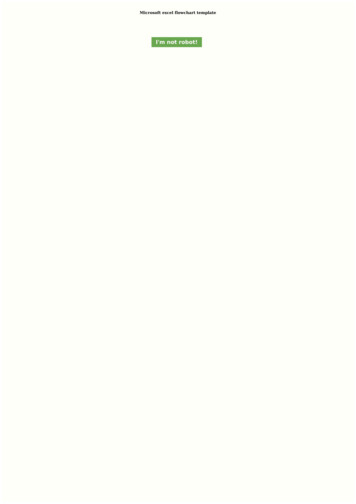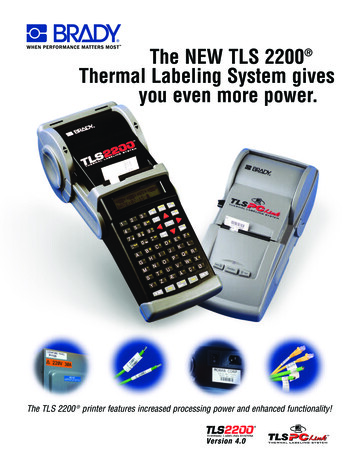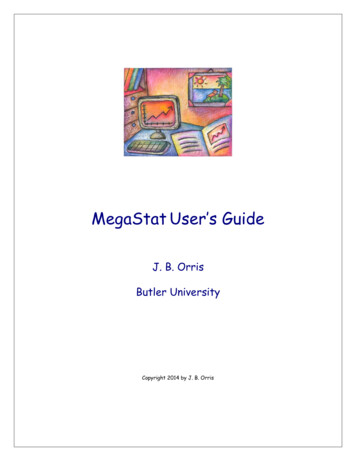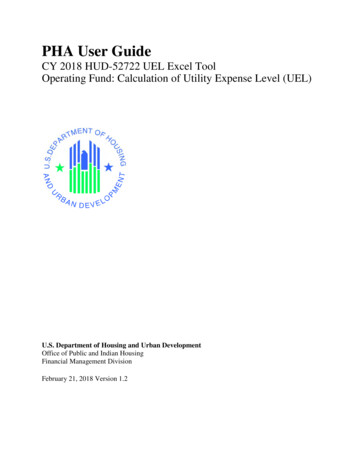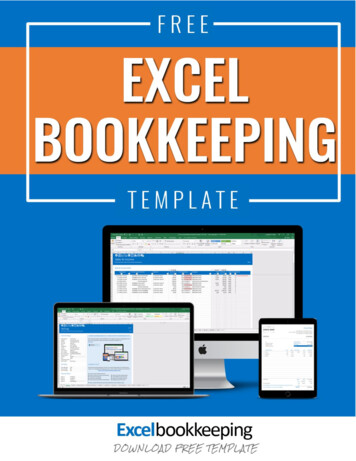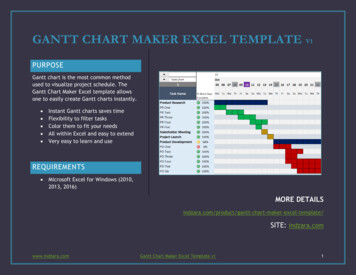Transcription
Excel Template for the LabelingStrips of the ET 200SPExcel Template ET 200SPDocumentation September 2013Applications & ToolsAnswers for industry.
Warranty and liabilityWarranty and liabilityNoteThe Application Examples are not binding and do not claim to be completeregarding the circuits shown, equipping and any eventuality. The ApplicationExamples do not represent customer-specific solutions. They are only intendedto provide support for typical applications. You are responsible for ensuring thatthe described products are used correctly. These application examples do notrelieve you of the responsibility to use safe practices in application, installation,operation and maintenance. When using these Application Examples, yourecognize that we cannot be made liable for any damage/claims beyond theliability clause described. We reserve the right to make changes to theseApplication Examples at any time without prior notice.If there are any deviations between the recommendations provided in theseapplication examples and other Siemens publications – e.g. Catalogs – thecontents of the other documents have priority.CopyrightSiemens AG 2013 All rights reservedWe do not accept any liability for the information contained in this document.Any claims against us – based on whatever legal reason – resulting from the use ofthe examples, information, programs, engineering and performance data etc.,described in this Application Example shall be excluded. Such an exclusion shallnot apply in the case of mandatory liability, e.g. under the German Product LiabilityAct (“Produkthaftungsgesetz”), in case of intent, gross negligence, or injury of life,body or health, guarantee for the quality of a product, fraudulent concealment of adeficiency or breach of a condition which goes to the root of the contract(“wesentliche Vertragspflichten”). The damages for a breach of a substantialcontractual obligation are, however, limited to the foreseeable damage, typical forthe type of contract, except in the event of intent or gross negligence or injury tolife, body or health. The above provisions do not imply a change of the burden ofproof to your detriment.Any form of duplication or distribution of these Application Examples or excerptshereof is prohibited without the expressed consent of Siemens Industry Sector.CautionThe functions and solutions described in this article confine themselvespredominantly to the realization of the automation task. Furthermore, please takeinto account that corresponding protective measures have to be taken in thecontext of Industrial Security when connecting your equipment to other parts of theplant, the enterprise network or the internet. Further information can be found inEntry ID view/en/50203404Siemens Industry Online SupportThis article is taken from the Siemens Industry Online Support. The following linktakes you directly to the download page of this view/en/81524595Excel Template ET 200SPV1.0, Entry ID: 815245952
ContentsContentsWarranty and liability. 21Task . 42Solution. 52.12.22.33Function . 64Preparation of the Excel Template . 74.14.25Download the Excel Template . 7Unpack the Excel Template . 7Using the Excel Template . 85.15.25.35.45.5Start the Excel Template . 8Select the Print Format. 8Configure the Settings . 10Edit the Cells . 12Printing the Labeling Strips of the ET 200SP . 126Literature . 157History. 15CopyrightSiemens AG 2013 All rights reservedOverview. 5Applications and Advantages . 5Hardware and Software Components . 5Excel Template ET 200SPV1.0, Entry ID: 815245953
1 Task1TaskOverview of the Automation TasksThe ET 200SP is a new IO system on the market which extends the ET 200product family. In order to incorporate these into a plant in a manageable way, thelabeling strips have to be printed on individually.Fig. 1-1 The ET 200SPCopyrightSiemens AG 2013 All rights reservedLabeling Strips ofET 200SPExcel Template ET 200SPV1.0, Entry ID: 815245954
2 Solution2.1 Overview2Solution2.1OverviewThe labeling strips of the ET 200SP have changed with the new compact designand can no longer be printed on using the old print templates.The "Excel Template for Labeling Strips of the ET 200SP" has been developed forclear and simple vertical and horizontal printing the labeling strips of the ET 200SP.2.2Applications and AdvantagesApplication of the "Excel Template for Labeling Strips of the ET 200SP" gives youthe following advantages:Vertical and horizontal printing of the labeling strips of the ET 200SPClear setting dialogCopyrightSiemens AG 2013 All rights reservedTime saving when labeling the ET 200SP2.3Hardware and Software ComponentsThe Excel Template has been created with the components below.Software ComponentsTable 2-1 Software ComponentsComponentMicrosoft Excel2010Excel Template ET 200SPV1.0, Entry ID: 81524595Qty.Order numberNote15
3 Function3FunctionBelow is an overview of the principal procedures for printing the labeling strips ofthe ET 200SP.Table 3-1 Function of the Excel TemplateInstructions1.Open the Excel file.2.Select the print format.3.Configure the Excel table.4.Edit the cells.5.Print the table.CopyrightSiemens AG 2013 All rights reservedStepExcel Template ET 200SPV1.0, Entry ID: 815245956
4 Preparation of the Excel Template4.1 Download the Excel Template4Preparation of the Excel Template4.1Download the Excel TemplateThis documentation and the "Excel Template for Labeling Strips of the ET 200SP"are available in the Siemens Industry Online Support.Download the ZIP file from the following entry page in the Siemens Industry m/WW/view/en/815245954.2Unpack the Excel TemplateCopyrightSiemens AG 2013 All rights reservedAfter you have successfully downloaded the file you must unpack it.To do this you double-click the ZIP you have just downloaded and follow theinstructions. Unpack the ZIP in a separate directory.This directory then contains the "Excel Template for Labeling Strips of the ET200SP".Excel Template ET 200SPV1.0, Entry ID: 815245957
5 Using the Excel Template5.1 Start the Excel Template5Using the Excel Template5.1Start the Excel TemplateAfter downloading and unpacking the ZIP file you open the "Excel Template forLabeling Strips of the ET 200SP" file with a double-click.NoteIf upon opening the Excel Template you get the security warning indicating thatmacros have been disabled. Confirm this by clicking the "Enable Content"button. You must enable the macros to ensure full use of all the functions of the"Excel Template for Labeling Strips of the ET 200SP".CopyrightSiemens AG 2013 All rights reservedFig. 5-1 Macro security warning5.2Select the Print FormatWhen the Excel Template opens, you have six different templates available forvertical and horizontal printing.The different templates are in the menu list of Microsoft Excel below.Fig. 5-2 Format templates of the Excel TemplateThe following format templates are available to you in separate tables:Horizontal double lines header:Horizontal double lines:Excel Template ET 200SPV1.0, Entry ID: 815245958
5 Using the Excel Template5.2 Select the Print FormatHorizontal single line:Vertical double lines header:Siemens AG 2013 All rights reservedVertical double lines:CopyrightVertical single line:NoteBefore starting you should make sure how your ET 200SP is mounted and thenselect the corresponding format template.Excel Template ET 200SPV1.0, Entry ID: 815245959
5 Using the Excel Template5.3 Configure the Settings5.3Configure the SettingsThe settings dialog mask has been created for changing the main settings of the"Excel Template for Labeling Strips of the ET 200SP".You open this dialog mask by clicking the "Settings" button on the right of thepreset cells.Siemens AG 2013 All rights reservedFig. 5-3 Opening the "Settings" dialog maskThe "Settings" dialog mask opens. Here you can change the margins and font sizeof the current Excel table.CopyrightFig. 5-4 Settings dialog of the Excel TemplateChanging the languageYou can change the language of the Excel Template by selecting "Deutsch" or"English" in the "Language" drop-down list box.NoteIf you change the language, it is changed throughout the entire Excel Template,both in the dialog masks and in the Excel tables. This happens as soon as youselect the language. Changes in font size and margins are only for the currenttable and do not affect other tables. They are applied only when you click the"Apply" button.Excel Template ET 200SPV1.0, Entry ID: 8152459510
5 Using the Excel Template5.3 Configure the SettingsFont sizeTo change the font size for the current table you select the required size in the"Font Size" drop-down list box. You can select font sizes from 6 to 10. Larger orsmaller font sizes are no longer manageable for the labeling strips of theET 200SP.You can also make the texts bold and italic. For this you select the "Bold" and"Italic" options as required. The texts of the current page are then changedaccordingly when you click the "Apply" button.MarginsYou change the margins by clicking the arrow buttons which changes the values insteps of 0.1. The margin unit is centimeters.NoteCopyrightSiemens AG 2013 All rights reservedFig. 5-5 Changing the marginsOnly change the values for the margins if there are shifts in the printer whenprinting the labeling strips of the ET 200SP.ResetClicking the "Reset" button restores all the default values of the "Settings" dialogmask and you apply them according by clicking the "Apply" button. These defaultvalues are:–Font size 7–Italic disabled–Bold disabled–Top margin:2.0 cm–Left margin:3.0 cm–Bottom margin:2.1 cm–Right margin:2.5 cmApplyClicking the "Apply" button applies the changes made in the dialog mask to thetexts of the current page and closes the dialog mask.Excel Template ET 200SPV1.0, Entry ID: 8152459511
5 Using the Excel Template5.4 Edit the CellsNote5.4To avoid making errors when changing the font size and margins in the ExcelTemplate, make the changes only using the "Settings" button which is designedexactly for this.Edit the CellsYou can now proceed to edit the texts in the prepared Excel cells. For this you clickthe cell to be edited and then click in the address bar to edit the texts.CopyrightSiemens AG 2013 All rights reservedFig. 5-6 Editing the textsNote5.5If the texts do not fit into the cells, you can change the font size in the "Settings"dialog mask. For this you click the "Settings" button and make the changes asrequired.Printing the Labeling Strips of the ET 200SPWhen you have finished editing the texts and have made the appropriate settings,you can continue with the next step of "Printing the labeling Strips of the ET200SP".For this you click "Start" in the toolbar and then "Print".Excel Template ET 200SPV1.0, Entry ID: 8152459512
5 Using the Excel Template5.5 Printing the Labeling Strips of the ET 200SPUnder the "Printer" item you select your printer.Open the printer properties by clicking the "Printer Properties" text and then you set"Cardstock 176-220g" as the paper type.Fig. 5-8 Setting the printer propertiesCopyrightSiemens AG 2013 All rights reservedFig. 5-7 Setting the printerConfirm the settings by clicking on the "OK" button.Excel Template ET 200SPV1.0, Entry ID: 8152459513
5 Using the Excel Template5.5 Printing the Labeling Strips of the ET 200SPClick the "Print" button to send off the print job.CopyrightSiemens AG 2013 All rights reservedFig. 5-9 Printing the labeling stripsNoteThere might be slight shifts when printing the labeling strips depending on theintake speed of the printer concerned. You can compensate these shifts by usingsingle sheet feed or changing the margins.Excel Template ET 200SPV1.0, Entry ID: 8152459514
6 Literature5.5 Printing the Labeling Strips of the ET 200SP6LiteratureTable 6-1Subject area7Title\1\Siemens IndustryOnline nload page ofthe /en/81524595\3\SIMATICET st editionCopyrightSiemens AG 2013 All rights reservedTable 7-1Excel Template ET 200SPV1.0, Entry ID: 8152459515
5 Using the Excel Template 5.1 Start the Excel Template Excel Template ET 200SP V1.0, Entry ID: 81524595 8 C o p y r i g h t S i e m e n s A G 2 0 1 3 A l l r i g h t s r e s e r v e d 5 Using the Excel Template 5.1 Start the Excel Template After downloading and unpacking the ZIP file you open the "Excel Template for Labeling Strips of the ET .